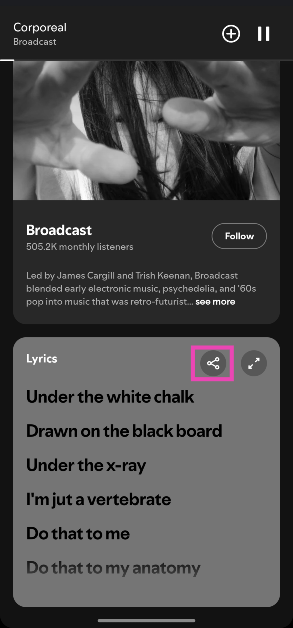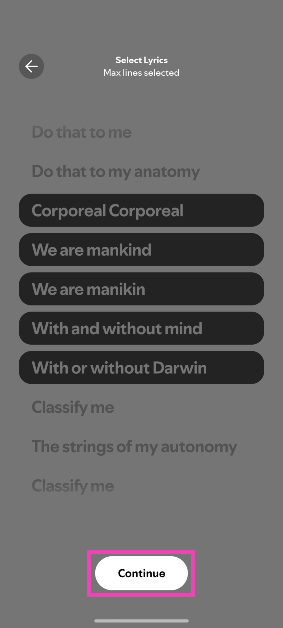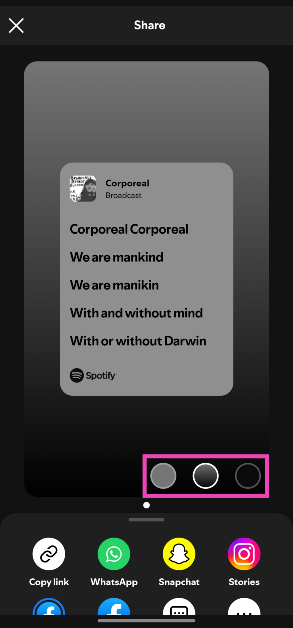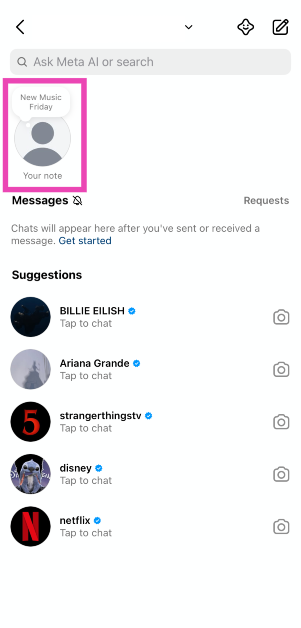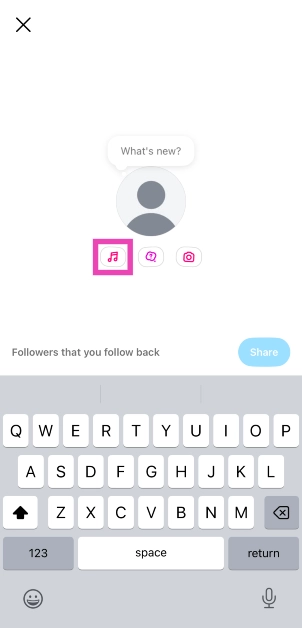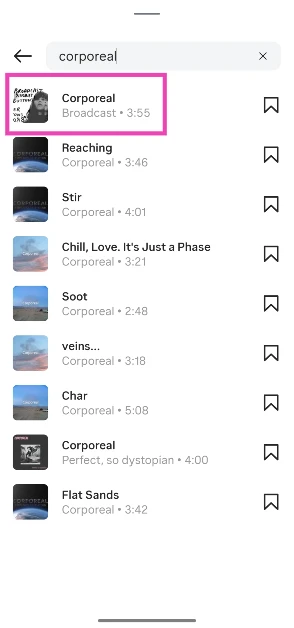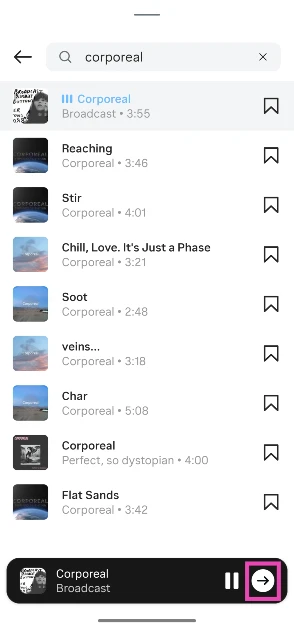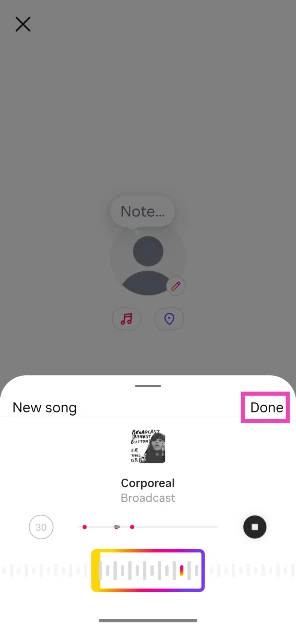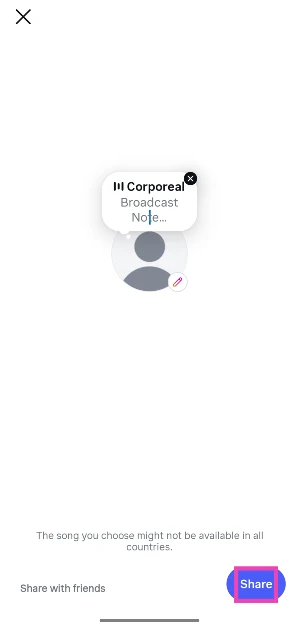One of the great things about Spotify is that it lets you view song lyrics without switching over to another app. Song lyrics on Spotify are provided by MusixMatch. They are available to free and Premium users. Apart from looking up the lyrics to a song, Spotify also gives you the option to share them across social media platforms. You can choose which lyrics you want to share with your friends. Here’s a quick tutorial to walk you through the process.
Read Also: WD_BLACK SN7100 NVMe SSD with up to 4TB storage introduced in India
In This Article
How does Spotify share song lyrics?
When you choose to share the lyrics of a song, Spotify creates a lyric card for it. This card uses the major colours of the album art for its background and lyric inlay. Spotify offers three different shade options for the card. You can set the lyric inlay to the same colour as the background or a contrasting shade. Once that’s done, you can proceed to share the card on your Instagram, WhatsApp, Facebook, or Snapchat story, or directly message it to a friend.
You can choose which lines you want to feature in the lyrics card. These lines cannot be selected at random – they need to be consecutive. Spotify lets you select a maximum of five lines at once. As of now, lyric sharing is only available on the Android and iOS apps for Spotify. Its desktop client does not have this feature yet.
Share song lyrics from Spotify
Step 1: Launch the Spotify app on your phone.
Step 2: Play a song and scroll down the page to the lyrics section.
Step 3: Hit the Share icon in the lyrics box.
Step 4: Tap on a line to select it. You can select a maximum of 5 successive lines.
Step 5: Tap on Continue.
Step 6: Use the icons in the bottom right corner of the lyrics card to choose a background colour.
Step 7: Tap the lyrics inlay to set it to a contrasting or a matching colour.
Step 8: Select the social platform where you want to share the lyrics.
Step 9: To save the lyrics card on your phone, tap on More, swipe to the left, and select Save to My Files.
Share song lyrics using Spotify on Instagram Notes
Instagram Notes let you share short snippets of songs with your mutual followers. When someone plays the snippet, the lyrics are displayed as well. Here’s how you can share a song via Notes.
Step 1: Launch the Instagram app on your phone and go to the DMs section.
Step 2: Tap on Your note.
Step 3: Hit the music note icon.
Step 4: Search for a song and select it from the results.
Step 5: Hit the arrow icon.
Step 6: Use the seek bar to select a snippet. Hit Done.
Step 7: Hit Share.
Frequently Asked Questions (FAQs)
How do I share a song’s lyrics from Spotify?
Play a song, scroll down to the lyrics tab, hit the ‘Share’ icon, and select the sequence of lyrics you want to share. Select the colours for the background and inlay of the lyrics card. Finally, select the platform where you want to share the lyrics.
Can free users view song lyrics on Spotify?
The option to view and share lyrics is available to free and Premium users on Spotify.
How do I create a Spotify Code?
Tap the ellipses next to a song, album, playlist, or podcast, and select ‘Show Spotify Code’. The Spotify Code will appear on the screen.
How do I add a song from Instagram to Spotify?
Tap the song title in the Reel or video, and hit the Spotify icon next to the miniplayer. The song will appear in your ‘Liked Songs’ playlist on Spotify.
How do I create an AI playlist on Spotify?
Go to your Spotify library, tap the plus icon, and select AI playlist. Enter a prompt for the playlist, specifying the mood and other attributes you want for the playlist. Hit ‘Create’ when you’re done.
Read Also: Google Photos now lets you convert images to Ultra HDR: Here’s how
Final Thoughts
This is how you can share song lyrics from Spotify to other social platforms. While you’re here, check out how you can create an AI playlist on Spotify. If you have any questions, let us know in the comments!