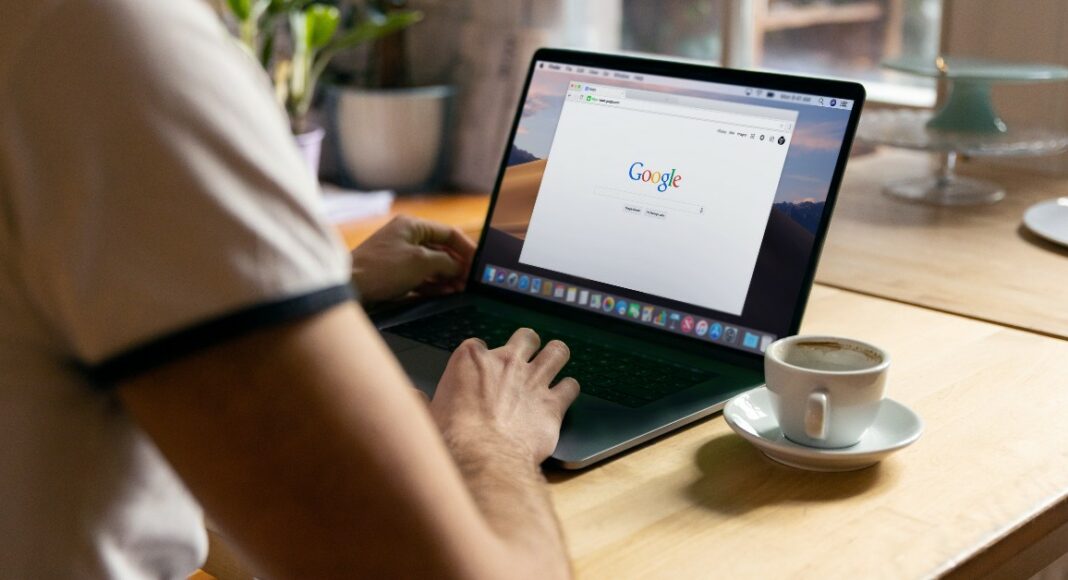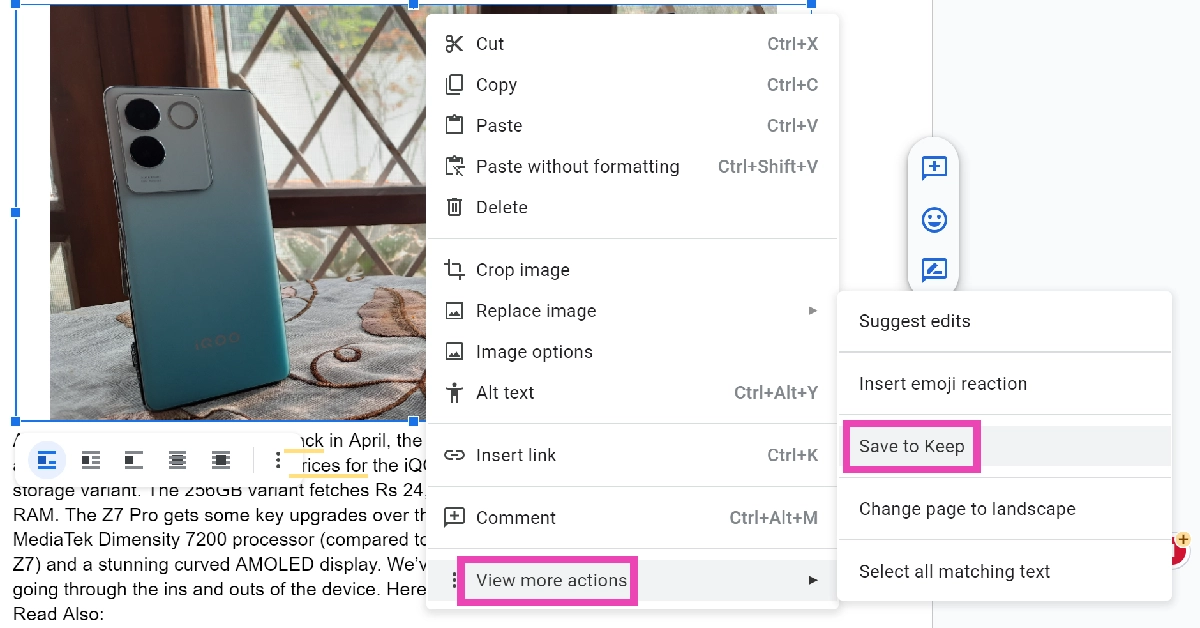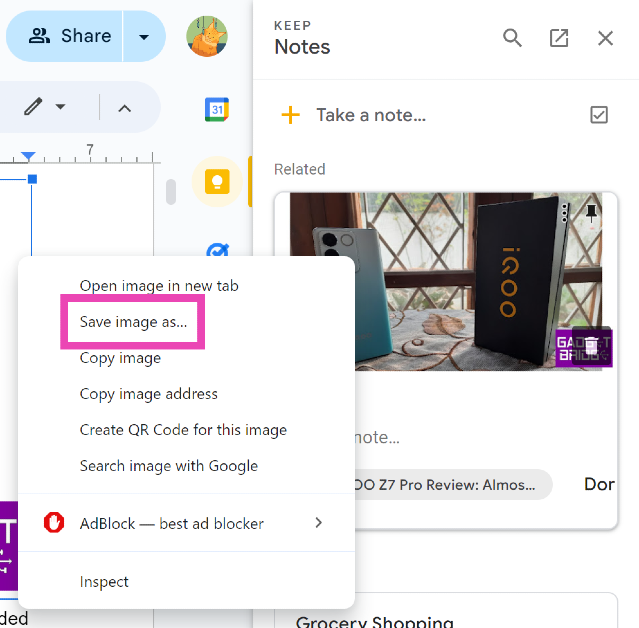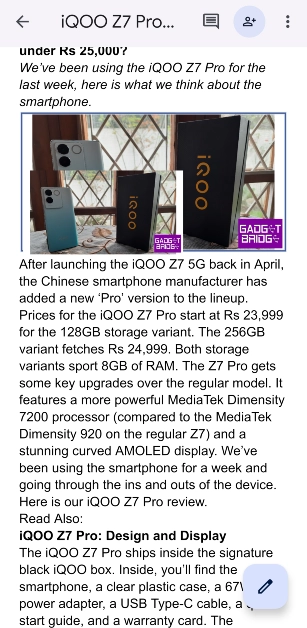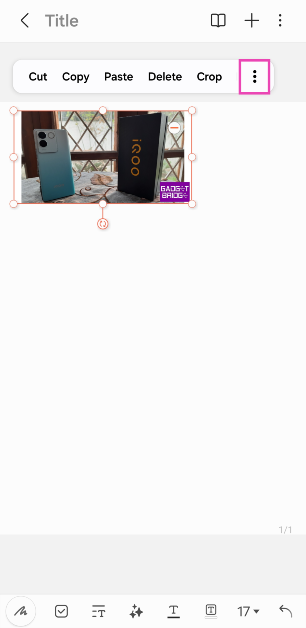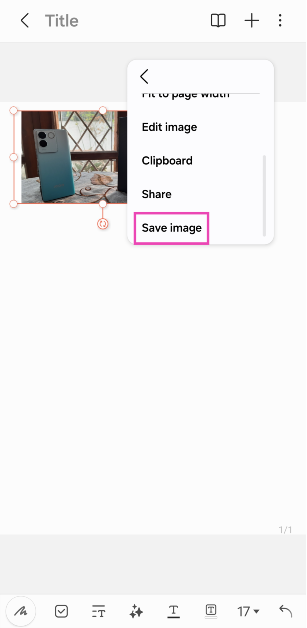Ever wondered how to download an image from Google Docs to your PC? Many times you need to do that for your official work or home needs. Sadly, Google has now removed the right-click functions on the picture save option. Due to this many people are facing the problem of saving images easily to their PC or laptop. Hence, we will let you know how you can save your image from Google Docs to your PC by following these steps.
In This Article
Save images from Google Docs via publish to the web
It’s the easiest way to save an image from Google Drive. This method works best if you have fewer images in your drive.
- The first step you need to follow is to open your docs, click on the File >publish to the web from the drop-down menu.
- Now on the next screen, click on publish to the web.
- Now paste that link address and go to the document or open that link in a new tab. Here right-click the image you want to choose to download or open it in a new tab to get to the image file.
- Then right-click and choose “Save Image As” to download the full-sized
image to your PC.
Read also: Google Drive offline mode is now available to access files without internet
Save images as a Google Document
Here is another method you can use to save Images from Google Drive. It will download the Google document as a web page in your system
- Open Google Docs in your browser.
- Now click on the File at the top left corner.
- Select Download > Web page (Html, zipped).
- A zip file will be downloaded to your computer.
- Extract the zip file using a windows extractor on your PC.
- Now you will find all the images from Google Docs in the image folder.
Save images as Screenshots
The other option to save an image from Google Docs is to take a screenshot of the document directly.
- Just open the document in Google Docs and zoom the page to maximize the image on your screen to get a quality screenshot.
- Take a screenshot by pressing the PrtScr key on your keyboard.
- Open Microsoft Paint and press ctrl+v.
- The screenshot will be pasted and you can edit it as per your liking.
- Save it to your PC when done by clicking Ctrl+s.
Read also: Gmail’s right-click menu is getting some useful options soon
Save the images as an HTML File
You can use this method to save an image from Google Docs by using the download as web page feature.
- Open the document file in Google Docs go to File> Downloads as> Web Page HTML, Zipped) option to start downloading your file.
- Open your downloaded folder/zip file by right-clicking on the file and select extract all from the given option and extract the file. Open the folder and click on the image folder to get all the images from that document in one place.
Save the Image as a Word document
In case you want to save the image in a Word document you can follow these steps.
- Open the Google document.
- Click on file menu > download
- Here click on Microsoft Word.
The Word file will be saved to your PC.
Save the image using Google Keep
Step 1: Open the Docs file with the image.
Step 2: Right-click on the image you wish to save.
Step 3: Go to View more actions and select Save to Keep.
Step 4: Google Keep will open in the sidebar. You can add a note along with the image.
Step 5: Right-click on the image and select Save image as.
Step 6: Select the destination folder on your PC and hit Save.
Save a Google Docs image on your phone
Step 1: Launch the Notes app and create a new note.
Step 2: Launch the Google Docs app on your phone and open the file in question.
Step 3: Long press the image to select it.
Step 4: With the other hand, browse to the new note you just created while still keeping the image selected.
Step 5: Drop the image in the note.
Step 6: Hit the ellipses on the image menu.
Step 7: Scroll down and select Save image.
Frequently Asked Questions (FAQs)
What is the easiest way to save an image from a Google Doc to my PC?
Right-click on the image and select ‘View More Options’. Click on ‘Save to Keep. Once Google Keep opens in the sidebar, right-click on the image and select ‘Save image as’.
How do I save a Google Docs image on my phone?
Open the Docs file on your phone, copy the image, paste it into an empty note, and then save it on your device.
How do I save a Google Docs file as a PDF?
Open the Docs file, go to File>Download and select the PDF format.
Read Also: Alienware Launches the m18 R2: Comes With GeForce RTX 4090 GPU
Conclusion
These are the top 7 easy ways to save images from Google Docs to your PC and smartphone. Once you have downloaded the image, you can use a free online conversion tool to change it to your desired file format. If you know any other way to go about this task, let us know in the comments!