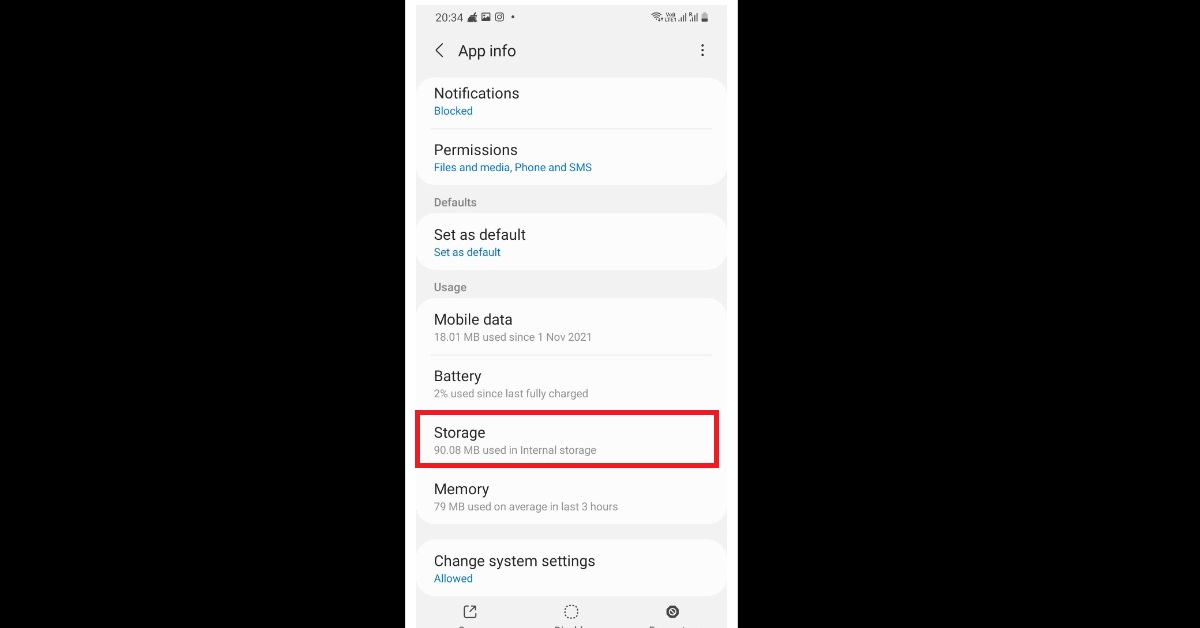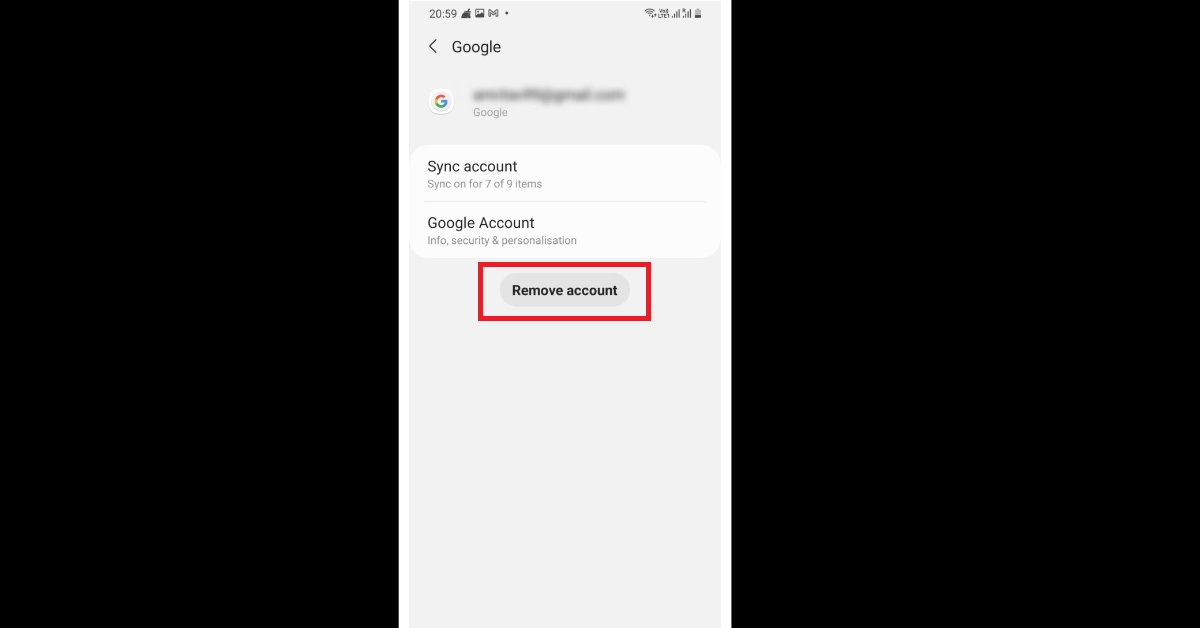With the kind of busy lives people have these days, keeping a track of which application on your smartphone is up-to-date and which one is not is out of the question. You blindly rely on your smartphone doing all that work for you, don’t you? But surely at some point in your life, it may have happened that while using one of the apps, you are notified in the middle of your session that the app needs an update. In fact, there have been some cases around where some people are facing this problem of apps not updating on the latest Android 11 OS.
The worst-case scenario is that the app doesn’t support its older version after a certain period. Hence, you are left with no choice but to take out time to update the app. Frustrating, isn’t it? Now imagine what will happen if your OS stops updating all the apps altogether. How dreadful a scenario would that be? We, therefore, bring to you our top 5 solutions on how to fix the issue of apps not updating on Android 11.
After all, does time and tide wait for anyone?
In This Article
Check The Network Permissions of Play Store
The very first thing you need to do is make sure that the Google Play Store has all the necessary network permissions to function to its full potential. If you have high-speed Wi-Fi connectivity at your place, then installing application updates over Wi-Fi is preferable, since it saves your data expenses. But in any other case, it is advisable to enable Auto-update for apps option over any network. This can be done in the following manner:
Step 1: Open the Google Play Store app and click on your Google Profile icon on the top right corner of the interface.
Step 2: Click on the Settings option.
Step 3: Click on Auto-update apps.
Step 4: Select the Over any network option, as shown below, and then click on Done.
Read also: How to update the Google Play Store app?
Check Your Internal Storage
The second solution for fixing the issue of apps not updating on Android 11 is checking your internal storage. If your device’s storage is full, it may cause a hindrance in downloading updates for the apps. You can check the storage of your smartphone in the following manner:
Step 1: Open the Settings app and click on Battery and device care.
Step 2: Click on the Storage option.
Step 3: In the Storage window, you can see detailed metrics on how much storage of your phone has been utilized, how much is left, where most of the internal storage is getting used, and more. You can accordingly clear some storage of your smartphone, and then try updating the applications via the Play Store.
Clear Cache From Google Play Store
Google Play Store also stores cache like other applications, which may get corrupted, causing trouble. Hence, clearing cache is always a good idea. You can clear the cache of the Google Play Store on your Android device in the following manner:
Step 1: Open the Settings app and click on the Apps option.
Step 2: Click on Google Play Store.
Step 3: Click on Storage.
Step 4: Click on Clear Cache, as highlighted below.
Sign Out and Sign In Your Google Account
Sometimes signing out from your Google account and then signing back in also helps fix certain bugs which may have crept in, making your life miserable. You can also try removing your Google account and then adding it back to your device. You can remove and add back your account in the following manner:
Step 1: Open the Settings app and click on Accounts and backup.
Step 2: Click on Manage accounts.
Step 3: Select the Google account that you want to remove.
Step 4: Click on Remove, as highlighted below.
Step 5: To add your account, repeat steps 1 to 3 above. Then click on the Add account button at the bottom of the list within the Manage accounts window.
Reset Your Device To Factory Settings
Of course, when nothing works, the only option that remains is to reset your device to factory settings. But before you head onto that option, make sure that you have a full backup of your Android device. Otherwise, you may lose crucial data which you won’t be able to recover after the process. You can reset your device to factory settings in the following manner:
Step 1: Go to Settings > Accounts and backup option.
Step 2: Click on the Reset option, as highlighted below.
So those were our top 5 solutions on how to fix the issue of apps not updating on Android 11. If you know of any other method to fix application updates on Android 11, do let us know in the comments section below.
For the latest gadget and tech news, and gadget reviews, follow us on Twitter, Facebook and Instagram. For newest tech & gadget videos subscribe to our YouTube Channel. You can also stay up to date using the Gadget Bridge Android App. You can find the latest car and bike news here.