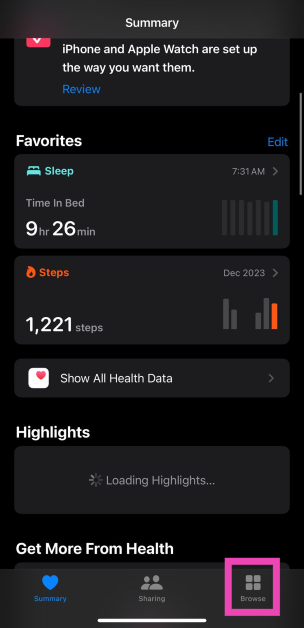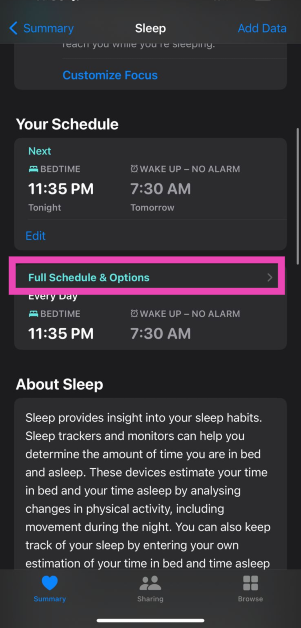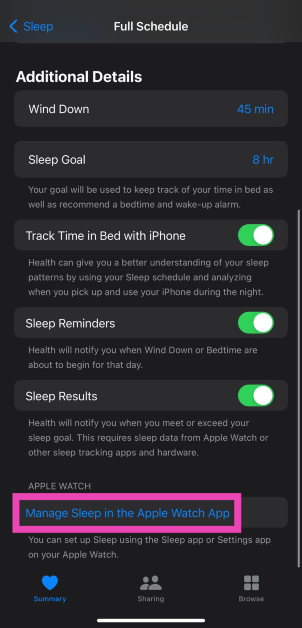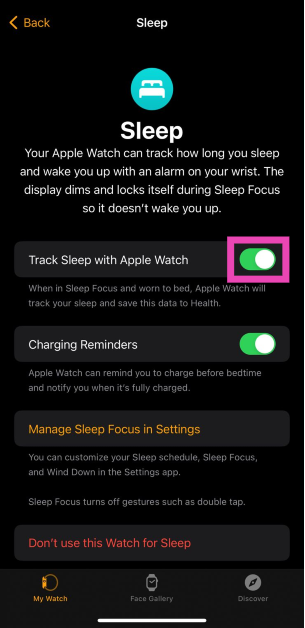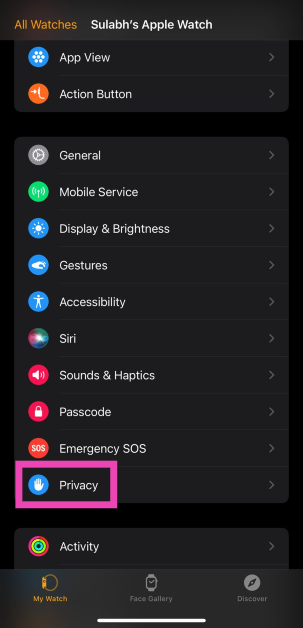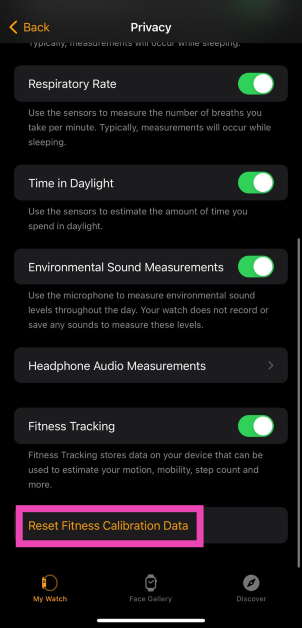Sleep tracking is one of the essential features of the Apple Watch. Your Apple Watch tracks your sleep by recording your breathing pattern and using signals from the accelerometer and heart sensor. This data is then used to map the phases of your sleep and determine how long you spent in REM sleep, Core sleep, and Light sleep. Oftentimes, your Apple Watch may stop tracking your sleep activity all of a sudden. This may be due to a number of reasons. In this article, we bring you the best ways to fix the ‘Sleep tracking not working’ issue on Apple Watch.
Read Also: Comparing PC and mobile online casino play
In This Article
Make sure your Apple Watch is set as the data source on the Health app
Step 1: Launch the Health app on your iPhone.
Step 2: Scroll down and select Sleep.
Step 3: Scroll down and tap on Data Sources & Access.
Step 4: Tap on Edit and set your Apple Watch as the primary data source.
Step 5: Select Done.
Make sure Sleep Tracking is enabled on your Apple Watch
Step 1: Go to the Settings on your Apple Watch.
Step 2: Scroll down and select Sleep.
Step 3: Enable Sleep Tracking.
Turn off Track Time in Bed with iPhone
Your iPhone also tracks your sleep pattern by analysing how often you use your phone at night. The data produced isn’t reliable and lacks any representation of your sleep stages. In order to get a thorough analysis of your sleep, you need to make sure that the Health app hasn’t defaulted to using your iPhone as the sleep tracker. Here’s how you can do that.
Step 1: Launch the Health app on your iPhone, scroll down, and select Sleep.
Step 2: Tap on Full Schedule and Options.
Step 3: Scroll down and turn the toggle bar off for Track Time in Bed With iPhone.
Step 4: Scroll down some more and select Manage Sleep in the Apple Watch App.
Step 5: Turn the toggle bar on for Track Sleep with Apple Watch.
Make sure Wrist Detection is turned on
Step 1: Launch the Watch app on your iPhone.
Step 2: Select Passcode and turn on Wrist Detection.
Read Also: Google Pixel Watch 2 with improved heart rate sensor and Fitbit features launched in India
Uninstall any third-party sleep-tracking apps
Third-party sleep tracking apps can sometimes hinder the functioning of the native Sleep app on your Apple Watch. If the native Sleep app isn’t tracking your sleep pattern correctly, try uninstalling the third-party sleep tracking apps. Here is how you can do that.
Step 1: Launch the Watch app and go to the My Watch tab. Scroll down to the Installed on Apple Watch section.
Step 2: Tap on the third-party sleep tracking app and turn the toggle bar off for Show App on Apple Watch.
Delete the Current Schedule and Create a New One
Step 1: Launch the Health app on your iPhone and select Browse.
Step 2: Tap on Sleep and select Full Schedule & Options.
Step 3: Hit the Edit button under the sleep schedule and select Delete Schedule.
Step 4: Now, select Set Your First Schedule and create a new sleep schedule.
Step 5: Turn on the toggle switches for Sleep Schedule and Use Schedule for Sleep Focus.
Step 6: Select Manage Sleep in the Apple Watch app.
Step 7: Turn on the toggle switch for Track Sleep with Apple Watch.
Reset your Apple Watch’s Fitness Calibration Data
Step 1: Launch the Watch app on your iPhone.
Step 2: Switch to the My Watch tab.
Step 3: Select Privacy.
Step 4: Tap on Reset Fitness Calibration Data.
Update the watchOS
If the sleep tracker on your Apple Watch doesn’t work because of any recent bugs, it will be quickly fixed in the subsequent update. Make sure the watchOS is updated at all times. Once you’ve installed the update, force restart your Apple Watch by pressing the crown and side buttons until the watch resets.
Frequently Asked Questions (FAQs)
What is REM sleep on Apple Watch?
REM (Rapid Eye Movement) sleep is the stage of the sleeping process where you’re dreaming. The brain activity in this stage resembles that of a conscious brain.
How does the Apple Watch track sleep?
The Apple Watch uses its heart rate sensor and accelerometer to monitor and track your sleeping pattern.
What are the different sleep stages on the Apple Watch?
Apart from ‘Awake’ Apple Watch classifies your sleeping activity into three stages – Deep Sleep, REM Sleep, and Core Sleep.
Read Also: Simple Ways to Make an Animated Avatar of Yourself
Conclusion
These are the 8 best ways to fix the ‘Sleep tracking not working’ issue on your Apple Watch. We hope that these methods were of help. If none of the above methods worked for you, you can try unpairing your Apple Watch from your phone and then re-pairing it. If it still doesn’t work, try performing a complete reset of the Apple Watch. It is also possible that one of the sensors on your watch isn’t working. Take your Apple Watch to the repair centre for further diagnosis.