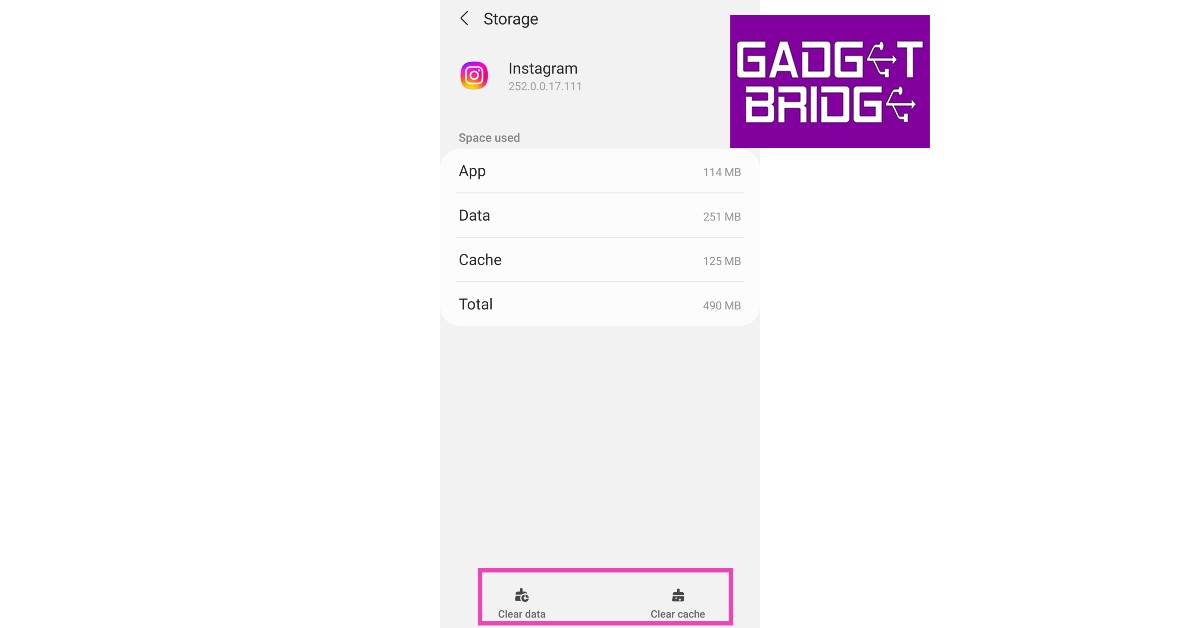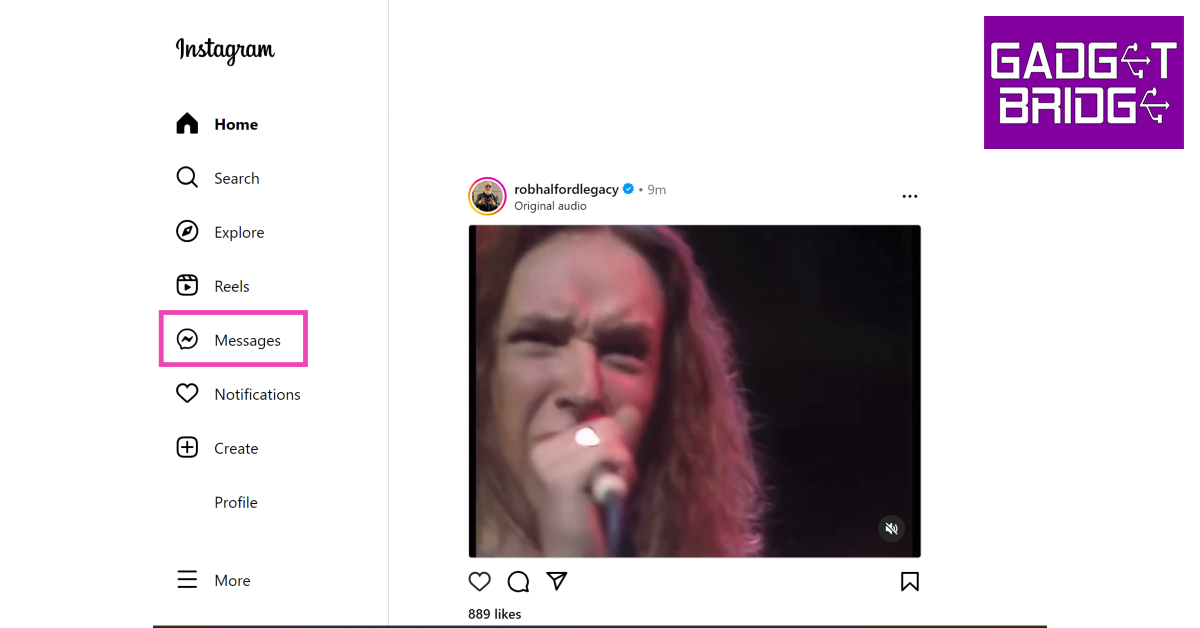The world’s biggest photo-sharing platform, Instagram, is also preferred by many as their primary Instant Messaging app. While it may not be as popular as IM heavyweights like WhatsApp and Facebook Messenger, Instagram still enjoys massive popularity among its audience. Instagram DMs are also routinely updated to add new features like ‘Vanish Mode’ and ‘Quiet Mode’, in order to offer something more than its peers. Even with all the cutting-edge features, it is not uncommon for the app to face certain issues from time to time. In this article, we bring you the 11 best working methods to fix the ‘Instagram direct messages not working’ issue on your smartphone.
Read Also: Sony ILME-FR7 cinema camera with E-mount launched
In This Article
Check your Internet Connection
The most likely reason your messages aren’t getting through on Instagram is a faulty connection. Make sure you are connected to an active Wi-Fi network. If not, turn on your mobile data to ensure internet connectivity. Open a web page on Chrome to ensure your internet is working. To further test the signal strength, run a speed test on your phone. If there are no connection issues on your end, the problem likely lies with the app or Instagram servers.
Clear the app cache
Once the cache memory builds up, the temporary files stored in it may get corrupted. This can lead to certain malfunctions within the app. In order to fix this issue, quickly clear the Instagram app cache from your phone’s settings. Here’s how.
Step 1: Go to Settings and select Apps.
Step 2: Scroll down and select Instagram.
Step 3: Tap on Storage.
Step 4: Select ‘Clear Cache’ from the bottom of the screen.
Force stop the app
If clearing the app cache doesn’t work, try forcefully stopping the app. This will suspend any background activity and shut down the app entirely. A forced stop helps in performing a complete reboot of the app. Once you’ve force stopped the Instagram app, tap on its icon in the app drawer to relaunch it. Here’s how you can force-stop Instagram on your smartphone.
Step 1: Go to Settings and select Apps.
Step 2: Scroll down and select Instagram.
Step 3: Select ‘Force Stop’ from the bottom of the screen and confirm your selection in the following popup box.
Update the Instagram app
Instagram rolls out frequent updates to fix any recent bugs and glitches. If your DMs aren’t getting through because of a bug, you will need to update the app to fix it. If you are using a very old version of the Instagram app, chances are that it has been phased out. You will have to update the app in this case as well. In order to update the app, simply go to Google Play Store, search for Instagram, go to the app page and tap on ‘Update’.
Uninstall and reinstall the app
Sometimes, installation issues can cause an app to malfunction on your phone. If you just installed the Instagram app and can’t get it to work, uninstall and reinstall it again on your device. You can use the Google Play Store or your OEM’s exclusive app marketplace for this task.
Sign out and sign back in
It is also possible that the problem may be specifically related to your account. To reset any account-related glitches, sign out of the Instagram app and sign back in. To sign out of Instagram, go to your profile, tap on the hamburger menu, select Settings, scroll down and select ‘log out’. Once you’re logged out, enter your login credentials (Instagram username and password) to sign back in.
Use Instagram Web
It is possible that the problem may lie with Instagram’s mobile app and not the DM service itself. In this case, Instagram’s Web Interface should work just fine. Go to Instagram’s official website and log in using your username and password. Select ‘Messages’ from the side menu to access Instagram DMs.
Use Instagram Lite
If you’re not a fan of Instagram Web, use the Instagram Lite app instead. This lightweight app uses less data and loads faster than the regular Instagram app. The issues plaguing the regular app may not persist on the Lite version. If your Instagram DMs are not working, the Lite app is worth giving a shot.
Your Instagram account may be restricted
Instagram can impose restrictions on your account if you violate the Terms of Service. This includes posting objectionable content or spamming messages to different users. If you sent a huge volume of messages to multiple users in a short duration of time, Instagram may have flagged your account as a bot and restricted your ability to send DMs. You can report this issue to Instagram and wait until the ban is reverted.
Check if the user has deactivated their account
If your Instagram direct messages aren’t working for one contact in particular, it is likely because they have deactivated their Instagram account. Your conversation with them still shows up in your DMs after they have deactivated their account. You may be able to view their profile for a while before Instagram finally takes it down. Once the profile has been deactivated, the username says ‘Instagram Account’. Instagram allows you to send DMs to a deactivated account, they just won’t go through.
Check if Instagram’s servers are down
It is not uncommon for Instagram’s servers to experience an outage. When the servers are down, all app activity is ceased until the servers are back up and running. You have no other option than to wait it out. To check if Instagram’s servers are down, visit the DownDetector website and search for Instagram.
Frequently Asked Questions (FAQs)
Why are my Instagram Direct Messages not working?
Your Instagram DMs may not be working due to a poor internet connection, an Instagram server outage, or because your account has been restricted.
What is the fix for Instagram Direct Messages not working?
To fix your Instagram Direct Messages try updating the app and clearing its cache. If this doesn’t work, try using Instagram Web.
Why does the Instagram profile in my DMs say ‘Instagram User’?
When someone deactivates their Instagram account, their profile name in your DMs is changed to ‘Instagram User’.
Read Also: Quick fix: 6 Simple Ways to Fix YouTube Thumbnails Not Showing
Conclusion
These are the 11 best working methods to fix the ‘Instagram direct messages not working issue’ on your smartphone. For further assistance, you can contact Instagram Help. If the issue is account-specific (like a temporary ban), only Instagram can take the appropriate measures to fix it. If you found this article helpful, let us know in the comments!