Every WhatsApp user knows that the app sometimes does not show the ringing alert for an incoming call. Instead, you get notifications for a bunch of missed calls instead. Sometimes, you may miss an important call because of this issue. Luckily, there are a few ways you can take care of this problem. In this article, we bring you 12 easy methods to fix the ‘WhatsApp calls not ringing when Android phone is locked’ issue on your smartphone.
Read Also: Meta brings end-to-end encryption to Facebook Messenger, more features also added
In This Article
Check if background notifications are enabled
Disabling background notifications for an app prevents it from sending alerts to your phone. Here’s how you can check if WhatsApp’s background notifications are disabled.
Step 1: Go to Settings and select Apps.
Step 2: Scroll down and select WhatsApp.
Step 3: Tap on Notifications.
Step 4: Make sure that the toggle bar to Show notifications is turned on. Additionally, make sure you have selected Allow sound and vibration under Alerts instead of Deliver quietly.
Make sure Do Not Disturb is turned off
Do Not Disturb does what it implies. Once you turn it on, you will not be ‘disturbed’ by text notifications or call alerts. If someone is calling you on WhatsApp, it won’t show up on your screen. If your WhatsApp calls are not ringing, it is possible that you may have turned on DND but forgotten to turn it off. In order to disable Do Not Disturb, simply drag the drop-down menu and tap on the DND icon.
Check your internet connection
If you’re connected to a weak network, WhatsApp won’t notify you of incoming calls. Instead, you will receive a notification when the caller hangs up. Perform a quick internet speed test to confirm whether the fault lies with your network. Load other web pages to see if the network is acting sluggish on your device. Switch to a stronger network to receive WhatsApp calls again.
Restart your device
Restarting your device refreshes the network and resolves any background glitches that may be causing WhatsApp to malfunction. Long-press the side key and select ‘Restart’ from the power menu. If long-pressing the side key triggers the voice assistant, press it along with the volume-up button to open the power menu.
Clear app cache
Corrupted files in the cache memory can keep an app from carrying out its most basic functions. Here’s how you can clear WhatsApp’s app cache.
Step 1: Go to Settings.
Step 2: Select Apps.
Step 3: Select WhatsApp.
Step 4: Tap on Storage.
Step 5: Select Clear Cache.
Make sure background data is turned on for WhatsApp
When your phone is locked, WhatsApp still keeps working in the background to notify you of any incoming calls or messages. If WhatsApp calls aren’t ringing when your phone is locked, it may be because the app does not have access to background data. Here’s how you can ensure that background mobile data for WhatsApp is turned on.
Step 1: Go to Settings and select Apps.
Step 2: Scroll down and select WhatsApp.
Step 3: Tap on Mobile Data under Usage.
Step 4: Turn the toggle bar on for Allow background data usage and Allow data usage while Data saver is on.
Update WhatsApp
Sometimes an older version of WhatsApp may encounter an issue that is fixed in later updates. This is why it is essential you keep the app updated. In order to update WhatsApp, simply go to the Google Play Store and search for WhatsApp. Open the app page and select ‘Update’.
Reinstall WhatsApp
If you’re using the latest version of WhatsApp, uninstall it from your device and reinstall it from the Google Play Store. Tap and hold the icon for WhatsApp from the app drawer on your device. In the pop-up menu, select Uninstall. Now, go to the Google Play Store, search for WhatsApp, and hit Install.
Force Stop WhatsApp
Step 1: Go to Settings and select Apps.
Step 2: Select WhatsApp.
Step 3: Hit Force Stop at the bottom of the screen.
Give WhatsApp the necessary permissions
If the incoming WhatsApp calls on your Android phone aren’t ringing, check the app’s permissions. Make sure it has access to Phone and Microphone.
Step 1: Go to Settings and select Apps.
Step 2: Select WhatsApp.
Step 3: Tap on Permissions.
Step 4: Make sure WhatsApp has access to Phone and Microphone.
Update your phone’s OS
Step 1: Go to Settings and hit Software update.
Step 2: Tap on Download and Install.
Step 3: Once the update has been downloaded, tap on Install Now.
Turn off battery saver mode
When your smartphone’s battery drops below a certain threshold, it automatically turns on the battery-saver mode. When enabled, the battery-saver mode kills a lot of background activity for most of the apps on your phone to preserve the battery. This may be the reason why you are not receiving WhatsApp calls on your phone. You can disable the battery saver mode by simply opening the drop-down menu and deselecting ‘Power Saver’. You can also disable it by going to Settings>Battery and device care>Battery>Power saver.
Frequently Asked Questions (FAQs)
How much data do WhatsApp calls use?
Voice calls on WhatsApp use up to 500 kB – 750 kB per minute. If you’re using a strong network connection, the quality of the call will improve significantly, leading to more data usage.
Do I need to keep my phone unlocked to receive WhatsApp calls?
No, you can receive WhatsApp calls even when your phone is locked.
Is it safe to use WhatsApp?
WhatsApp provides end-to-end encryption for texts and calls, making it one of the safest instant messengers in the world.
Read Also: 6 best working methods to Fix Instagram Direct Messages Not Working
Conclusion
These are the top 12 ways to fix the ‘WhatsApp calls not ringing when Android phone is locked’ issue on your smartphone. If the methods mentioned in this article do not work for you, try performing a complete factory reset of your device as a last-ditch measure. If you found this article helpful, let us know in the comments!





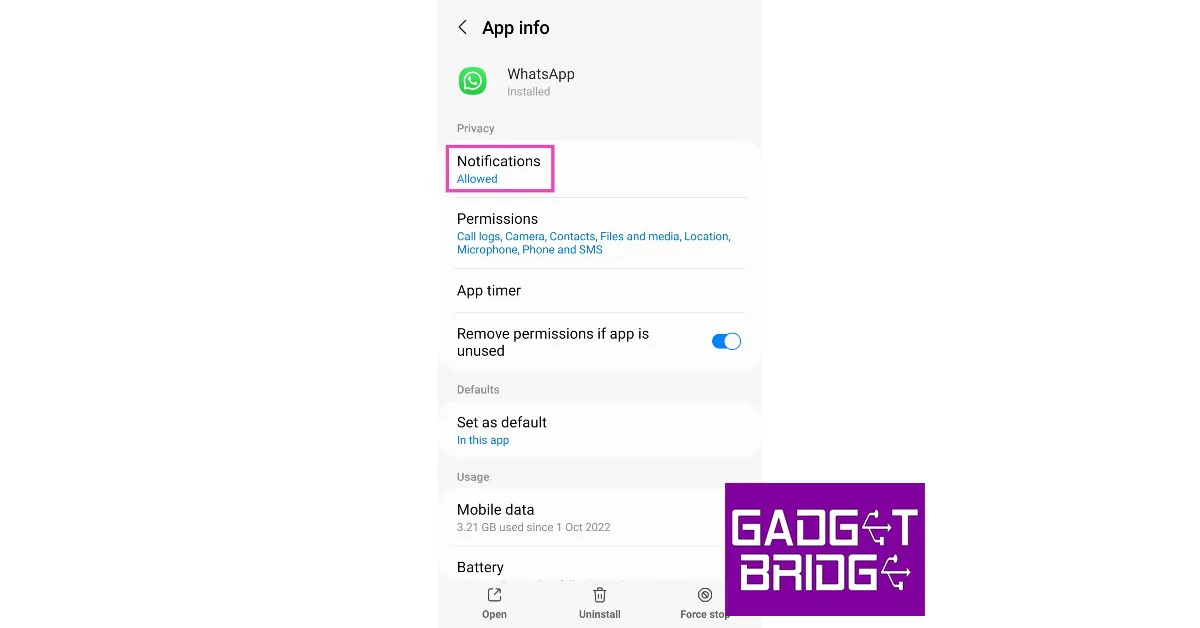
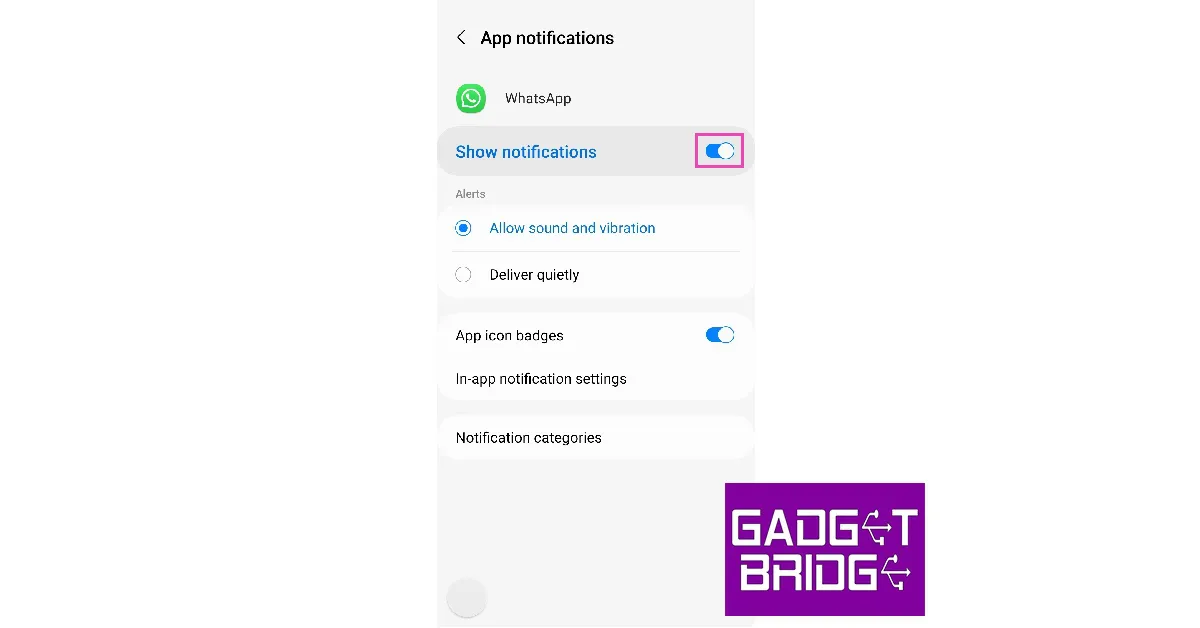

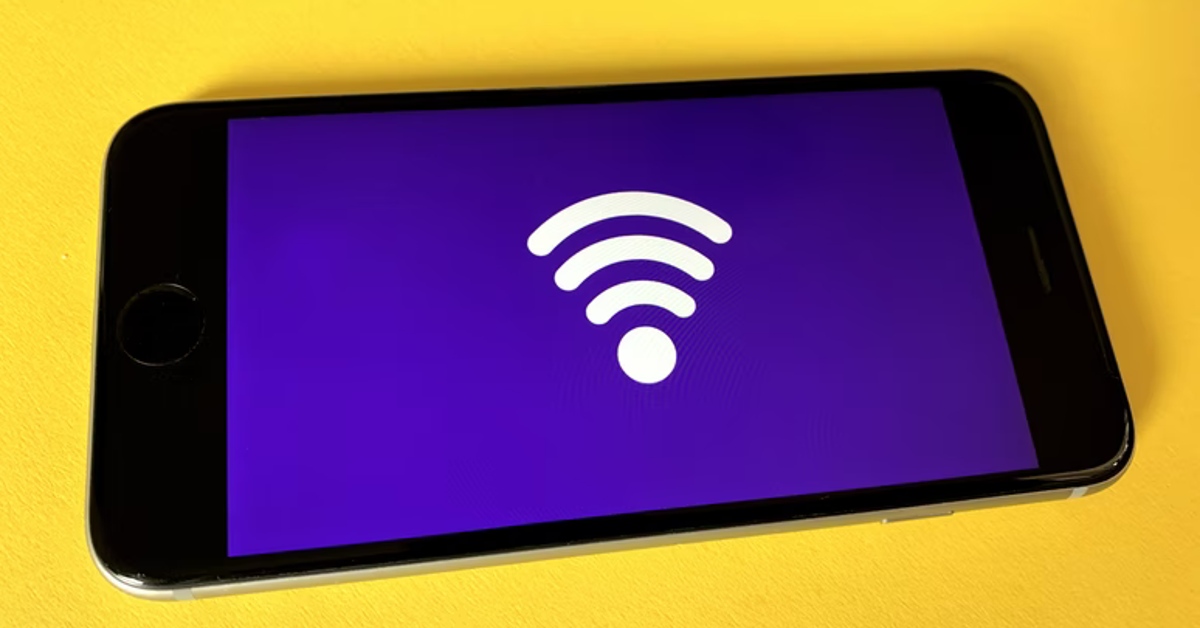





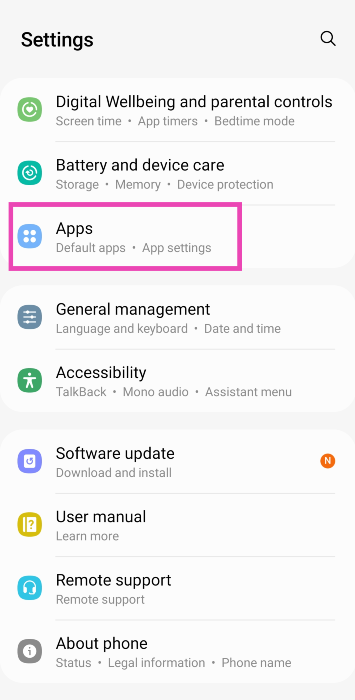
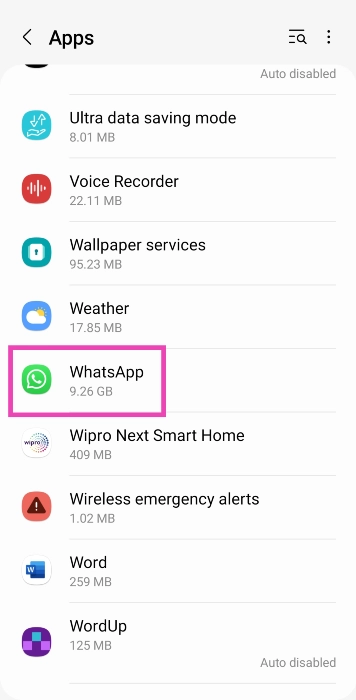
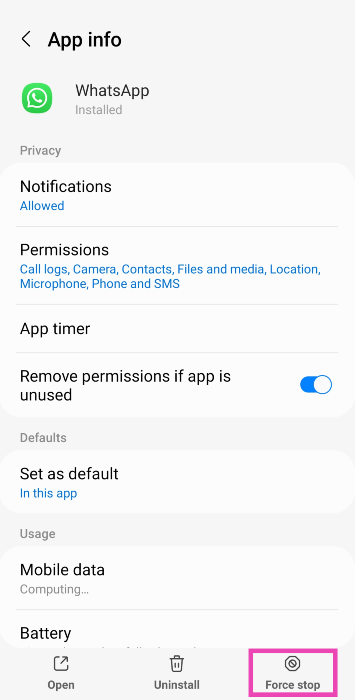
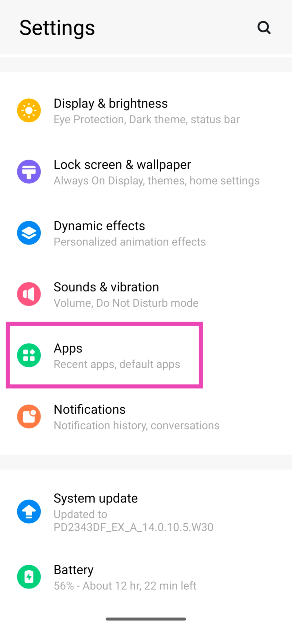
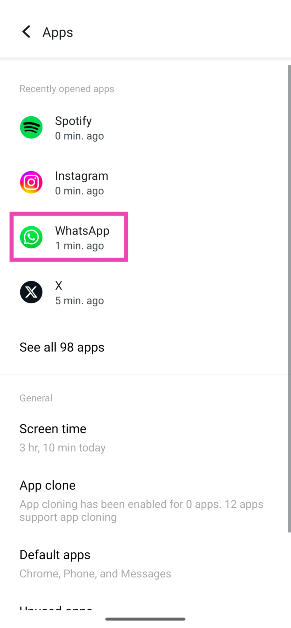
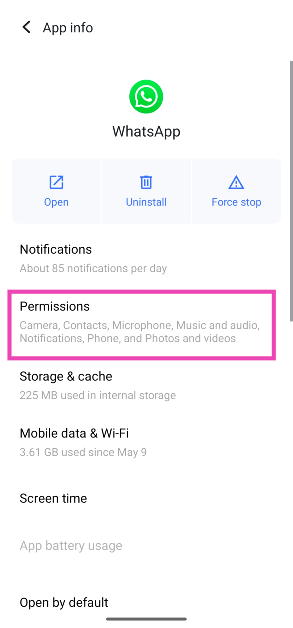

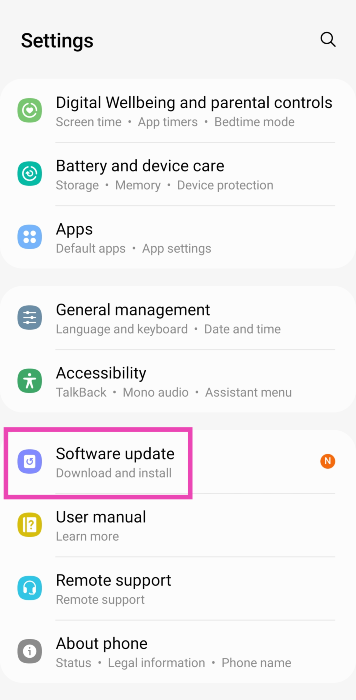
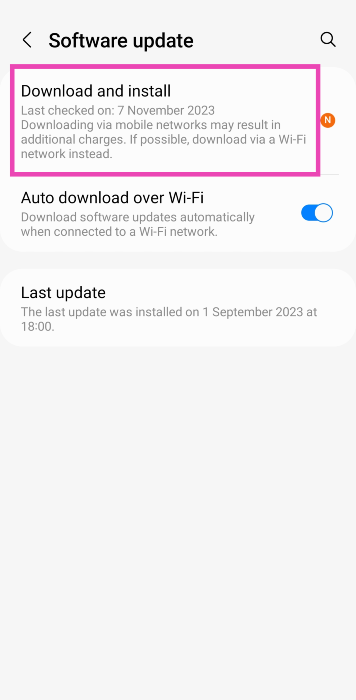
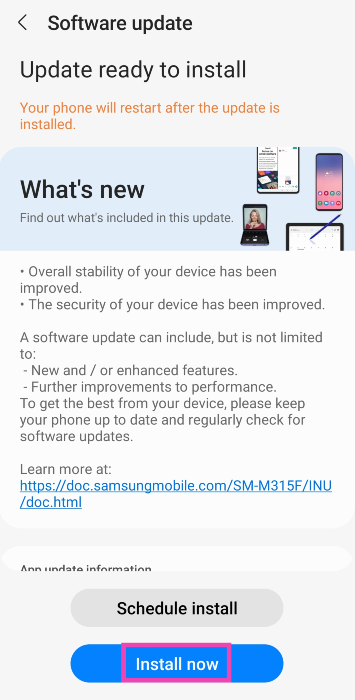


Thank you so much for this, it’s really helpful