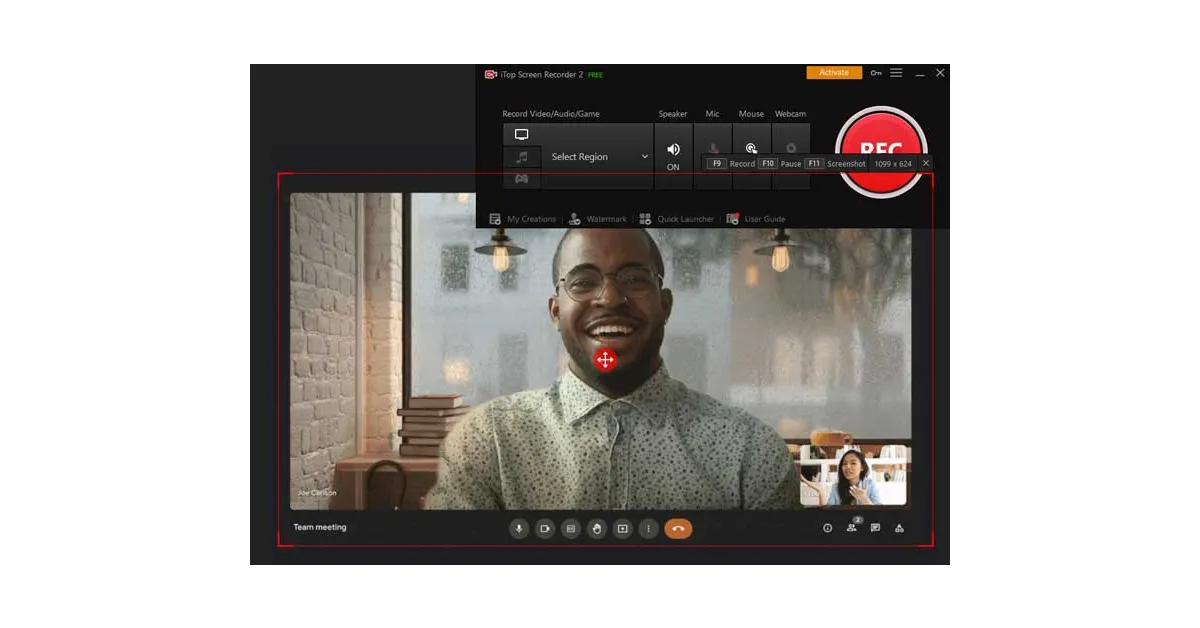While creating and attending video meetings on Google Meet is free for all, recording a meeting is an exclusive feature reserved for Google Workspace subscribers. There are several Workspace editions you can subscribe to in order to access the recording feature. Even when you have the ability to record a meeting, you need the administrator or meeting organiser to give you permission to record the meeting. Regular participants are not allowed to record the meeting without being cleared by the admin first. In this article, we show you how to record video meetings in FHD on Google Meet.
Read Also: OnePlus 11R with 100W SUPERVOOC flash fast charging announced in India
In This Article
Here’s how you can record meetings on Google Meet
Step 1: Join a video meeting on Google Meet or start one of your own.
Step 2: On the bottom Toolbar, click on Activities and select ‘Record Meeting’.
Step 3: Select ‘Start Recording’.
Step 4: In the following window, select ‘Start Recording’.
Step 5: To stop the recording, click on Activities and select Stop Recording. Confirm your selection in the following window.
The video file will be saved to the organiser’s ‘Meet recordings’ folder on Google Drive. A link to the recording will be mailed to the person who started the recording. If the organiser changes midway through the meeting, the recording will be saved to the original event creator’s Drive folder.
Record meetings on Google Meet in FHD using iTop Screen Recorder
You can also record a meeting in FHD using the iTop Screen Recorder. Using this method, the video file will be saved locally to your device and will not be shared with the meeting creator or administrator. You can also record a meeting as a host or a participant. You dont need a Workspace plan subscription for it either. Here’s how you can record a video meeting using iTop Screen Recorder.
Step 1: Download and install the iTop Screen Recorder on your laptop from the official website.
Step 2: Open the iTop Screen Recorder once it has been installed and go to Options>Settings to customise it according to your liking. You can select the hotkeys, storage location, and more.
Step 3: Join a meeting on Google Meet or create one of your own.
Step 4: Go back to iTop Screen Recorder and select the region you want to record.
Step 5: Click on the red button to start the recording and the square button to end it. The file will be stored in your desired location.
Read Also: How to add location to your posts, reels and stories on Instagram
Conclusion
These are two quick ways you can record video meetings in FHD on Google Meet. Recording meetings on Google Meet comes in handy if you are attending online classes and want to keep a record of your lectures to go over them in future. Podcasters and interviewers will also find this tool helpful.
For the latest gadget and tech news, and gadget reviews, follow us on Twitter, Facebook and Instagram. For newest tech & gadget videos subscribe to our YouTube Channel. You can also stay up to date using the Gadget Bridge Android App. You can find the latest car and bike news here.