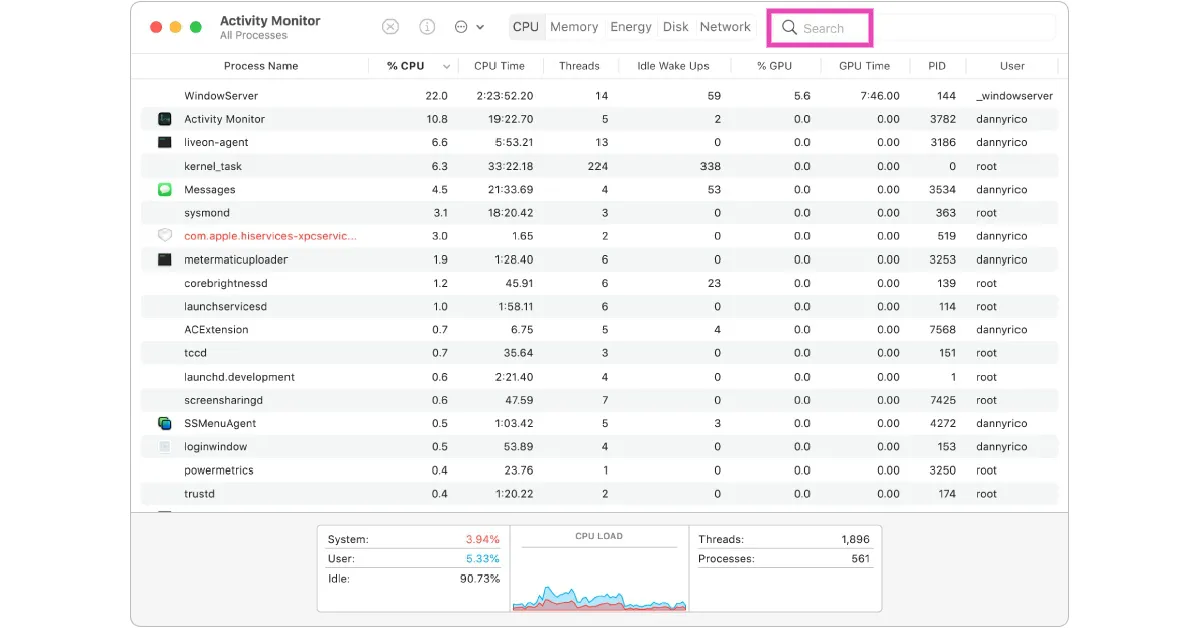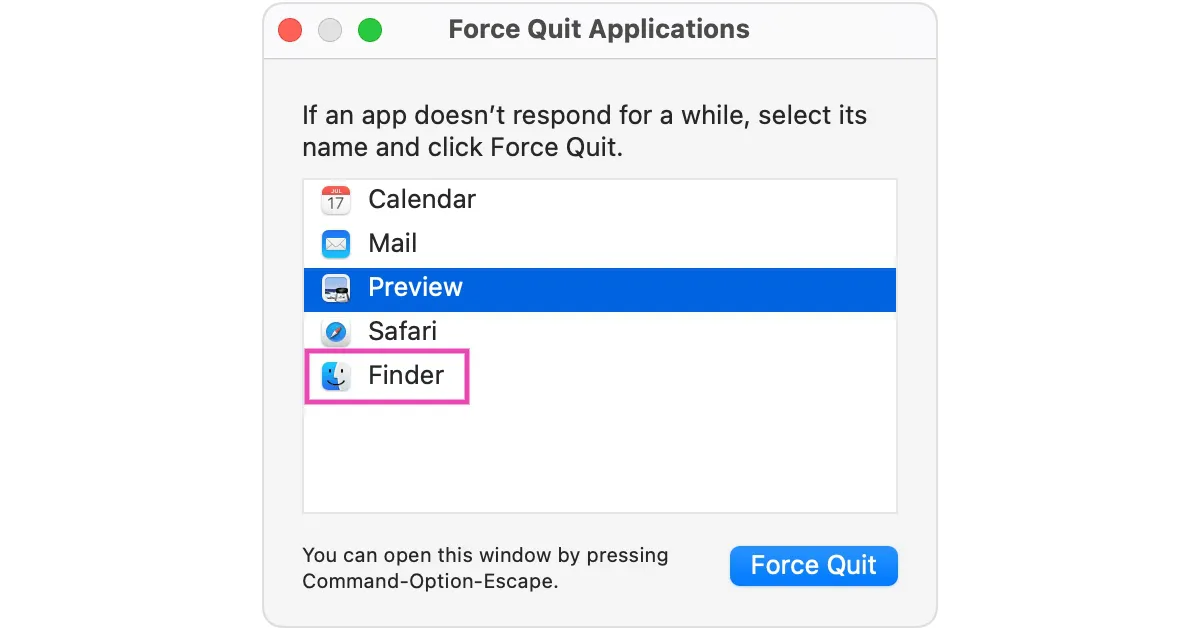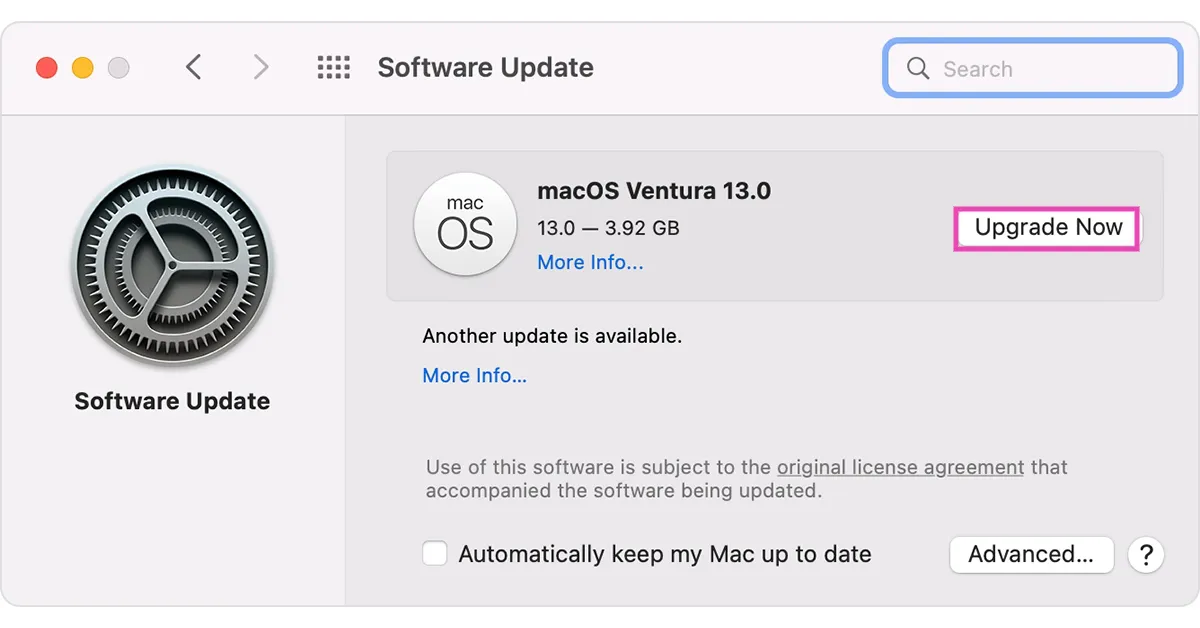‘Quick Look’ is a handy native feature in Mac devices that lets you preview a file or document without opening it. This includes PDFs, videos, images, and even spreadsheets. Need a glimpse at the contents of a file before you open it on your Mac? Simply select the file and hit the spacebar to take a ‘Quick Look’ into it. Oftentimes, users report some functional issues with this feature. So, here are 8 easy ways to fix the ‘Quick Look not working’ issue on your Mac.
Read Also: Sennheiser IE 200 Review: Excellent entry-level IEMs for audiophiles
In This Article
Restart your Mac
Restarting your Mac should be the first step you undertake to fix any minor issues on the system. A quick restart resolves any background issues and fixes any minor glitches on the system. To restart your Mac, simply click on the Apple logo at the top left corner of the screen and select ‘Restart’.
Clear Quick Look Cache
Oftentimes, a temporary file in the cache may get corrupted and impede certain functions on your Mac. It is a good idea to clear cache memory from time to time. Here’s how you can clear the Quick Look cache.
Step 1: Launch the Terminal app on Mac.
Step 2: Enter the following command and hit Enter.
qlmanage -r cache
This will clear all the temporary files in Quick Look’s cached memory. The previews should load just fine after using this fix. If not, move on to the other methods in this list.
Stop Quick Look’s process and restart it
Like the Task Manager on Windows, Activity Monitor on Mac lets you end the process of any background function. If you’re unable to use Quick Look, a quick restart may fix the issue. Here’s how you can end Quick Look’s process from the Activity Monitor.
Step 1: Launch Activity Monitor on Mac.
Step 2: Look for Quick Look in the Process Name section or simply search for it from the search bar on the top right corner of the screen.
Step 3: Select QuickLookUIService and click on the close icon to end the process.
Once you’ve ended the process, go back to Finder and use Quick Look to preview the contents of the file.
Force Quit Finder
It is possible that the issue may lie with the Finder app and not the Quick Look function. You can fix this by force quitting the Finder app and then relaunching it. Here’s how.
Step 1: Click on the Apple logo at the top left corner of the screen.
Step 2: Select Force Quit.
Step 3: Click on Finder, select Force Quit, and then click on Relaunch.
The Finder app will be shut down. Click on it again to check if Quick Look has started working.
Relaunch the Finder app
Another way to quit and relaunch the Finder app is by using the dock at the bottom of the screen.
Step 1: Right-click the Finder icon in the dock while pressing the Options key.
Step 2: Hit Relaunch.
Check the app’s settings
If the Quick Look function is not working for one particular app on your phone, check its settings. It is possible that the app has assigned another action to the spacebar. Launch the app, go to settings, and check the key next to Open Viewer. Make sure this action is assigned to the spacebar.
Restart the Mac in Safe Mode
Restarting the system in Safe Mode is a quick way to figure out if the issue is software-related or not. Rebooting your Mac in Safe Mode prevents third-party software from running on the system and also checks the hard drive for any faults. The procedure to boot a Mac in Safe Mode depends on whether it is an Intel-based Mac or an M1 Mac.
To boot an Intel-based Mac in Safe Mode, shut it down, then turn it on and immediately press and hold the Shift key until the login window shows up on the screen. M1 Mac users can press and hold the power button once the Mac has been shut down, select ‘Start volume’, and then press and hold the Shift key until the option to continue in Safe Mode appears on the screen.
Update macOS
It is not uncommon for software-related bugs to pop up from time to time. Usually, these bugs are fixed with a quick update. Make sure your macOS is updated to the latest version. If you are using an older version, here is how you can update it.
Step 1: Click on the Apple logo at the top right corner of the screen and select About this Mac.
Step 2: Click on Software Update. Your Mac will check for any pending updates.
Step 3: Click on Upgrade Now if there is a pending update.
Read Also: Xiaomi TV Stick 4K is scheduled to launch in India on February 14
Frequently Asked Questions (FAQs)
Why is Quick Look not working on my Mac?
The Quick Look function may stop working on your Mac due to a corrupted cache or background malfunctions with the Finder app. If it isn’t working for a specific app, it is possible that the app has assigned another action to the spacebar.
How do I relaunch the Finder app?
Hold the Options key, right-click the Finder app in the dock, and select Relaunch.
How do I clear Quick Look’s cache?
Launch Terminal and enter this command to clear Quick Look’s cache: qlmanage -r cache.
Conclusion
These are the top 8 ways to fix the ‘Quick Look not working’ issue on Mac. If the issue still persists after trying out all the fixes in this article, take your Mac to an Apple-authorised repair centre for further diagnosis.