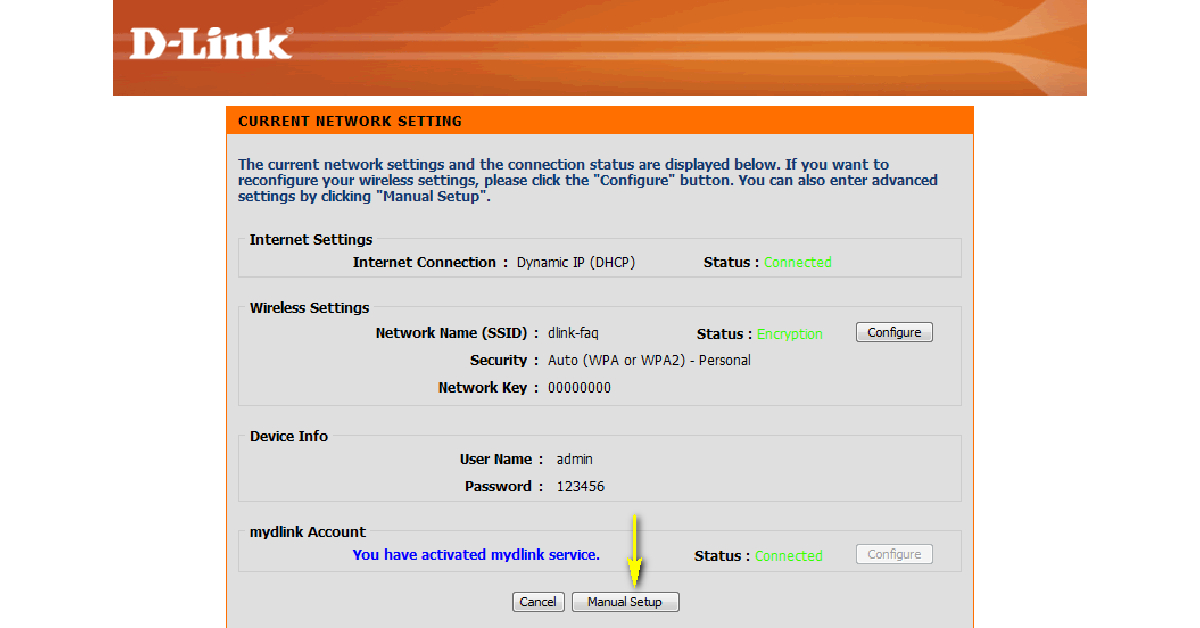If you’re tired of sluggish WiFi speeds even on your home network, you will be happy to know that there are a few things you can do to improve the situation without spending any money. Of course, you can upgrade your WiFi router as an immediate fix, but if you don’t wanna spend any money, these methods will come in very handy. So, without further ado, here are the top 8 ways to boost the WiFi signal for faster internet.
Read Also: How to Run Windows Apps on Android with Wine?
In This Article
Update router firmware
Keeping your router’s firmware updated ensures that it is at the top of its game at all times. Router manufacturers routinely push out new updates that optimise the device to produce better speeds. Here’s how you can update the firmware of a D-Link WiFi router. Make sure you establish a wired connection between your router and your PC before beginning.
Step 1: Download the latest firmware for your router using this link. You can also browse D-Link’s website to look for any new updates.
Step 2: Launch the web browser on your PC and go to http://dlinkrouter, http://dlinkrouter.local, or http://192.168.0.1 to enter the router management portal.
Step 3: Enter the login credentials for your router. If you haven’t set up any credentials, enter ‘Admin’ as the username and look for the default password at the back of the router. If you don’t find a password, leave the field empty.
Step 4: Once you’re logged in, click on Manual Setup.
Step 5: Switch to the Maintenance tab and select Firmware Update from the side menu.
Step 6: Navigate to the ‘Firmware Upgrade’ section and click on ‘Browse’.
Step 7: Open the file you installed in Step 1.
Step 8: The file will take a few seconds to upload. Once it has been uploaded, the router update process will begin. This may take a few minutes. Hit ‘Continue’ when the update is complete.
Place the router in the ideal spot
You may already know this, but the strength of your WiFi network depends on your proximity to the router and the quality of the connection. If the router is far away from your workstation, you will not be able to make the most of the connection. Find out the ideal location to place the router. If you are sharing the connection with multiple people, placing the router in the centre of the house/office is a good idea. Make sure there are no immediate objects obstructing the router. If your router has antennas, adjust them to boost the WiFi signal.
Change the frequency band
Your WiFi router has two frequency bands – 2.4GHz and 5GHz. The 2.4GHz bandwidth covers a large range, meanwhile, the 5GHz frequency band provides greater speeds in a short radius. If you are close to the router, you can use the 5GHz band to enjoy faster speeds. You can set up this band using your WiFi router’s app or digital interface. If the 5GHz bandwidth has the same password as the 2.4GHz one, your device will automatically switch to the former whenever it is in your range.
Change the WiFi password
Your WiFi’s bandwidth may get crammed with several devices using it at any given time. It is also possible that your neighbours may be using your WiFi, leading to slower speeds. The quickest way to disconnect all unnecessary devices from the network is by changing the WiFi password. Open your WiFi router’s digital portal on your PC’s web browser to manage the password and connected devices.
Change the WiFi frequency channel
The two WiFi bandwidths we talked about earlier make use of several different channels to serve coverage within a range. If there are other WiFi networks in your router’s proximity using the same channel, your connection’s speed may be affected due to interference. In this case, you need to change the frequency channel. Apps like NetSpot allow you to view all the available channels for your router’s bandwidths. You can switch to a particular channel using your WiFi router’s app or online interface.
Use a WiFi repeater
If your WiFi router is struggling to direct the network signal to every corner of your house, you need to use a WiFi signal repeater or range extender. An average range extender will cost you between Rs 1,500 – Rs 3,000. Once you’ve linked it to your primary router, it will disperse the signal over a larger area. You can also use an old router as a WiFi repeater.
Remove your phone’s case
Sometimes, your phone’s case can block the antenna from receiving a strong network signal. This problem is more common in older phones. If you’re using your home WiFi at a comfortable spot, you can remove your phone’s case without the risk of it falling down. Once you do that, you will notice an immediate bump in speed.
Use a third-party app
There are several third-party apps for your phone that can boost the WiFi signal strength, leading to better speeds. Apps like Connection Stabilizer Booster and Network Signal Speed Booster will give you that extra bump in speed that you need.
Frequently Asked Questions
Can I boost my WiFi’s speed?
There are a few ways to boost your WiFi connection’s speed. You can try updating the router firmware, placing the router in a better spot, removing unwanted devices from the network, and switching to better bandwidth.
Can I boost the WiFi speed on Android?
To boost the WiFi speed on Android, remove your phone’s case and use a signal booster app.
How can I extend my router’s range?
To extend the range covered by your WiFi router, make sure there are no objects obstructing it. You can also upgrade its antennas or use a range extender for this task.
Read Also: How to Set Up Emergency SOS on iPhone and Android?
Conclusion
This is how you can boost the WiFi signal for faster internet speeds. If you are still not happy with the internet speed after trying all the methods mentioned above, it may be time to upgrade your router. Found this article helpful, let us know in the comments!