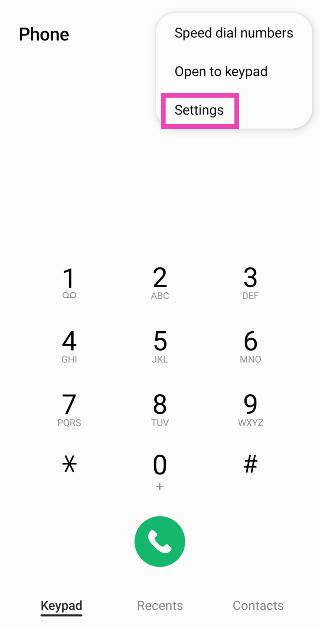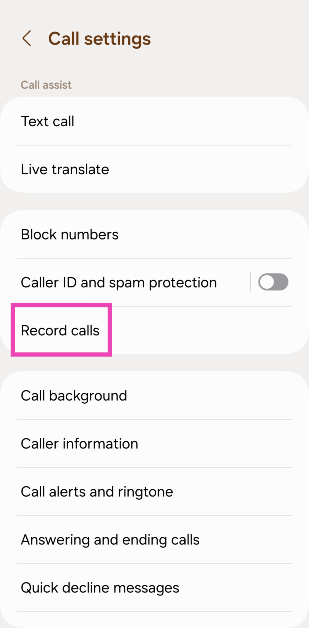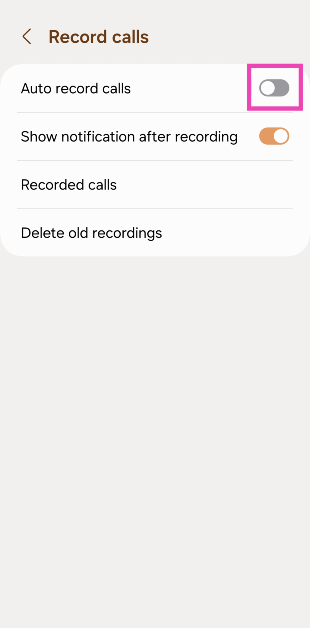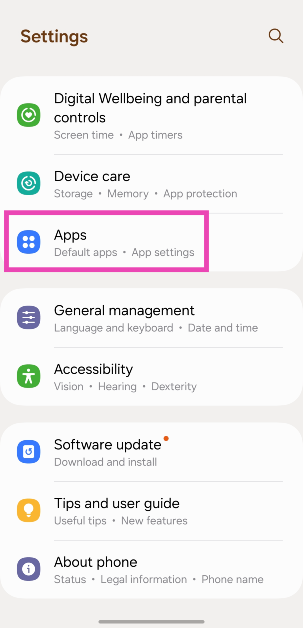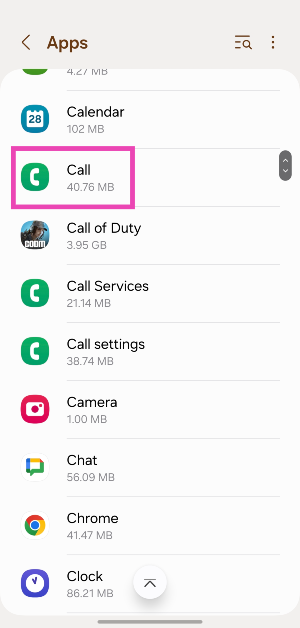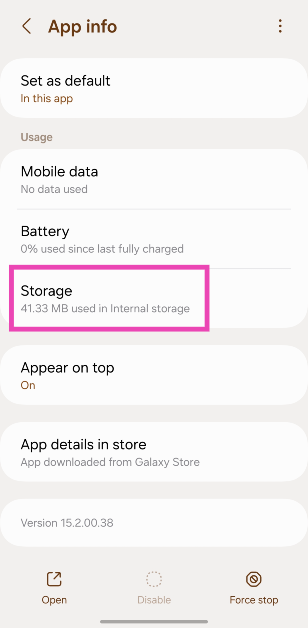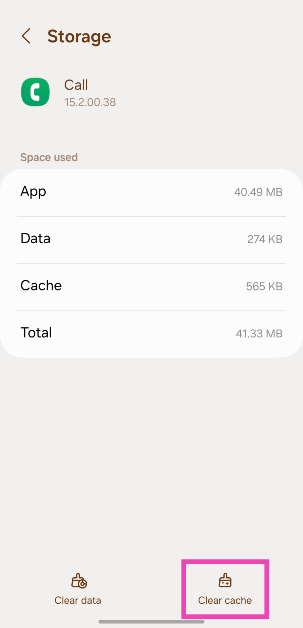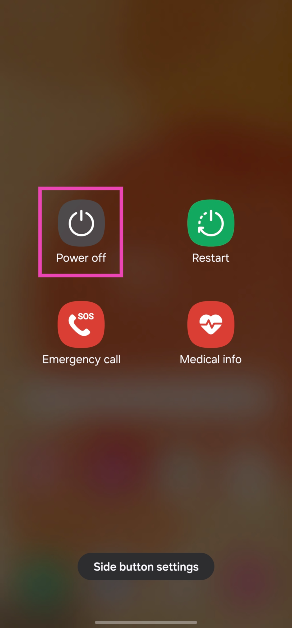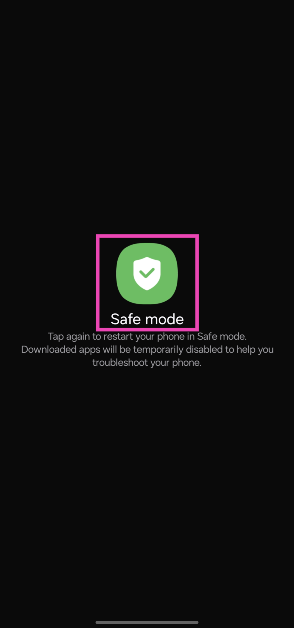An echo in a voice call can prove to be very grating and annoying. While shifting to a place with a better network reception is the most obvious solution to this issue, it doesn’t work all of the time. Sometimes the echo may originate from a software malfunction on your phone. In this article, we bring you the top 10 ways to fix a phone call echo on Android.
Read Also: Top Gaming Monitors with 120Hz refresh rate under Rs 15,000
In This Article
Request the receiver to take the call off the speaker
The most likely reason behind an echo on a phone call is the speaker phone. When the receiver decides to go hands-free on a call, their phone’s microphone picks up the voice being emitted by the speaker, causing an echo. This situation is pretty common while driving. If the phone is connected to the car’s infotainment system, the microphone receives it as a part of the background noise. Request the other party to take the call off the speaker in order to fix the phone call echo.
Restart your phone
If the echo problem keeps persisting even after taking the call off speaker, try restarting your phone. If the issue is caused by a software glitch, restarting your phone will quickly resolve it. To restart your Android phone, simply press and hold the side key and select ‘Restart’ from the power menu. If pressing the side key triggers the voice assistant, press and hold the volume key along with it to access the power menu.
Disable WiFi Calling
Sometimes, WiFi Calling can interfere with a regular cellular call and cause a malfunction. It can even lead to an echo being generated on the call. Here’s how you can turn off WiFi calling on your Android phone.
Step 1: Go to Settings and select Connections.
Step 2: Turn off the toggle switch for WiFi Calling.
Alternatively, you can also disable WiFi Calling from the Quick Settings Menu.
Turn off Call Recording
Sometimes, recording a phone call can lead to an unwanted echo developing in the line. You can stop recording a phone call by tapping the option to end the recording in the call menu. If you have turned on auto-recording for all your phone calls, here’s how you can turn it off.
Step 1: Launch the dialer app and tap the ellipses at the top right corner of the screen.
Step 2: Tap on Settings.
Step 3: Select Record calls.
Step 4: Turn off the toggle switch for Auto record calls.
Clear dialer cache
If the echo is arising due to a corrupt file in the dialer’s cache, clearing it will fix the issue. Here’s how you can do it.
Step 1: Go to Settings and select Apps.
Step 2: Select the dialer app.
Step 3: Tap on Storage.
Step 4: Hit Clear Cache.
Reset Network Settings
If a weak network reception is the reason behind the echo you’re facing on voice phone calls, you can try performing a network settings reset on your Android device. Doing so will reset all your customised network settings and unpair all your Bluetooth devices. All the saved WiFi passwords will also be lost. A network settings reset ensures that any customised settings don’t get in the way of your device’s network reception. Here’s how you can go about it.
Step 1: Go to Settings and select General Management.
Step 2: Scroll down and select Reset.
Step 3: Tap on Reset Network Settings.
Step 4: Select Reset Settings.
Step 5: Enter your PIN to confirm your selection.
Use VoIP calling
If a weak network reception is the reason behind the echo on a cellular call, switch to a WiFi connection and make a call over the internet. The easiest way to go about this is by calling the other person on WhatsApp. Since WhatsApp is very popular among Android users, chances are that the person you’re calling is already on it. Initiate a chat with them on WhatsApp and hit the call icon at the top of the screen to call them. You can also use other services like Telegram, Instagram, Facebook Messenger, Google Meet, Zoom, Skype, and more.
Move to another room
If you’re in a group call with some members sharing the same spot as you, it can create an unwanted echo. You can fix this by requesting other people to mute their microphones. This will prevent their phones from picking up the voice emanating from your device, thereby curbing the echo. If muting isn’t possible, ask the members to move to different places so their phones aren’t able to pick up the audio from other devices.
Set your phone to safe mode
It is possible that a rogue third-party app may be causing the echo on your phone calls. To confirm this, restart your phone in safe mode and try calling someone. If you do not notice an echo, it means that a third-party app is to blame.
Step 1: Long press the side button. If the side button is programmed to trigger the voice assistant, press and hold it along with the volume-up key to trigger the power menu.
Step 2: Tap and hold the Power off icon.
Step 3: Tap on Safe Mode.
Update OS
Step 1: Go to Settings and select Software update.
Step 2: Tap on Download and install.
Step 3: Select Install now.
Frequently Asked Questions (FAQs)
How do I fix the phone call echo on Android?
Ask the person on the other end of the line to take the call off the speakerphone in order to fix the echo.
How do I get rid of echo on audio calls?
If you’re in a group call with some members present in your near vicinity, ask them to spread out so their phones don’t pick up the audio emanating from other devices.
Why do people hear an echo when they call me?
If you want to fix the issue on your end, stop picking up calls using the speaker phone and troubleshoot your microphone.
How do I turn off WiFi calling on Android?
You can turn off WiFi calling from the Quick Settings Menu or go to Settings>Connections and turn off its toggle switch.
How do I perform a network settings reset on Android?
Go to Settings>General Management>Reset>Reset Network Settings>Reset Settings and enter your phone’s PIN.
Read Also: Poco C51 new variant launched in India: Price and availability
Conclusion
This is how you can fix the phone call echo issue on Android. If you are facing a similar issue on WhatsApp calls, switch to a better WiFi network or turn on mobile data on your Android device. If you found this article helpful, let us know in the comments!