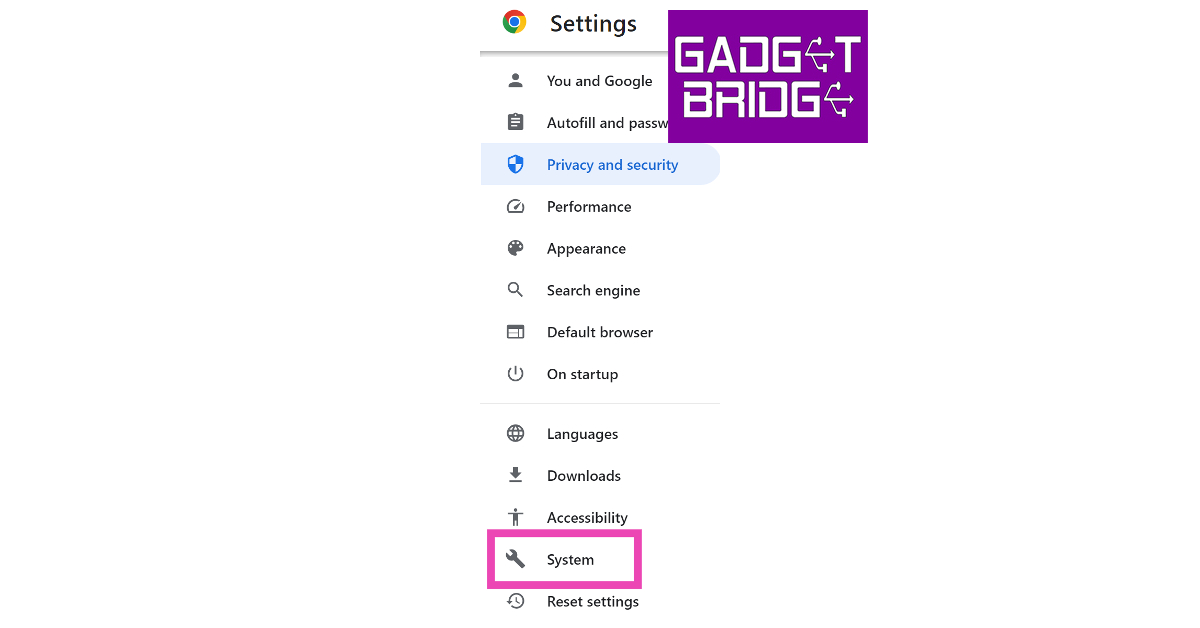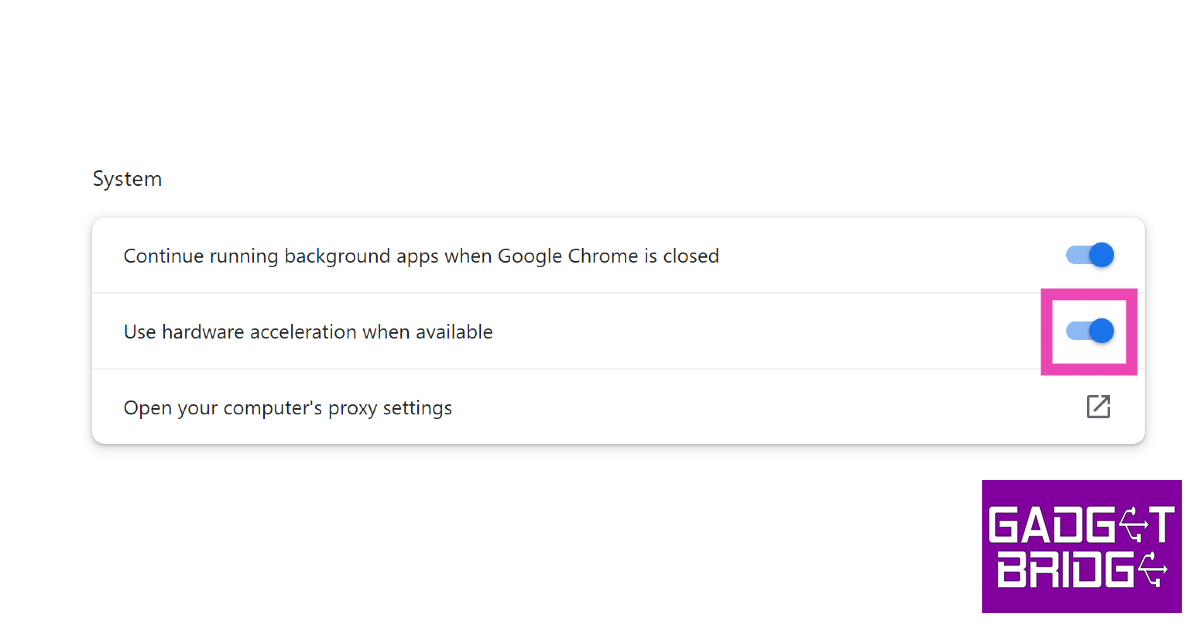Over the years, YouTube has become the home of digital video content. The platform boasts the largest number of independent content creators and offers seamless video playback with no hiccups. However, sometimes users report unusual lags that severely depreciate their viewing experience. In this article, we bring you the top 12 ways to fix the ‘YouTube videos keep lagging’ issue on Google Chrome.
Read Also: Tecno Pova 5 Pro 5G Review: A good value-for-money smartphone
In This Article
Check your internet connection
The most likely culprit behind YouTube videos lagging on Google Chrome (and other browsers) is a faulty internet connection. YouTube demands a stable connection while streaming HD-quality videos. Inconsistencies in the strength of the connection can lead to unwanted lags in playback. To confirm that it is your internet connection that is at fault, run a quick speed test. Most speed tests not only record the speed but also give you an idea of how strong your connection is.
Switch to a lower video quality to keep YouTube from lagging on Chrome
If your internet connection is weak, you might want to try decreasing the quality of the video. YouTube allows users to watch videos in multiple resolutions. You can even watch some videos in 8K resolution. Naturally, higher-resolution videos demand more from your internet connection and can take some time to buffer. For a lag-free playback, switch to a lower resolution. You can do this by hitting the gear icon in the video player and selecting ‘Quality’.
Disable ad-blocking extensions
Google has started cracking down on tools that bypass the ads on YouTube videos. These tools include third-party video downloaders and ad-blocking extensions for Chrome. If you notice a sudden drop in speed, your ad-blocking extension is the likely culprit behind it. If you use Adblock Plus on Chrome, we recommend substituting it with uBlock Origin for now. Given Google’s tenacity towards fighting adblockers, you may have to replace uBlock Origin with another tool in future.
Clear your web browser’s cache and cookies
Step 1: Launch Google Chrome on your PC and click on the ellipses (three dots) at the top right corner of the screen.
Step 2: Click on Settings.
Step 3: Switch to the Privacy and Security tab.
Step 4: Click on Clear Browsing Data.
Step 5: Select Clear Data.
Disable corrupt extensions
Sometimes a corrupt extension on your web browsing can interfere with other tasks. If you first noticed the lag issue after installing a third-party extension on your browser, it is likely the extension that is at fault. Uninstall this extension and try again. Once Google Chrome, you can simply do this by clicking the puzzle piece icon next to the address bar, then hitting the ellipses next to the corrupt extension and selecting ‘Remove from Chrome’.
End resource-draining processes on Chrome
Step 1: Hit the ellipses at the top right corner of the screen.
Step 2: Go to More Tools>Task Manager.
Step 3: Select the tab or extension with the most Memory Footprint.
Step 4: Hit End Process.
Fix lagging YouTube videos on Google Chrome by disabling hardware acceleration
To handle more graphic-intensive tasks, Google Chrome employs a technique called hardware acceleration. In some situations, this can be counterproductive and lead to lag in YouTube videos. Here’s how you can disable it.
Step 1: Hit the ellipses at the top right corner of the screen.
Step 2: Select Settings.
Step 3: Switch to the System tab.
Step 4: Turn off the toggle switch for Use hardware acceleration when available.
Close other tabs to stop YouTube videos from lagging on Chrome
Active tabs can hoard a lot of RAM and resources for themselves, without leaving enough memory for the task you’re trying to complete. If you have multiple YouTube videos running on different tabs, close them and stick to the video you want to watch. This also applies to other tabs that aren’t necessarily running videos. Any active tasks can use up memory on your device.
Reset flags on Chrome
Chrome flags allow users to tinker with experimental features that haven’t made their way to the final product yet. Sometimes a flag can interfere with video playback on YouTube. Here’s how you can reset them.
Step 1: Launch a new tab in Chrome and enter chrome://flags/ in the address bar.
Step 2: Hit Reset All.
Disable your VPN
VPN services can often connect to non-functional servers, leading to lags in YouTube videos. Switch to a different server or disable the VPN entirely. Simply hit the puzzle piece icon and click on the VPN extension to disable it.
Update Google Chrome
If you’re using an older version of Google Chrome, it may keep YouTube videos from loading at an acceptable speed. Older versions are typically laggy and full of bugs. Click the red arrow icon in the top-right corner of the screen to update Google Chrome to its latest version. If you don’t see this red arrow, click the ellipses and go to Help>About Google Chrome to check for new updates.
Restart your PC
It is possible that the issue does not lie with Google Chrome but with your PC. You can check the task manager to find out which programs are occupying the RAM or simply restart the PC to give it a quick refresh. Rebooting the PC also takes care of background glitches and quirks that may be causing issues with Google Chrome.
Frequently Asked Questions (FAQs)
Why is YouTube so laggy on Chrome?
YouTube may be lagging on Chrome due to a slow internet internet connection, faulty extension, power hungry tabs, or due to the lack of free space on the RAM.
Why is YouTube so slow on Chrome in 2024?
Google’s recent crackdown on adblockers has reduced the speed of YouTube on Chrome. If you use Adblock Plus on your web browser, replace it with uBlock Origin.
Why does YouTube keep lagging even when my internet is fast?
If your internet connection is fine but the YouTube videos are still stuck on buffering, try closing the power-consuming tabs on your browser, clear its cache, and disable any VPN service that you may be using.
How do I fix YouTube buffering?
To fix YouTube buffering, switch to a lower video resolution.
Read Also: Enhancing Home Tech with Digital Signage
Conclusion
These are the top 12 ways to fix the ‘YouTube keeps lagging’ issue on Google Chrome. If these methods do not work out for you, it is possible that YouTube’s servers are down. Go to the DownDetector website to figure out whether YouTube is experiencing a server outage.