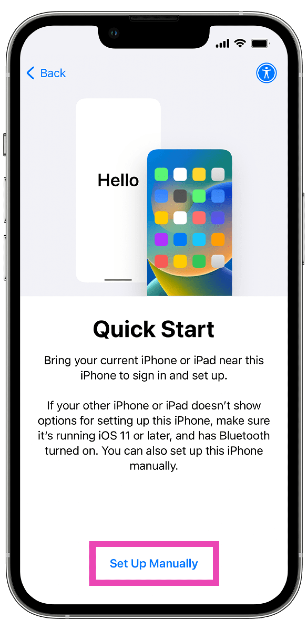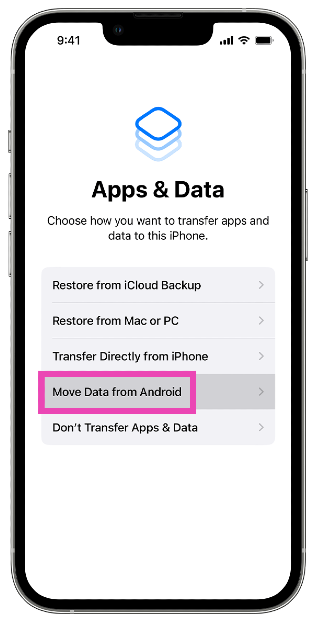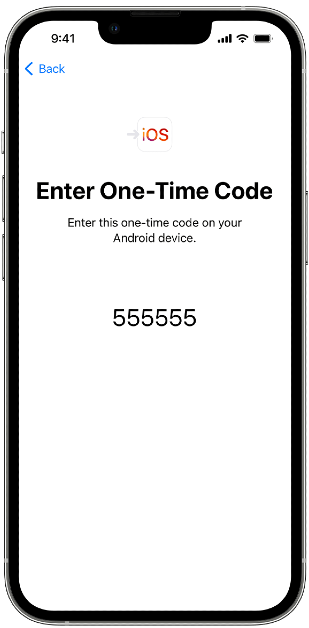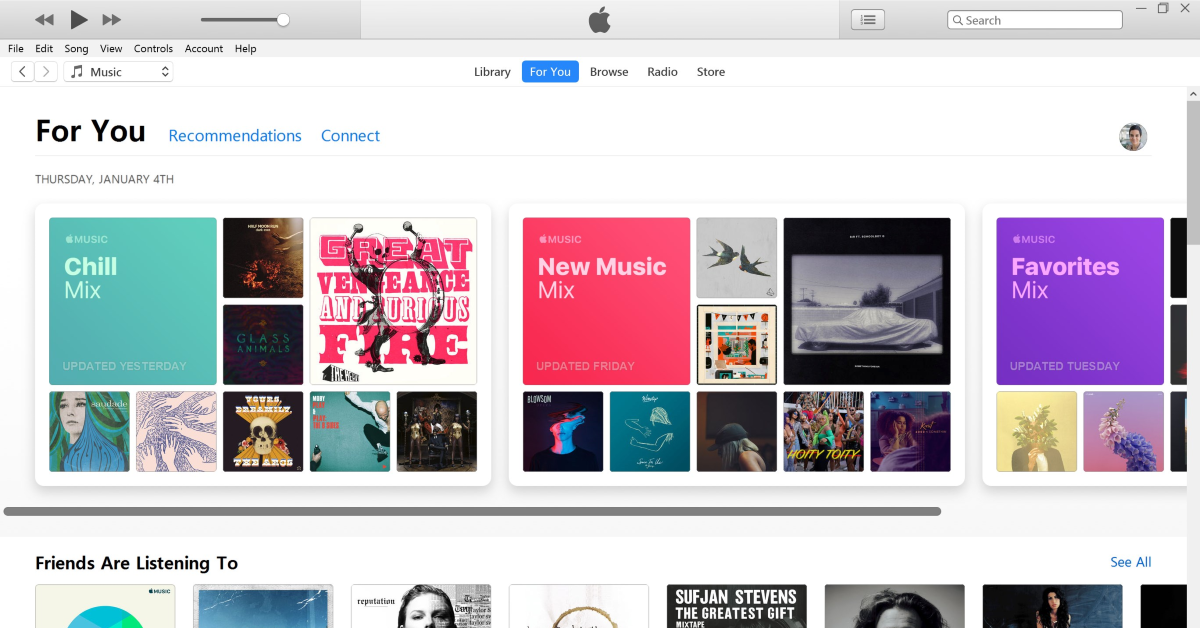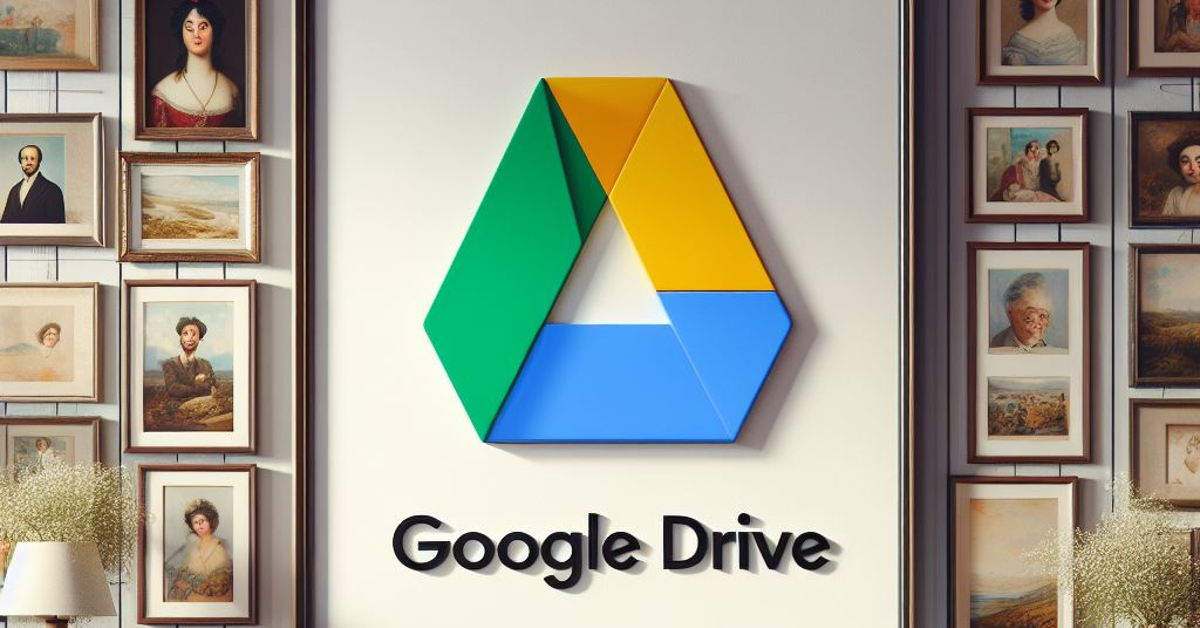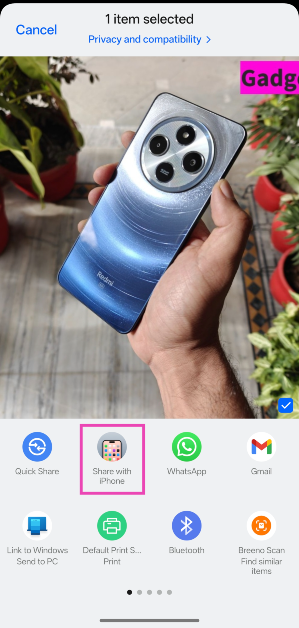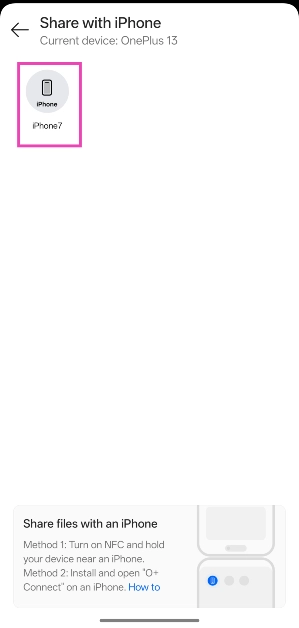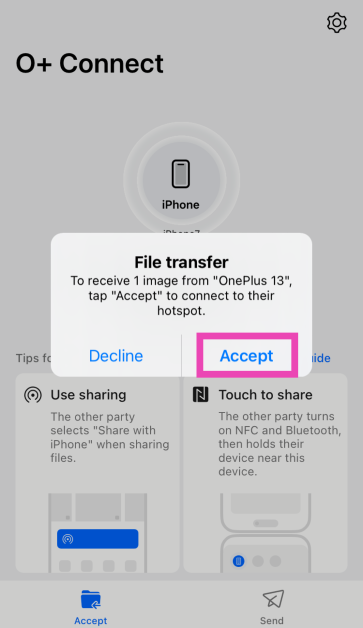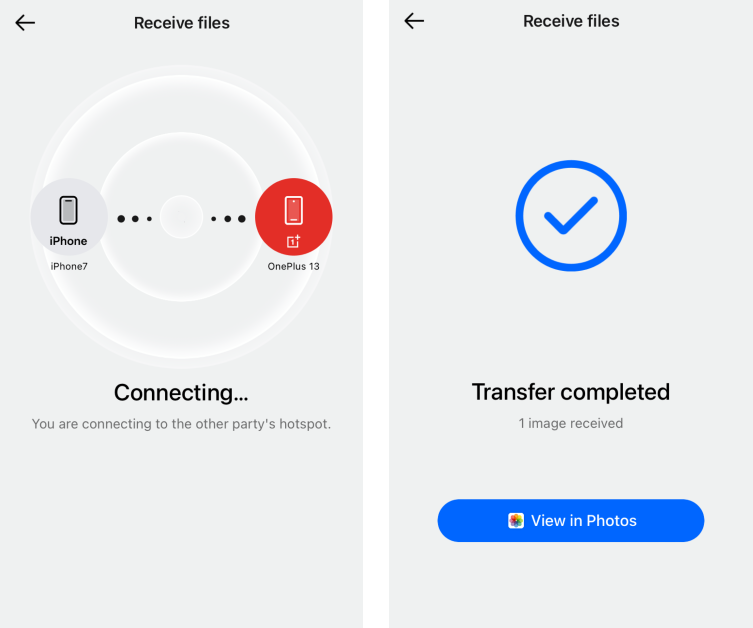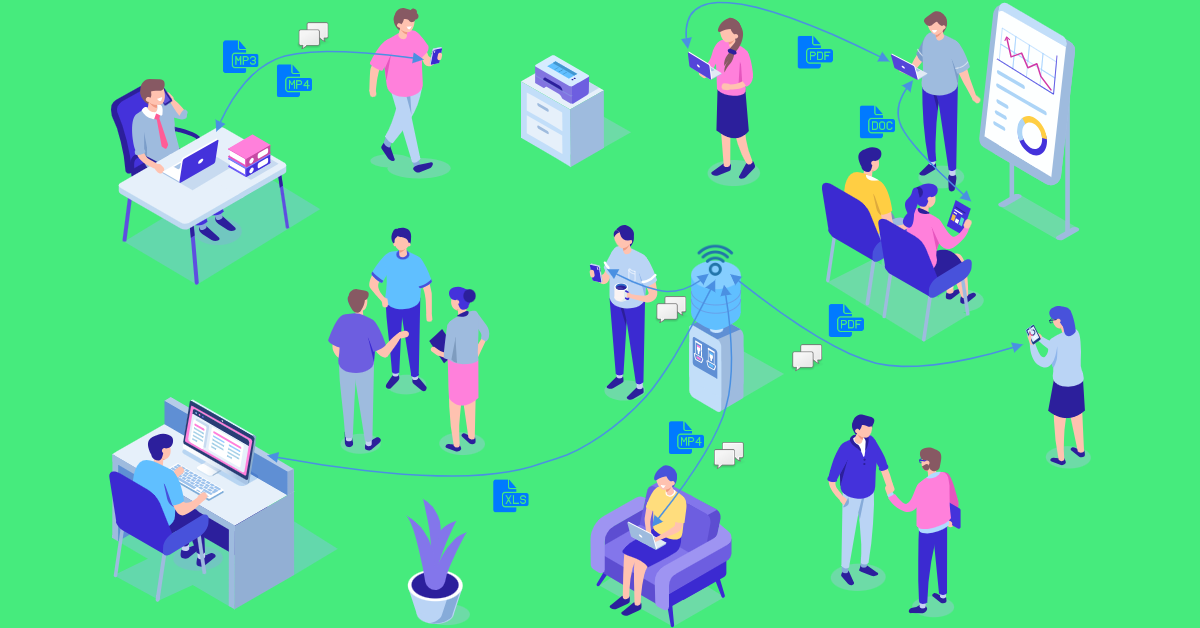Cross-platform data transfer comes with its hurdles and limitations. The risk of losing their WhatsApp messages and media keeps a lot of people from switching to an iPhone. Thankfully, over the years, the two ecosystems have made it easier to transfer data between each other. If you’re an Android user, you can restore your contacts, messages, files, and media on an iPhone with ease. Here are the top 6 easy ways to transfer data from Android to iPhone.
Read Also: Instagram now allows users to add short videos to Notes
In This Article
Which method is best for you?
Transferring your data between two devices shouldn’t be tricky if you have a clear plan laid out in front of you. Apple’s Move to iOS app makes things very easy for the average user, letting them choose the data they want to transfer to their new device. Since WhatsApp is a big part of the Android experience, it should be your major priority. You wouldn’t want to lose your precious chat history, after all. WhatsApp’s app data transfer is only possible through Move to iOS or other third-party cross-platform transfer tools.
Once WhatsApp is taken care of, there are a bunch of ways you can go about transferring data like photos, videos, files, documents, and more. The rise of cloud storage services has made this task very easy for the average user. We’d suggest using Google Drive for this task as it offers up to 15GB of free storage and is easily available in the app marketplace of either platform. If you’re transferring stuff from your PC, you can even use iCloud for Windows.
Move to iOS to transfer data from Android to iPhone
Apple’s Move to iOS app for Android provides a native way to transfer all your data to your new iPhone. On your iPhone, you can access the transfer interface on the Quick Start screen while setting up the device for the first time. This option won’t be available later.
Step 1: On the Quick Start page, select Set Up Manually.
Step 2: Tap on Move Data from Android.
Step 3: Install the Move to iOS app on your Android phone and launch it.
Step 4: Hit Continue on your iPhone.
Step 5: Enter the code displayed on your iPhone into the Move to iOS app on your Android device.
Step 6: Connect your Android phone to the WiFi hotspot created by your iPhone.
Step 7: Select the stuff you want to transfer from the Android phone to your iPhone. Using Move to iOS you can transfer your pictures, videos, contacts, messages, files, settings, WhatsApp messages, calendar entries, bookmarks, and more. The data transfer may take some time so wait patiently.
Step 8: Once the transfer is complete, tap on Finish on your Android phone and Continue on your iPhone.
Step 9: Follow the rest of the instructions on the iPhone to finish setting it up.
Use iTunes to transfer your data from Android to iPhone
One of the biggest limitations of the Move to iOS app is that it cannot be used after you’ve set up your iPhone. If there are still more things you need to transfer to your iPhone, use iTunes. You will need a PC for this method. Here’s how you can go about it.
Step 1: Connect your Android smartphone to your PC using a USB cable.
Step 2: Import all the data on your phone to your PC using Windows’ default Autoplay tool. This method may not apply to apps and app data, but you can still transfer your images, videos, documents, files, and more.
Step 3: Once the data transfer to your PC is complete, disconnect your Android phone from the computer.
Step 4: Connect your iPhone to your PC and launch iTunes.
Step 5: Hit File and select Add folder to library. Add the data from your Android phone to this folder.
Step 6: Now, click on your iPhone’s icon in the sidebar.
Step 7: If you want to transfer the pictures to your iPhone, click on Photos. Similarly, choose Music for songs.
Step 8: Click on Sync and select Apply.
Use iCloud to transfer data from Android to iPhone
Another way to transfer your images, videos, documents and more to your iPhone is via iCloud.
Step 1: Import your data from your Android phone to your PC.
Step 2: Launch the iCloud app on your PC or log into the iCloud website using your Apple ID.
Step 3: Upload the imported data to iCloud. Make sure you upload the appropriate files to their respective categories.
Step 4: On your iPhone, go to Settings and tap on your name at the top of the screen.
Step 5: Select iCloud and turn on syncing for media, documents, and other data you uploaded from your PC.
Use Google Drive
If your iCloud storage isn’t enough to support the data transfer, use Google Drive instead. You get up to 15GB of free storage on Google Drive. You don’t need a PC to complete the transfer of data when you’re using Google Drive. Simply launch the app on your Android smartphone and begin uploading the files, media, and other data you wish to transfer. When that’s done, install the Google Drive app on your iPhone and log in using the same Google Account as your Android phone. Now, download the data you uploaded from your Android device.
O+ Connect (Oppo and OnePlus smartphones)
If you have an Oppo/OnePlus smartphone, transferring files to an iPhone is a piece of cake with the O+ Connect app. Here’s how you can go about it.
Step 1: Open the file on your OnePlus/Oppo smartphone.
Step 2: Hit the Share button at the bottom of the screen.
Step 3: Tap on Share with iPhone.
Step 4: Your smartphone will search for iPhones near you.
Step 5: Launch the O+ Connect app on your iPhone.
Step 6: Tap the name of the recipient on your OnePlus/Oppo smartphone.
Step 7: Accept the transfer request on your iPhone.
Step 8: Your iPhone will connect to your OnePlus/Oppo smartphone’s WiFi hotspot. Once that’s done, the transfer will be completed.
Feem
Feem is a wireless file-sharing interface that bridges the divide between the Android and Apple ecosystems. For Feem to work, both devices must be connected to a common WiFi network. If that’s not possible, you can simply use a mobile hotspot to link the two devices. Feem can transfer data up to 50 times faster than Bluetooth. The best part about using this app is that you save a lot of Internet data that would otherwise be lost on cloud storage services like Google Drive.
Frequently Asked Questions (FAQs)
How do I access Move to iOS after I’ve set up my iPhone?
You cannot transfer data to your iPhone using the Move to iOS app after you have set up the device. This option is only made available to you while setting up your iPhone. The only way to go back to that page is by performing a factory reset of your device.
How do I transfer my WhatsApp chats and data from my Android phone to an iPhone?
Your WhatsApp chats and data can be transferred to your new iPhone using the Move to iOS app. You can also use third-party transfer tools like Wondershare and Tenorshare.
How much data can I store on iCloud for free?
iCloud offers a free storage limit of 5GB. You can purchase 50GB of additional storage for Rs 75 per month.
How do I share files from my OnePlus phone to an iPhone?
OnePlus has a special ‘Share with iPhone’ option for transferring files to an iOS device. You will need to install the O+ Connect app on your iPhone to complete the transfer.
Can I AirDrop files from my Android?
Since AirDrop is a part of the Apple ecosystem, it cannot be leveraged by Android devices.
Read Also: Nothing to host an event at MWC 2024, February 27 event scheduled
Conclusion
These are the 6 best ways to transfer data from Android to iPhone. Only Move to iOS and third-party tools like Tenorshare and Wondershare can transfer your WhatsApp chats and data between two devices. Apple backs up your WhatsApp data to iCloud and Android uses Google Drive for the same task. Since these are two different platforms, there is no way to natively transfer WhatsApp data between them.