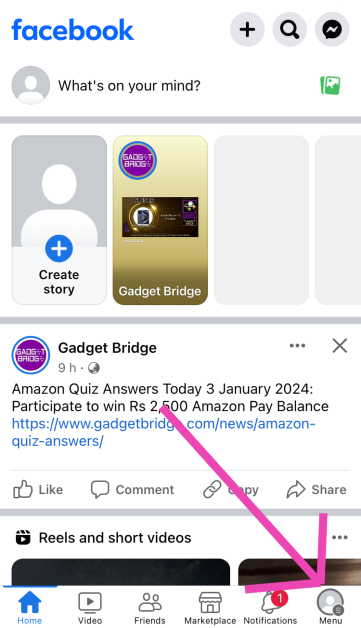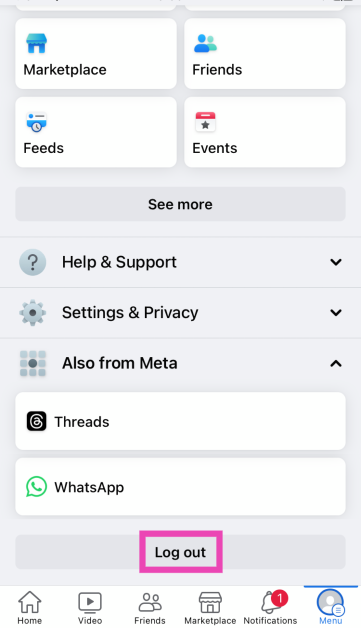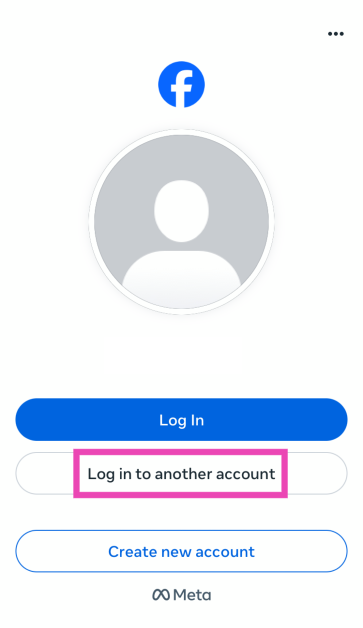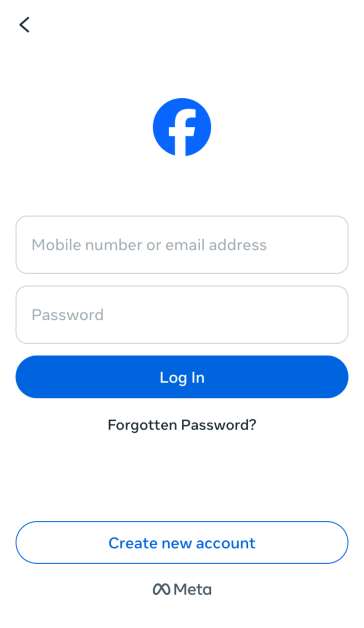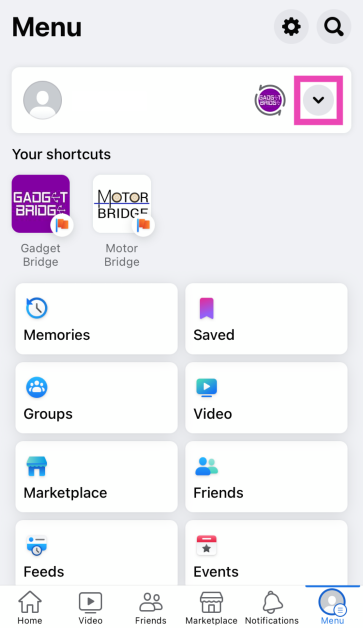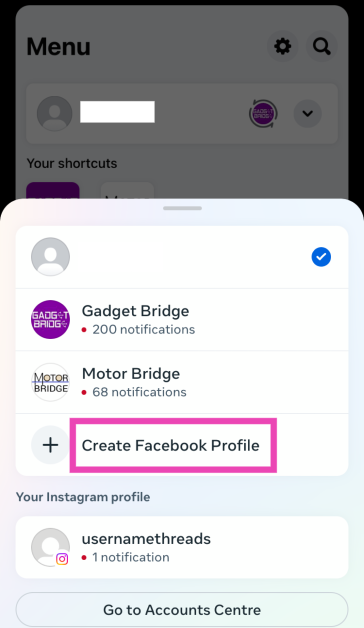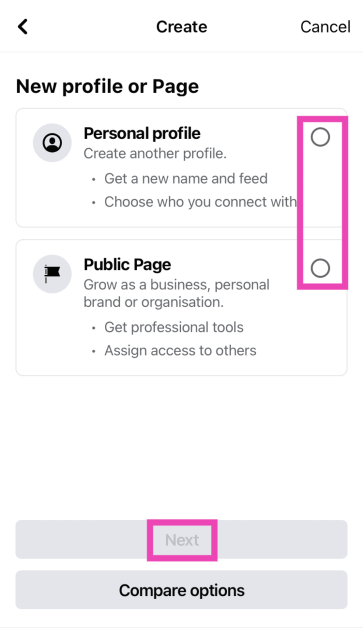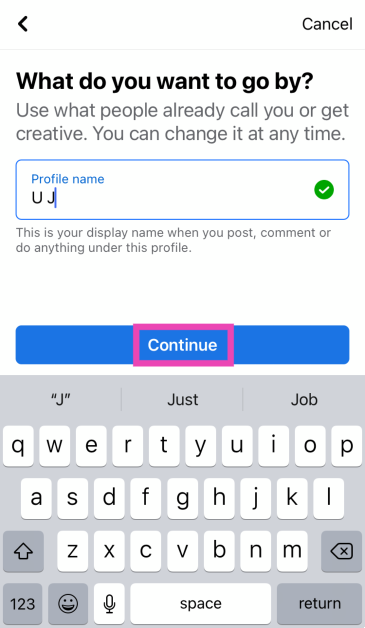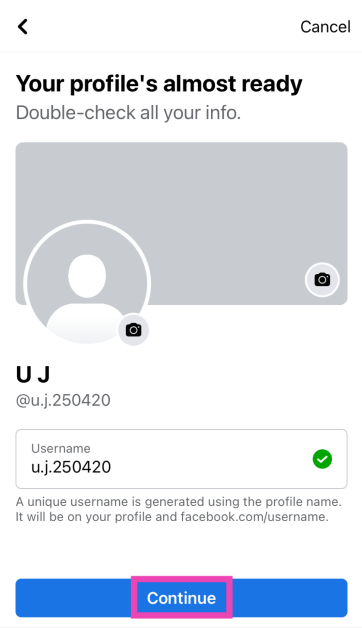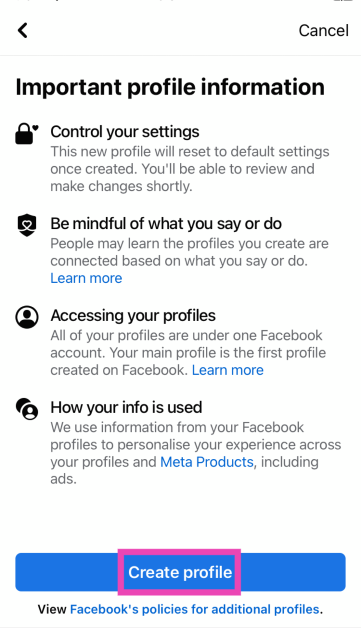A throwaway Facebook profile has its own benefits. If you’re blocked by someone on the platform, you can use an alternate profile to see their posts. Another crucial benefit of having a throwaway account is that you can interact with Facebook communities and pages that you don’t want to be linked to your main account. Constantly switching back and forth between accounts can be a tiresome process. To make things easier, here is how you can add multiple Facebook accounts on your iPhone.
Read Also: 3 Great Reasons To Buy The New itel S23+
In This Article
Adding multiple Facebook accounts vs adding multiple profiles
You need to create a Facebook account to make friends and interact with other people on the platform. Once you sign up for Facebook, you get to create your main profile. This profile can only be deleted if you delete your Facebook account. Facebook also lets you create multiple profiles for different tasks. If you engage in different communities on the platform, you can set up a different profile for every one of them. These profiles can have their own privacy settings, usernames, and friend lists.
The one key concern that users often have about multiple profiles for one account is how Facebook manages the personal data from each profile. Meta uses the data from all the profiles to personalise the ads you see on the platform, curate friend suggestions and more. You cannot set up different payment methods for individual profiles. If you want your throwaway Facebook account to be completely free from your main account, you will need to create a new account with a new email address.
Add multiple Facebook accounts on iPhone
Step 1: Launch the Facebook app on your iPhone.
Step 2: Hit the Menu icon at the bottom right corner of the screen.
Step 3: Scroll down and select Log Out.
Step 4: Select Log in to another account.
Step 5: Enter the login credentials for your second account and hit Log In.
Step 6: Save your login info to easily switch between the two profiles.
Read Also: From Classroom to Digital Campus: The Role of Virtual Reality in Modern Education
Create multiple profiles for your Facebook account
Instead of using multiple Facebook accounts, you can create multiple profiles for one account. You can use one profile to engage with your family members and the other for work. If you want to share your art or personal stuff with a handful of people, you can create a different profile for them. Here’s how you can go about it.
Step 1: Launch the Facebook app on your iPhone.
Step 2: Switch to the Menu tab.
Step 3: Tap the arrow icon next to your profile name.
Step 4: Tap on Create Facebook Profile.
Step 5: Choose whether you want to create a personal profile or a public page. Hit Next.
Step 6: Enter your profile name and hit Continue.
Step 7: Set up a profile picture, cover picture, and username. Hit Continue.
Step 8: On the following page, select Create Profile.
Frequently Asked Questions (FAQs)
Can I add more than one Facebook account to the Accounts Centre?
No, you can only add one Facebook account to the Accounts Centre. You can add multiple accounts to the Facebook app on your smartphone.
How do I add another account on the FB app for iPhone?
Go to Menu>Log Out and log in using the other account. Make sure to save the login credentials for both profiles to easily switch between them.
How many Facebook profiles can I have for one account?
You can create a maximum of 4 profiles for one Facebook account.
Read Also: How to enable voice chat on Roblox? Top 2 Ways
Conclusion
This is how you can add multiple Facebook accounts on your iPhone. Similar to Facebook, you can add multiple accounts to the Instagram app. You can also add multiple Instagram accounts on the Accounts Centre portal. This is not something that you can do with Facebook. If you know any way to get around this issue, let us know in the comments!