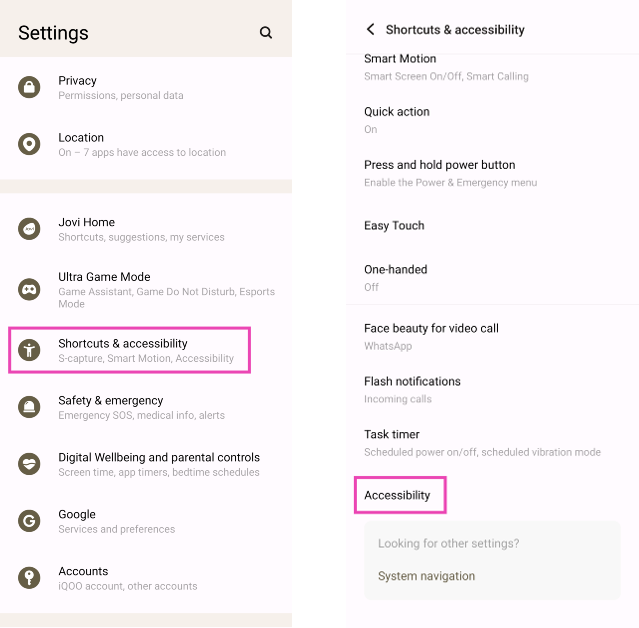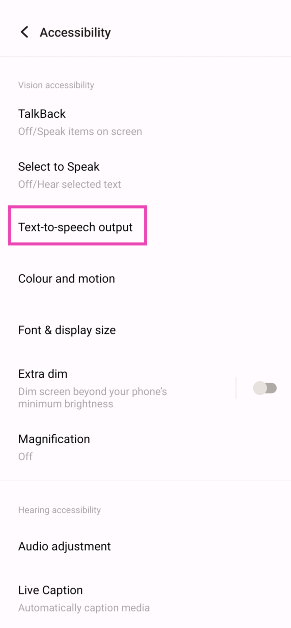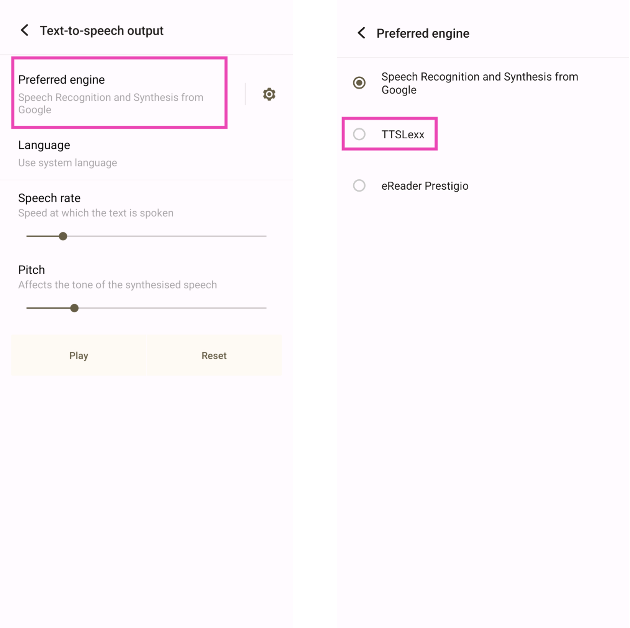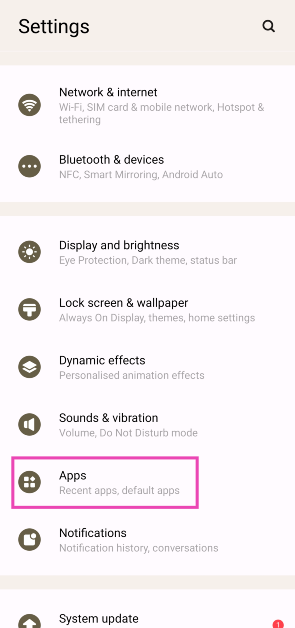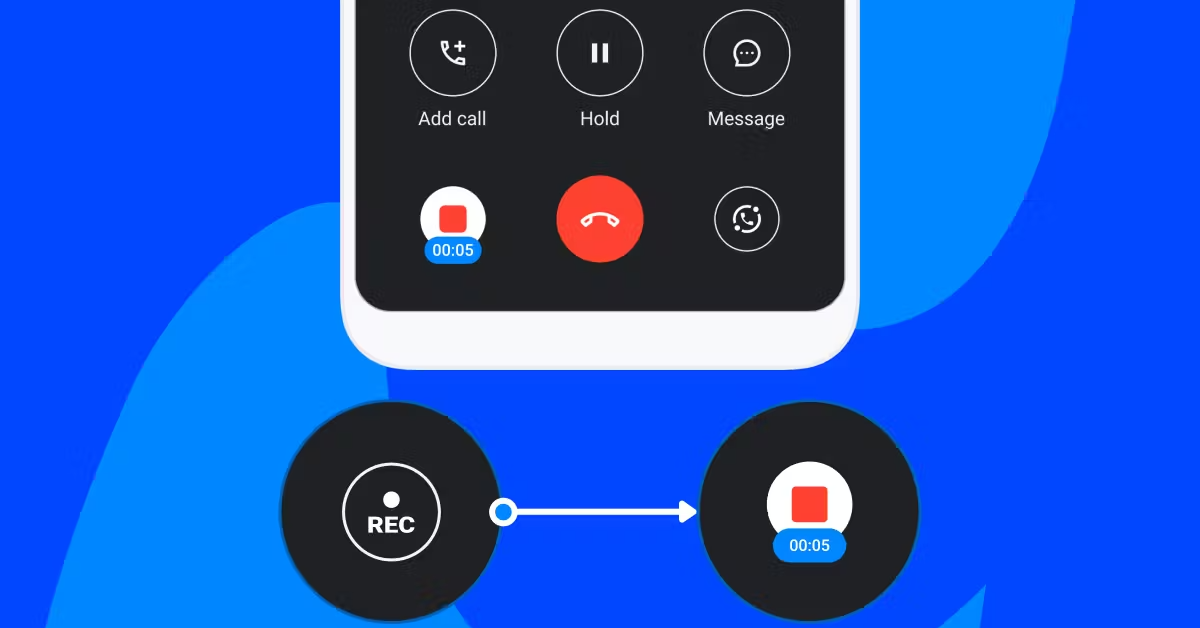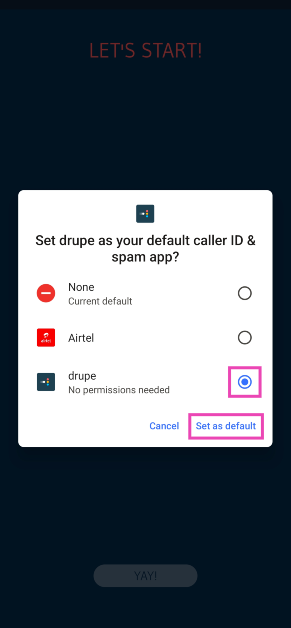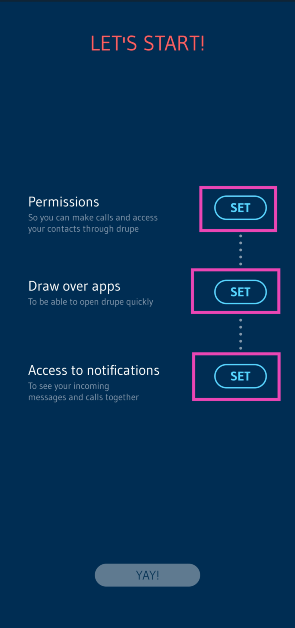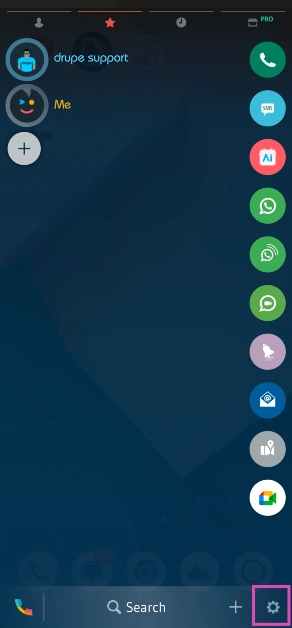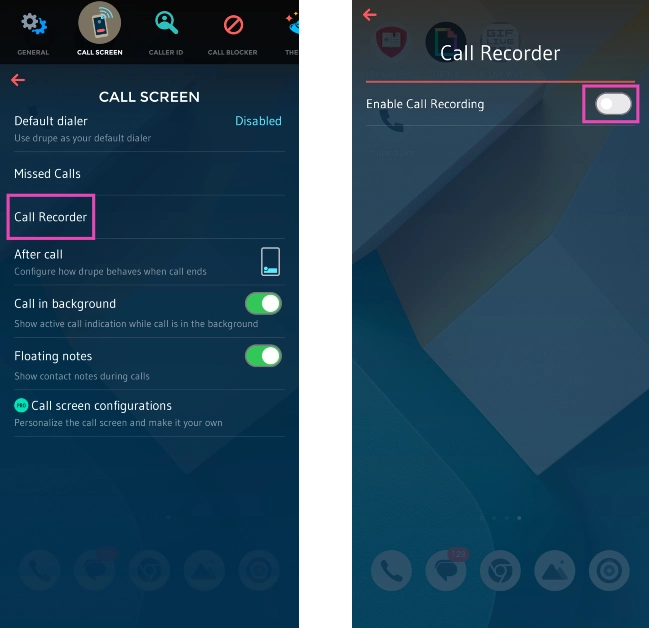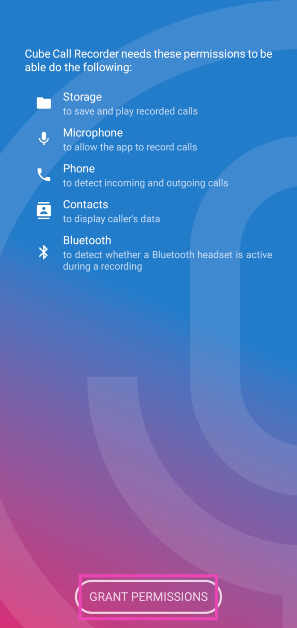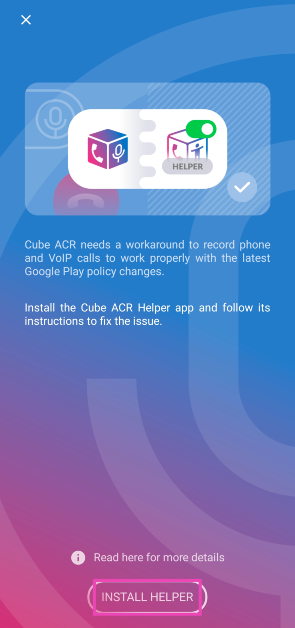Having a call recording warning play out as soon as you hit the record button on a call can be very counterproductive. When someone is recording a phone call, they are most likely trying to be discreet in order to the get most information out of the other person on record. An announcement that the call is being recorded can completely obliterate this task and even ward off the person from whom you’re trying to get the necessary information. If you want to ditch the call recording warning and announcements on your Android phone, check out these 7 super easy methods.
Read Also: Oppo Reno 11 Series with HyperTone Image Engine launched in India
In This Article
Why can’t I record a call without the warning announcement?
Most Android phones these days ship with the Google Phone app as their default dialer. While this doesn’t seem like a big deal, it comes with one big catch. Google’s default dialer app notifies the other person on the call whenever you hit the record button. This is rightfully a dealbreaker for a lot of people. The good news is that the workaround is just as easy. Instead of the Google Phone app, use the native dialer app on your phone.
Complications arise when you’re using a smartphone that runs the stock Android, leaving you with no other options but the Google Phone app. Sometimes, the call you want to record may be happening over a VoIP or messaging app like WhatsApp or Telegram. Since your phone’s dialer is not involved in those situations, you’re going to have to explore other options. Luckily, we have got you covered for every conceivable situation.
Use TTSLexx to record calls without warning or announcement on the Google Phone app
Step 1: Install the TTSLexx app from Google Play Store.
Step 2: Go to Settings and select Shorcuts and Accessibility>Accessiblity.
Step 3: Tap on Text-to-speech output.
Step 4: Tap on Preferred Engine and select TTSLexx. Save the changes.
Step 5: Go back to Settings and select Apps.
Step 6: Scroll down to Google Phone and select it.
Step 7: Go to Storage and select Clear Data and Clear Cache.
Step 8: Restart your phone.
Use the OEM’s dialer app to record calls without warning or announcement on Android
Certain smartphone manufacturers like Oppo, OnePlus, iQOO, and Vivo provide their own phone dialer app alongside the one from Google. Since the call recording warning is only announced on Google’s Phone app, you can use the native one to skip them. Once you launch the auto dialer app, set it as the default phone app. When the call is connected, hit the record button.
Use TrueCaller to disable call recording warning or announcement
TrueCaller offers a call recording feature that doesn’t place a warning when you hit ‘Record’. Here’s how you can use it.
Step 1: Launch TrueCaller on your device.
Step 2: Go to Settings and turn on the toggle switch for Call Recording.
Step 3: Initiate and call and wait for the receiver to pick it up.
Step 4: Hit the Record button. The caller will be put on hold for 3 seconds, after which the recording will start.
Use a third-party dialer app
There are several dialer apps on the Google Play Store that can record your calls without notifying the person on the other line. Drupe is one of the best dialers around for this task. Here’s how you can use it.
Step 1: Download and install drupe from the Google Play Store.
Step 2: Make drupe your default phone app.
Step 3: Launch the dialer and give it the necessary permissions.
Step 4: Go to drupe’s settings and select Call Screen.
Step 5: Turn on the toggle switch for Enable Call Recording.
Step 6: Dial a number and wait for the receiver to pick up the call.
Step 7: Hit the Record button.
Use a third-party app to record WhatsApp calls on your Android phone
All the methods we’ve mentioned so far only work for cellular calling. But what if you want to record a call on WhatsApp? You’re going to need a dedicated call recording app. Cube ACR is one such app. Here’s how you can use it.
Step 1: Install the Cube ACR app from the Google Play Store.
Step 2: Launch the app and give it the necessary permissions.
Step 3: You will be prompted to install the Cube ACR Helper app. Hit Install Helper.
Step 4: Give the Cube ACR Helper app the necessary permissions.
Step 5: Once the app has been set up, Cube ACR will automatically record all your calls as soon as the other person picks up. The recordings can be viewed within the app.
Record your phone’s screen
Your phone’s native screen recorder can also record your calls. It does not place any recording announcement or warning. Since the screen recorder is able to draw audio from your device, it can easily record any call. Select its tile from the Quick Start Menu and make sure it is recording your device’s screen. Now, place the call you want to record. Once you’re done, hit the ‘Stop’ button.
Use another phone
If these methods don’t work for you, simply put your call on loudspeaker and use another phone to record it. This rudimentary method is perfect for when the native dialer app on your phone does not have a call recording feature and you don’t want to install a third-party app. The quality of the recording will not be as good as the other ones, but it will be passable.
Frequently Asked Questions (FAQs)
How do I disable call recording announcements on Android?
Use your smartphone’s native dialer app instead of Google Phone to disable the call recording warning announcement on Android. A third-party dialer like druke works as well.
How do I record a WhatsApp call on my Android phone?
WhatsApp calls can be recorded by using a dedicated call recording app like Cube ACR. This app works for other IM apps as well.
Where can I find my call recordings?
Use the File Manager to find all your recorded calls in the ‘Call Recordings’ folder in your phone’s internal storage. Some OEMs may have the option to access them within the Phone app itself.
Read Also: Poco C65 Review: Does it check all the boxes?
Conclusion
These are the top 7 ways to record calls on your Android phone without a warning or announcement. Once you’ve recorded a call, you can use an online tool to remove the background noise on the recording and even generate its transcript. If you know any other way to remove the warning message while recording a call, let us know in the comments!