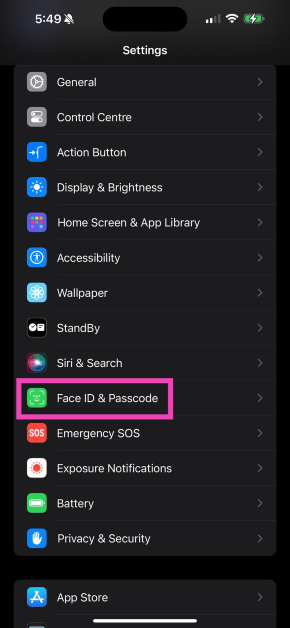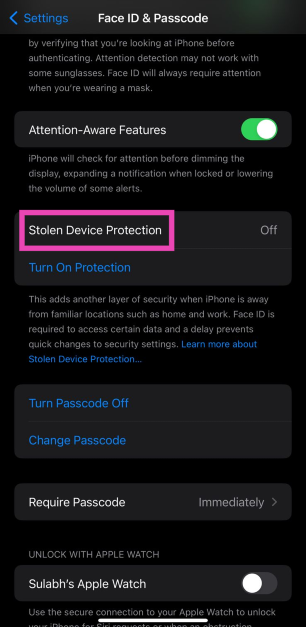The new iOS 17.3 update which was rolled out on Monday brings new improvements to crash detection, Apple Music, wallpapers, and more. The most significant addition that the new update brings to your iPhone is ‘Stolen Device Protection’. This feature amps up your iPhone’s security in case it gets stolen by someone who has access to your passcode. In case someone is able to bypass your device’s lock screen, this feature will prevent them from performing certain actions like using your saved passwords, making payments, and more. If you have updated your iPhone to iOS 17.3, here is how you can enable Stolen Device Protection.
Read Also: Simple steps to recover unplayable and inaccessible videos
In This Article
How does Stolen Device Protection work?
Apple’s newest security feature kicks in when someone tries to use your iPhone in an unfamiliar location. The ‘familiar’ locations include your home, workplace, school, and other places where you frequently use your iPhone. In case your device gets stolen and the person bypasses the lock screen using your passcode, it beefs up the security of certain integral services, features, and actions.
The actions listed below will require Face ID or Touch ID authentication if your iPhone is used in an unfamiliar location.
- Accessing and using passwords and passkeys saved in Keychain.
- Using payment methods saved in Safari.
- Turning off Lost Mode.
- Erasing all data and settings from the phone.
- Applying for a new Apple Card.
- Viewing Apple Card virtual card number.
- Transferring Apple Cash or Savings and other Wallet-related actions.
- Setting up a new device using your iPhone.
Apart from requiring Face ID or Touch ID authentication for the above-mentioned actions, Stolen Device Protection will also create a security delay when the miscreant tries to change certain settings on your device. This will give you enough time to mark your iPhone as lost and track its location. This delay will kick in for the following actions.
- Changing your Apple ID password.
- Signing out of your Apple ID.
- Updating Apple ID account security settings.
- Adding or removing Face ID or Touch ID.
- Changing the iPhone’s passcode.
- Turning off Find My.
- Turning off Stolen Device Protection.
- Resetting all settings.
How to enable Stolen Device Protection on iOS 17.3
Step 1: Go to Settings.
Step 2: Select Face ID & Passcode.
Step 3: Tap on Stolen Device Protection to turn it on.
Frequently Asked Questions (FAQs)
How do I track my stolen iPhone?
You can track your lost or stolen iPhone from the iCloud Find Devices Page. Login using the Apple ID registered with your iPhone to view its live location on the map.
How do I turn on Stolen Device Protection on my iPhone?
To turn on Stolen Device Protection on your iPhone, update it to iOS 17.3, then go to Settings>Face ID & Passcode and turn on the toggle switch for it.
What does Stolen Device Protection do on iPhone?
Once it is turned on, Stolen Device Protection demands Face ID or Touch ID authentication for features like Keychain, payments, Apple Wallet, Lost Mode, and more. It also prevents the person who has stolen your iPhone from making any changes to your device’s settings right away.
Read Also: Top 5 Methods to Fix ‘Safari Cannot Open the Page Because the Address is Invalid’
Conclusion
This is how you can turn on Stolen Device Protection for your iPhone on iOS 17.3. The new update also brings Collaborative Playlists for Apple Music which allows multiple users to manage and edit a playlist on the music streaming platform. Apple has also introduced a new ‘Unity Bloom’ wallpaper for Black History Month.