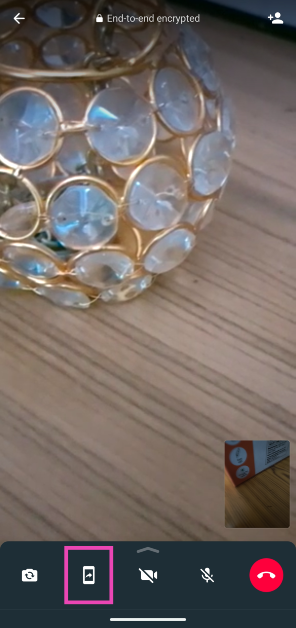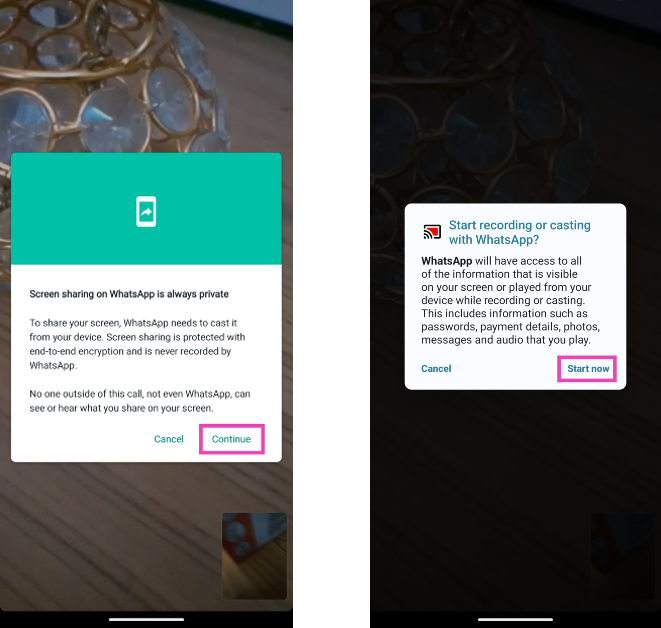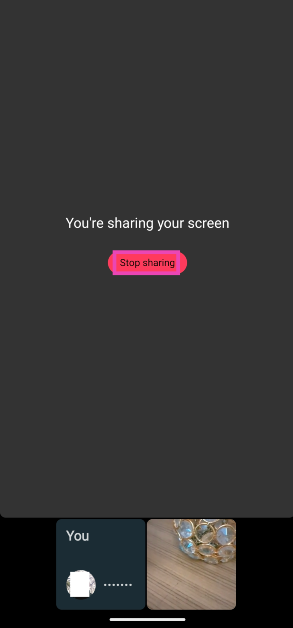WhatsApp introduced the screen-sharing feature on its platform last year. The inclusion of this feature brings it on par with apps like Google Meet, Microsoft Teams, and Zoom. You can share your phone’s screen on a video call on WhatsApp if you ever need to show someone a document, picture, or any content on your phone. Want someone’s input on a dress you’re about to order? Simply share your device’s screen and pull up your e-cart on the web browser. Here’s how you can go about it.
Read Also: Akai 4K QLED Google TV series with Quantum Dot technology launched in India
In This Article
Before you begin
WhatsApp’s screen-sharing feature is end-to-end encrypted, which means only you and the call participant(s) can view your phone’s feed. Once your phone’s feed is displayed on the video call, you need to be extra careful about displaying private information like usernames, passwords, banking info, and personal documents. WhatsApp does not censor any content on your phone’s screen while it is being shared.
On a desktop, you can choose whether you want to share your PC’s entire screen or just one specific app. This feature comes in handy when you want to share a presentation but don’t want the participants to view the new notes you’ve prepared in an adjacent window. You can simply choose to share the Powerpoint/Google Slides windows and not worry about anything else popping up on the screen.
Share your phone’s screen on WhatsApp
Step 1: Launch WhatsApp on your smartphone and initiate a video call with a person or a group.
Step 2: Hit the screen share icon at the bottom of the screen.
Step 3: Confirm your selection in the popup box.
Step 4: Your phone’s screen will now be shared with other participants in the video call.
Step 5: Tap on Stop sharing to end screen sharing without terminating the call.
Frequently Asked Questions (FAQs)
Can I share my phone’s screen over an audio call on WhatsApp?
No, screen sharing only works for video calls on WhatsApp.
Can I watch Netflix with my friends on WhatsApp?
While you can share your phone and desktop screen on WhatsApp, switching to Netflix and other OTT platforms will cut off the app’s audio.
Where is the screen-sharing button on WhatsApp?
The screen sharing button appears at the bottom tool while you’re connected on a video call. On Android, it is represented by a phone icon with an arrow protruding from its screen. On iOS, tap the screen icon with a person in front of it to share your device’s screen.
Read Also: 3 new generative AI features coming to Chrome to improve organisation
Conclusion
This is how you can share your phone’s screen on a WhatsApp call. Screen-sharing, like video calls, is end-to-end encrypted on the platform. Your phone’s footage is not recorded by WhatsApp and no one outside of the call can access it. If you can’t find the screen-sharing button, make sure your app is updated. If the call participants cannot view your phone’s feed, they should switch to the latest version of the app as well.