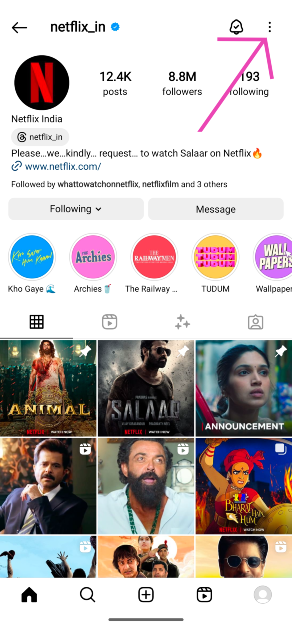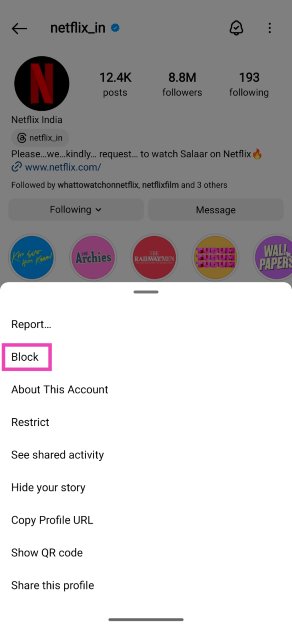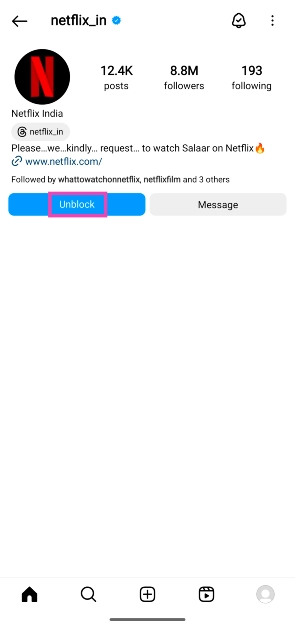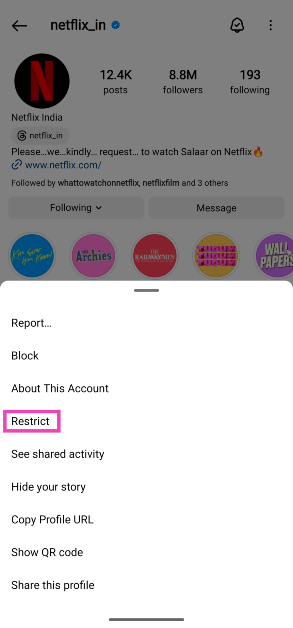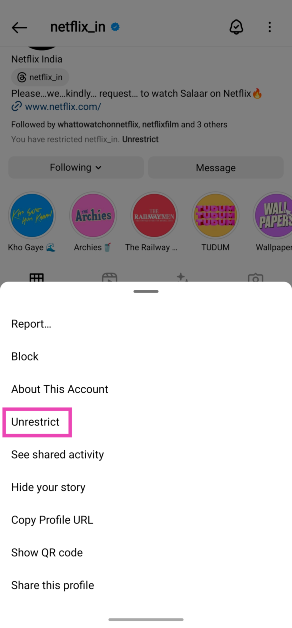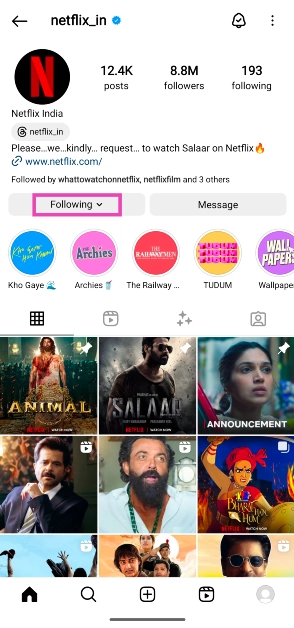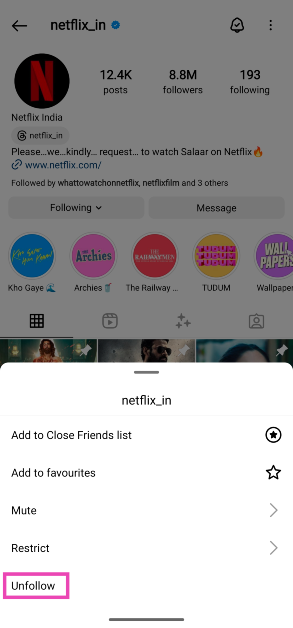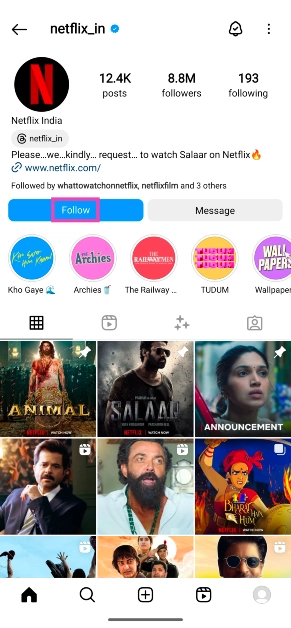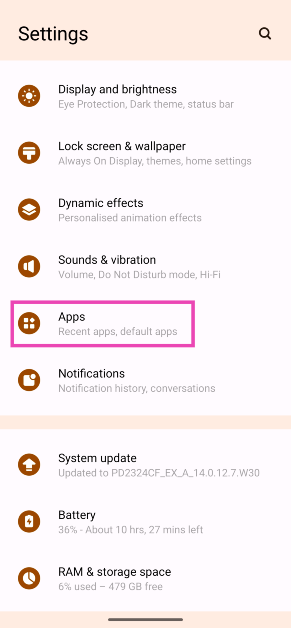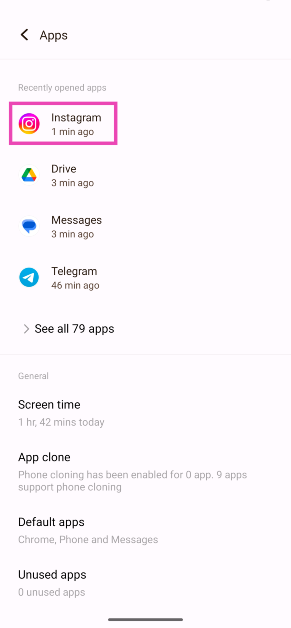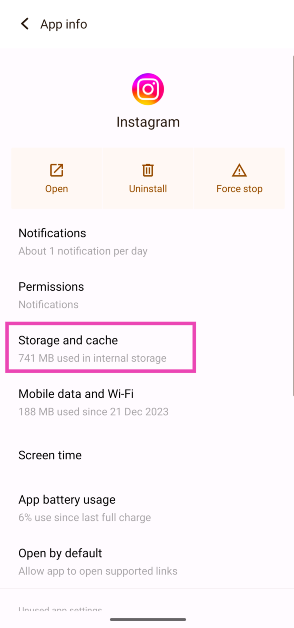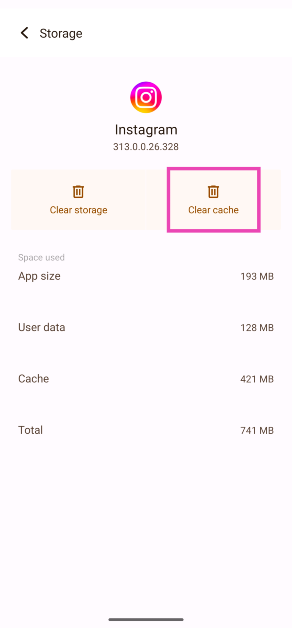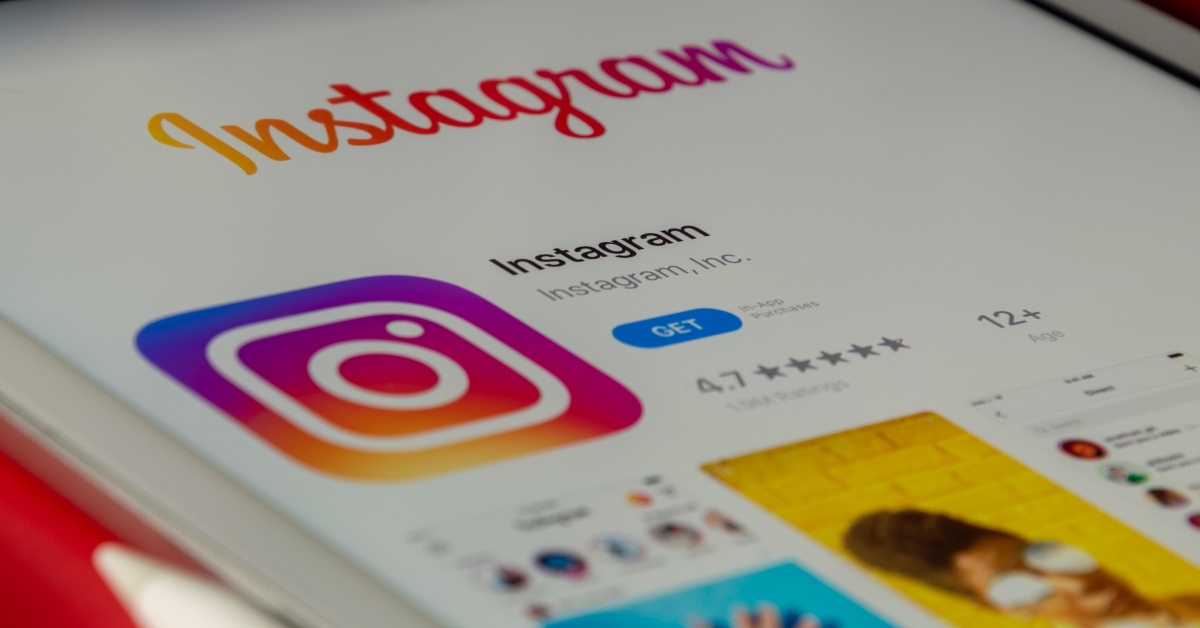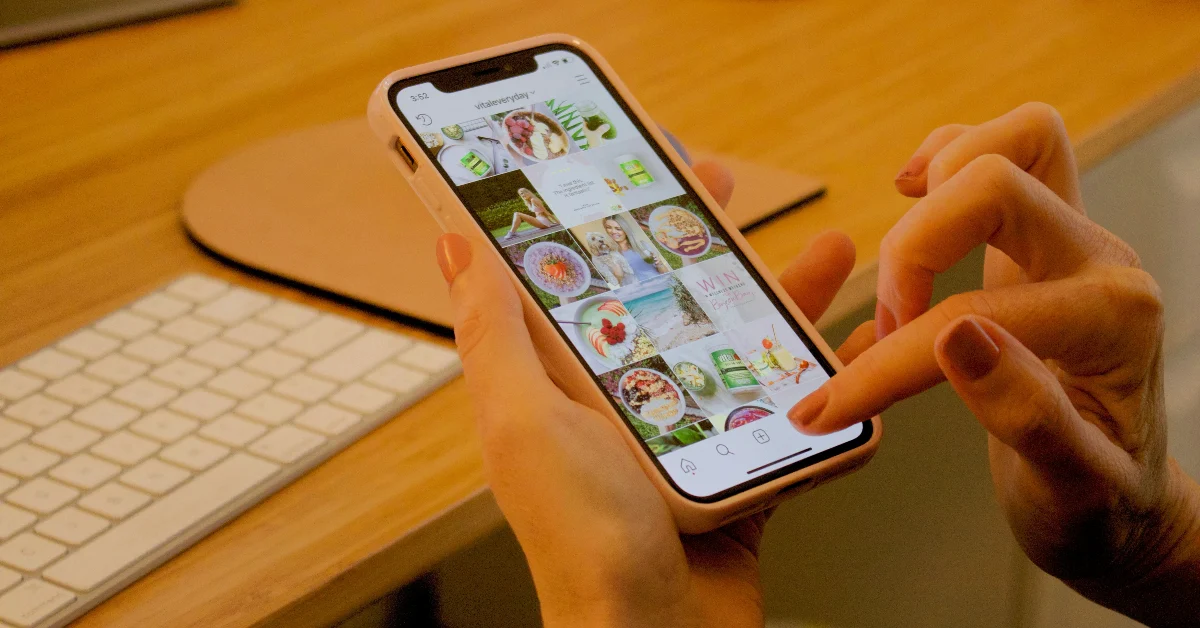Once someone deletes their Instagram profile, their name is erased from the conversation thread in your DMs. You can always tell which user they are by going through your message history. When the person reactivates their profile, it takes Instagram a few days to display their username across the app. Your messages to the user may not be able to go through right away. If you see the ‘Disabled accounts can’t be contacted on Instagram’ error, try these 8 fixes.
Read Also: AMD Radeon RX 7600 XT graphics card announced
In This Article
Why won’t my messages go through on Instagram?
As we mentioned earlier, sometimes it takes Instagram a few days to restore messaging on a recently reactivated profile. However, you may be able to restore communication sooner, depending on the nature of the situation. The biggest culprit behind this problem is the user’s profile cache. You can fix this by clearing or refreshing it by blocking and unblocking the user’s account. If that doesn’t work, unfollowing and restricting them is also an option.
If the profile actions don’t work, it could be the message cache that’s acting up. You can fix this by deleting your conversation with the user, but this means deleting all your messages and media history with the person. If the user’s profile has been handed a ban due to a violation of content policy, there’s nothing you can do other than wait for the ban period to end before sending a message.
Block and Unblock the Instagram Account
If you aren’t able to send a DM to a friend on Instagram, blocking and unblocking them should fix the problem. Here’s how you can do it.
Step 1: Go to your friend’s Instagram profile.
Step 2: Hit the ellipses at the top right corner of the screen.
Step 3: Tap on Block.
Step 4: Once the profile is blocked, hit the Unblock button on the same page. You can also unblock the user from the ‘Settings and privacy’ page on Instagram’s menu.
Step 5: Swipe down from the top of the screen to refresh the page. This will make the content on their page visible again.
Restrict and Unrestrict the user’s Instagram profile
If blocking and unblocking the profile doesn’t work, you should give the restrict feature a shot. Check out this article to learn what it does.
Step 1: Go to the person’s Instagram profile and tap the ellipses at the top of the screen.
Step 2: Tap on Restrict.
Step 3: Now, ask the person to send you a message on Instagram.
Step 4: The message will land in the ‘Requests’ folder in your DMs.
Step 5: Open the message and hit Unrestrict. You can also unrestrict the user from their profile options.
Unfollow and Follow the user
Another thing you can do to fix the ‘Disabled Accounts Cannot be Contacted on Instagram’ error is to unfollow and follow the user’s account.
Step 1: Go to the user’s Instagram profile and tap on Following.
Step 2: Tap on Unfollow.
Step 3: Hit the Follow button.
Delete your conversation with the user
If you are unable to send messages to your friend even after using the methods mentioned above, you may have to delete the conversation thread and start a new one. This is not the ideal fix because you will lose your message history with the user, but it will help you resolve the problem. To delete a message thread, long press it and select ‘Delete’.
Clear Instagram’s cache
Temporary files in Instagram’s cache can go corrupt and cause the app to behave weirdly. Here’s how you can clear the cache and restore normal behaviour.
Step 1: Go to Settings and select Apps.
Step 2: Tap on Instagram.
Step 3: Select Storage and cache.
Step 4: Hit Clear Cache.
Update the app
An older version of the app may struggle with sending a DM to a person who has just reactivated their Instagram profile. Make sure your Instagram app is updated to the latest version to prevent this from happening. Go to the Google Play Store and search for Instagram. Tap on the app’s page and hit the Update button. You can also turn on automatic updates for Instagram by tapping the ellipses button at the top right corner of the screen and selecting ‘Enable auto-updates’.
Delete and reinstall the app
If the fixes mentioned above did not work out for you, delete the Instagram app on your phone and reinstall it using the Google Play Store/App Store. Deleting and reinstalling the app eliminates the bugs and resets the cache. Long-press the Instagram app icon on your phone’s home page and select Uninstall/Remove. Go to the Google Play Store/App Store, search for Instagram, and download the app on your device.
Log out of Instagram and log back in
It is probable that the issue you’re facing is related to your account. To resolve it, log out of Instagram and then log back in. Go to your profile, hit the hamburger menu, scroll all the way down and hit ‘Log out’. If you’re logged in with multiple accounts, log out of all of them. Log in using your main account only.
Frequently Asked Questions (FAQs)
Why am I getting the ‘Disabled accounts can’t be contacted on Instagram’ error?
This error generally pops up when you are trying to send a direct message to someone who just reactivated their profile on Instagram.
I can’t send a DM to my friend who recently reactivated their Instagram profile. What should I do?
Make sure your app is updated and try unfollowing/following, blocking/unblocking, restricting/unrestricting the user. If this doesn’t work, you will need to delete your messages with the user and try again.
Why can’t I message a disabled account on Instagram?
An Instagram account shows up as ‘disabled’ when it has been deleted by the user or suspended by Instagram for violating the Terms of Service. As a result, you cannot interact with the account until it is restored.
How do you contact Instagram about a disabled account?
If your account has been disabled by Instagram, send an email to support@instagram.com. If you’re unable to contact a previously disabled account which has now been restored, go to your profile, tap the hamburger menu, and select Help>Report a problem.
How do I permanently delete my Instagram profile?
To permanently delete your Instagram account, go to Profile>Menu>Settings and privacy>Accounts Centre>Personal details>Account ownership and control>Deactivation and deletion. Select the account you wish to permanently delete and hit ‘Delete account’.
Read Also: LG’s QNED 83 Series with Quantum Dot and NanoCell technologies launched in India
Conclusion
These are the top 8 ways to fix the ‘Disabled accounts can’t be contacted on Instagram’ error. Typically, it takes Instagram some time to fully rejuvenate an account after it is brought back from deactivation. If you don’t want to delete your message history with the user, the better option would be to wait for a few days until you are able to message again. If you know of any other method to fix this problem, let us know in the comments!