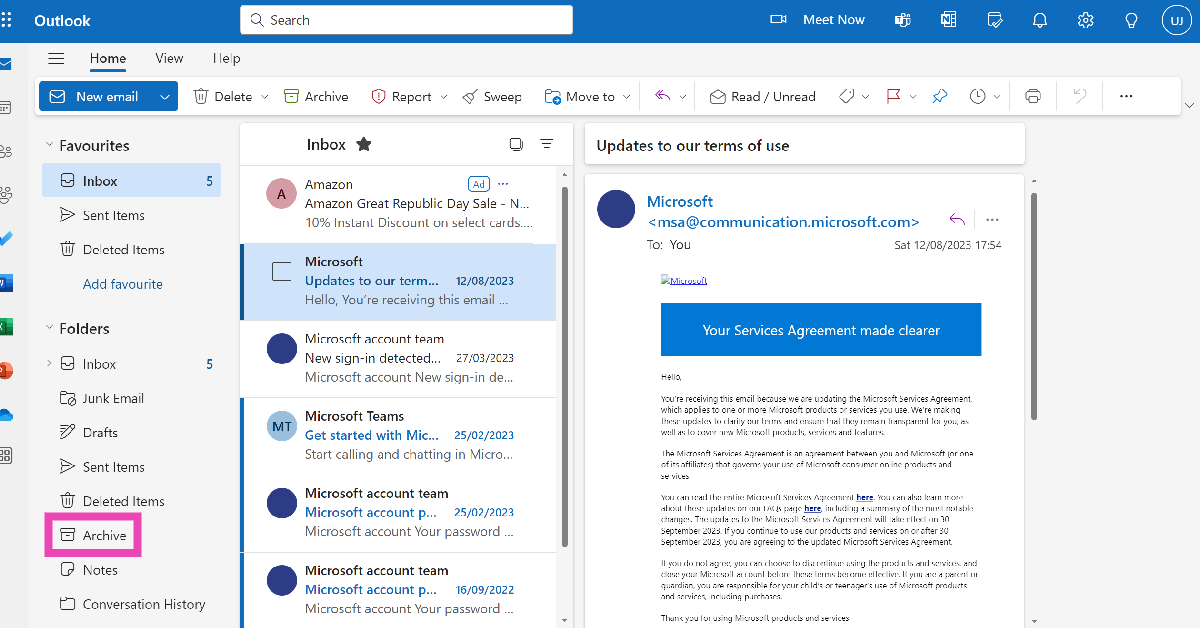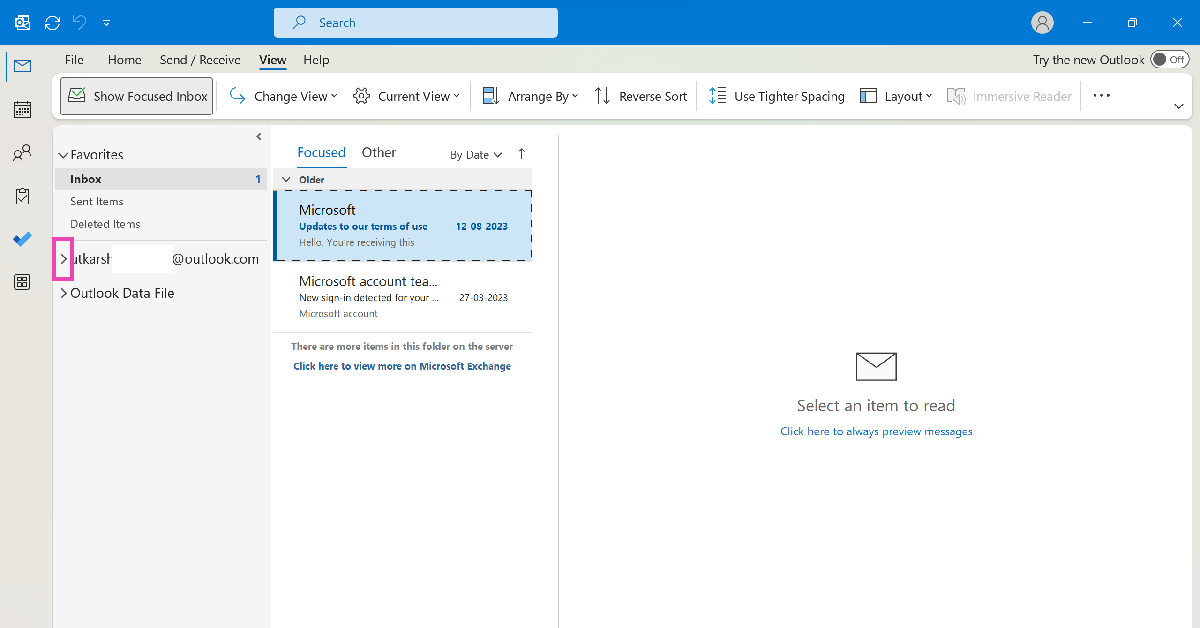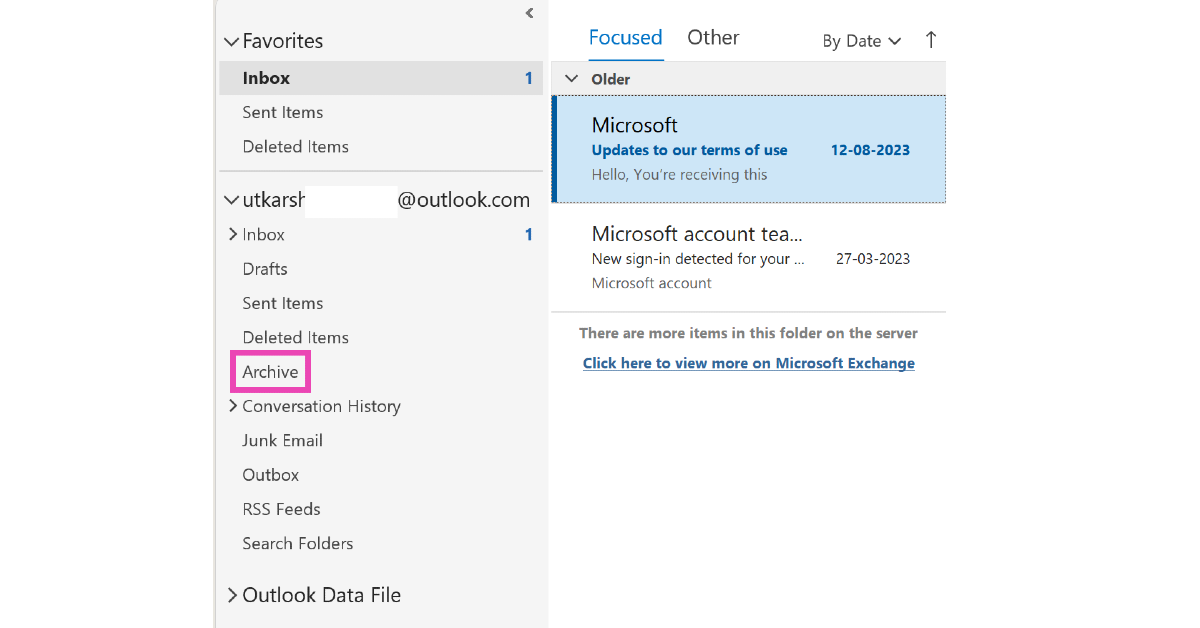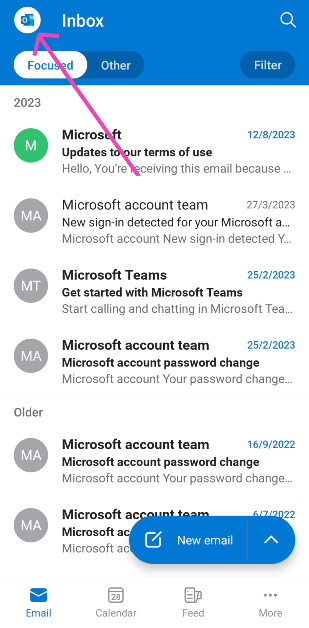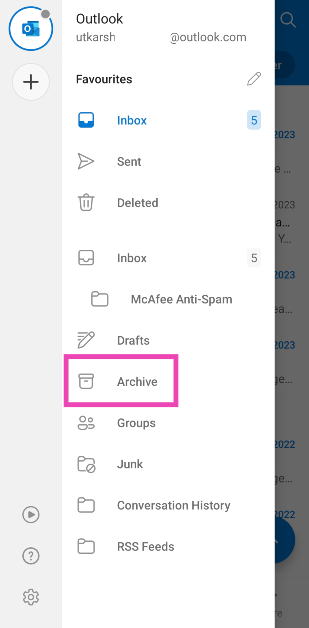Archiving emails is easy, but looking for the Archived folder can be a tricky task. If you’re used to Gmail’s layout and are new to Outlook, it may take some time getting used to things. Or maybe you’re used to the Outlook app for Windows and are out of your element on Android. Today, we bring you the top 4 ways to find and access archived emails in Microsoft Outlook.
Read Also: Nothing Phone 2a will look like this: Design revealed
In This Article
Why you should archive your emails
No one likes a messy email inbox. With the barrage of newsletters, junk, and spam that users receive in their inboxes every day, keeping track of important emails can be quite a challenge. Unsubscribing from promotional mail and mass deleting spam are good techniques to manage your inbox, but even when you’re left with important emails, the inbox can seem daunting to look at.
This is where the ‘Archived’ folder comes in. You can use this folder to stash older emails that are important but not urgently required. This keeps your inbox from having a cluttered look and makes sure the necessary emails are still around. This is a much better option than deleting the emails to bring a cleaner look to your inbox.
Archiving an email on Outlook is easy. All you need to do is right-click the email and select ‘Archive’ from the list of options. If you’re an Android user, you need to long-press the email, tap the ellipses (three dots) at the top-right corner of the screen, select ‘Move to folder’, and tap on ‘Archive’.
Access Archived Emails on the Outlook Website
Step 1: Go to www.outlook.live.com and sign in using your Outlook/Microsoft Account.
Step 2: Click on Archive in the left sidebar to view all your archived emails.
Access Archived Emails in the Outlook app
Step 1: Launch the Outlook app on your Windows PC.
Step 2: Click the arrow icon next to your email account.
Step 3: Select Archive.
Use Windows Mail to access Archived Outlook Emails
The native ‘Mail’ app on your Windows PC lets you access your Outlook emails. Here’s how you can view your archived emails on it.
Step 1: Hit the Start button on the taskbar and select Mail.
Step 2: Sign into the Mail app using your Outlook account.
Step 3: Click the folder icon in the left sidebar.
Step 4: Select Archive.
Access Archived Outlook Emails in the Android app
Step 1: Launch the Outlook app on your Android phone.
Step 2: Hit the profile icon at the top left corner of the screen.
Step 3: Select Archive from the list.
Frequently Asked Questions (FAQs)
How do I archive an email on Outlook?
To archive an email, simply right-click on it and select ‘Archive’. Android users need to long press the email, tap the ellipses at the top right corner of the screen, and select Move to folder>Archive.
How do I view the ‘Archive’ folder on Outlook?
The ‘Archive’ folder can generally be found in the left sidebar. On the Windows Outlook app, you need to click the arrow icon next to your email to view the folder. Android users simply need to tap the profile icon at the top left corner of the screen to access it.
What is the attachment size limit on Outlook?
Outlook allows you to send attachments up to 20MB in size. You can upload larger attachments to OneDrive and share their links on Outlook.
Read Also: Top 8 Ways to Fix an Android Phone That Can’t Make or Receive Calls
Conclusion
These are the top 4 ways to find and access archived emails on Outlook. If you can’t find the folder in the Outlook app for Windows and Android, try updating the app to its latest version. Once that’s done, follow the steps mentioned above to view your archived emails.