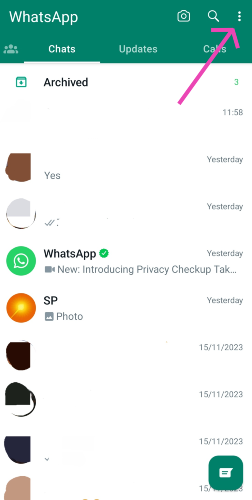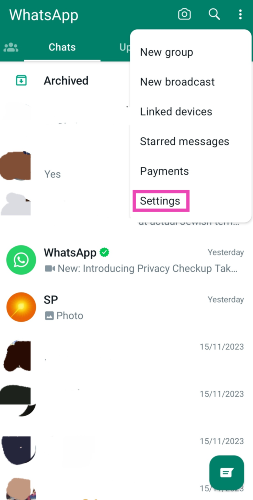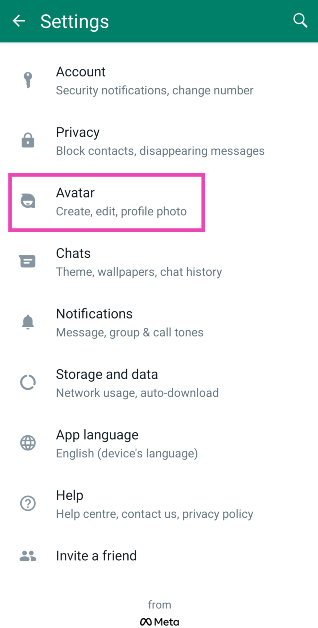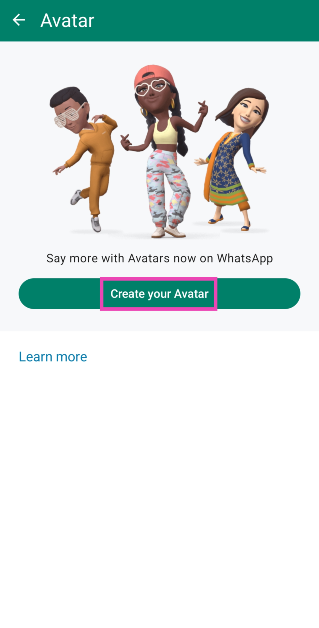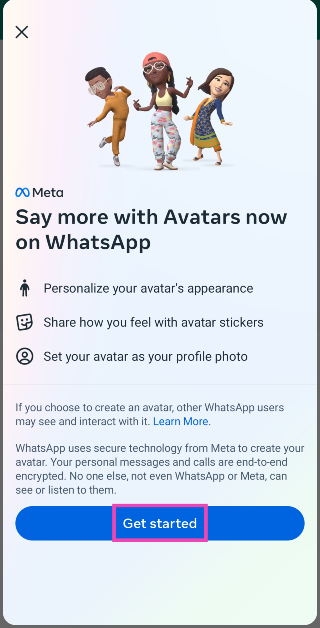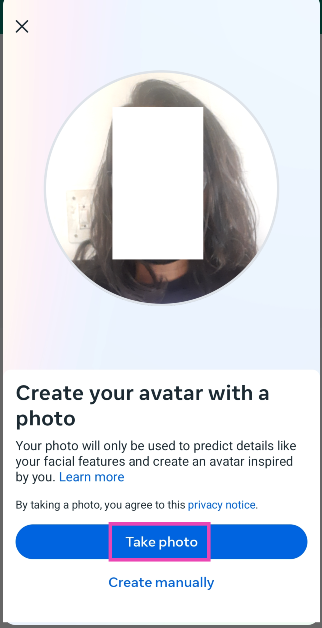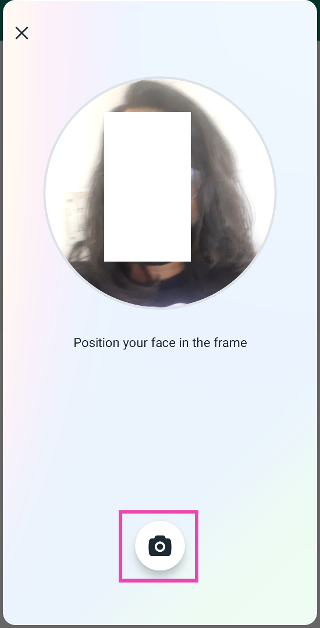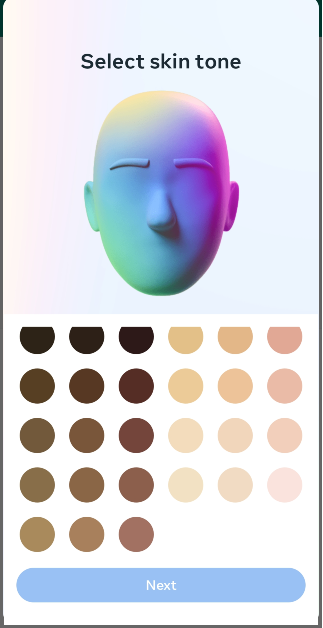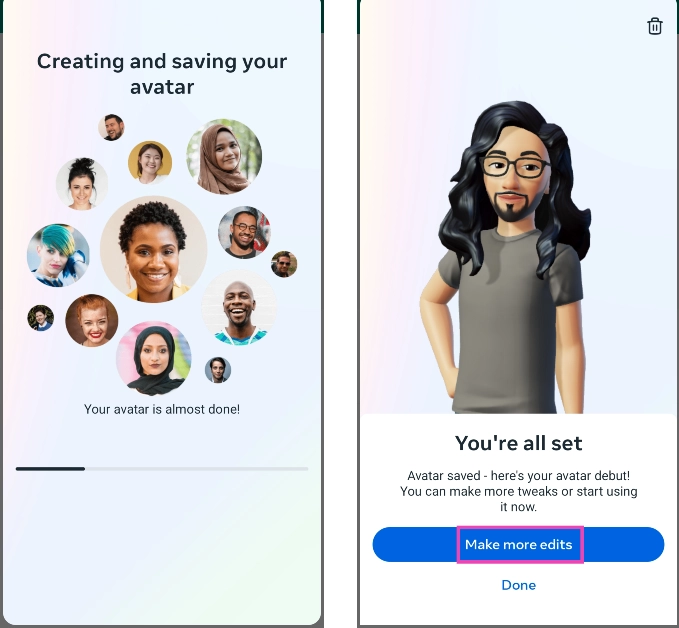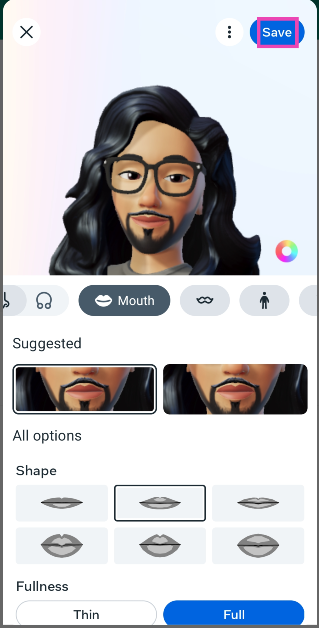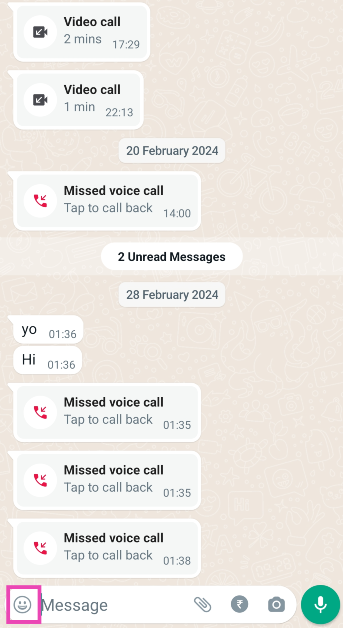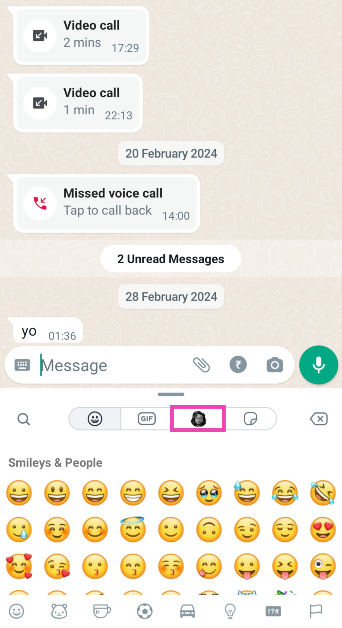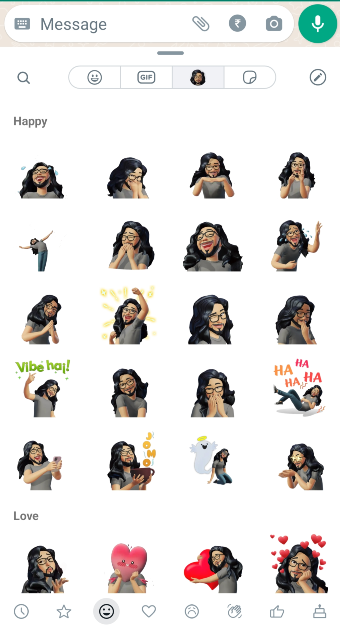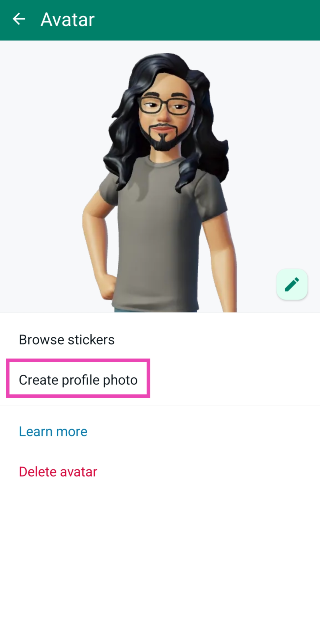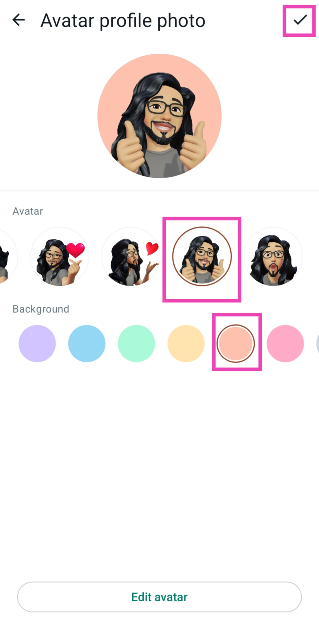Avatars make social media more fun. Meta offers users the option to create their avatars across all its services. This means you can create an animated persona on Instagram, Facebook, and even WhatsApp. This avatar can then be used for your digital interactions. If you don’t know how to create and design your avatar on WhatsApp, here is a quick explainer.
Read Also: How to bring back the Show Desktop Button in Windows 11? (2024)
In This Article
Once you’ve designed your avatar, here’s what you can do
Creating your WhatsApp avatar is easy, but making it look like you can be a daunting task. When you take a selfie in the avatar editor, the software produces a character based on your most distinguishing features. These features can then be edited further. You can change your facial hair, hairstyle, jawline, skin colour, eyebrows, eye shape, and other visible attributes. We’d suggest spending some time on every facial feature and choosing the option that looks the closest to you.
Once your avatar is ready you can do a bunch of things with it. WhatsApp automatically creates a pack of stickers based on your animated persona. These stickers can be accessed from the emoji section. You can send them to any conversation thread. You can also react to a status update using your avatar. Apart from that, you can set your avatar as your WhatsApp profile picture.
Create and edit your WhatsApp avatar
Step 1: Launch WhatsApp on your phone and hit the ellipses at the top right corner of the screen.
Step 2: Go to Settings.
Step 3: Tap on Avatar.
Step 4: Tap on Create your Avatar.
Step 5: Hit Get Started.
Step 6: Tap on Take photo.
Step 7: Position your face in the frame and hit the camera icon.
Step 8: Select your skin tone and hit Next.
Step 9: WhatsApp will create an avatar for you. Tap on Make more edits to further customise it.
Step 10: In the avatar editor, you can customise features like your face shape, hairstyle, skin colour, eye shape, and more.
Step 11: Hit Save at the top right corner of the screen when you’re done.
Send avatar stickers to someone on WhatsApp
Step 1: Launch WhatsApp and select a conversation.
Step 2: Tap the emoji icon next to the message bar.
Step 3: Switch to the avatar tab.
Step 4: Tap on the sticker you want to send.
Set your avatar as your profile picture on WhatsApp
Step 1: Launch WhatsApp on your phone and hit the ellipses at the top right corner of the screen.
Step 2: Go to Settings.
Step 3: Tap on Avatar.
Step 4: Select Create profile photo.
Step 5: Select a pose for your avatar.
Step 6: Select a background colour for the image.
Step 7: Hit the tick button at the top right corner of the screen.
Your profile picture will be changed to your avatar.
Frequently Asked Questions (FAQs)
How do I make an avatar on WhatsApp?
Go to Settings>Avatar>Create your Avatar and take a picture. Select a skin tone. WhatsApp will create an avatar for you. This avatar can be customised further in the editor.
How do I set my WhatsApp avatar as my profile picture?
Go to Settings>Avatar>Create profile photo. Select a pose and background. Hit the tick icon when you’re done.
How do I delete my WhatsApp avatar?
Go to Settings>Avatar and hit Delete avatar.
Read Also: List of smartphones confirmed to come with Snapdragon 8s Gen 3 SoC
Conclusion
This is how you can create and design your avatar on WhatsApp. Apart from setting it as your profile picture and applying it in sticker packs, you can also use your avatar to respond to any status update. Facing some trouble while creating your avatar? Let us know in the comments and we’ll help you out.