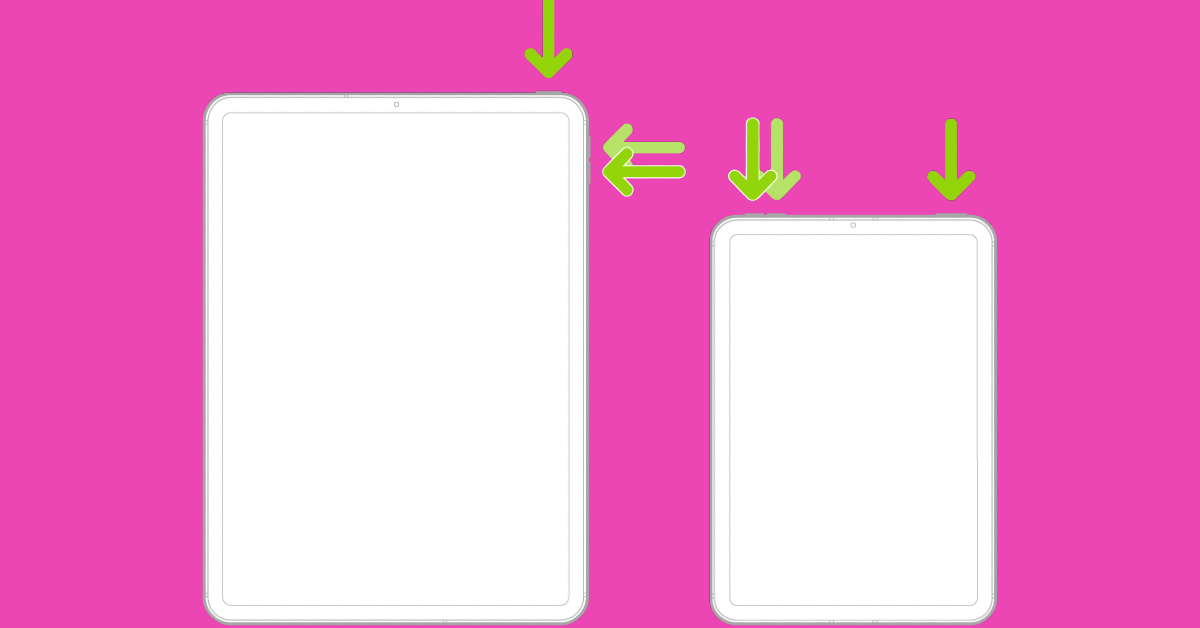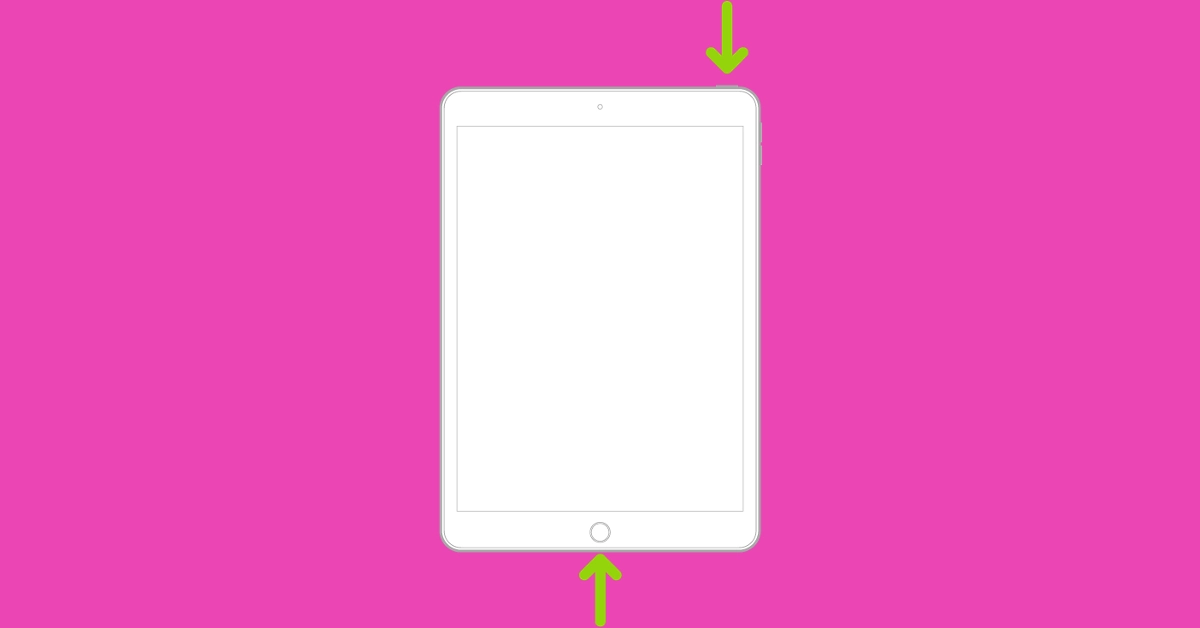How you go about dealing with the power functions on an iPad depends on whether or not it has a home button. While flagship iPhones got rid of the home button in favour of a larger screen size a long time ago, iPads do not have to worry about that issue. While the 10th Gen iPad may have gotten rid of the home button, its previous iteration still has it on the bottom edge. So, how do you go about performing a hard reset (or force restart) on the two kinds of iPads? This article will answer your question.
Read Also: Flipkart offering up to Rs 10,000 discount on iPhone 15 Pro
In This Article
What is a hard reset and when should you do it?
When you use the physical buttons of your device to restart it, it is called a ‘hard reset’. It is commonly used to force restart a device when it is frozen. Simply pressing the power key and choosing ‘restart’ from the power menu does not constitute a ‘hard reset’. The latter typically requires long-pressing the power button for an extended period of time.
Some people often make the mistake of thinking that a hard reset is like factory resetting the device. This is not true. A factory reset clears all your personal data on the device and restores its settings to their factory defaults. A hard reset simply forces your device to restart.
So, when should you hard reset your iPad? The answer is simple. Whenever the device freezes or remains unresponsive for a long period of time, it warrants a hard reset. It should not be the first thing on your list of fixes, but if everything else fails, it is worth giving a shot.
Hard Reset or Force Restart an iPad
Models without a home button
Step 1: Press and release the volume button closer to the top button.
Step 2: Press and release the volume button farther from the top button.
Step 3: Long-press the top button until the Apple logo appears on the screen.
Step 4: Release the top button.
Models with a home button
iPad models with a home button on the bottom edge are easier to restart. All you need to do is press and hold the top button along with the home button until the Apple logo appears on the screen. Do not release the buttons if the power slider appears on the screen. When you see the Apple logo, release both buttons. Your iPad will restart.
Factory Reset an iPad
Performing a factory reset wipes the iPad of all the data and restores its settings to factory default. Make sure you have created a backup of all the data on the device before performing a factory reset.
Step 1: Go to Settings and switch to the General tab on the left.
Step 2: Hit Reset at the bottom of the screen.
Step 3: Tap on Erase all Content and Settings.
Step 4: Confirm your selection.
Frequently Asked Questions (FAQs)
Does performing a hard reset on an iPad delete all its data?
No, a hard reset only forces your iPad into restarting, it does not perform a factory reset. You will not lose your personal data. However, any unsaved work or progress will be cleared once the iPad restarts.
How do I force restart an iPad which doesn’t have a home button?
Press the volume key closer to the top button and release it, then do the same with the other volume key. Then, press and hold the top button until the Apple logo appears on the screen.
How do I factory reset an iPad?
Go to Settings>General>Reset>Erase all Content and Settings and enter the passcode to the device to perform a factory reset.
Read Also: How to Flush DNS Cache on a Mac? (2024)
Conclusion
These are the top 2 ways to hard reset or force restart an iPad with or without the home button. If you know any other way to do this task, let us know in the comments! Connected your iPad to a trackpad? Read this article to learn how you can turn on the right-click functionality.