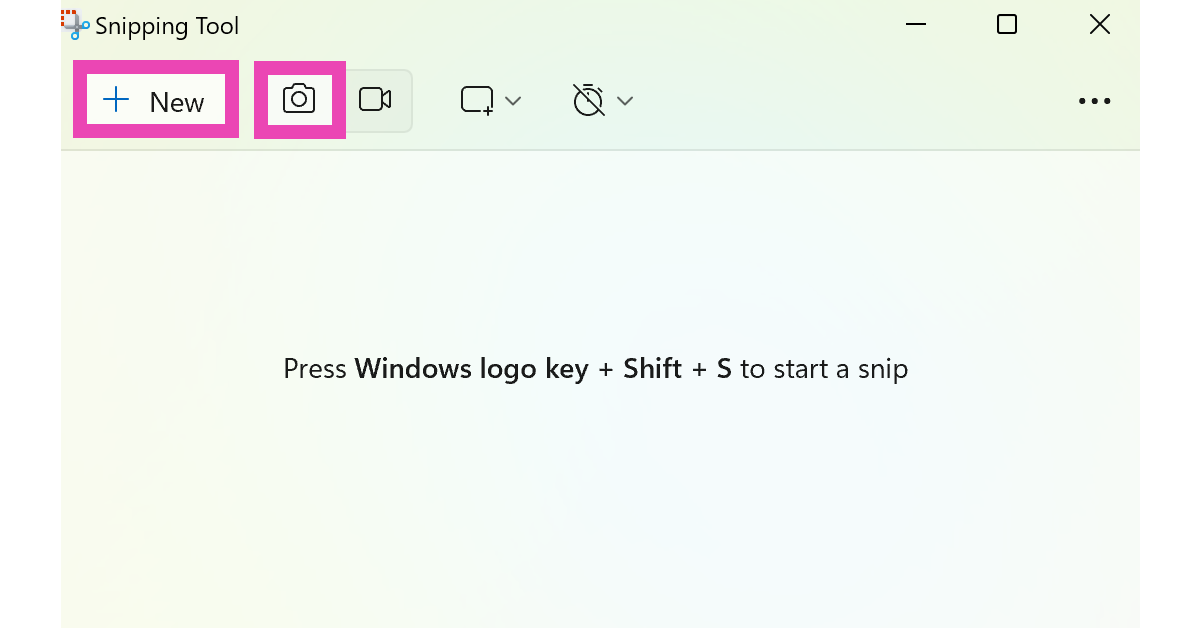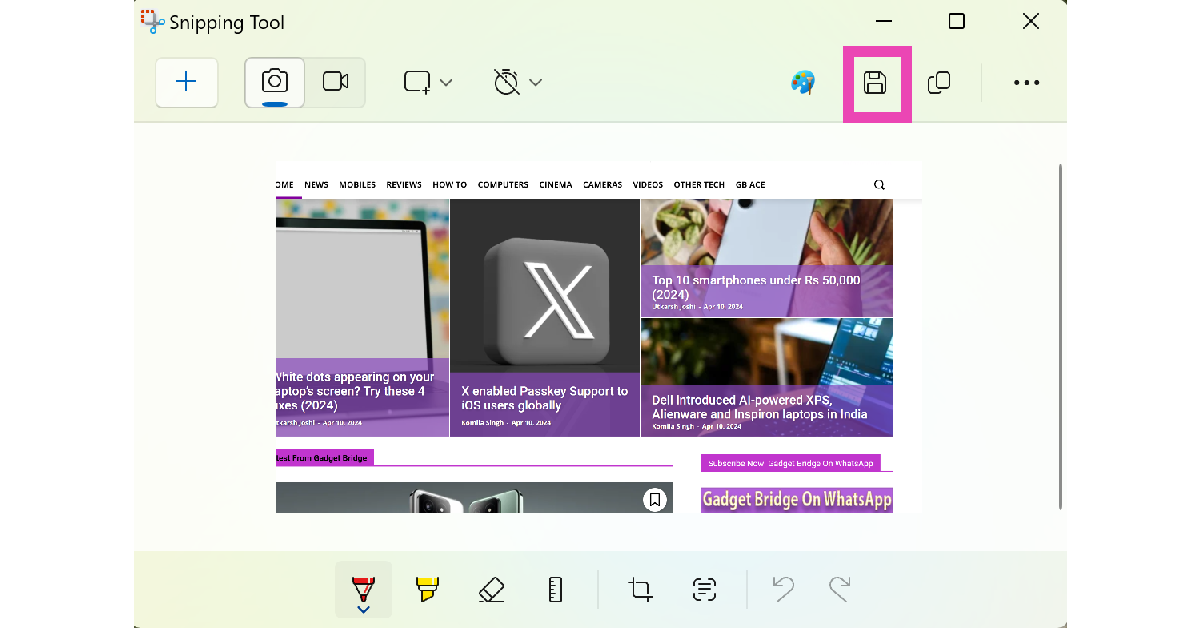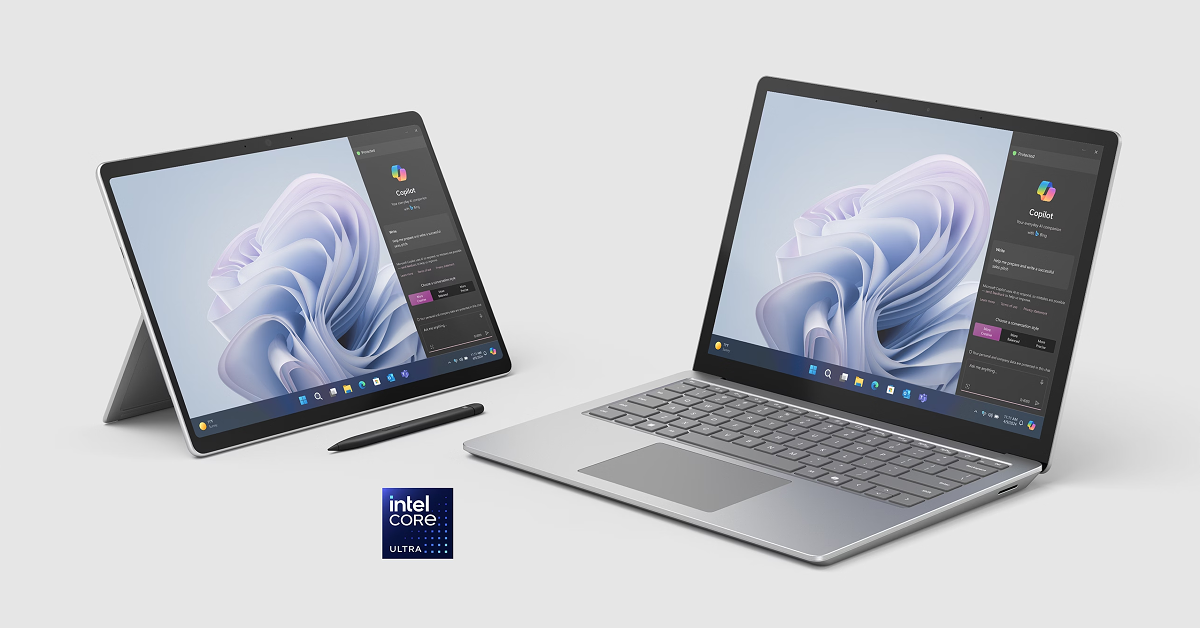Taking a screenshot on your Android or iOS smartphone is an easy and intuitive process. On the other hand, there are a handful of methods you can employ on your PC to carry out the same task. Each method has its set of advantages and is suited for certain situations. So, let’s take a look at the top 8 ways to take a screenshot on a Windows 11 PC or laptop.
Read Also: White dots appearing on your laptop’s screen? Try these 4 fixes (2024)
In This Article
Which method is the best for you?
Since there are multiple ways to take a screenshot on your PC, you should know which one is best suited for the task at hand. If you need a screenshot for a presentation or other illustrational purposes, you might want to edit it a little before using it on your project. Using the Snipping Tool is your best option in this scenario. Once you take a screenshot using Snipping Tool, it opens up in the application’s native editor where you can mark or highlight the things you want.
If you’re more concerned with taking a quick screenshot of the entire screen, the Windows + PrtScn shortcut is for you. Using this key combination does not trigger the Snipping Tool editor nor does it ask you to select a portion of the screen. It immediately captures the entire screen and copies the image to the clipboard.
PC Gamers who are more familiar with Game Bar can use it to take screenshots or screen recordings of the gameplay. If you’re looking for more sharing and editing features, third-party apps like Screenshot Join and Screenshot+ are more up your alley.
Use the Snipping Tool
Using the Snipping Tool, you can either take a screenshot or record the screen on your Windows 11 PC or laptop. Here’s how.
Step 1: Search for Snipping Tool in the taskbar and launch the app.
Step 2: Select the camera icon from the toolbar.
Step 3: Hit New.
Step 4: Use the mouse/trackpad to select the area of the screen that you want to capture.
Step 5: Once the area has been selected, release your finger from the mouse/trackpad. The screenshot will appear in the Snipping Tool window where it can be edited and saved.
Use the Windows Key + Shift + S command
Launching the Snipping tool every time you want to take a screenshot can be quite cumbersome. To make things easier and more convenient, simply press Windows Key + Shift + S on the keyboard. This will launch the screenshot window without opening the Snipping Tool first. Drag the cursor along the screen to take a screenshot. Screenshots taken using this method are copied to the clipboard and saved in the Screenshots folder directly. They won’t open in the Snipping Tool window for editing.
Use the PrtScn key
Don’t want to remember the key combination mentioned above? Simply press the PrtScn button to trigger the Snipping Tool. You can enable this option by going to Start > Settings > Accessibility > Keyboard and turning on the toggle switch for the ‘Use the Print Screen button to open screen snipping’ option.
Now press the PrtScn key to launch the Snipping Tool. Once you have selected the area of the screen you want to capture, release the mouse/trackpad and the screenshot will be copied to the clipboard and shared in the Screenshots folder in your Windows 11 laptop/PC.
Use the Windows + PrtScn shortcut to capture the entire screen
The methods mentioned above make you select the part of the screen you want to capture. If you want to take a screenshot of the entire screen in one go, simply press the Windows + PrtScn keys on your keyboard. Once the screenshot is taken it gets copied to the clipboard but does not get stored in your PC’s storage. Make sure you paste the screenshot into some editing tool before taking another one.
Use Game Bar
The Game Bar on your Windows 11 PC or laptop is an essential tool for recording your gameplay and monitoring your PC’s performance while gaming. You can use this tool to take a screenshot of your computer any time you want. Simply press the Windows + G keys and hit the Capture button. In the following popup box, click on the camera icon to take a screenshot.
Use a third-party app
If you don’t want to use any native options offered by your Windows 11 PC or laptop for taking a screenshot, simply install a third-party app of your choice. Apps like Webpage Screenhsot Grabber, Screenshot Join, and Daily Screenshot offer exclusive editing and sharing features apart from the functionality of capturing the screen. You can find all these apps in the Microsoft Store.
Use the Surface Pen
If you own a Microsoft Surface, there are much easier ways to take a screenshot on it other than using the onscreen keyboard. The onscreen keyboard does not have the PrtScn to begin with, which makes it a bit of a dead end. To launch the Snipping Tool on your Surface, simply double-tap its back. You can then select an area on the screen to capture it.
Press the Microsoft Surface’s volume and power buttons
Another way to take a quick screenshot on Microsoft Surface is by pressing the volume up key and power button. This will capture the entire screen and save the image in the Screenshots folder.
Frequently Asked Questions (FAQs)
How do I capture a part of the screen on my Windows 11 laptop or PC?
Press the Windows + Shift + S keys on your keyboard to launch the Snipping Tool and select the portion of the screen you want to capture. Once you’re done, simply release the mouse or trackpad to take a screenshot.
How do I take a screenshot of the entire screen on my Windows 11 PC or laptop?
Press Windows + PrtScn on your keyboard to take a screenshot of the entire screen on your PC or laptop.
How do I take a screenshot on Microsoft Surface using the Surface Pen?
Double-tap the back of the Surface Pen to launch the Snipping Tool and take a screenshot.
Read Also: Xiaomi Priority Club Service launched in India, expanded to more devices
Conclusion
These are the top 8 ways to take a screenshot on your Windows 11 PC or laptop. Which is your preferred method to take a screenshot on your computer? Let us know in the comments. While you’re here, check out this article to learn how to take a screenshot on an Android device in 6 different ways.