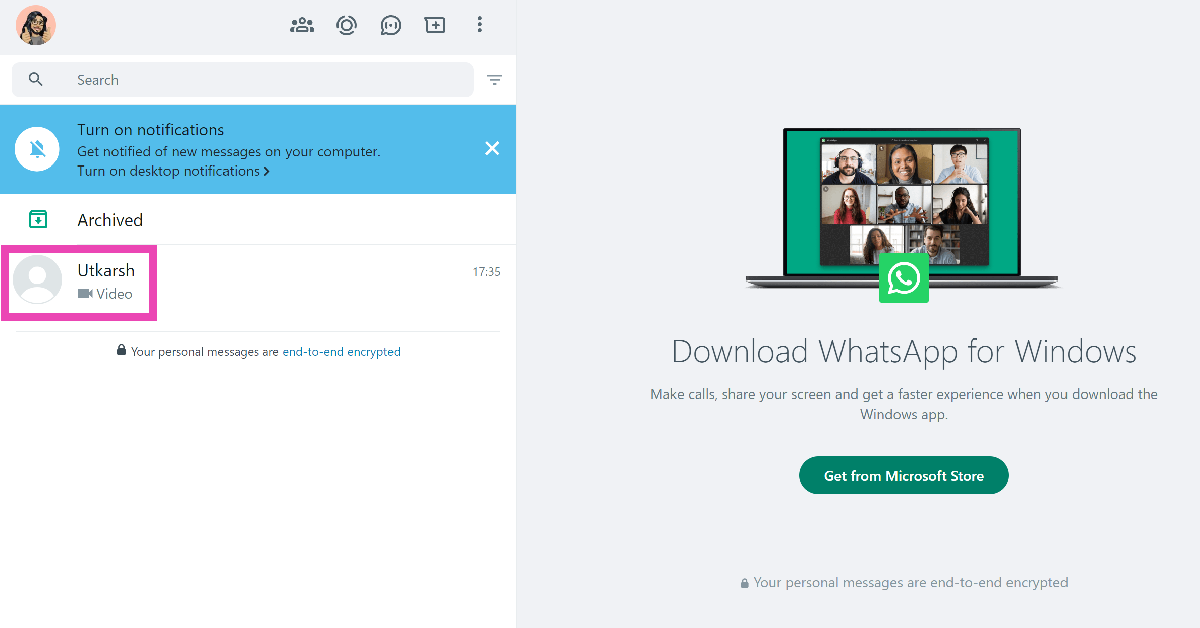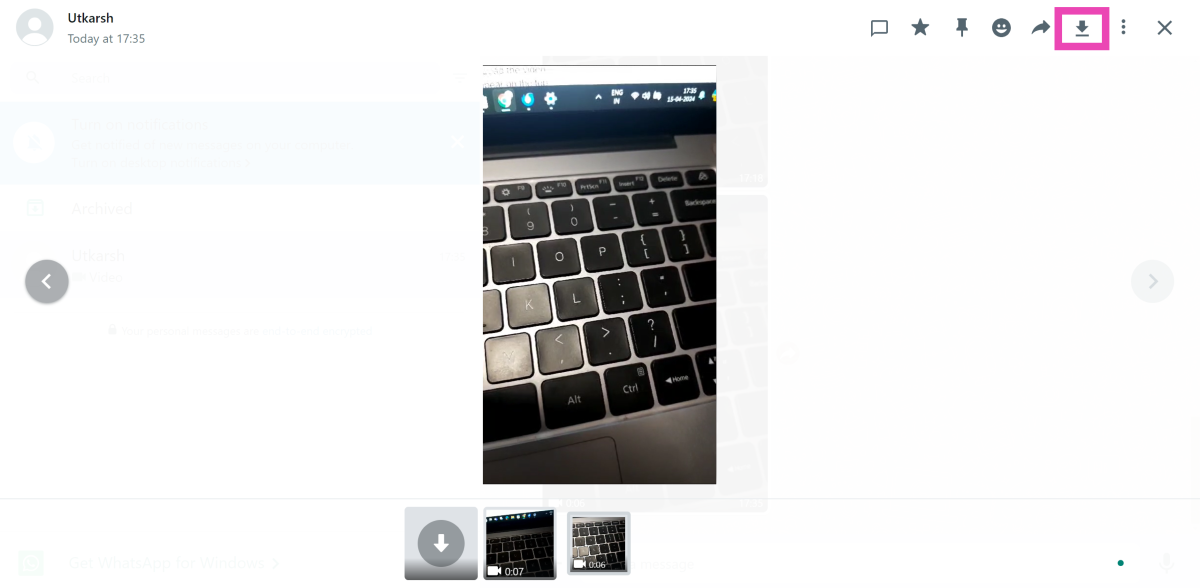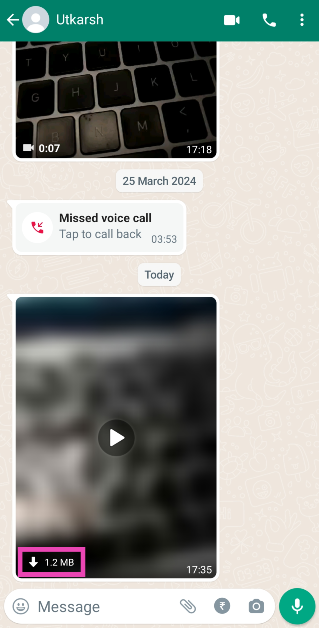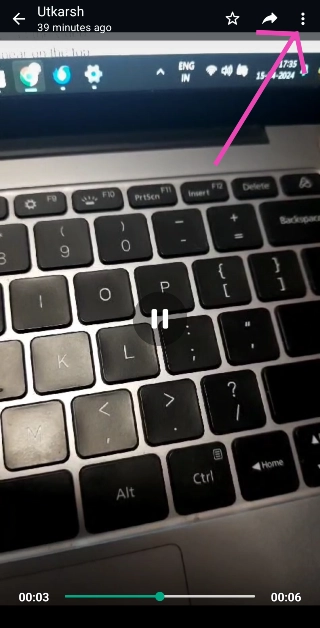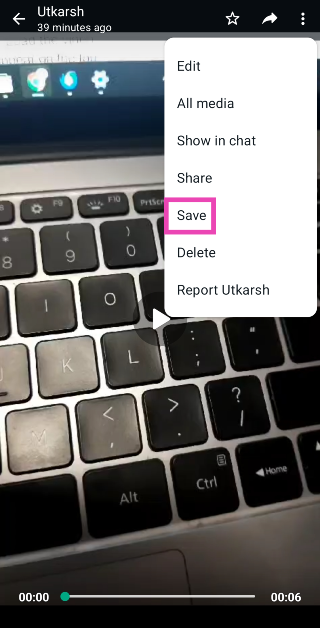Not only is WhatsApp the biggest instant messaging app in the world, but it is also one of the most versatile ones around. Its desktop app and web portal allow users to stay connected with their friends and family even if they don’t have their phones near them. All the essential functions of the messengers are preserved in its desktop avatar. However, sometimes users complain that they are unable to download videos on WhatsApp while using the app on their PCs. Let’s take a closer look at how you can go about this task.
Read Also: Top 6 Ways to Increase Monitor’s Brightness Beyond the Maximum Limit (2024)
In This Article
Before you begin
Downloading videos on WhatsApp doesn’t have to be difficult. The messenger gives you the option to auto-download videos and save them on your device’s internal storage. You can even choose whether you want to download videos automatically only on a WiFi connection or while you’re using mobile data as well. Once that’s done, you can visit individual chats and choose whether you want the media from that conversation to appear in your device’s gallery.
If you’ve turned off auto-downloads within the app, you can always save each video manually. PC users often complain that the messenger’s desktop app and web portal do not have a download button. While WhatsApp for PC does have a download button, it only shows up when the video has been played all the way through.
Download a video on WhatsApp for PC
Step 1: Go to WhatsApp’s web portal.
Step 2: Use the QR code to link your account.
Step 3: Open the conversation with the video you want to download.
Step 4: Click on the video to download it.
Step 5: Let the video play till the end.
Step 6: Hit the download button at the top right section of the screen.
Download a video on WhatsApp for Android/iOS
Step 1: Launch WhatsApp on your smartphone.
Step 2: Open the conversation with the video you wish to download.
Step 3: Hit the download button on the video.
Step 4: Open the video and hit the ellipses at the top right corner of the screen.
Step 5: Tap on Save.
Frequently Asked Questions (FAQs)
Why can’t I download videos on WhatsApp for PC?
WhatsApp’s desktop app and web portal only give you the option to download a video after it has been played all the way through at least once. Load the video and play it. Once the video is finished, the download icon will appear on the top right section of the screen.
Where can I find downloaded WhatsApp videos on my PC?
All the media downloaded from WhatsApp’s desktop app and web portal is saved in the Downloads folder on your PC. On your smartphone, the media is saved in the WhatsApp folder in the gallery.
How do I disable auto-download for videos in WhatsApp?
Launch WhatsApp on your smartphone, go to Settings>Storage and data, and deselect ‘Videos’ in all three categories (When using mobile data, When connected on WiFi, and When roaming).
Read Also: Top 3 Ways to Remove a Gmail Account From Your Android Device (2024)
Conclusion
This is how you can download videos on WhatsApp for desktop or PC. Once the video has been saved, you can find it in the Downloads folder on your PC. If you know any other way to download videos using the instant messenger, let us know in the comments!