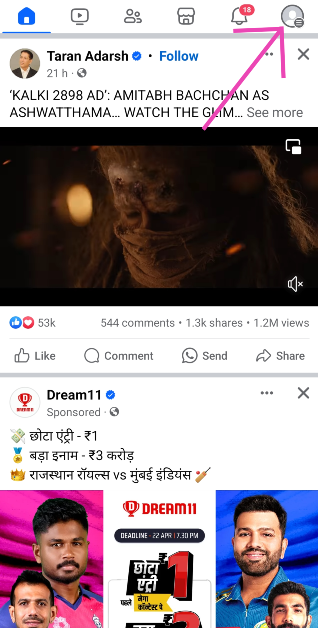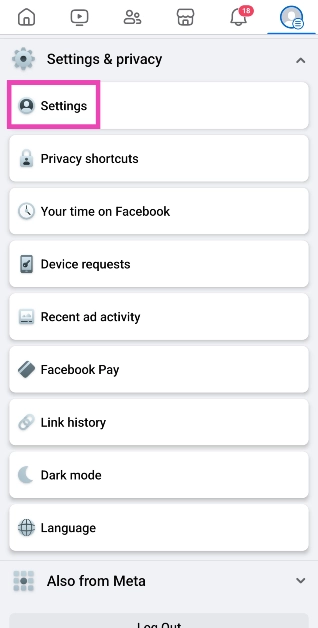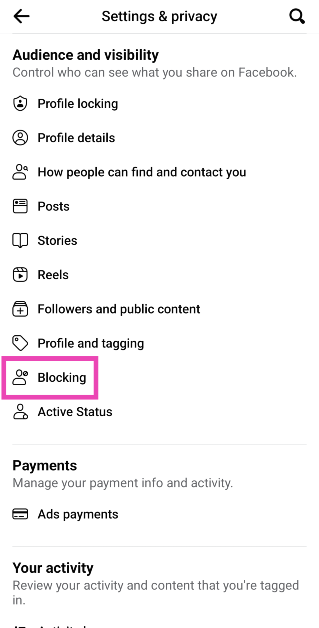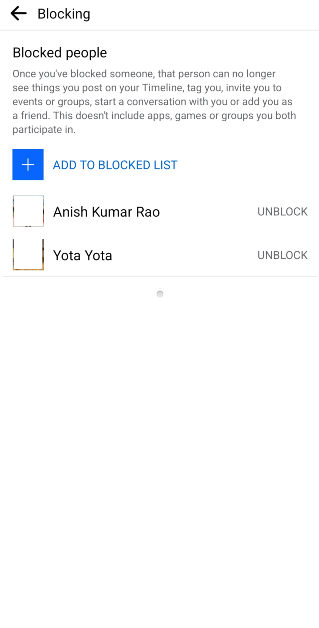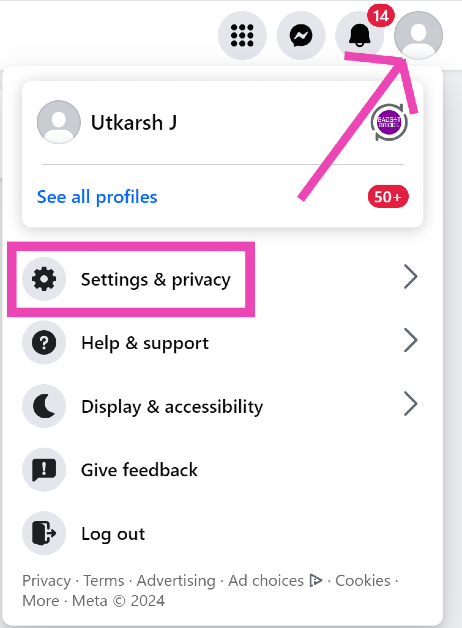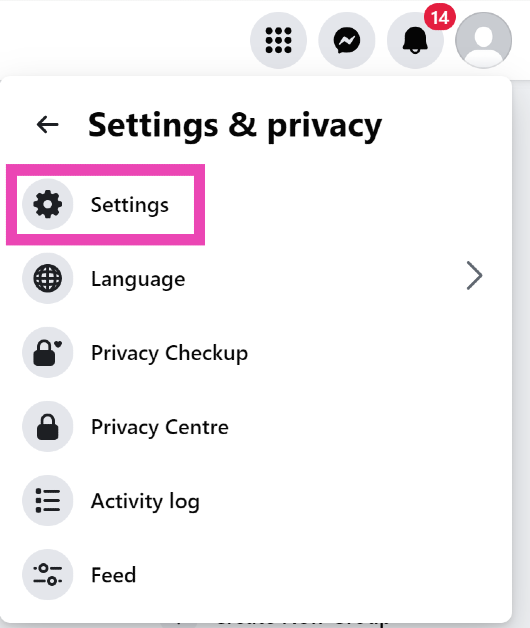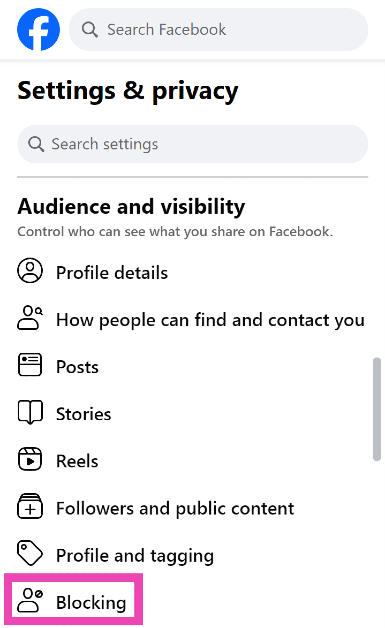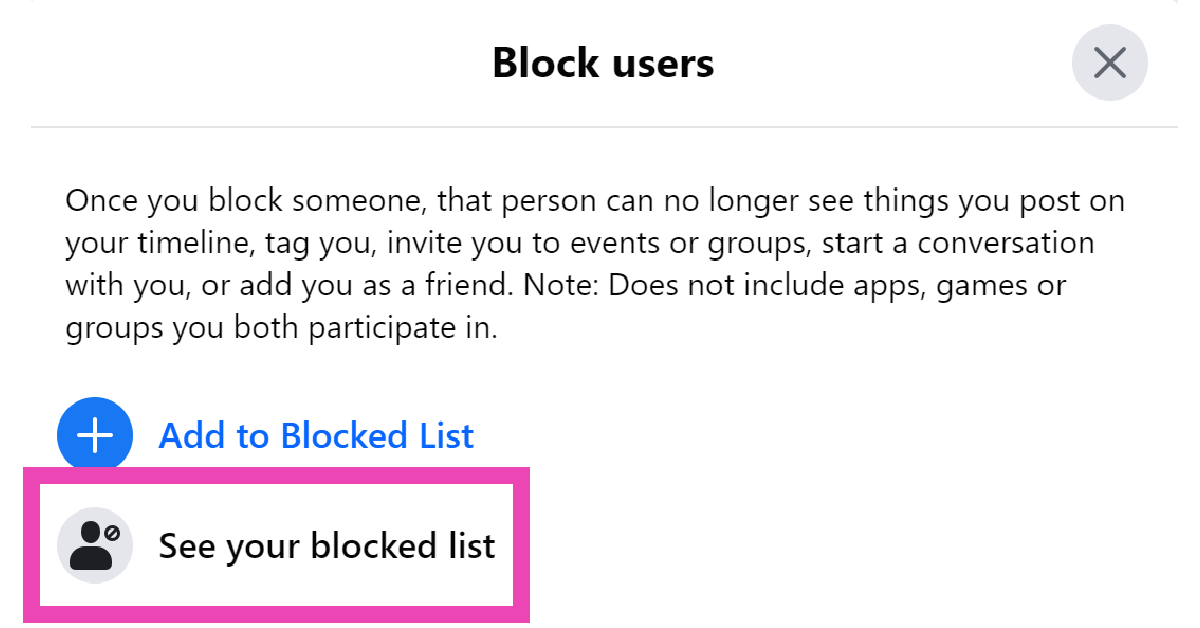Blocking users on Facebook is a very handy way to deal with cyber harassment. If you’re being bothered by unwanted comments and tag mentions, blocking the user is one of the best things you can do. Once someone has been blocked, you can review your actions and unblock them by visiting your block list. If you don’t remember who you have blocked on Facebook, then going through your block list to check it out is a good idea. Here’s how you can do that.
Read Also: Top 2 Ways to Change Vibration Settings on an iPhone (2024)
In This Article
How to tell if you’ve been blocked by someone on Facebook?
Viewing the people you’ve blocked on Facebook is easy. But before we get to that, let’s talk about the signs you need to look out for to decide if you’ve been blocked by someone. As you may know already, Facebook doesn’t send notifications to users who have been blocked by someone.
If a user is no longer in your friend list and you can’t find their profile on Facebook, they have either deleted their profile or blocked you on the platform. The latter is likelier if you cannot get through to them on Messenger either. To confirm that you’ve been blocked, ask a mutual friend to check if they can view the profile of the person in question. If the answer is yes, you have certainly been blocked by the user.
Check who you have blocked on Facebook (Mobile)
Step 1: Launch the Facebook app on your smartphone.
Step 2: Tap your profile icon at the top right corner of the screen.
Step 3: Tap on Settings and privacy and select Settings.
Step 4: Scroll down to Audience and visibility and select Blocking.
On the following page, you will be able to see the users you have blocked on Facebook. To remove a user from the block list, hit the ‘Unblock’ option next to their profile.
Check who you have blocked on Facebook (PC)
Step 1: Open Facebook on your PC’s web browser.
Step 2: Tap your profile icon at the top right corner of the screen.
Step 3: Tap on Settings and privacy and select Settings.
Step 4: Scroll down to the Audience and visibility section in the sidebar and select Blocking.
Step 5: Hit Edit next to Block users.
Step 6: Click on See your blocked list.
Frequently Asked Questions (FAQs)
How do I view my block list on Facebook?
Go to Profile>Settings and privacy>Settings>Blocking to view your block list on Facebook.
How do I remove a person from my block list on Facebook?
Go to Profile>Settings and privacy>Settings>Blocking and hit the Unblock button next to the user you want to remove from the list.
How do I block a user on Facebook?
You can manually add a user to your block list from settings or go to their profile, hit the ellipses, and select ‘Block’.
Read Also: Google Pixel 8a pricing leaked ahead of official announcement
Conclusion
These are the top 2 ways to check who you have blocked on Facebook. Once you block someone on Facebook, they won’t be able to add you as a friend, see your posts, tag you, or send you a message. Read this article to learn how to block or unblock someone on Facebook.