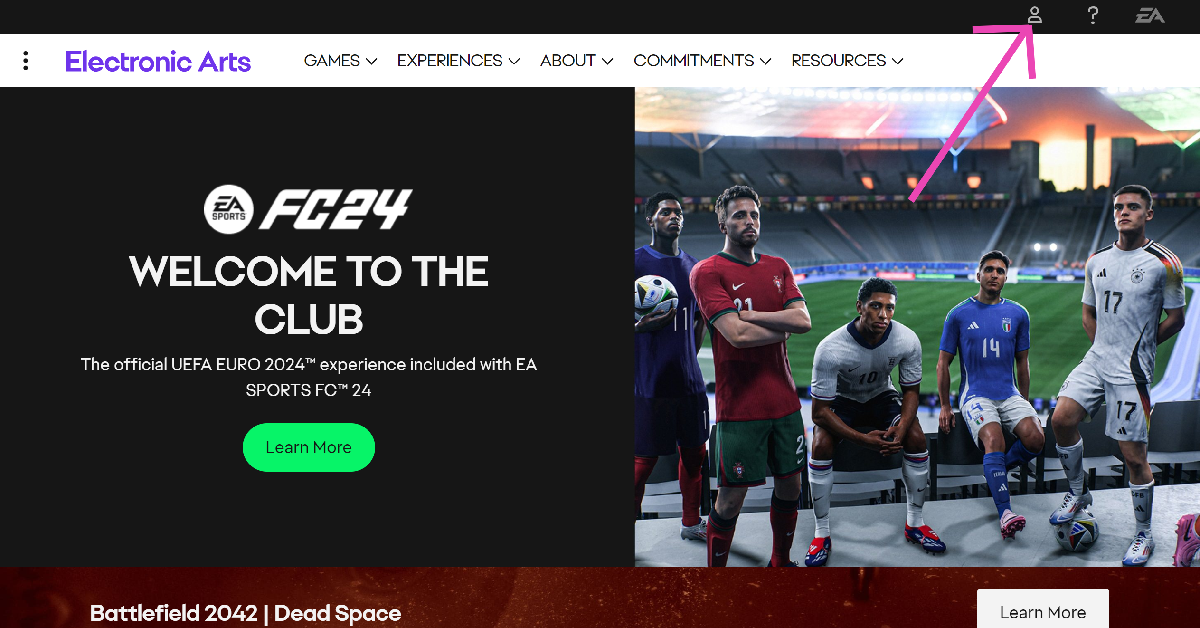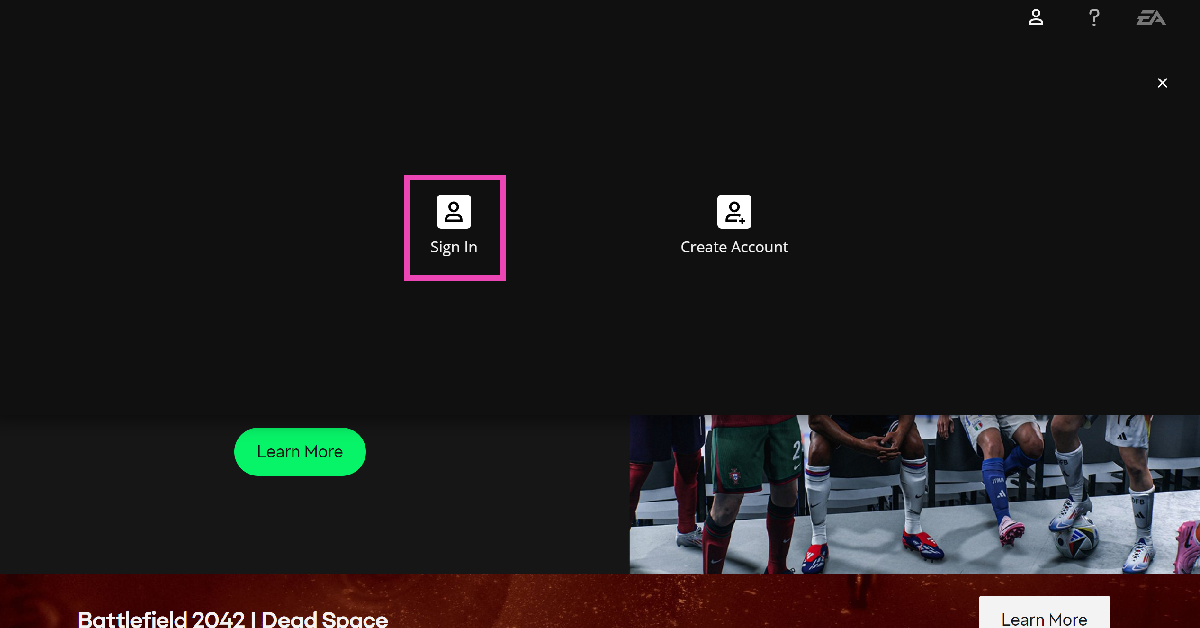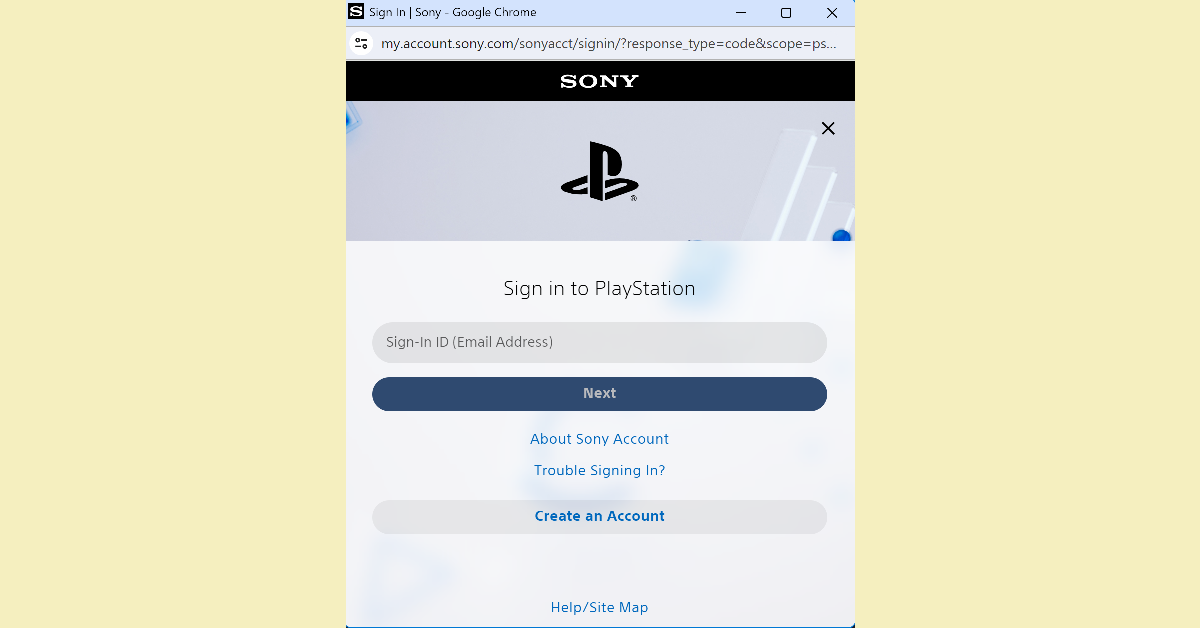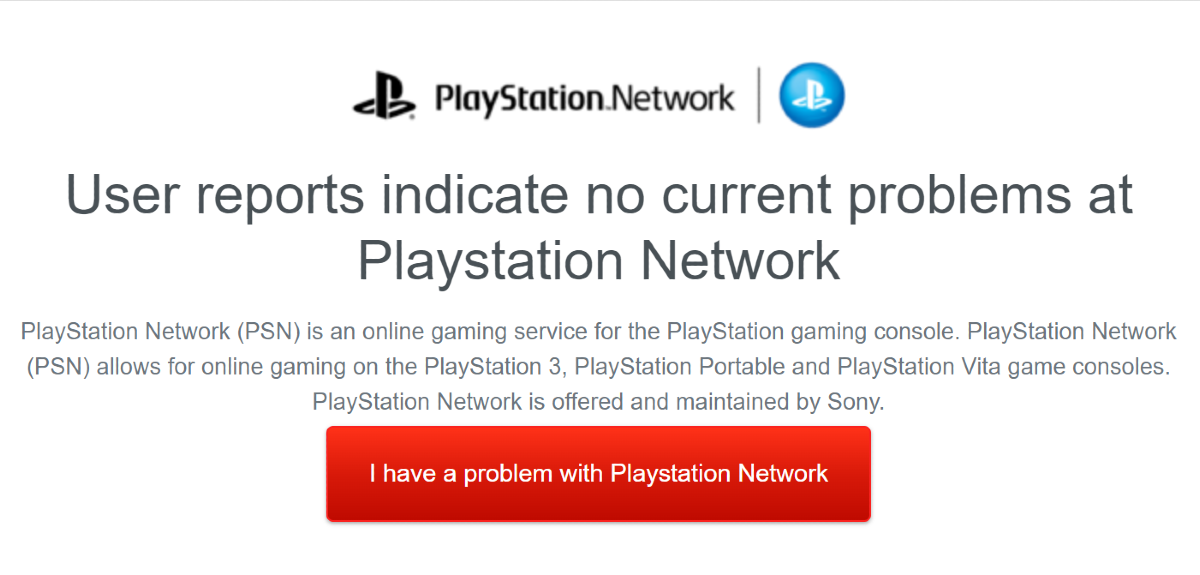Sometimes, while loading a game on your PS4 or PS5 you may encounter the ‘Cannot Communicate using SSL’ error. This may seem quite confusing if you’re facing the issue for the first time. Since it is a connection issue, there are a few methods you can deploy to resolve it. It is also important to know what’s causing this issue on your console. So, let’s take a look at why you’re encountering this error and the easiest methods to resolve it.
Read Also: Samsung Galaxy Watch7 and Watch Ultra launched in India
In This Article
What’s causing the ‘Cannot Communicate using SSL’ error?
The SSL error on your PS4/PS5 may be caused due to one of the following reasons:
- Faulty router
- WiFi connection does not follow SSL protocol
- EA and PS accounts are not linked
- PS data is corrupted
- EA/PSN servers are down
Sign into EA using your PS account
The easiest way to get rid of the ‘Cannot Communicate using SSL’ error on your Sony PS4/PS5 is by linking your EA and PS accounts together. Here’s how you can do that.
Step 1: Go to the official EA website on your PC and hit the profile icon.
Step 2: Click on Sign in.
Step 3: Select the PlayStation icon from the list.
Step 4: Enter your PS account credentials.
If the two accounts are already linked, unlink them and try again.
Restart your router
Issues with your WiFi router can lead to the ‘Cannot Communicate using SSL’ error showing up on your PS4/PS5. To resolve this problem, refresh your router by restarting it. A simple restart can be performed by turning off the switch to the power outlet and then turning it back on after 10-15 seconds. Read this article to learn more ways to restart your router.
Connect to a different network
If the network you are currently connected to does not enforce SSL, you may need to switch to a different WiFi network. Here’s how.
Step 1: Start your PlayStation and select the Settings icon from the home screen.
Step 2: Click on Network.
Step 3: Go to Settings and select Set Up Internet Connection.
Step 4: Select your WiFi connection and enter the password.
Rebuild your PlayStation’s database
Step 1: Press the PS button on your controller.
Step 2: Select Turn Off PS4 from the Quick Menu.
Step 3: Restart the console in Safe Mode by long pressing the power button for 7-10 seconds. Release the button once you hear two beeps.
Step 4: Hit the PS button and select Rebuild Database.
Step 5: Wait for 40 minutes to an hour for the database to rebuild.
Check if EA/PSN’s servers are down
If the EA/PSN servers are experiencing an outage, there is not much you can do. You can confirm if that’s the case by going to Downdetector and searching for EA and PSN. If there is a spike in user reports, it means the service is temporarily down. Wait until the servers are back up and try connecting to your PS4/PS5 again.
Frequently Asked Questions (FAQs)
How do I fix the SSL connection error on my PS4/PS5?
Link your PS account to your EA account and use a WiFi connection that enforces SSL to fix this error.
How do I link my PS and EA accounts?
Go to the official EA website, click on the profile icon, select sign in, then click on the PS icon. Enter your PS login credentials to link the two accounts.
How do I find out if PSN is down?
Go to https://downdetector.in/, enter PSN in the search bar, and hit ‘Enter’. If you see a spike in recent user reports, it means the service is down.
Read Also: Samsung Galaxy Buds 3, Galaxy Buds 3 Pro with stem design launched in India
Conclusion
These are the top 5 ways to fix the ‘Cannot Communicate using SSL’ error on your PS4 and PS5. Contact PlayStation support if the error pops up even after trying these fixes. If you’re aware of any other methods to resolve this issue, let us know in the comments!