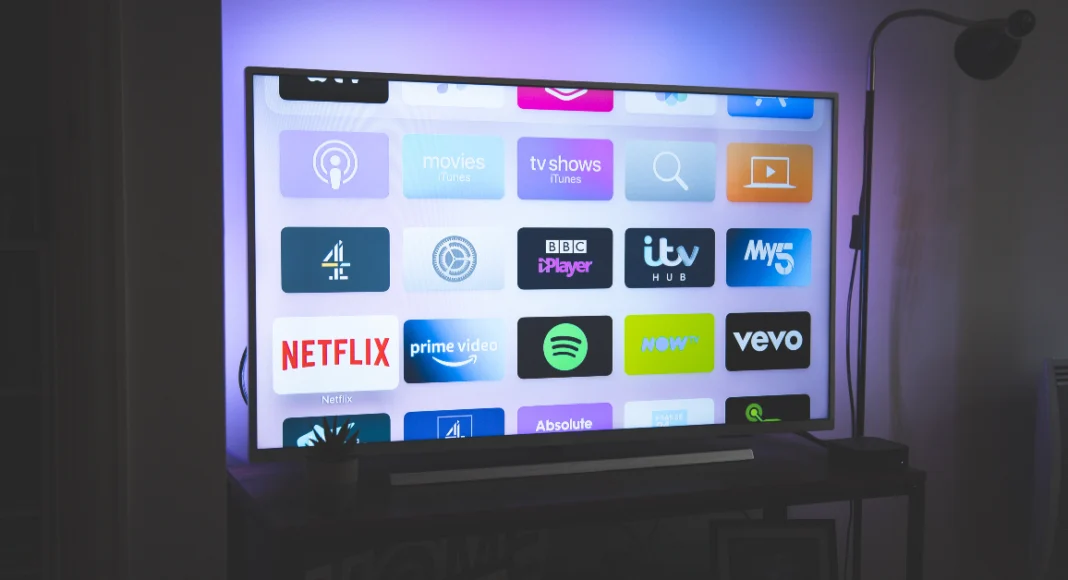Just like Android smartphones, Android TVs are capable of providing auto-generated captions for the content being played on the screen. While these captions are not as accurate as the native subtitles, they are pretty close to the real deal. Closed captioning and subtitles are necessary for people with hearing disabilities and Android devices have come a long way in the last few years when it comes to integrating them in the UI. Today, we bring you the top 3 ways to turn on subtitles and closed captions on your Android/Smart TV.
Read Also: Vivo Strengthens Local Component Ecosystem with Over 30 Suppliers
In This Article
Before you begin
Using live captions is a much more intuitive process than using them on a TV. On your smartphone, you can easily enable captions from the Quick Settings Menu. The caption box can be moved around the screen by a simple long press and placed in a spot where it doesn’t interfere with the visual content. In contrast, the option to enable captions is nestled away in device settings on a Smart TV and its positioning must be decided beforehand.
The captions on a Smart TV are limited to a few languages. Before playing the content on the TV, make sure it supports captions in that language. For a better experience, using a service with in-house captions/subtitles is recommended. If you’re viewing downloaded content, you can also find its subtitles file online.
Turn on Closed Captions/Subtitles on your Android TV
Step 1: Press the Settings button on your Android TV remote or select the cog wheel icon from the home screen.
Step 2: Go to Device Preferences.
Step 3: Select Accessibility.
Step 4: Go to Captions and select a source.
Step 5: Choose your options.
Turn on Subtitles on a Samsung Smart TV
Step 1: Select the Settings icon from the home screen.
Step 2: Go to General settings, then select Accessibility.
Step 3: Click on Caption Settings and turn on the toggle switch for Captions.
Step 4: Change the subtitle language from Caption Mode. You can also change the font and placement of the subtitles from this screen.
Turn on Subtitles on a Sony Smart TV
Step 1: Press the Menu button on the TV remote.
Step 2: Select Subtitle and press OK.
Step 3: Select your language.
Frequently Asked Questions (FAQs)
What is the difference between Closed Captions and Subtitles?
Closed captions are always in the language of the content whereas subtitles are translated versions of the captioning.
How do I enable the subtitles/closed captions on my Android TV?
Go to Settings>Device Preferences>Accessibility>Captions and select a source.
How do I enable live captions on my Android phone?
Go to Settings>General Management>Accessibility>Hearing Enhancements>Live Caption and turn on the toggle switch for ‘Use Live Caption’.
Read Also: Top 2 Ways to Make Your X Account (Formerly Twitter) Private
Conclusion
These are the top 3 ways to turn on subtitles or closed captions on your Android/Smart TV. Services (or sources) like Netflix, Prime Video, and Disney+ Hotstar have their own subtitles which can be accessed from their video players. There is no central setting to turn on the closed captioning for all of these services.