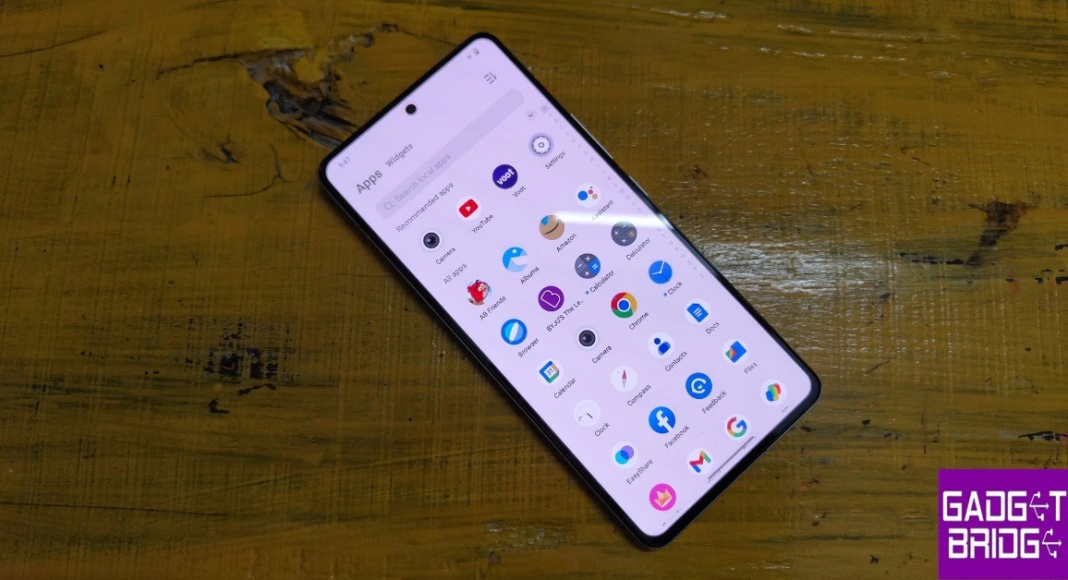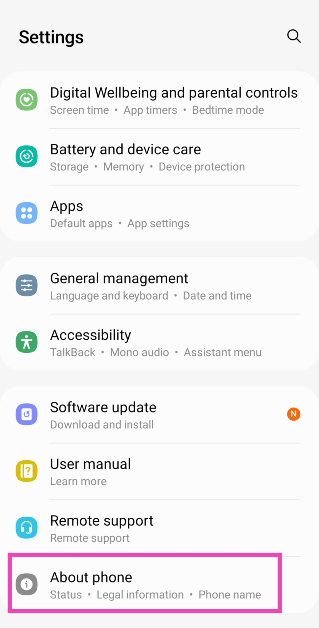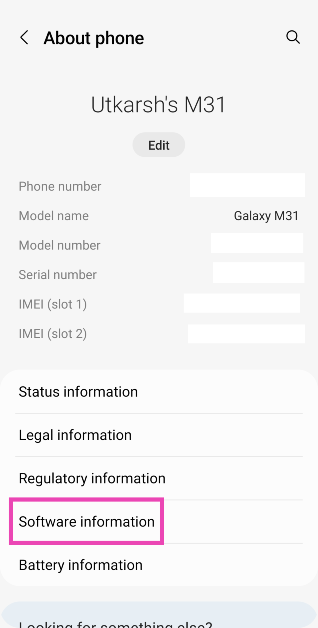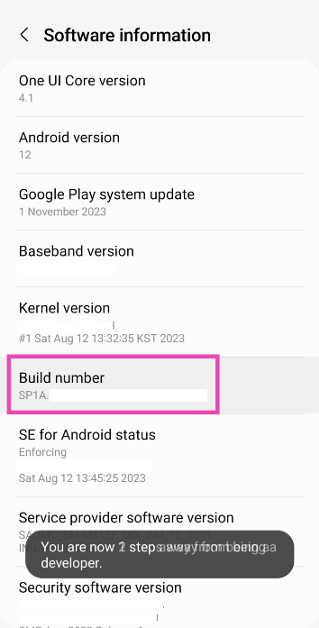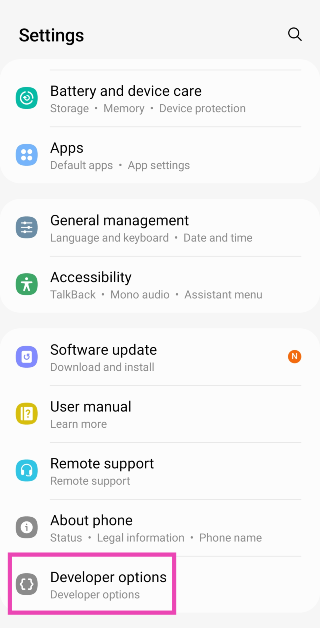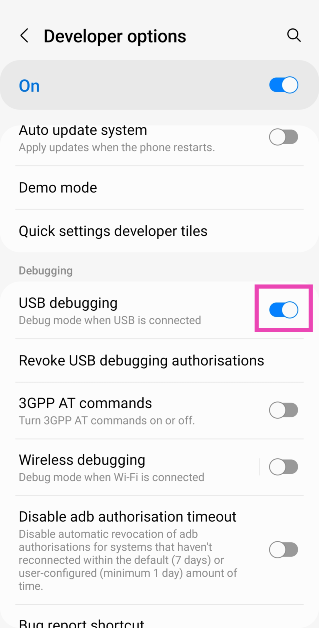One of the most annoying experiences while using an Android phone is hitting the screen rotate icon on the navigation that pops up as soon as you tilt your phone. You may have encountered this situation when you’re lying down on your bed and browsing on your phone. This icon cannot be moved from its position. However, it can be disabled. Here are the top 2 ways to remove or disable the screen rotation icon from the navigation bar of your Android phone.
Read Also: Top 6 ways to fix the ‘Not Registered on Network’ error on Samsung Galaxy phones (2024)
In This Article
Before you begin
Samsung is the only Android OEM that offers a native option to remove the screen rotation icon. If you own a different phone, you will need to take some additional steps. This includes installing the ADB package on your PC and running a command that removes the icon for good.
If you don’t want to go the ADB route, your only option is to wait for Android to add an option to remove the icon in a future update. If this option isn’t available on the upcoming Android 15, it is possible that some Android OEMs may add it to their OS skins anyway.
Remove the screen rotation icon on your Samsung Galaxy phone
Samsung Galaxy smartphones have a native option to disable the screen rotation icon that pops up at the bottom of the page every time you rotate your phone.
Step 1: Swipe down from the status bar to reveal the Quick Settings Menu.
Step 2: Long-press the portrait/landscape orientation tile.
Step 3: Turn off the toggle switch for Show Rotate button on navigation bar.
Remove the screen rotation icon on your Samsung Galaxy phone
If you don’t own a Samsung Galaxy phone, you will need ADB to remove the screen rotation icon from the navigation bar. Here’s how you can go about it.
Step 1: Go to Settings and select About Phone.
Step 2: Tap on Software Information.
Step 3: Find the Build Number and tap on it 7 times. You will then enter Developer Mode.
Step 4: Go back to Settings and select Developer Options.
Step 5: In the Debugging section, turn on the toggle switch for USB Debugging.
Step 6: Connect your smartphone to your PC via a USB cable. A popup box will appear on your phone. Confirm that you want to allow USB Debugging.
Step 7: Download the official ADB driver package for your PC from this page.
Step 8: Extract the package to your preferred location. Press Shift + right-click and select Open PowerShell window here.
Step 9: Enter the following command:
adb shell settings put secure show_rotation_suggestions 0
Frequently Asked Questions (FAQs)
How do I remove the screen rotate icon on my Samsung Galaxy phone?
Long-press the orientation tile in the Quick Settings Menu and turn off the toggle switch next to the ‘Show Rotate button on navigation bar’ option.
Do Android phones have the option to remove the screen rotate icon from the navigation bar?
One Samsung Galaxy phones have the option to disable the screen rotate icon. If you own a smartphone from some other Android OEM, you will need to use ADB and run this command – adb shell settings put secure show_rotation_suggestions 0.
How do I turn off the auto-rotate function from settings?
Go to Settings>Display and brightness and turn off the toggle switch next to Auto-Rotate.
Read Also: 2 Methods to Disable Floating Notification Bubbles on Android (2024)
Conclusion
These are the top 2 ways to remove or disable the screen rotation icon from the navigation bar on your Android phone. Try these fixes if you can’t get the screen on your Android phone to rotate automatically. If you have any other questions, let us know in the comments!