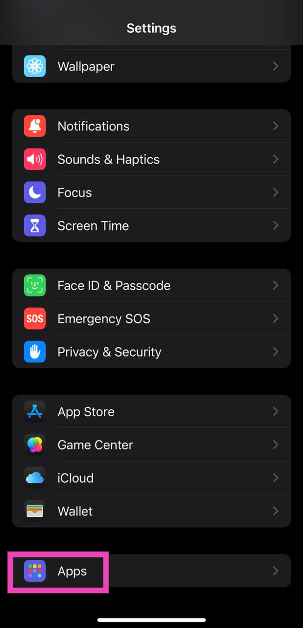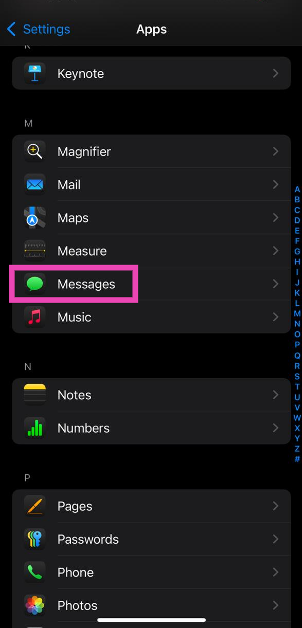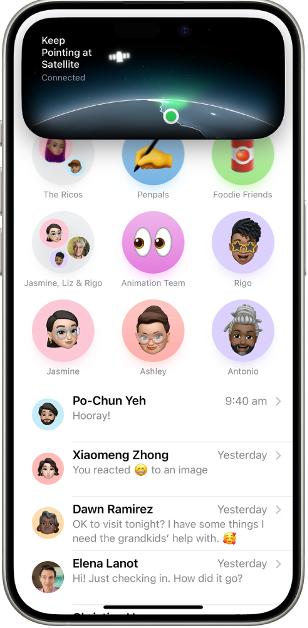Apple introduced its ‘Emergency SOS via Satellite’ service for the iPhone at its Far Out event in September 2022. Using this feature, iPhone users can reach out to emergency services even when they’re out of network coverage. On iOS 18, Apple has extended this feature to text messages. While you cannot contact emergency services via text, you can reach out to your friends, family, and close contacts even when you’re in a no-network zone. Let’s take a look at how you can send iMessages on an iPhone without cell service.
Read Also: Top 3 ways to check your Android phone’s processor (2024)
In This Article
Before you begin
- Before using iMessage via Satellite make sure these demands are met:
- iMessage is enabled on your iPhone.
- The iOS version on the receiver’s iPhone is updated to the latest version.
- The receiver’s number is in your contacts.
- You have sent or received an iMessage from the recipient in the last month.
- In case you’re sending an SMS, make sure your SIM card is active even if you’re in a no-network zone.
Send messages on an iPhone without cell service
Step 1: Go to Settings.
Step 2: Select Apps.
Step 3: Tap on Messages.
Step 4: Tap on Satellite Connection Demo and follow the onscreen instructions.
Step 5: Launch the Messages app on your iPhone.
Step 6: If you’re out of cellular coverage, a ‘Use Messages via Satellite’ prompt will appear on the screen. Tap on it.
Step 7: Move to an area with a clear view of the sky. You don’t need to raise your phone, make sure that it has clear access to the sky.
Step 8: Type your message and hit Send.
Frequently Asked Questions (FAQs)
Can you send a message without network service on an iPhone?
iPhone’s ‘Emergency SOS’ services allow the user to send messages when they’re out of network coverage. While using Emergency SOS, a green dot and a satellite icon appear on top of the screen.
How do I turn on satellite connectivity for texts on my iPhone?
Go to Settings>Apps>Messages, tap on Satellite Connection Demo and follow the onscreen instructions.
How do I send a text without network coverage or a WiFi connection on an iPhone?
Once you’ve turned on ‘Satellite Connection Demo’ go to the Messages app and tap on ‘Use Messages via Satellite’. Enter your text and hit ‘Send’. Your message will be sent via a satellite connection.
Read Also: Google TV Devices now get custom AI art screensavers and more
Conclusion
This is how you can send iMessages on an iPhone without cell service or network coverage. You can use Emergency SOS via Satellite to reach out to emergency services when you’re in a no-network zone. Satellite operator ‘Globastar’ has tied up with Apple to bring this service to the iPhone. If you have any questions, let us know in the comments!