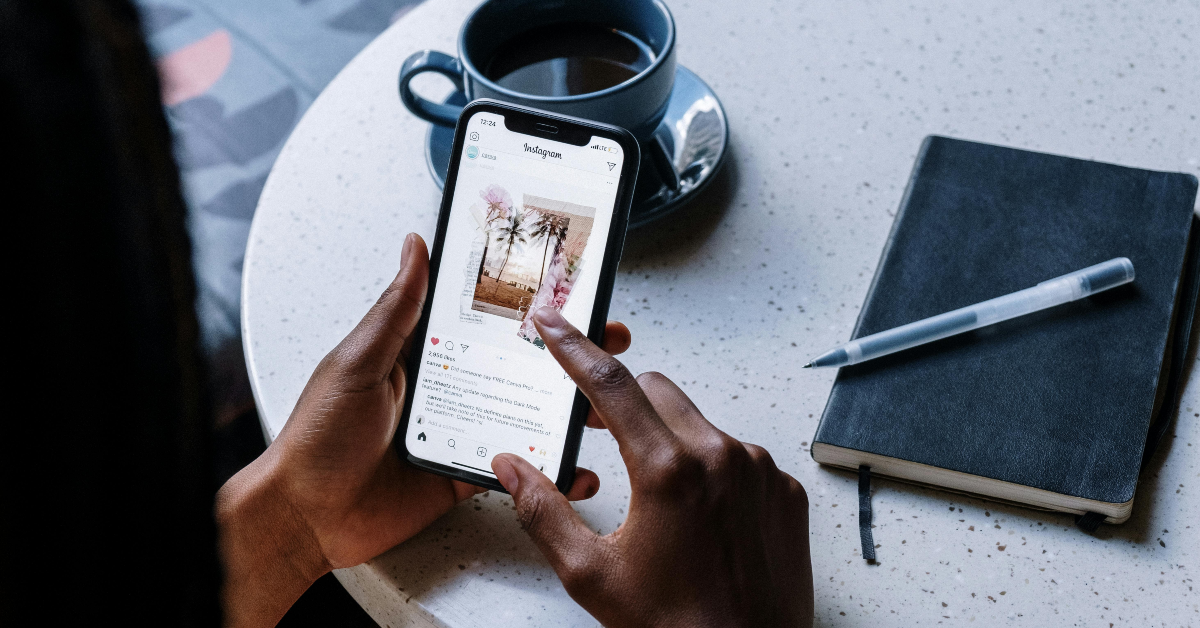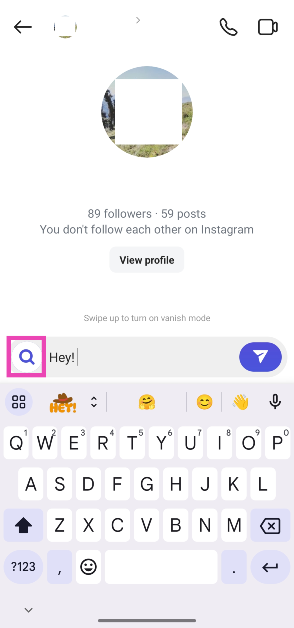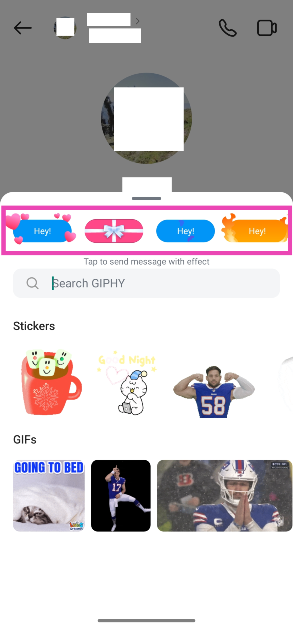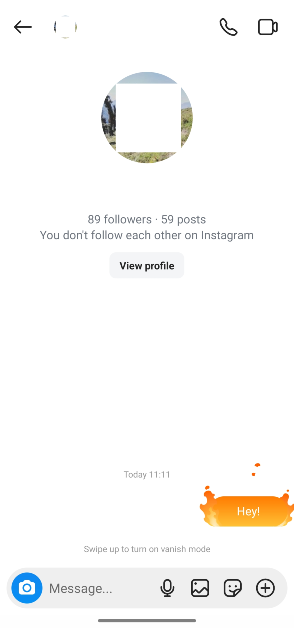Instagram has a colourful element to its DMs that isn’t found in any of its peers. You can set sparkling chat themes for your conversations, react with emojis, and add special effects to your texts. This makes the texting experience on Instagram more engaging, vivid, and interactive. The ever-evolving social media platform has a couple of neat tricks in store for serious texters. Today, let’s take a look at how you can send messages with special effects on Instagram.
Read Also: 2 ways to upload multiple pictures in one Instagram Story?
In This Article
Which special effects can you use on your Instagram DMs?
Currently, Instagram offers four special effects for messages. Here’s what each of them means:
Hearts: The text bubble has a red background and hearts around it. When the message is sent, the screen gets covered in heart animations.
Gift box: The text bubble is shaped like a gift box with a ribbon around it. When the user taps on the box, the lid comes off and the message is revealed.
Flames: The text bubble is surrounded by flames that keep flaring as long as the message is on the screen.
Confetti: A splash of confetti appears on the screen as soon as the message is sent. This effect is recreated every time you tap on the text.
Send messages with special effects on Instagram
Step 1: Launch the Instagram app on your phone and swipe left to access the DMs page.
Step 2: Open a conversation.
Step 3: Enter your message in the text field.
Step 4: Hit the magnifying glass icon next to the message box.
Step 5: Select a special effect from the top row.
Step 6: The message will go through as soon as you make a selection.
Bonus Tip: Add a special effect to your reactions
Emoji reactions are one of the best ways to acknowledge text messages on Instagram without necessarily responding to them. You can add special effects to the emojis and make them cover the entire screen. Tap and hold a message to view the emoji reactions. Long press an emoji to create its special effect.
Frequently Asked Questions (FAQs)
How to send a message with special effects on Instagram?
Type the message in the text box, hit the magnifying glass icon, and select a special effect from the top row. Special effects do not work for long messages.
How to change the chat theme on Instagram?
Open a chat, tap the name of the contact/group at the top, select ‘Theme’, and pick one from the list.
How to set Instagram to dark mode?
Go to your Instagram profile, tap on ‘Accessibility and translations’, select ‘Dark mode’, and hit ‘On’.
What is Sleep Mode on Instagram?
Enabling Sleep Mode on Instagram pauses notifications and lets people know you’re asleep. You can set custom timings for the Sleep Mode by going to Profile>Menu>Time Management>Sleep Mode.
What is Vanish Mode on Instagram?
Vanish Mode can be enabled by swiping up from the bottom of the chat. The messages become ephemeral once a chat has been set to Vanish Mode. This means that anything you send in the chat gets deleted as soon as someone leaves the page or disables the mode.
Read Also: 5 ways to scan QR Codes on a Windows PC
Final Thoughts
This is how you can add special effects to your messages on Instagram. These effects are available for short messages only. Once your texts exceed a certain character limit, the magnifying glass icon disappears from the screen and gets replaced by Meta AI’s text editor. If you have any questions, let us know in the comments!