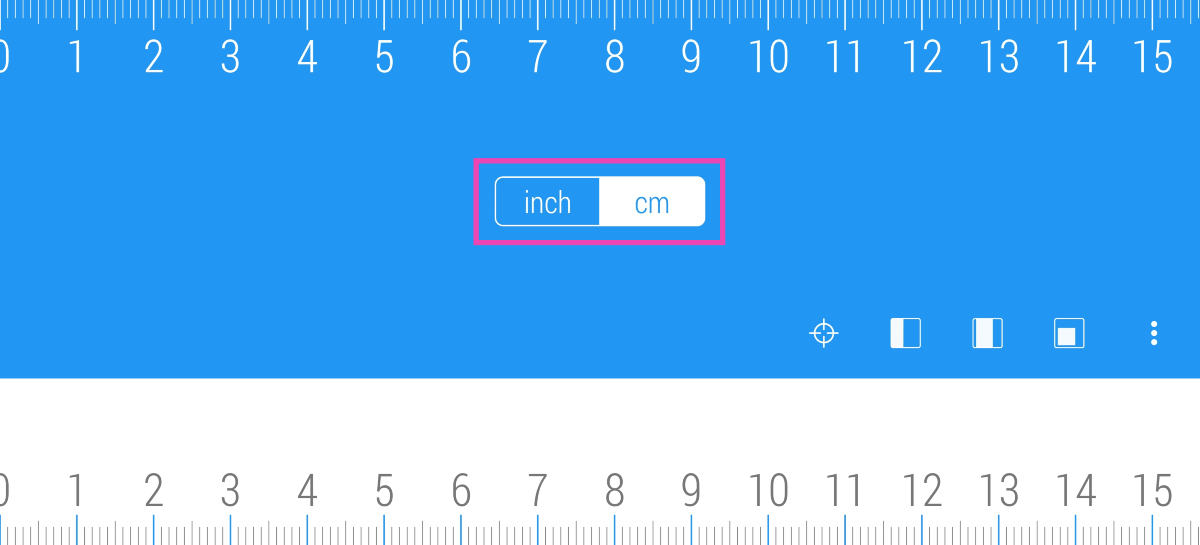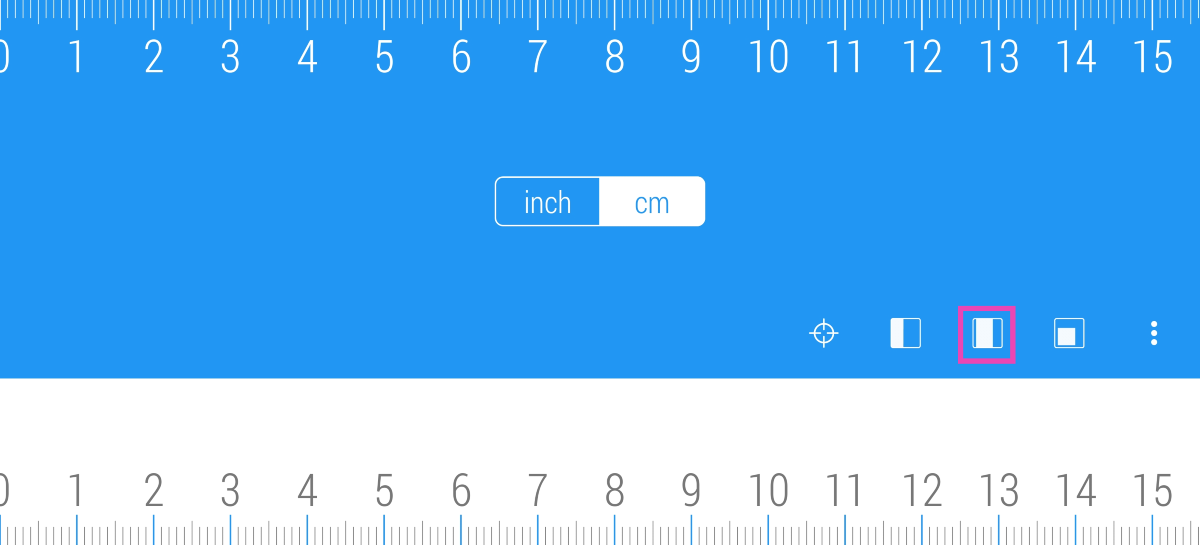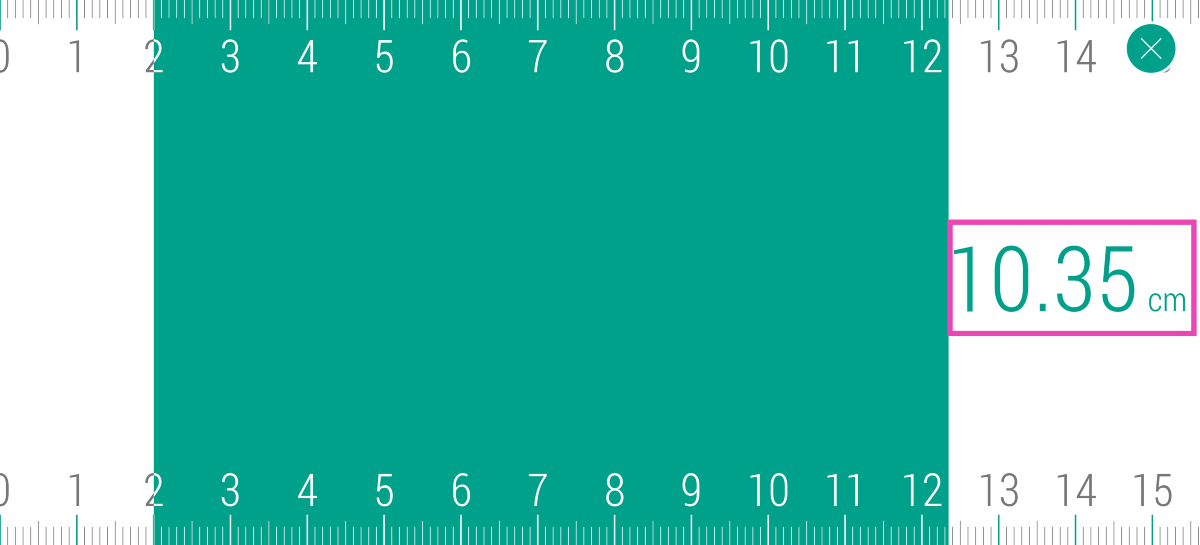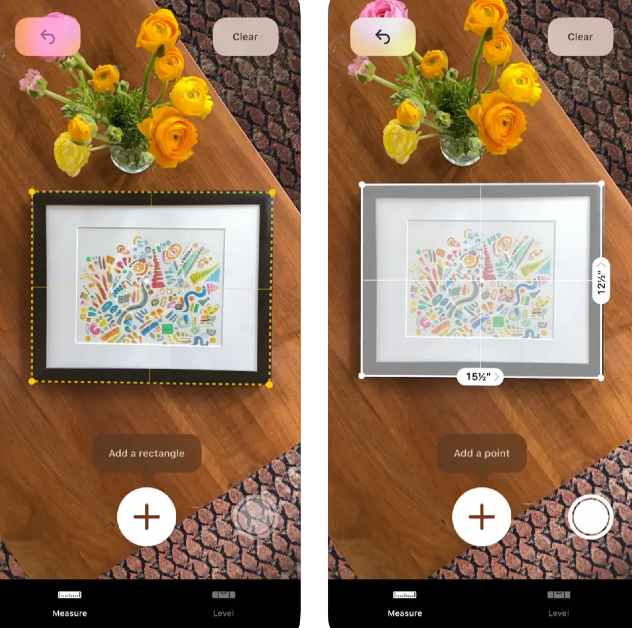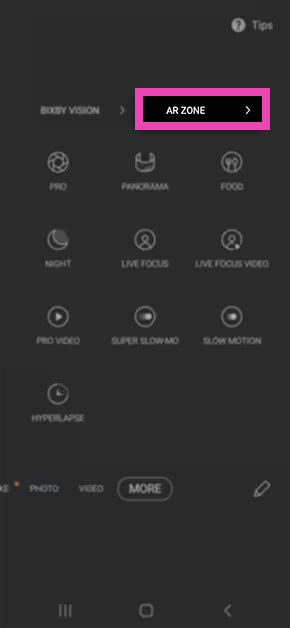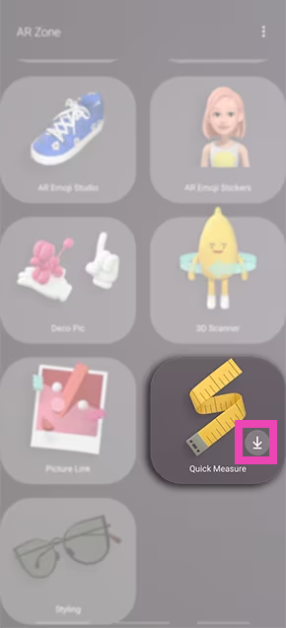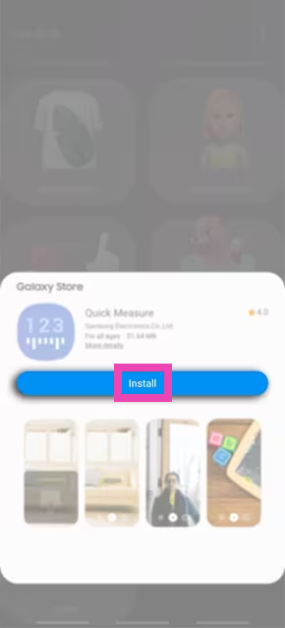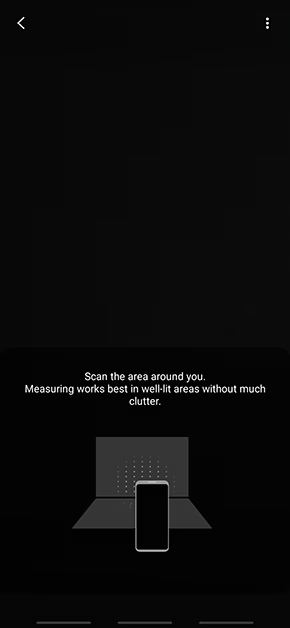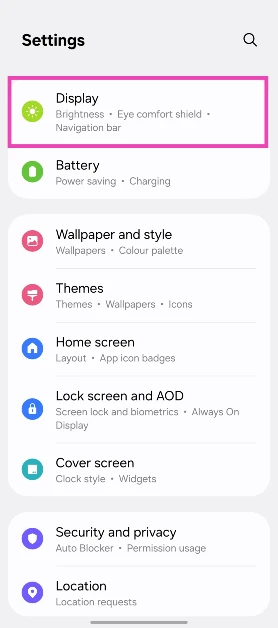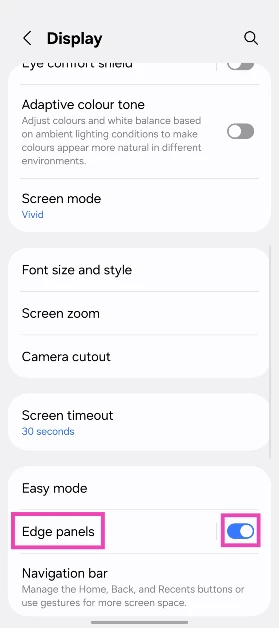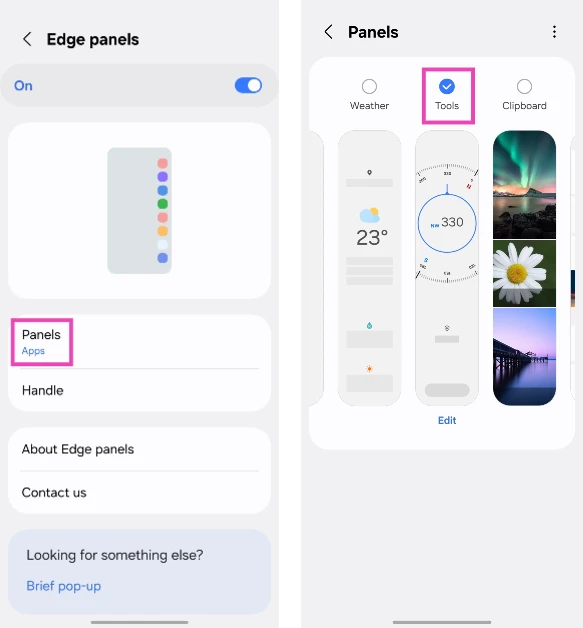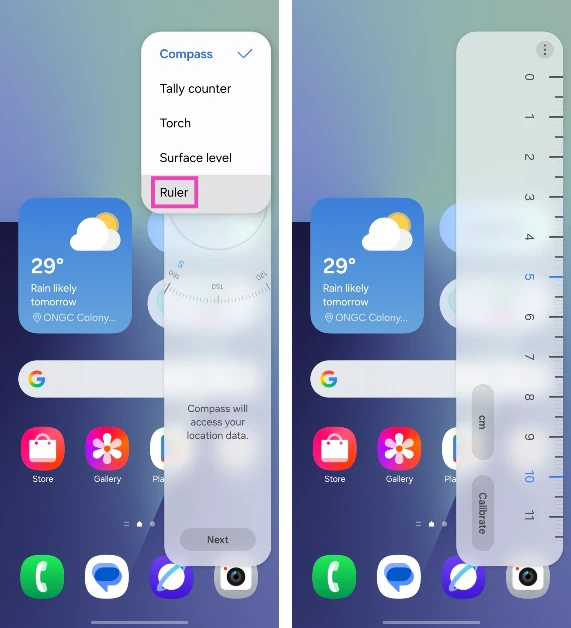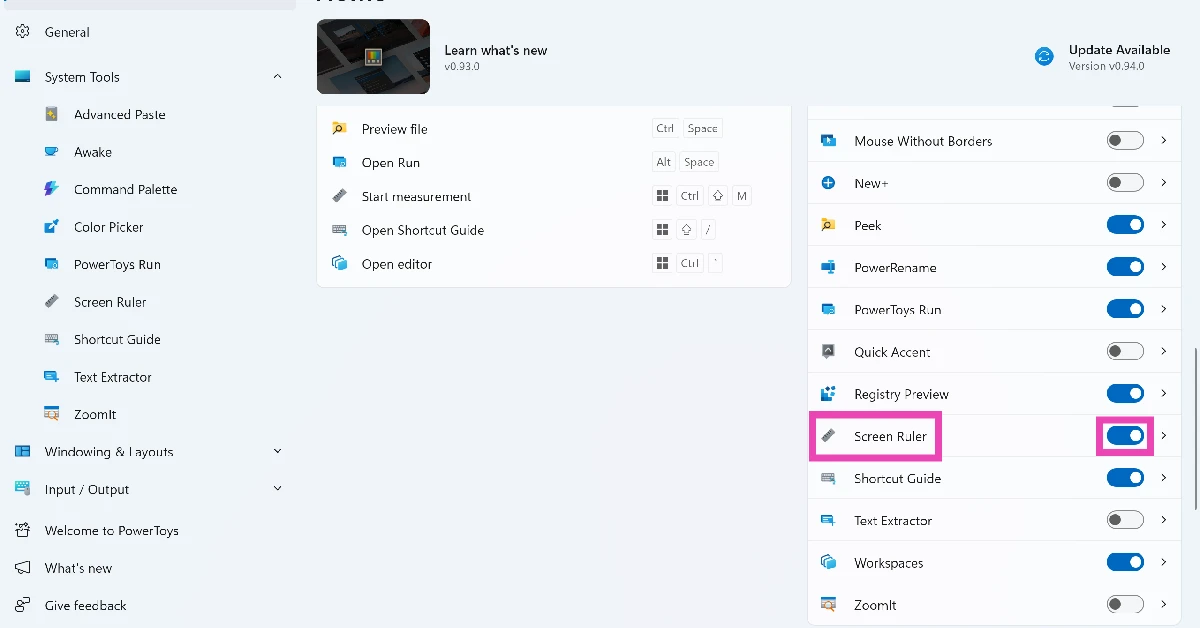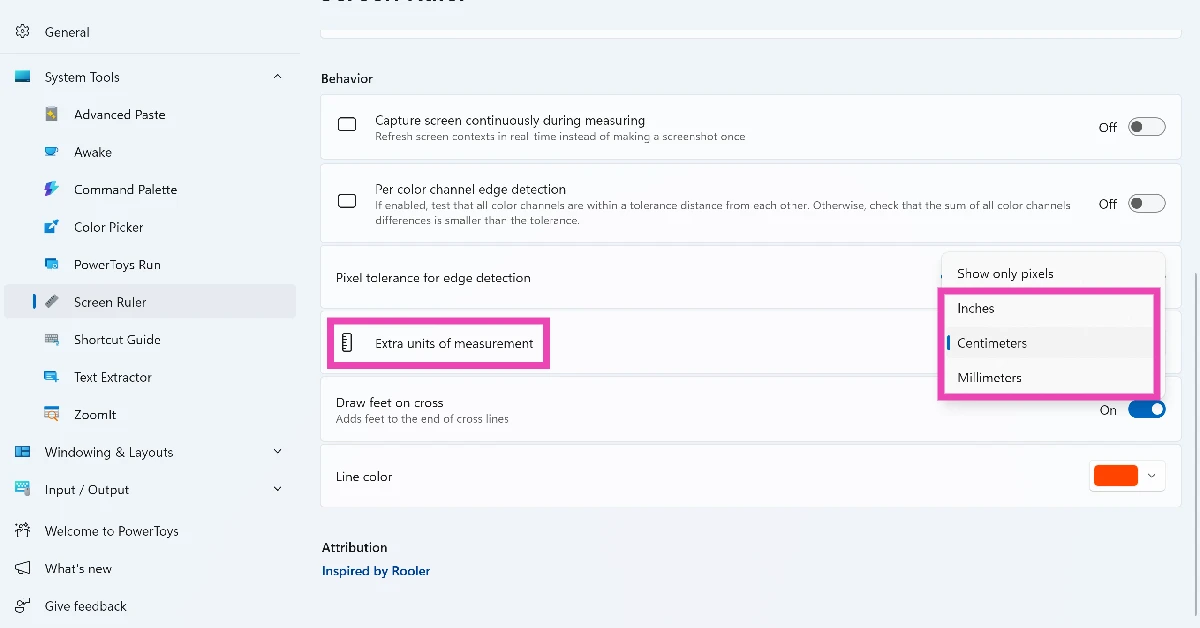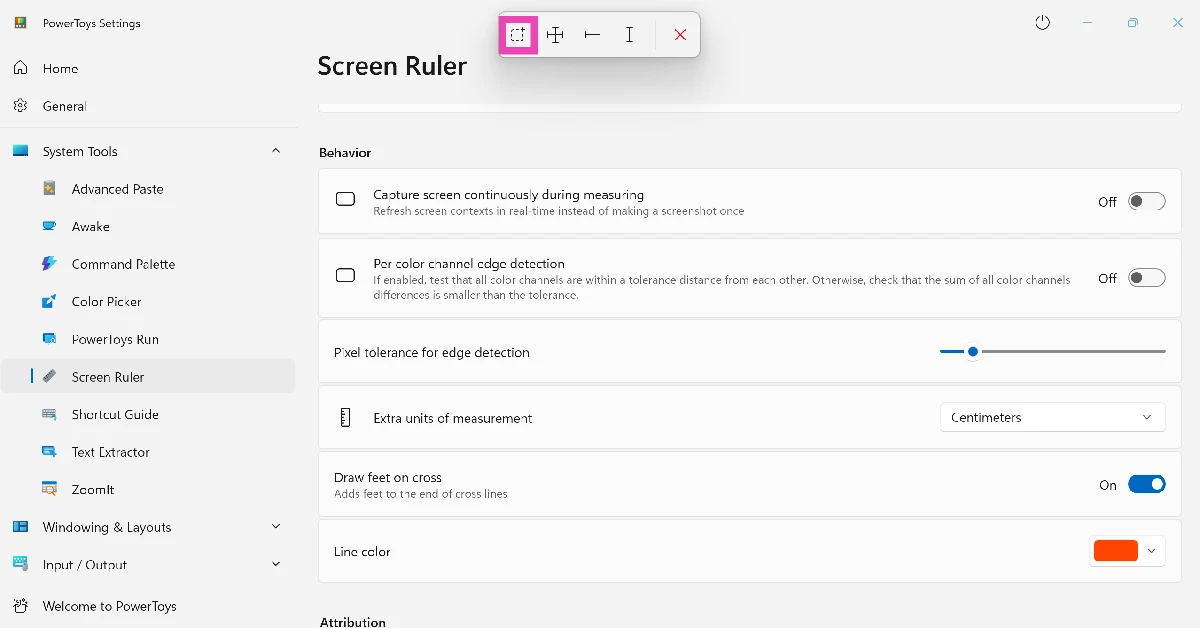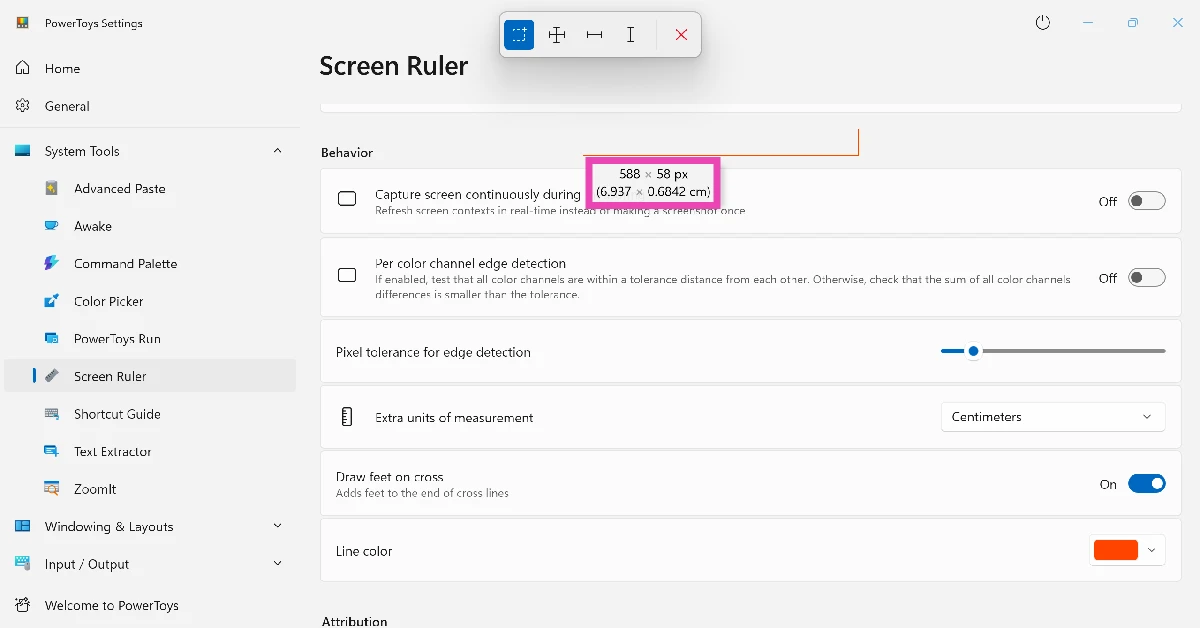What makes a smartphone really smart is its ability to replace everyday objects. If you have your phone in your pocket, you don’t need a torchlight or a map before embarking on a hike. If you’re at home and need to take a quick measurement, you don’t need to search for a ruler or a measuring tape as long as you have your phone. Today, we bring you the top 4 ways to use your iPhone or Android phone as a ruler.
Read Also: Airtel has surpassed the industry-leading data upload speeds in Delhi: TRAI report
In This Article
Which method is best for you?
There are 2 ways you can go about measuring the dimensions of an object. The first one entails using your smartphone as an actual ruler and having the markings overlaid on the screen. This is an easy and reliable way to measure an object. However, if the object is more than twice the size of your phone, this method can get tricky. Sliding your phone to take multiple measurements can open the window to minor errors.
Using AR apps is the way to go if you want to measure large objects. The readings taken by AR apps are accurate and reliable. Furthermore, they can calculate the area of an object with ease. If you want to measure a large object (like a table) and figure out whether it can go through a door or fit in a certain place in your room, you should definitely use an AR app to take the measurements.
Use the Ruler app by NixGame
The Ruler app by NixGame is the simplest and most accessible app for making quick measurements. Here’s how you can use it.
Step 1: Download and install the Ruler app from the Google Play Store.
Step 2: Launch the app and select whether you want to measure in cm or inches.
Step 3: Place your phone next to the object you want to measure.
Step 4: Since most smartphones have rounded corners, line the object from the 2cm/inch mark.
Step 5: Tap the third layout icon on the screen.
Step 6: Adjust the starting and ending points according to the length of the object.
Step 7: The measurement will be displayed on the screen.
Use iPhone as a ruler (Measure app)
The native Measure app on your iPhone uses AR to take measurements accurately. Here’s how you can use it.
Step 1: Launch the Measure app on your iPhone.
Step 2: Point your iPhone at the object you want to measure. Tap the starting point to begin measuring.
Step 3: Tap the ending point of the object to create a straight line.
Step 4: The distance between the two points will be displayed on the screen. You can tap multiple points to get the distance between them. Once a close figure is formed, you can calculate its area.
Use Quick Measure on Samsung phones
Samsung smartphones have AR measurement features baked into them. Here’s how you can use them.
Step 1: Launch the Camera app and switch to the More tab.
Step 2: Tap on AR Zone.
Step 3: Hit the arrow icon on the Quick Measure tile.
Step 4: Hit Install.
Step 5: Scan the area around you.
Step 6: Point your camera at the object to scan its dimensions.
Step 7: Once the object has been scanned, its dimensions will be listed on the screen.
Use the Ruler tool on the Edge panel (Samsung)
Step 1: On your Samsung smartphone, go to Settings and select Display.
Step 2: Turn on the toggle switch next to Edge panels and select it.
Step 3: Hit Panels and select Tools.
Step 4: Go to the homepage and swipe open the edge panel.
Step 5: Hit the ellipses and select Ruler.
Bonus Tip: Use the screen ruler on your Windows PC
Step 1: Download and install Microsoft Power Toys from the Microsoft Store.
Step 2: Launch Microsoft Power Toys and turn on the toggle switch next to the Screen Ruler module.
Step 3: Go to the Screen Ruler module and set an extra unit of measurement (cm, mm, or in).
Step 4: Press Windows Key + Ctrl + Shift + M.
Step 5: Select the freeform icon from the pop-up menu at the top of the screen.
Step 6: Drag the cursor to select an area. Its dimensions will be listed on the screen.
Frequently Asked Questions (FAQs)
Can I measure the length of an object with my phone?
You can measure the dimensions of any object using the Ruler app by Nix on your phone. This app overlays a ruler on your phone’s screen, turning it into a measuring tool.
Can I use my phone as a ruler?
You can use your phone as a ruler by installing a measurement app from the Google Play Store. If you own a Samsung phone, you can use the Ruler tool in the Edge Panel.
Can Samsung phones measure length?
If you want to measure the dimensions of an object using your Samsung phone, you have two options: Quick Measure and Edge Panel. The former is baked into the native Camera app on your phone scans the object to produce accurate measurements. The latter turns the edge panel into a ruler to take quick measurements.
How do I use my iPhone as a ruler?
The native Measure app on your iPhone lets you scan the objects around you and measure their dimensions. Launch the app and tap anywhere on the screen to set the starting point. Tap at the ending point to finish the line and view its distance.
What are some of the best measurement apps for Android phones?
Ruler by Nix, AR Ruler, Quick Measure, and AR Plan 3D are some of the best measurement apps for Android phones.
Read Also: Western Digital introduced a microSD UHS-I Card in 2TB capacity launched in India
Final Thoughts
These are the top 4 ways to use your iPhone or Android phone as a ruler. If you want to measure larger distances (like a plot of land), use the built-in measurement tools on Google Maps. If you have any questions, let us know in the comments!