In today’s era when we have to remember a lot of passwords, it is obvious that we keep forgetting passwords for our social media accounts and also WiFi. If you have forgotten the password of your WiFi and now you can not access it, we have some simple hacks/ways by which you can recover it. In this article, we will guide the best 7 ways to recover a Wi-Fi password.
Just follow these simple ways and you should be able to recover your wifi password
In This Article
Check if the password is on the WiFi router
If you have forgotten the wifi password of your home then recovering the password would be very easy. You just need to grab the Wi-Fi router and look for any sticker pasted on the router. You could find a sticker on which the password of the wifi network is mentioned, of course, if you have changed the password this trick won’t work. The password will be mentioned by name SSID, Wi-Fi password, Default password, password, or something like that. Just see the password from there and you are good to go.
Recover the WiFi password in Windows 11
So if you have a Windows machine that you use and it is also connected to the WiFi that you forgot, you can use it to find the WiFi password. Just follow these steps
- Go to the settings in your Windows 11 PC, then click on Network and Sharing.

- Scroll down and click on the More Network adapter option under Advance network settings, and a window will pop up.

- Select your WiFi and then click on wireless properties.

- Change the tab to security and you will find the WiFi password over there.

Finding passwords in windows 10/8/7 is also very similar to this.
Read also: How to find your forgotten Wi-Fi password in Windows 10?
Press the WPS button to connect to another Windows device
If you do not have a Windows PC connected to the WiFi network then you should follow this step
- Take your router and examine it if it has a button that says WPS.
- If yes then press the button and you should be able to connect any device to the network for a while
- Connect your Windows PC to it.
- Now that you have connected the pc to the wifi network just follow the first way and you should be able to recover the password.
Recover Wi-Fi password with an iPhone or iPad
If your iPhone or iPad is connected to the Wi-Fi network whose password you have forgotten you can recover it with the help of an iPhone or iPad. You can use PassFab iOS Password Manager. Just follow the steps given
- Install the PassFab iOS Password Manager on your PC or laptop and connect it to your iPhone or iPad.
- Once you connect your device using a USB cable, begin the scan to initiate the recovery process.
- And as soon as the scan completes, you’ll recover your password, now just note it down anywhere so that you can find it later on.
Recover WiFi password on an Android smartphone
Step 1: Go to Settings and select ‘Connections’.
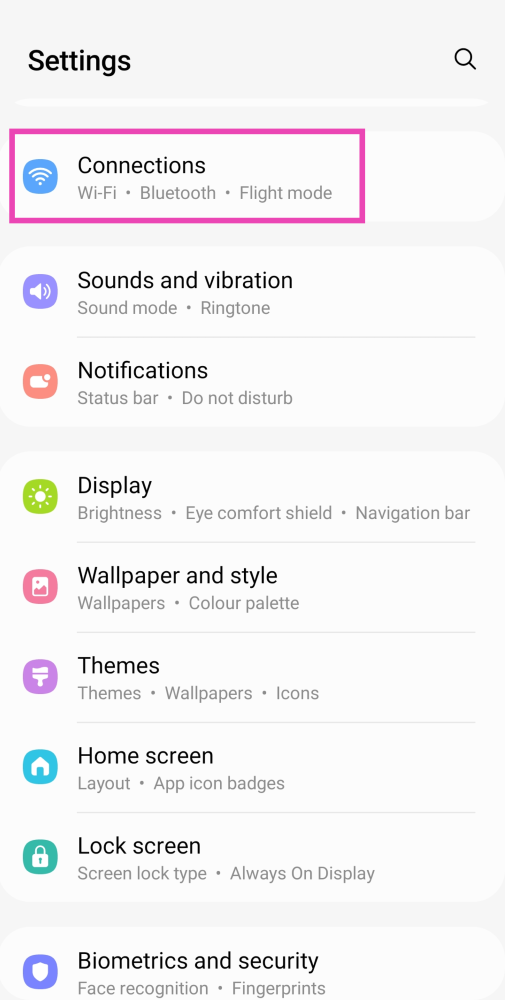
Step 2: Select WiFi and tap on the gear icon next to the WiFi network you’re connected to.
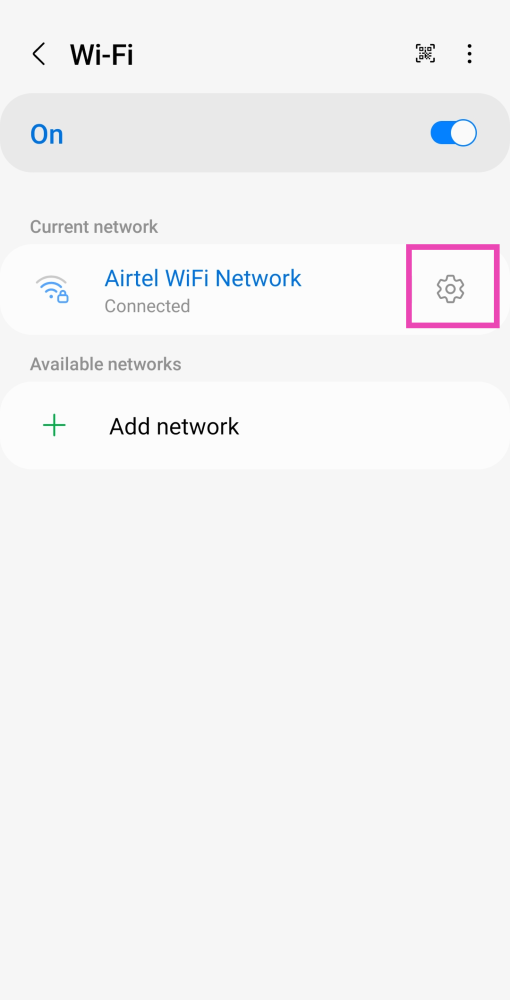
Step 3: From the bottom menu select ‘QR Code’ and take a screenshot or select ‘Save as image’.
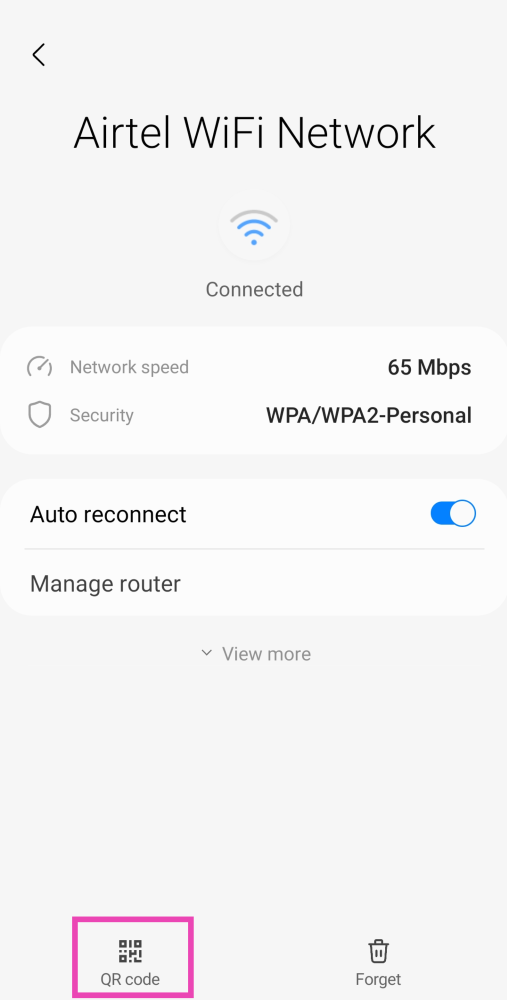
Step 4: Download a QR code scanner app and load the screenshot to read it.
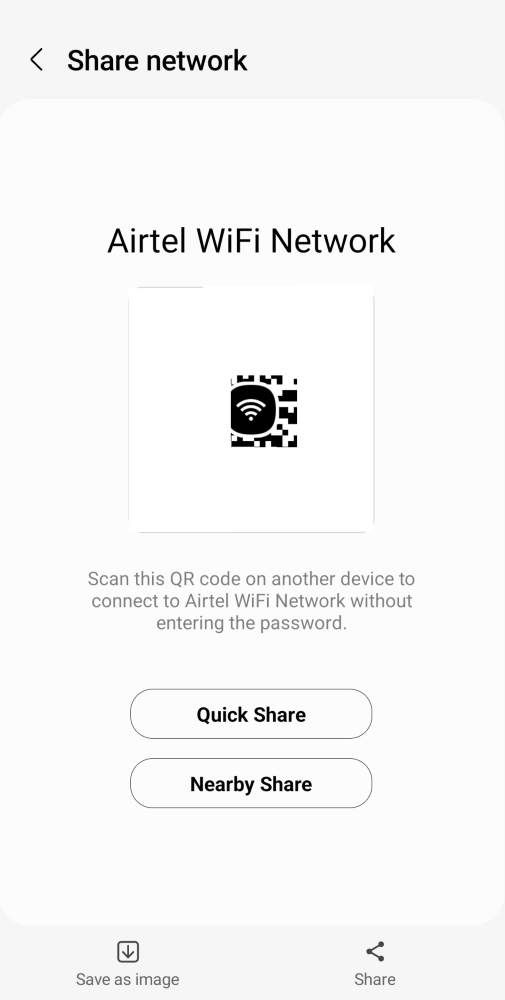
Step 5: You will be able to see the WiFi password. Look for it right after the WiFi network name and WPA security tag.
How to find out a forgotten Wi-Fi password on a Google Pixel smartphone
Finding out the WiFi network’s password is way easier on a Google Pixel smartphone. Just follow these simple steps.
Step 1: Go to Settings and select ‘Network and Internet’.

Step 2: Tap on ‘Internet’ and select the WiFi network you’re connected to.

Step 3: Select ‘Share’ and type in the pin or scan your fingerprint for verification.

Step 4: The WiFi password will be displayed just below the QR Code.

Find through router settings
You can also find Wi-Fi passwords through your WiFi router settings, just find out which brand router you are using and search how to open IP settings in that router and then follow these steps
- Open your web browser and type the default IP of your router most of the routers have 192.168.0.1.
- Then login to the setup page if you have not changed these settings before then the username and password will be mentioned on your router

- From there you can look for the SSID option and you can change or view the wifi password from there.

Frequently Asked Questions (FAQs)
How do I access my router’s gateway on my PC?
Launch your preferred web browser, type 192.168.1.1, and hit Enter to visit your Wi-Fi router’s web portal on your PC. If this doesn’t work, find out your router’s IP address and enter it in the address bar.
How do I share my Wi-Fi password with someone else if I don’t know what it is?
Go to Settings>Connections>WiFi Network Settings and hit the QR Code option at the bottom of the screen. Scan this QR Code on the device that wants to connect to the internent.
How do I recover the WiFi password on a Google Pixel smartphone?
Pixel smartphones have a special feature that displays the WiFi password of the network they are connected to. Simply go to Settings>Network and Internet>Internet, select your WiFi network, and hit Share. After you have verified yourself, you will be able to view the WiFi password.
Read also: How to boost your WiFi signal while you are working from home
Conclusion
These are the top 7 ways to find out or recover a Wi-Fi password in case you forgot what it is. These methods will work on Windows, Android, and iOS devices just fine. When it comes to smartphones, only Pixels can directly display the WiFi password. You will need to use a QR Code scanner app for the rest.



