Google Maps is a versatile application which is used by many to navigate and help them locate places remotely. It might have happened sometimes that you are in need of Google Maps, but the app is either crashing or not working properly. Well, you are not alone, there are a few bugs and issues that do not let the application work in the way it is supposed to. No application is perfect and the same goes for Google Maps as well. Most of the time it will work absolutely flawlessly, but if you are stuck in such a rare case that your Maps application is not working properly, here are some fixes for your Google Maps that you can consider trying.
Read Also: OnePlus 12R Genshin Impact Edition officially launched in India
In This Article
Restart your device

In most electronics a simple restart creates wonders. Restarting your device will give it a fresh start and allow the application to start again which will clear some basic bugs if any case they might have triggered while using Google Maps.
Location permission
Google Maps asks for permission for location, if by chance you have not given all the location permission the application will create a problem. Here is how to check and rectify.
Step 1 – Hold the application for two seconds and tap on app info.

Step 2 – Select Permission.

Step 3 – Tap on the location
Step 4 – Now select Allow all the time.

Open Google apps and try again if it solves the problem.
Try updating the app
Updating the application fixes some features and adds features to the application. There might be some update pending on Google Maps so it’s better to check and get it updated.
Step 1 – One Google Play Store.
Step 2 – Tap on the profile picture.
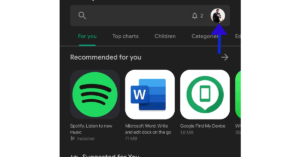
Step 3 – Select My apps & games
Step 4 – Click Update all.

If you do not want to update all apps, update Google Maps selectively. After that check, if the solution worked for you.
Uninstall updates
Doing so will convert the applications back to factory settings so by any chance if you update Maps with a buggy version, it will solve the problem. Here is how to do it.
Step 1 – Hold the application for two seconds to find the app info setting.

Step 2 – Tap on the 3 dot burger sign and select Uninstall updates.

Following these steps, the app will go back to the factory setting, see if this method works for you.
Read Also: How to live with a smartphone with low internal storage
Force Stop

If you are making changes to the application data and it is open in the background, there are chances that these changes won’t affect it. To make it work you need to force stop the application completely. Hold the application, go to app info and press force stop.
Clear data and cache

Buggy data or bad cache can be a major problem as to why your application is not functioning properly. You can clear the data and cache files by long-pressing the application. Heading to app info and then storage and cache. First try to clear the cache and see if it works for you, if not try removing the app data as well.
Check if Google Maps is down

If Google Maps is experiencing a server outage, the app will not refresh on your device. To make sure this is the case, go to Downdetector.in and search for Google Maps. If you notice a spike in user reports, it means the service is temporarily down. Wait for Google to restore the servers or use an alternative like Waze or HERE WeGO.
Check the network connection
If the strength of the network connection on your phone is low, you will certainly face issues with the Google Maps app. Switch to a better WiFi network and try again. If you’re on the go, toggle Airplane Mode on and off to refresh the mobile internet network. You can also try using a WiFi hotspot from another device.
Disable WiFi Only Mode
The WiFi Only Mode on Google Maps does not let the app work on mobile data. Here’s how you can turn it off.
Step 1: Launch the Google Maps app and tap your profile icon at the top right corner of the screen.
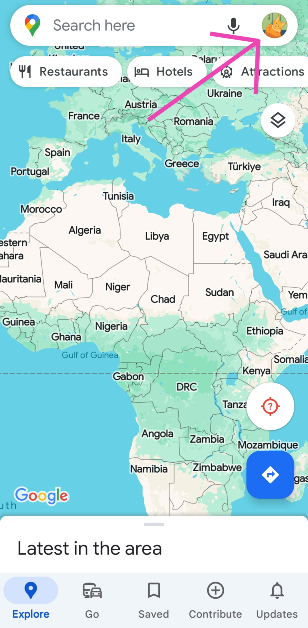
Step 2: Tap on Settings and turn off the toggle switch for WiFi Only.
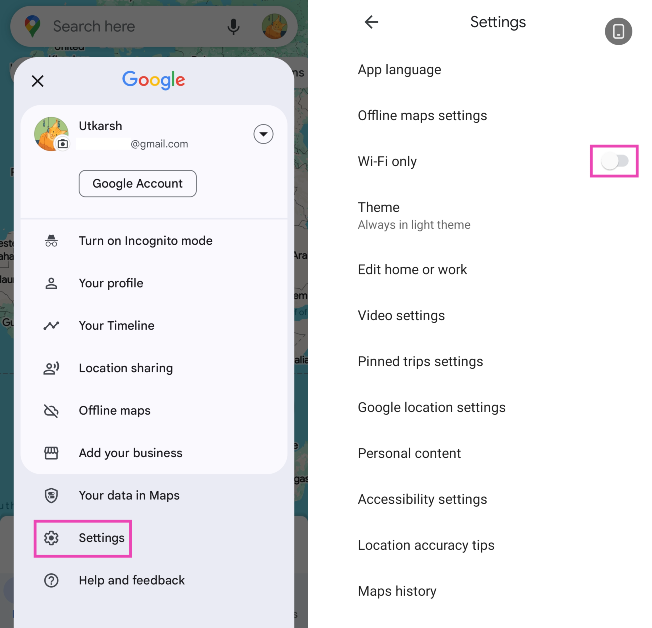
Unrestricted data
Due to Android’s smart management, it restricts data of applications that have not been used and still takes memory in the background. There is a good chance that this thing might have been interfering with the proper functioning of Google Maps. Here is how to fix it.
Step 1 – Hold the Google Maps app to discover more settings.
Step 2 – Tap on the App info.

Step 3 – In the application setting tap on Mobile Data and Wi-Fi.
Step 4 – Make sure both the Background data and Unrestricted data usage options are turned on.

Reset Google Play Services
Google Play Services keep all the Google applications working together and run constantly in the background. So in a nutshell, if the Google Play Services are not working fine it will create problems with maps and other applications as well. To solve it try the below method.
Step 1 – Go to Settings and open Apps.

Step 2 – In the list of applications search Google Play Services.
Step 3 – Head to storage and then clear all data.

This process will take a while, wait for the process to complete and try using Google Maps now.
Read Also: How to format an external hard drive or USB pen drive?
Location accuracy
By enabling high accuracy mode, Google Maps will be able to know your location more accurately. Though these options consume more data and battery it is required by the application to work properly.
Step 1 – Open Settings
Step 2 – Look for location.

Step 3 – Head to advance.
Step 4 – Here, select Google Location Accuracy.

Step 5 – Toggle on Improve Location Accuracy.

Fire up the application and see if it works. This should fix your Google Maps if it is not working.
Calibration
Google Maps shows you your precise location. To achieve that calibration is very important. If the compass is not properly calibrated the Google map will not work properly and give incorrect locations. It’s easy to manually calibrate your Google Maps.
Step 1 – Open Google Maps and tap on the blue circle(your current location).
Step 2 – An option list will open with calibration as an option on it.

Step 3 – Calibrate your phone following the instructions on the screen.

This should most probably fix the problem and your Google Maps should be working fine again.
Frequently Asked Questions (FAQs)
How do I disable the WiFi Only mode on Google Maps?
Go to Google Maps>Profile>Settings and turn off the toggle switch for ‘WiFi Only’.
How do I check if Google Maps is down?
If your Google Maps is not working, go to Downdetector.in and search for Google Maps. If you see a spike in user reports, it means the app is down.
What are some good alternatives to Google Maps?
Waze, Apple Maps, and HERE WeGO are some good alternatives to Google Maps.
Read Also: Best Ways to Download All Your Photos From Facebook
Conclusion
These are the top 13 ways to fix Google Maps if it is not working. If none of these work the last option left for you is to reset your device, it will also free up the clutter making your phone smoother. If still there is a problem, then surely there is a hardware issue with your device. In such a case, we advise you to contact the nearest service centre and get it fixed.



