The modern-day smartphone is built tough and durable but at the end of the day, it is just a smartphone, not Superman. If you have a phone whose volume buttons are not working properly or maybe you have dropped the volume keys then this article is for you. We will take you through the 6 best ways to use an Android phone with broken volume buttons.
Read Also: How to move your Spotify Playlists to Amazon Music or Apple Music?
In This Article
Restart your phone

Sometimes we feel the buttons are broken, but at times there is a bug, because of which they are not working. So, restart your phone to resolve any background glitches on the software. Long press the side key on your Android phone and hit Restart. If the side key triggers the voice assistant, press it with the volume-up key to access the power menu.
Use the Virtual volume slider in Settings
When you press any volume button you get a volume slider on your phone to adjust the volume. But the volume buttons are broken, right? So to use just that, follow these steps to use the volume slider on your phone:
Step 1: Open Settings on your Android phone by clicking the gear icon.
Step 2: Then, head over to the sound and vibrations option.
Step 3: You will see a few volume sliders adjusting the volume of media, ringtone, notifications, and alarms, now you just need to adjust the volume and that’s it.
This setting option might be different for every other OEM so in case you can not find this feature just search for sound and vibrations in the settings and you will see the option.
Read more: 7 best ways to fix alarm volume too high or low on iPhone
Use Google Assistant
Google Assistant is one of the most used and intelligent virtual assistants. You can also ask Google Assistant to adjust the volume in case your buttons are broken. Just follow these steps:
Step 1: Say the phrase “Okay Google” or “Hey Google” on your phone, it will trigger the assistant.
Step 2: Then ask to increase or decrease media/notification/alarm/ringtone volume.
Step 3: The volume will be adjusted, also you will get to see the volume slider for a short period of time so you can also adjust the volume according to your liking.
This is another way to use an Android phone with broken volume buttons.
Use accessibility menu
Accessibility options are very useful in many cases one such case can be broken volume buttons. Just follow these steps to enable the accessibility menu on your phone:
Step 1: Open Settings on your Android phone by clicking the gear icon.
Step 2: Then go to additional settings, and then accessibility.
Step 3: Under accessibility, you will find the accessibility menu, tap on the option and enable shortcuts.
Step 4: Now you have an accessibility shortcut enabled on your phone. Use the shortcut to increase or decrease the volume of your Android smartphone.
Use earphones
 Some wired headphones and Bluetooth earpieces/ear pods have dedicated volume buttons to pause, play, increase and decrease the volume. They also help in receiving and cancelling phone calls. So if you have one lying around you can use it to adjust the volume on your phone.
Some wired headphones and Bluetooth earpieces/ear pods have dedicated volume buttons to pause, play, increase and decrease the volume. They also help in receiving and cancelling phone calls. So if you have one lying around you can use it to adjust the volume on your phone.
Use a third-party app (Assistive Volume Button)
Step 1: Download and install the Assistive Volume Button app from the Google Play Store.
Step 2: Allow the app to display over other apps and run in the background.
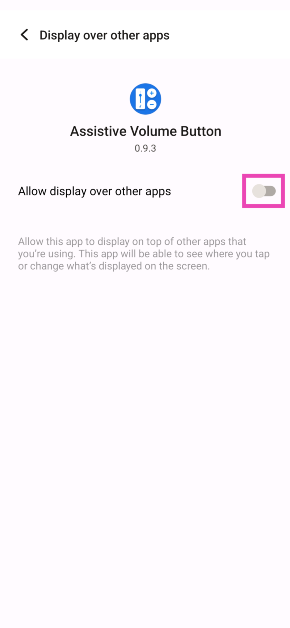
Step 3: Turn on the toggle switch for Show volume buttons and select their style.
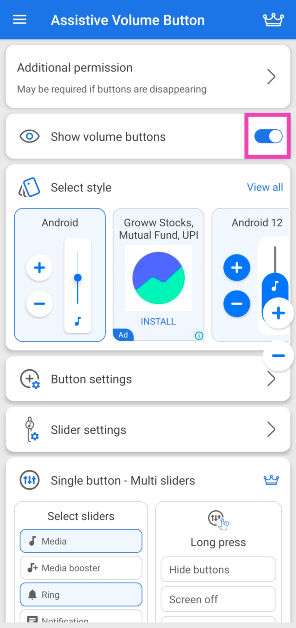
Step 4: Minimise the app. Use the volume controls on the screen to change the volume.
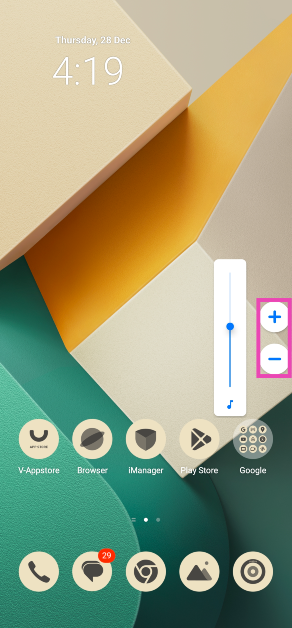
Frequently Asked Questions (FAQs)
How do I control the volume on my phone if the volume keys aren’t working?
You can control your phone’s volume from the virtual slider in settings or use a third-party app like Assistive Volume Button to overlay the controls on the screen.
How do I fix my phone’s volume buttons?
If the volume rocker keys on your phone aren’t working, make sure the case isn’t pressing on them. Furthermore, wipe them clean using a microfibre cloth to remove any collected dust.
How do I control my phone’s volume without using any buttons?
You can use Google Assistant to control your phone’s volume without using any physical buttons. Simply say ‘Hey Google, lower/increase my phone’s volume’ to alter it.
Read also: 6 methods to fix Apple logo shows and phone shuts down, does not
Conclusion
These are the top 6 ways to use an Android phone with broken volume buttons. Even though there are a handful of native ways to resolve this problem, a third-party app like Assistive Volume Button works best because it offers a bunch of styling and personalisation options as well. If you know of any other way to get around this issue, let us know in the comments!



