Sometimes you might get an issue with some apps connecting them with mobile data. Most of the users are dependent on mobile data and if any apps do not get connected to the internet, that can be very annoying for everyone facing the issue. If you are facing this issue or have faced this issue then this article will tell you 9 ways to fix apps not working on mobile data on an Android mobile.
Just follow these hacks/ways and you will be able to solve the issue.
In This Article
Restart the phone
 If you get any type of errors or bugs with your phone it is advised to restart the phone before jumping ahead with further procedure. Restarting the phone starts all the apps afresh and chances are that your issue will be solved. Also, it is good practice to restart your phone every now and then.
If you get any type of errors or bugs with your phone it is advised to restart the phone before jumping ahead with further procedure. Restarting the phone starts all the apps afresh and chances are that your issue will be solved. Also, it is good practice to restart your phone every now and then.
Check mobile data limit and connection
Check whether you are connected to the internet or not and also you should check if the data has been stopped because you have used the daily quota. This should be the second step before jumping to some technical measures.
Turn off Data Saver
Step 1: Go to Settings and select Connections.
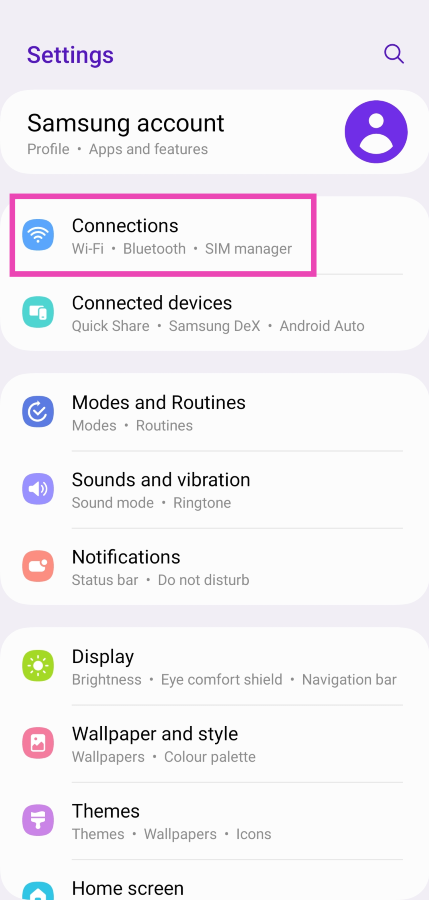
Step 2: Tap on Data Usage.
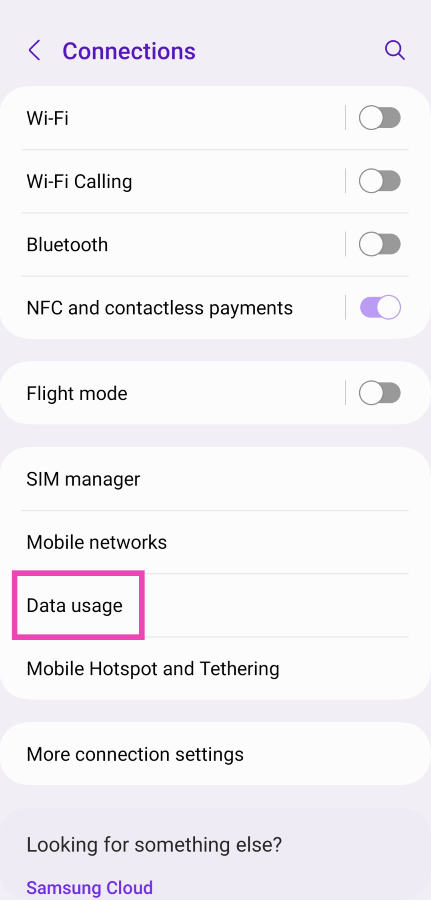
Step 3: Tap on Data Saver.
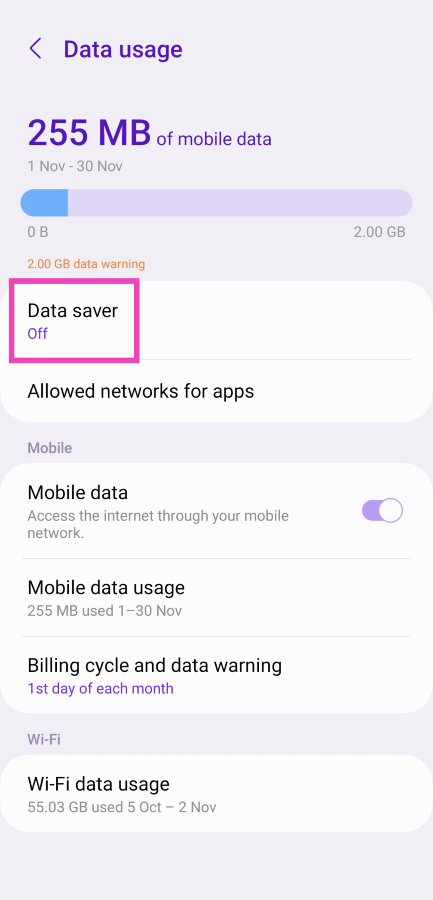
Step 4: Turn off the toggle switch for Turn on now.
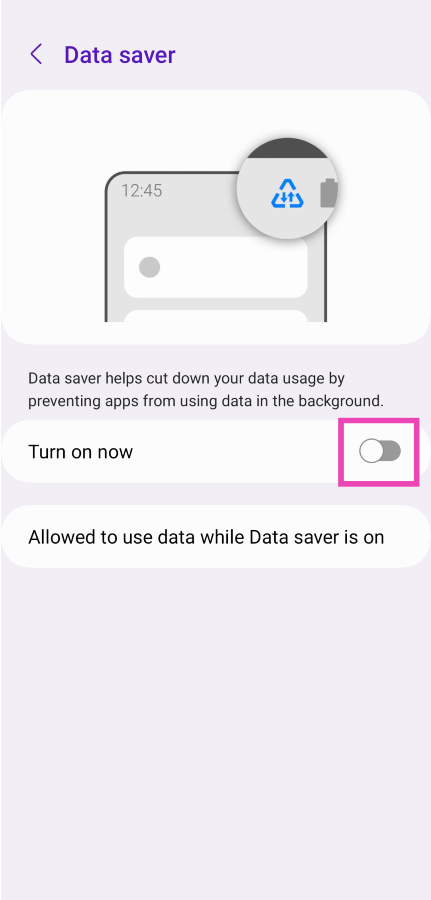
Re-Insert SIM card
 You should also try to remove and insert the SIM card on your phone. If this is a network issue then this way the issue can be resolved and after that, you will be able to use mobile data with the app that you wanted.
You should also try to remove and insert the SIM card on your phone. If this is a network issue then this way the issue can be resolved and after that, you will be able to use mobile data with the app that you wanted.
Read also: 5 ways you can charge your Android smartphone faster
Turn Airplane mode on and off
 Another way to fix the network issue is by turning on and off the ‘Airplane Mode’. This is a quick way to solve any network issue and let it be apps not working on mobile data on Android phone issues. You can find an airplane icon in the quick settings, you can turn on or off the airplane mode from there.
Another way to fix the network issue is by turning on and off the ‘Airplane Mode’. This is a quick way to solve any network issue and let it be apps not working on mobile data on Android phone issues. You can find an airplane icon in the quick settings, you can turn on or off the airplane mode from there.
Check if Data is Disabled for the App
If you are unable to use mobile data only on selected apps, then chances are that you might have accidentally changed the data usage setting of the app. To change the setting again just follow these steps:
- Open the Settings app on your phone.
- Go to app management and find the app that is not able to use mobile data.

- Then go to data usage details of the app and turn on background data if it is disabled.

Clear the cache data of the app
Restarting the phone and turning the airplane mode on and off, resolves the network issue present on the phone. But if the problem is still there with your phone then you have to clear cache files and data of the app that is not working properly. To do this just follow these steps:
- Open the Settings app, scroll down to App Management and tap on it.
- Find the app that is not working and tap on it.
- Go to Storage and clear all data.

This should solve the issue.
Enable Data Roaming
If you are in a different state, then you need to turn on the Data roaming option in order to use the internet. This might be the reason that you were unable to use the internet with a few apps. Just follow these steps to turn on data roaming:
- Go to the Settings on your phone.
- Then go to SIM cards and mobile data and select the SIM that you are using.

- Then turn on data roaming.

Check if the app’s servers are down
If you’re having trouble with a specific app, it is very likely that the fault lies with the app itself and not your mobile data connection. The best way to find this out is by checking if the app is experiencing a server outage. Go to Downdetector.in and search for the app. If you see a spike in realtime user reports, the app’s servers are likely down. Wait until the services are restored to begin using the app again.
Frequently Asked Questions (FAQs)
Why are the apps on my phone not working on mobile data?
If the apps on your phone are not working while your device is connected to mobile data, it is likely because you have run out of your allotted data limit or your network strength is low.
Why doesn’t Google Drive upload images when I’m on mobile data?
Since uploading images to Google Drive takes a lot of data, it only works when you are connected to WiFi. This can be changed from Drive settings.
How do I turn off the data saver on my Android phone?
To turn off Data Saver on your device, go to Settings>Connections>Data Usage>Data Saver and turn off its toggle switch.
Read also: Best 9 ways to fix cannot install or update YouTube on Android
Conclusion
So, these were some ways/hacks by which you can solve the issue of apps not working on mobile data on an Android mobile. If you’re performing tasks like updating your phone’s OS, backing up your WhatsApp chats, or uploading videos to Google Drive, you will need to connect to a WiFi network since these tasks utilise a great volume of data.



