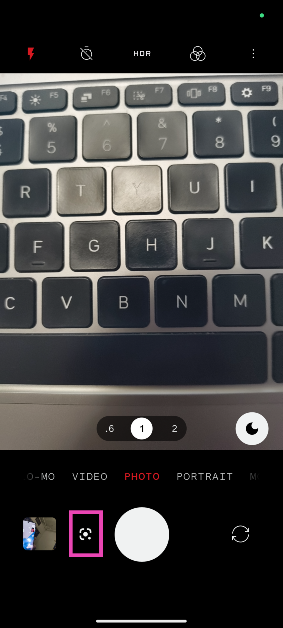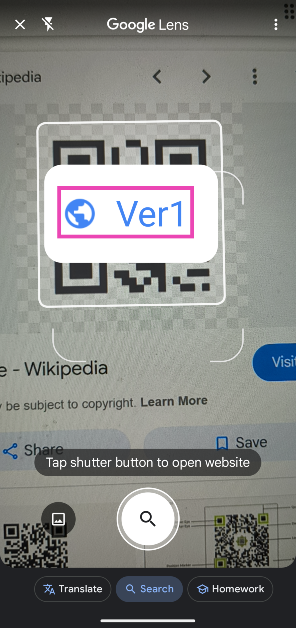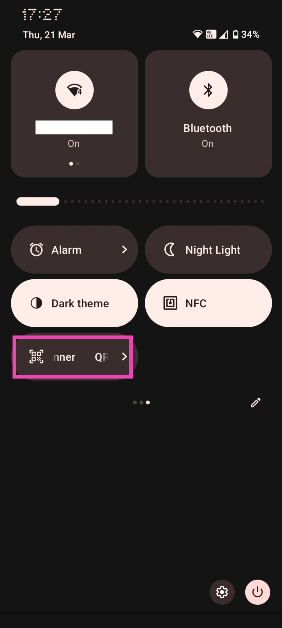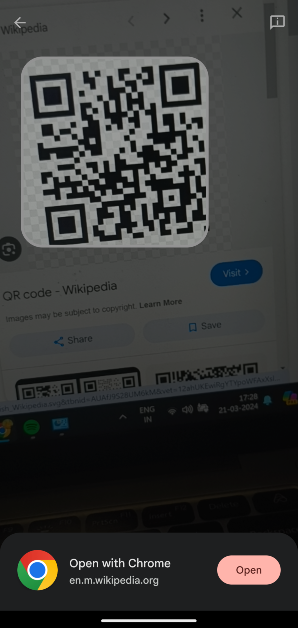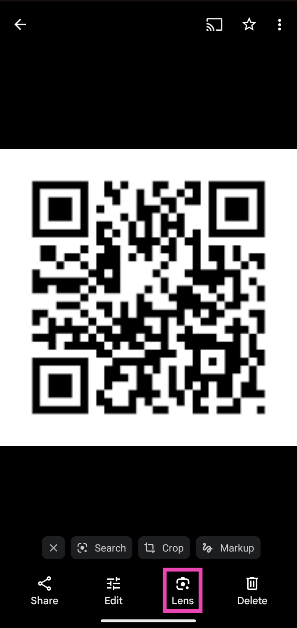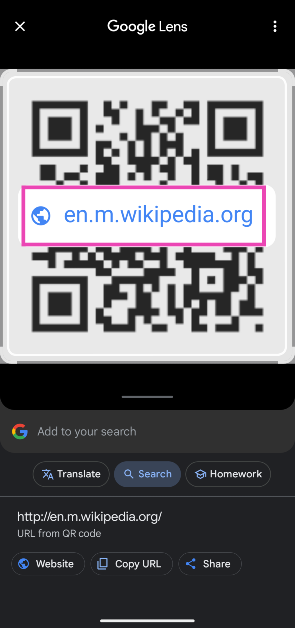QR code has emerged as a new method for payments or as a web authenticator. Now every app or every payment option has a QR code which you can easily make a payment or open an app. With the digitisation of payment scanning, the QR has become a daily activity. Here are the best ways you can scan any QR code on your Android smartphone. Follow the guide.
Read Also: Nothing Phone 2a Community Edition Project announced
In This Article
Scan the QR code on Google Lens

- Launch the camera app on your Android smartphone.
- When the camera opens up, find the Google lens button next to the shutter button.
- Point the camera towards the QR code.
- Hit the shutter icon to open the link.
Read more: Paytm rolls out its Android Mini App Store to support Indian developers
Use the Quick Settings Menu
Step 1: Swipe down from the status bar to reveal the Quick Settings Menu.
Step 2: Tap the Scan tile.
Step 3: This will trigger the camera. Point it towards the QR code to read it.
Scan the QR Code from an image
Step 1: Open the Google Photos app on your smartphone and tap on the picture containing the QR code.
Step 2: Tap on the screen to reveal the toolbar and then select the Google Lens icon.
Step 3: Google Lens will scan the QR code in the picture and present a clickable link for you to access the information.
Scan the QR code using Google Chrome

- Open the Google Chrome app and click on the link of the QR code.
- Now the menu option at the bottom of the page, select QR code.
- As soon as the link is converted into a QR code, click on Scan.
- Now you should allow the camera access and the QR code will open to its contents.
Scan the QR code using the Paytm app

Read also: Paytm app mysteriously disappeared from Google Play Store
Scan the QR code using an App: Free QR scanner

Download link
Frequently Asked Questions (FAQs)
Which is the easiest way to scan a QR Code on my Android phone?
Swipe down from the status bar, select the ‘Scan QR Code’ tile, and point your camera at the code. The link will pop up in the camera app.
How do I scan a QR code saved in my phone’s gallery?
Open the QR image in the Google Photos app, hit the Lens icon at the bottom, and click on the link displayed on the screen.
How do I scan a QR Code using Google Lens?
Launch the camera app on your phone, tap the Lens icon, and then point your camera towards the QR code.
Read Also: BOULT TWS Z40 Ultra Launched With Active Noise Cancellation
Conclusion
These are the top 6 ways to scan a QR code using your Android smartphone. Given there are multiple ways to go about this task natively, there is no need to download a third-party app. You can also use QR codes to share your WiFi password with ease. If you need any further help with this task, let us know in the comments!