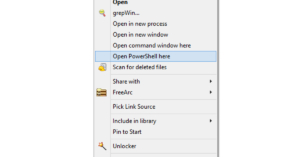The power button is one of the most essential pieces of hardware as it controls the screen of your phone and much more. There can be a lot of reasons why your power button may become unresponsive or get stuck. From wear and tear, water damage to software bugs can cause your power button to stop working. As you might have noticed by now, it is extremely painful and difficult to use a phone without a power button. Now the question is how to turn on your Android smartphone without the power button. Worry not, here are a couple of workarounds that you can use to solve your problem.
Read Also: iPhone 16 Series: Everything we know so far
In This Article
Turn on your screen
To operate anything on your smartphone you need to first turn on the screen. If the power button is not working then how do you do that, you ask? Just plug your phone into the charger or ask someone to call the number your phone is using. Another brilliant way is to use a fingerprint scanner. The fingerprint scanner is working on your phone all the time. Just place your registered finger on the scanner and this should allow you to use your phone.
Fix the power button
If your phone’s power button is broken, it can be quite tricky to restart it. Luckily, fixing it doesn’t always have to be tedious. There are a couple of ways you can go about it, depending on the nature of the problem. If your power button isn’t working due to the dirt that has accumulated around it, take a cotton swab, dip it in isopropyl alcohol, and gently rub the area surrounding the power button. If the button is stuck, take a hair dryer and use it to warm up the button. This will loosen it up a little.
Use third-party application
There are plenty of third-party applications on the Google Play Store. These applications help you to revamp your buttons. For such a task our choice is Button Mapper. All you have to do is install the application from the Play Store. Next grant all the permissions that the applications ask. Once this step is done now you will get tons of new options from which you can easily remap your power button to any other button.
Read Also: Twitter found testing scheduling feature for web browser
Scheduled Power on/off
If you don’t want to use a third-party application and all you want is to restart your smartphone? You can use the scheduled power on/off feature. This feature is available on all Android smartphones. Just head to Setting>Accessibility>Scheduled power on/off (if you don’t find it here just type it on the setting search bar). It’s good to keep this setting if your phone’s power button gives you trouble. For instance if your phone has shut down due to some reason, at least it will turn on at the scheduled point. Also, you can set small intervals on schedule to restart your phone.
Using ADB Command (little computer skills required)
You can use the ADB command to turn on your smartphone directly via a computer. The first thing to do is enable a USB debugger in the developer options. The second thing to do is set the default connection mode as “file transfer”. Now follow the next steps.
- Connect your Android phone using a USB cable.
- Install ADB drivers on your system (Windows, Mac, Linux) if it’s already there follow the next step.
- Right-click on the Phone’s folder and open Powershell.
- Type “adb devices” on the PowerShell.
Read Also: 15 Microsoft Word keyboard shortcuts you need to know
It will show the list of devices connected
- Next, type “adb reboot”.
As soon as you press enter the device will reboot, this will also solve temporary software issues if any.
Use Recovery Mode
You can turn on your Android smartphone in Recovery Mode without using the power button. Plug in the USB cable and long-press both volume keys simultaneously. After a few seconds, your smartphone will reboot in recovery mode. Exit the recovery mode to reboot your phone normally.
Bonus tip: Use the accessibility feature
Many phones have accessibility features like raise to wake up or double-tap to lock/unlock. These features will come in handy and will let you use your smartphone even when the power key is not working. There are a few companies that provide a floating widget that will include power options. If your phone does not have any of the options use Button Mapper from the second option. The application has a built-in gesture setup, which will come in handy.
Frequently Asked Questions (FAQs)
How do I turn on my Android smartphone without using the power button?
Plug your smartphone into the charger and long-press the volume keys together to enter recovery mode. Use the volume keys to navigate to the exit option and select it. This will reboot your phone in regular mode.
How do I fix a broken power button?
If the power button is broken due to accumulated dirt, clean it using a cotton swab dipped in isopropyl alcohol. If it is stiff, use a blow dryer to loosen it up.
How do I get Assistive Touch on Android?
Go to Settings>Accessibility on Android to enable Assistive Touch. This will allow you to restart your phone without using the power button.
Read Also: iQoo Neo 9 Pro launching in India today: Here is how to watch the launch event live
Conclusion
This is it for how to turn on your Android smartphone without using the power button. In case none of the methods work for you, we advise you to take the phone to the nearest service centre and get your hardware or software(whichever is affected) changed. This will completely resolve the problem once and for all.