Are you looking to send images directly via SMS to someone who does not use a smartphone? Millennials would be aware of Multimedia Messaging Service (MMS). Before smartphones were a thing, MMS was used to send images, video clips, and audio files over a simple text. This service is still around and can be used to reach people who use a feature phone. If your Android phone won’t send MMS or picture messages, here are a few steps that will solve your problem. Before going through the list make sure you have sufficient balance as sending MMS costs more than SMS, so check the tariffs.
In This Article
Enable mobile data
Internet connectivity is required to send picture messages on Android devices. If the smartphone refuses to send a picture message, check from the drop-down menu if the mobile data is switched on. If you are using Wi-Fi, try temporarily disabling it and switching to cellular data. Service providers don’t allow you to send MMS over Wi-Fi so make sure you have an active data package or sufficient balance. Swipe down from the status bar and tap the blue WiFi tile in the Quick Settings Menu to turn it off. Tap the grey mobile data tile to turn it on.
Force stop messaging application
One can consider forcefully stopping the messaging application if it is refusing to send an MMS to someone. There may be some bug or issue causing this problem. It’s better to force-stop the application and give it a fresh start. It works exactly like restarting your smartphone when some issue occurs. Here’s how you can go about it.
Step 1: Go to Settings and select Apps.
Step 2: Select the native messaging app.
Step 3: Tap on Force Stop at the bottom of the screen.
Read Also: How to reset your Android smartphone
Allow unrestricted data use
Android phones are smart and manage things on their own in the background. But sometimes they restrict a few applications unnecessarily as well. Make sure that the Messaging application has unrestricted foreground and background data usability. Here’s how.
Step 1: Go to Settings and select Apps.
Step 2: Select the native messaging app.
Step 3: Tap on Mobile Data.
Step 4: Turn on the toggle switch for Allow background data usage.
Clear cache
While working around the application there are chances that your smartphone might have stored some bad cache data which is causing trouble. Users can clear the cache and check if the problem is resolved.
Step 1: Go to Settings and select Apps.
Step 2: Select the native messaging app.
Step 3: Select Storage.
Step 4: Tap on Clear Cache.
Save MMS APN settings on your device
If your MMS APN settings are faulty or outdated, you won’t be able to send pictures or video clips as texts to your loved ones. To fix this, request MMS APN settings from your network provider. Dial the code for customer service and navigate your way to GPRS and MMS settings. Airtel users can visit the network provider’s official website and enter their number to receive the settings.
Reset Network Settings
Sending any type of multimedia requires the proper configuration of your network settings. If they aren’t configured properly it can cause more issues as well. This can be fixed by resetting the phone’s network setting. To do so one can follow these methods.
Step 1: Go to Settings and select General Management.
Step 2: Scroll down and select Reset.
Step 3: Tap on Reset Network Settings.
Step 4: Select Reset Settings.
Step 5: Enter your PIN to confirm your selection.
Frequently Asked Questions (FAQs)
Why am I not able to send MMS from my Android phone?
Since MMS only works with your network provider’s mobile internet, you won’t be able to send it using a WiFi network. Switch to mobile data to send an MMS.
How do I get MMS APN settings on my phone?
Airtel users can get MMS APN settings by entering their phone number on the official Airtel website. Other users will need to contact their network provider to receive the settings.
What is the file size limit for MMS?
The MMS size limit depends on the network provider you are using. This file size limit can be anywhere between 2-5 MB.
Read Also: Top 5 ways to fix if you are unable to download apps
Conclusion
These are some simple steps one can follow to solve the ‘Android won’t send picture messages or MMS’ problem. We also recommend checking for updates for both the application and the smartphone. Often pending updates cause issues. Try updating them and see if it works for you.



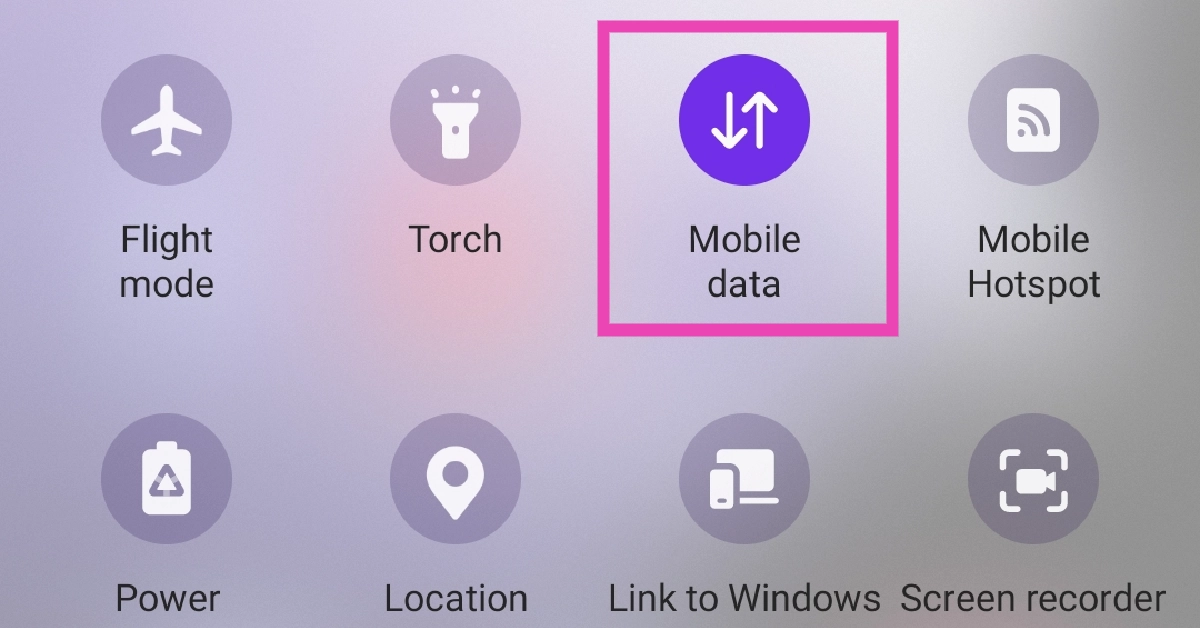
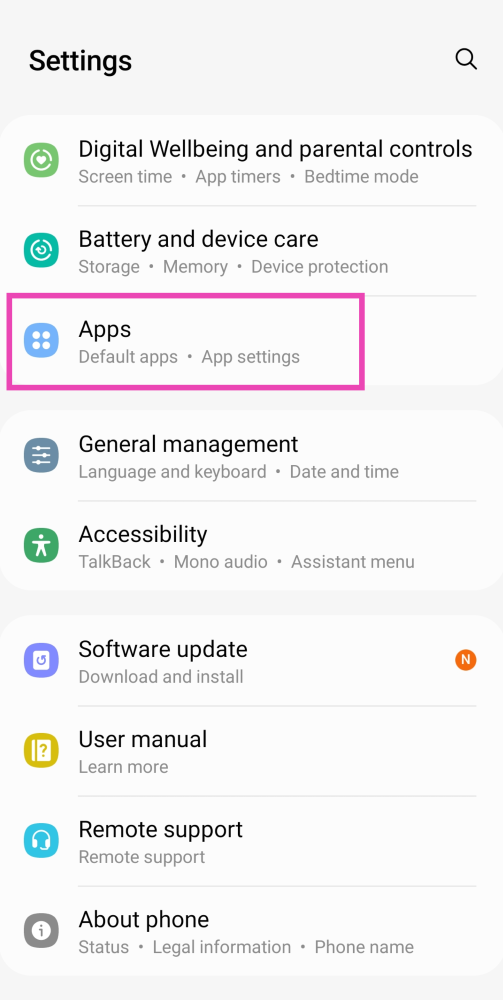
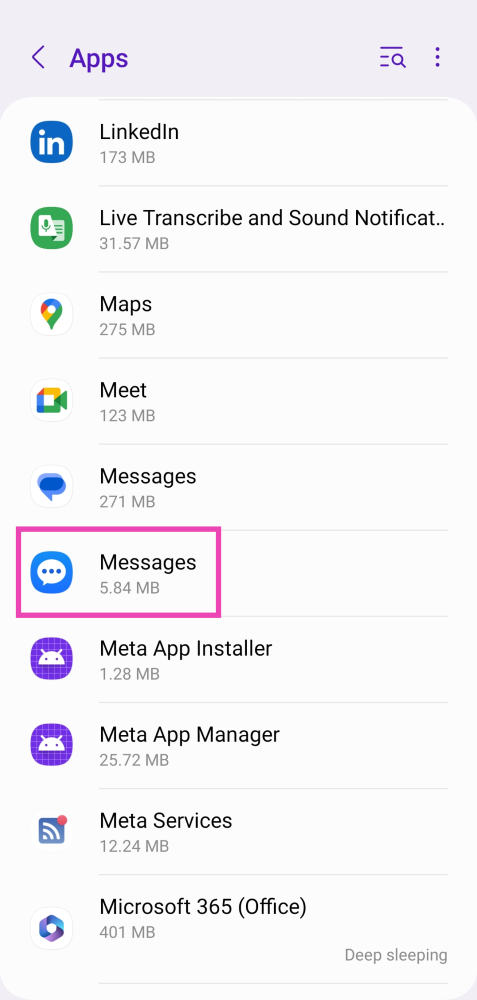
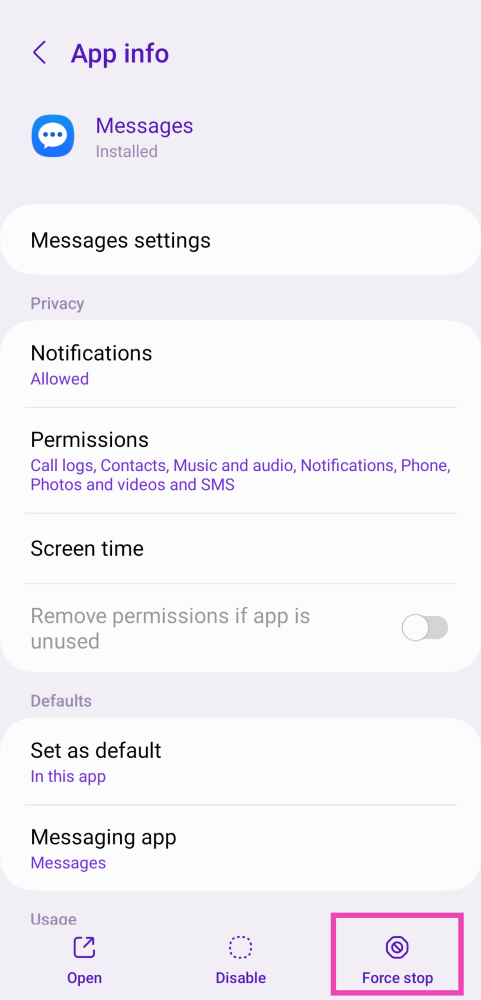
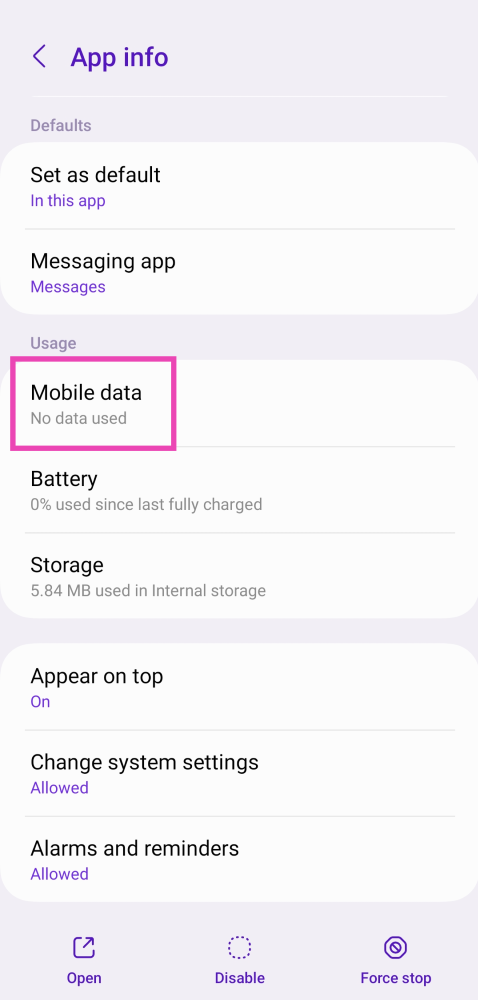
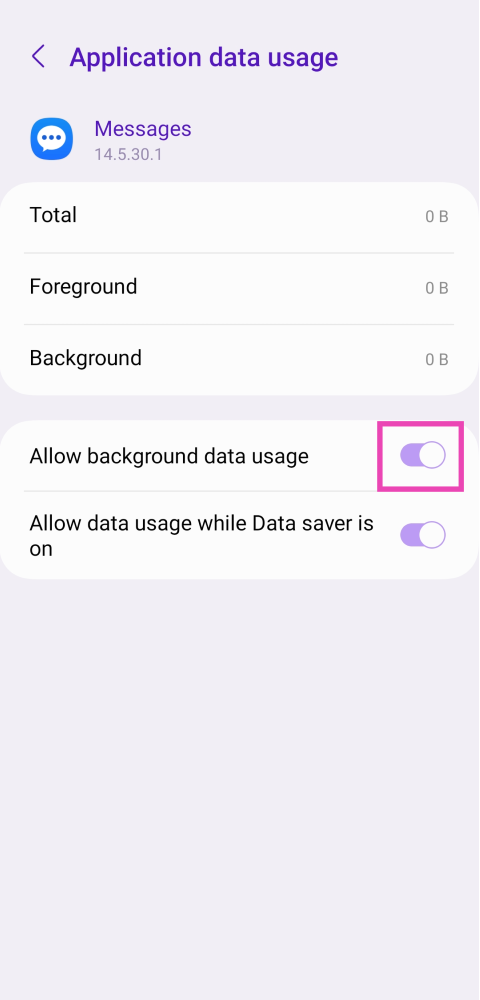
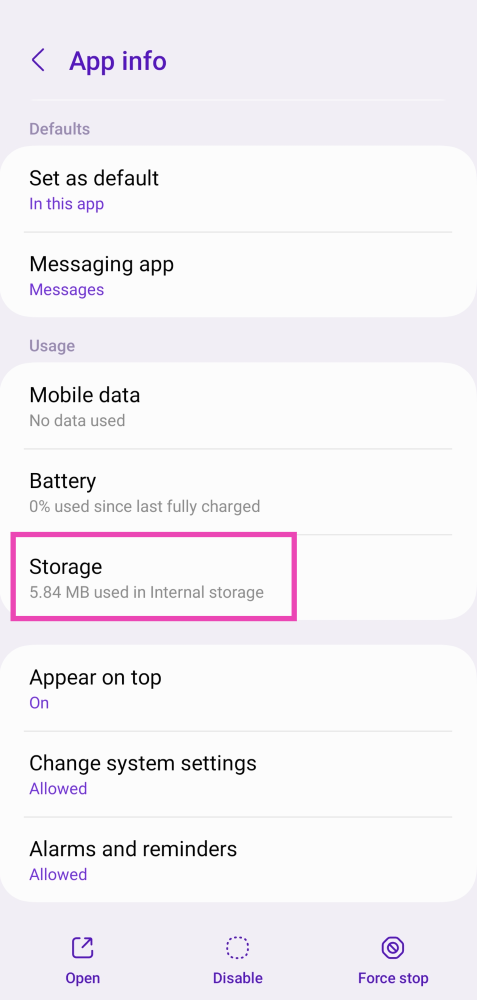
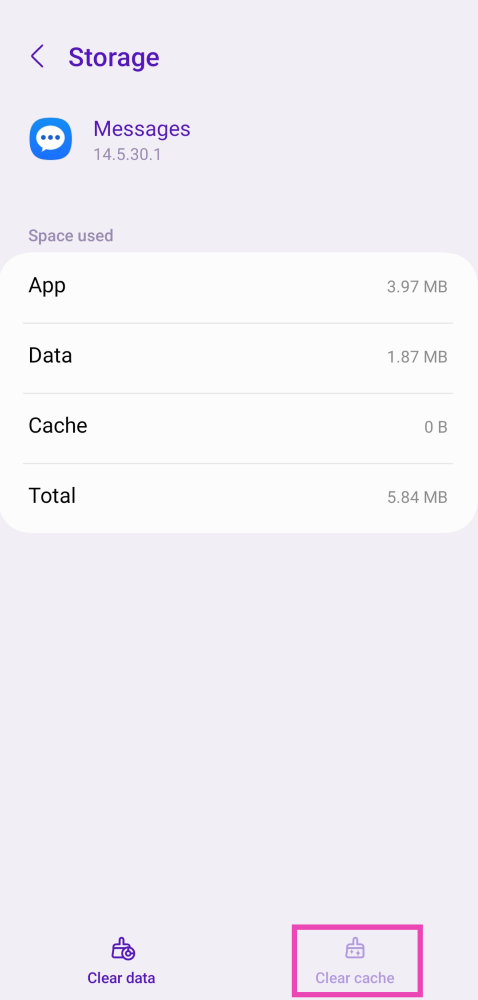
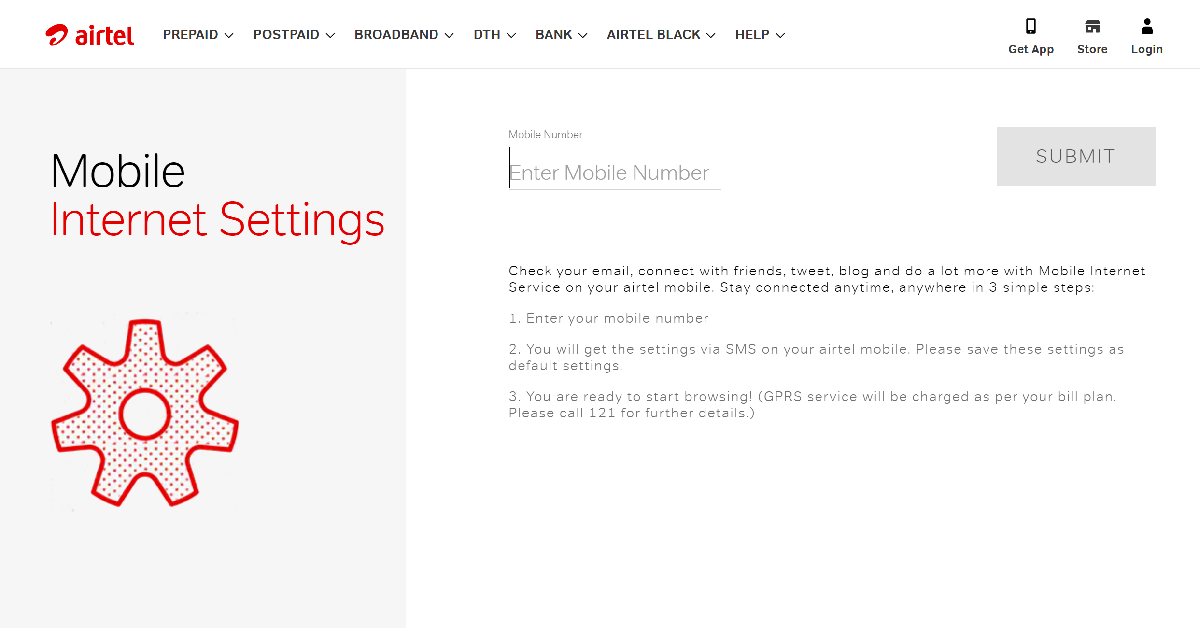
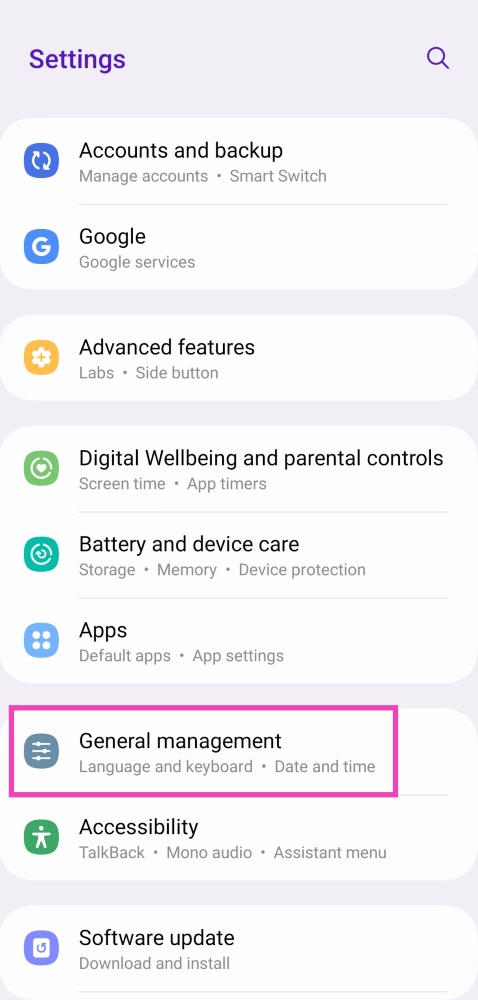
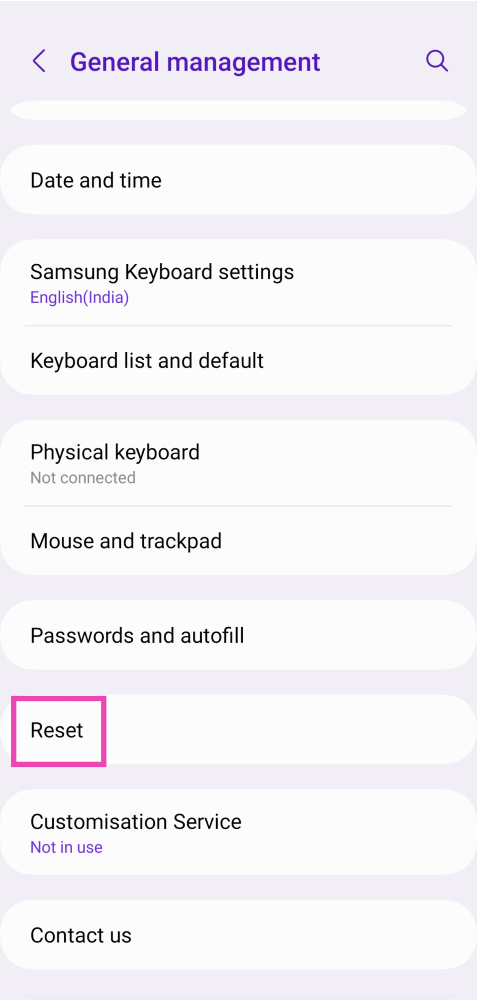
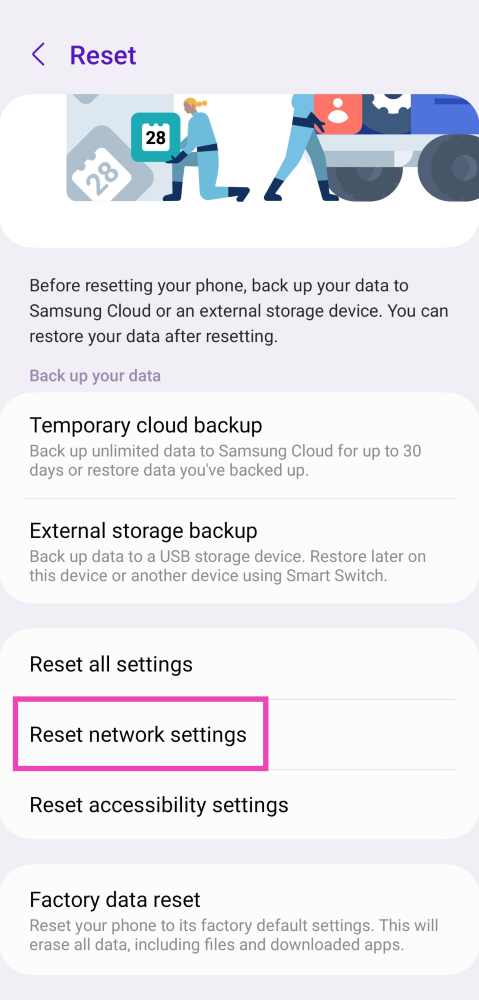
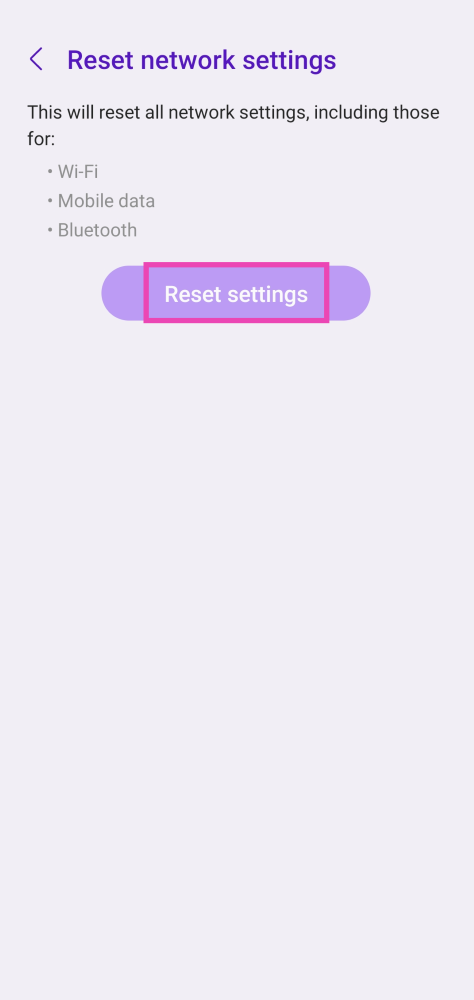

I had the same problem on my Samsung a10e with not being able to send pics in text messages. I went into my camera app/settings/Auto HDR and shut off Auto HDR. Working fine now. Hope this helps somebody else.
Samsung phone tried everything I can’t send photos or screen shots 2023 cleared cache etc force stop etc
Same here cant send or view photo on viber
New pixel 7 and nothing works. grrrr
Samsung A52s 5g
hasn’t helped me, I was told it’s a common fault with samsung. didnt have the problem till I moved to giffgaff and nobody to help.
The first one fix my problem. Thank you so much.
Hasn’t work for me either I’ve tried everything nothings works still can’t get picture messaging
None of these worked for mine..not a one of them 😭