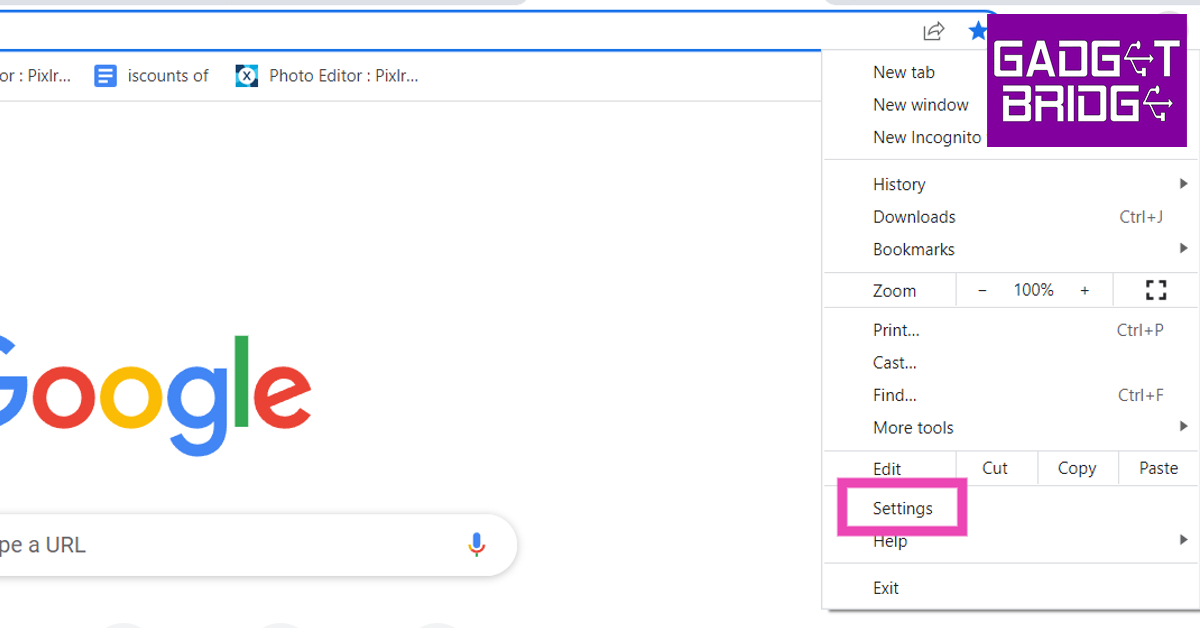If you’re a religious worshipper of Spotify and have never faced a problem while using the app, you may be lucky. However, Spotify can also start acting up sometimes, especially when you use its desktop version. You may think of resorting to using the Spotify Web Player instead. But in case you don’t know, Spotify’s Web Player may not give you as seamless an experience as it gives with its desktop app, because it streams audio on a lower bitrate than its desktop counterpart. Hence, we bring to you the top 7 ways to fix the Spotify desktop app when it stops working.
In This Article
Relaunch The Spotify App
Sometimes the bugs or errors that you might be dealing with in your Spotify desktop app go away merely by relaunching the application. So you might want to try your luck taking the easiest remedy first. Just click on the red cross button on the top right corner and then relaunch the app again from the Start menu on your taskbar.
Force Shut The App Using Task Manager
In case the app is not closing by simply clicking on the red cross button, you can force shut the app using Task Manager. To do so, just follow the steps mentioned below:
Step 1: Right-click on the Windows icon on your taskbar and click on Task Manager. You can also use the keyboard shortcut Ctrl+Shift+Esc to open the Task Manager window directly.
Step 2: Click on the Spotify app and then click on the End task button at the bottom right corner of the window. This will force shut the app and you can then start afresh with opening Spotify again. But we would recommend you give it a couple of seconds before relaunching the app.
Read also: Spotify Web Player: How To Best Access And Use All Its Features
Turn Off Hardware Acceleration In Your Spotify Desktop App
If relaunching the app does not work, then the next method you can try is turning off the Hardware Acceleration feature in the Spotify app. To do so, just follow the steps mentioned below.
Step 1: Open the Spotify desktop app and press the Alt key on your keyboard. This will automatically click open the drop-down list from the 3 dots on the top left corner of its interface.
Step 2: Click on the View option
Step 3: Tap on the Hardware Acceleration option to uncheck it and close Spotify. Then wait for a few more moments before relaunching the app again.
This would hopefully remove any bugs or errors and resume Spotify’s functioning normally.
Restart Your PC
If any of the above methods don’t work, then what you can try next is to restart your PC by clicking on Restart in the power options given within the Start menu (accessed by clicking the Windows icon on the taskbar).
Read also: How To Log Out Of Spotify From Android And Windows PC
Uninstall and Reinstall The Spotify App
The last option for you remains now to uninstall and reinstall the Spotify app on your PC, which is pretty easy to execute. Just hit the Windows key on your keyboard, right-click on Spotify and select the Uninstall option from the drop-down list. Now, to reinstall the app, Spotify recommends you to download and install the Spotify app via its complete installer package.
Download the Spotify installer package for Windows from here.
Clear browser cache
If you’re using the Spotify web player on your PC’s web browser, try clearing the cache to get rid of any corrupted temporary files that may be causing it to malfunction. Here’s how you can go about it.
Step 1: Click on the ellipses (three dots) at the right corner of your browser window.
Step 2: Select Settings.
Step 3: Click on ‘Privacy and Security’ on the side menu.
Step 4: Select ‘Clear browsing data’.
Step 5: Select the checkbox for ‘Cached images and files’. You can also choose to delete other data like cookies, browsing history, and more.
Step 6: Click on ‘Clear data’.
Reset Your Browser
If none of these fixes work, a browser reset may be in order. Here’s how you can perform a browser reset on Chrome. A browser reset disables all your extensions, deletes cookies, and resets the settings to default.
Step 1: Click on the ellipses (three dots) at the right corner of your browser window.
Step 2: Select Settings.
Step 3: Select ‘Reset Settings’ from the side menu.
Step 4: Click on ‘Restore settings to their original defaults’.
So those were the top 7 ways we recommend you to fix the Spotify desktop app when it is not working. In case you’re still facing any issues, or if you know of any other remedy to fix the problem, do let us know in the comments section below.
For the latest gadget and tech news, and gadget reviews, follow us on Twitter, Facebook and Instagram. For newest tech & gadget videos subscribe to our YouTube Channel. You can also stay up to date using the Gadget Bridge Android App. You can find the latest car and bike news here.