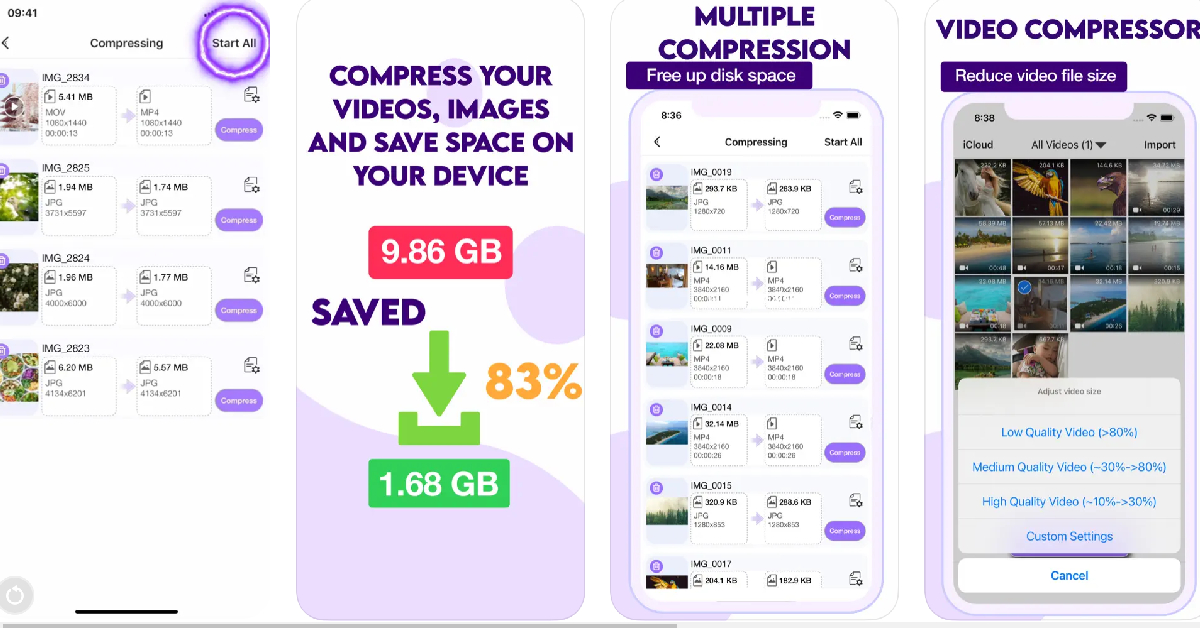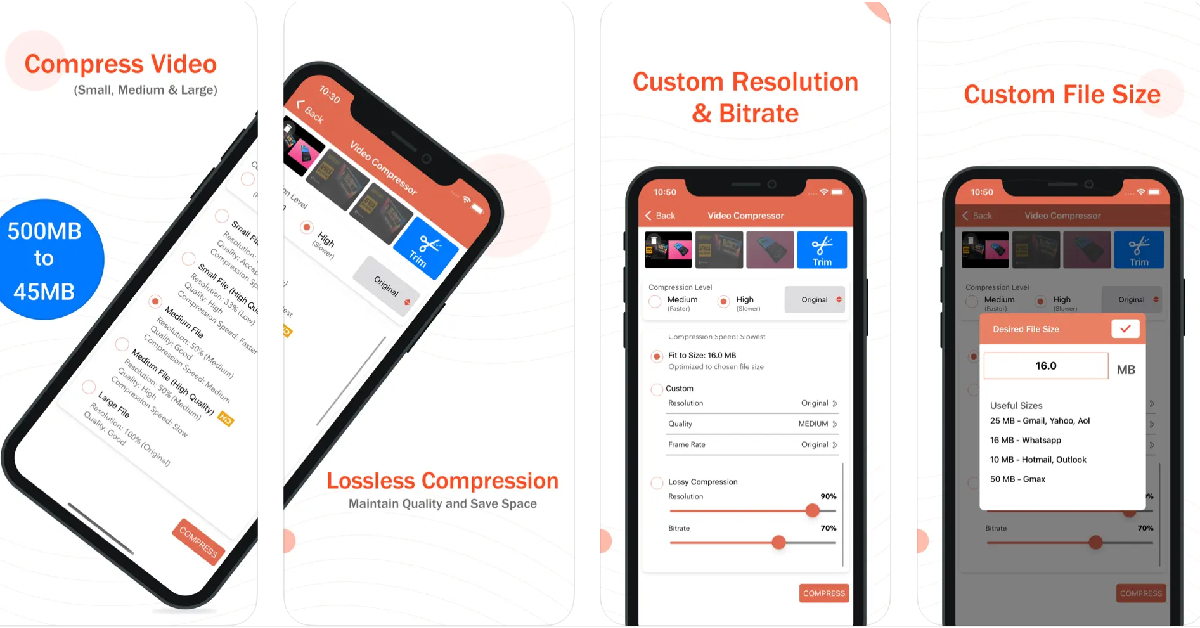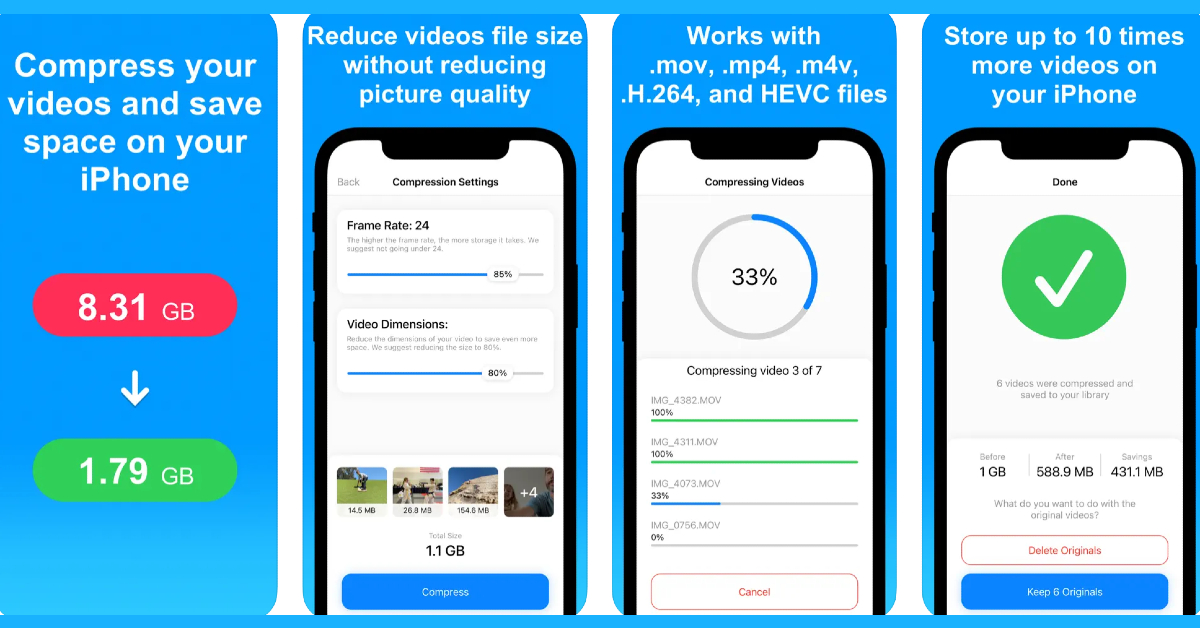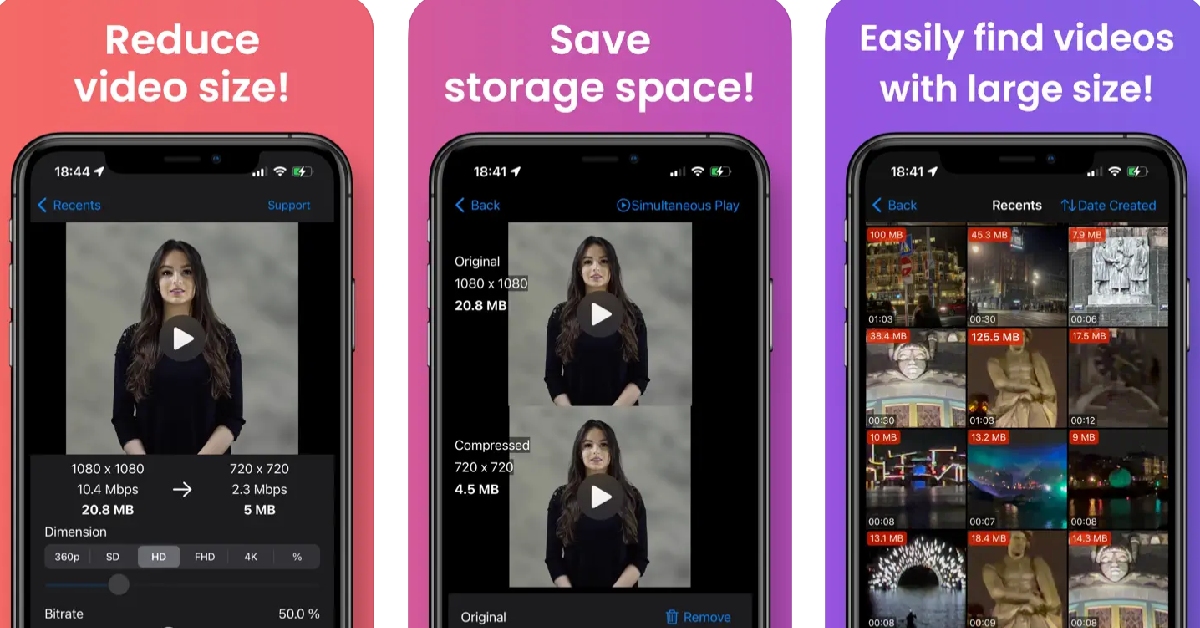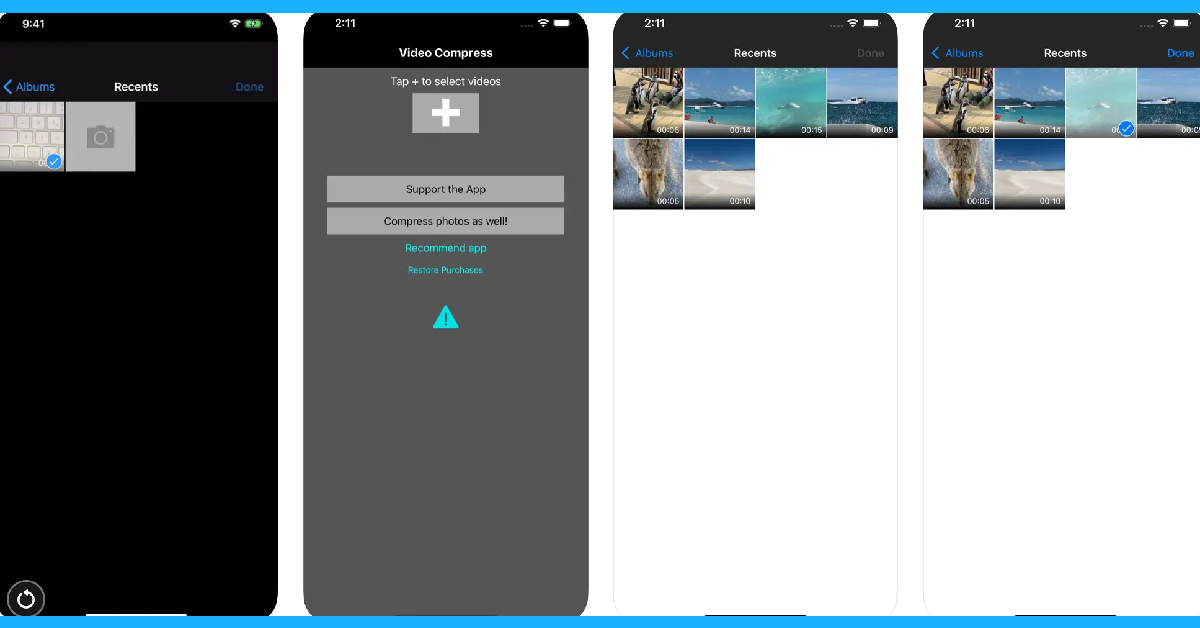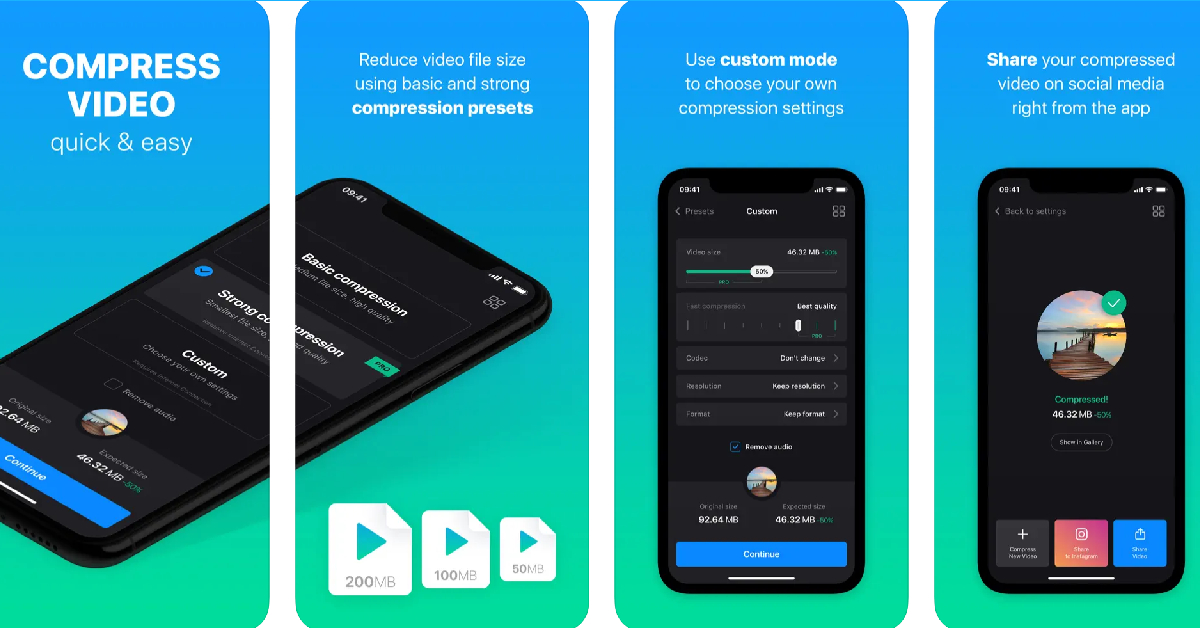One of the biggest peeves of iPhone users is low internal storage space. If you’re fond of taking pictures and videos from your iPhone, you must be aware of the volume of disk space they occupy on your device. While images are still easier to manage, 4K videos shot using the iPhone can take up a huge portion of the internal storage. One of the more popular ways of freeing up disk space on your iPhone is video compression. In this article, we bring you the top 6 free apps to compress videos on your iPhone.
Read Also: Top 4 Ways to Download and Use Offline Maps on Apple Maps
In This Article
Video Compressor & Reduce Size
The Video Compressor & Reduce Size app lets you reduce the size of your videos in just a few quick taps. The app makes sure it doesn’t reduce the quality of the video after compression. It doesn’t add any unwanted watermarks to the compressed video. There is no duration limit for the compression either. The app is completely free to use, which means you will find a fair bit of ads across the interface, but you can pay a small fee to remove them all. To compress or resize a video, launch the app and select the video file from your iPhone’s gallery. You can even cue multiple videos for compression within this app. To begin the compression process, hit ‘Start All’. Apart from video compression, this app also offers basic video editing features like trimming, brightness correction, cropping, rescaling, and more.
Video Compressor & Converter
The Video Compressor & Converter app works for the following video formats – MOV, MP4, 3GP, M4V, MKV, AVI, FLV, MTS, MPEG, MPG, WMV, VOB, and more. What we really like about this app is that it lets you set the resolution and bitrate for the compressed video. If you don’t like any of the default options, you can customise the essential specs of the video. Using the X264 codec, this app is capable of shrinking the size of a video without compromising its quality. To compress a video, all you need to do is launch the app, open the video, select the desired compression level and resolution, and then hit ‘Compress’. Apart from video compression, you can also use this app to change the format of the video file.
Compress Videos & Resize Video
With a 4.3 rating from 10.3K reviews on the App Store, the Compress Videos & Resize Video app is one of the best video compressor apps for your iPhone. This app pays special attention to your privacy by carrying out the compression process on your device and not on a different server. You can choose the frame rate and dimensions of the final video from the compression settings within the app. Compress Videos & Resize Video is free to use, but a premium membership gets rid of all the ads and allows you to compress multiple videos at once.
Easy Video Compressor
As the name suggests, Easy Video Compressor makes the process of shrinking the video size very accessible to the average user. Our favourite feature of the app is that it lets you preview the compressed video alongside the original video before you delete the latter from your phone. You can also choose the bitrate and resolution of the compressed video. Once you’ve opened a video on the Easy Video compressor, you need to select the bitrate, video resolution, video format, video codec, and video metadata. Once that’s done, hit ‘Compression’. This app also lets you sort the videos on your phone’s gallery by size, making it easy for you to determine which ones you need to compress.
Video Compress – Shrink Vids
The Video Compress – Shrink Vids app lets you compress multiple videos on your iPhone. It lets you choose the bitrate and resolution of the final video. You can preview the compressed video before saving it on your phone. The app also shows you the file size of the resulting video. This app is perfectly optimised for videos shot using your iPhone. It can shrink 4K iPhone videos to a more suitable resolution with absolute ease. Hit the plus icon on the app to select a video. Tap on ‘Choose Presets’ to select the resolution of the compressed video and use the slider to adjust the bitrate. Hit ‘Continue’ to carry out the compression process.
Video Compressor – Clideo
The Clideo Video Compressor lets you retain the original resolution of the video even after it has been compressed. The resized videos are identical to the original, with little to no loss in quality. If you don’t like the compression presets, you can create a custom profile and take control of the bitrate and resolution of the compressed video. The editing page lets you choose the compression speed, video resolution, video codec, and video format all in one page. You can also choose to remove the audio from the video. The only downside is that Clideo places a watermark on the final video. If you want to get rid of this watermark, you will need to buy the Pro version of the app.
Read Also: Amazon Great Indian Festival (GIF) to begin on October 8: Festive Sale details inside
Conclusion
These are the top 6 free apps to compress videos on your iPhone. While all the apps on this list are free to use, their interface may be laced with ads. Some apps offer a premium membership that allows users to get rid of all the ads and gives them access to special features like multiple compression and more.
For the latest gadget and tech news, and gadget reviews, follow us on Twitter, Facebook and Instagram. For newest tech & gadget videos subscribe to our YouTube Channel. You can also stay up to date using the Gadget Bridge Android App. You can find the latest car and bike news here.