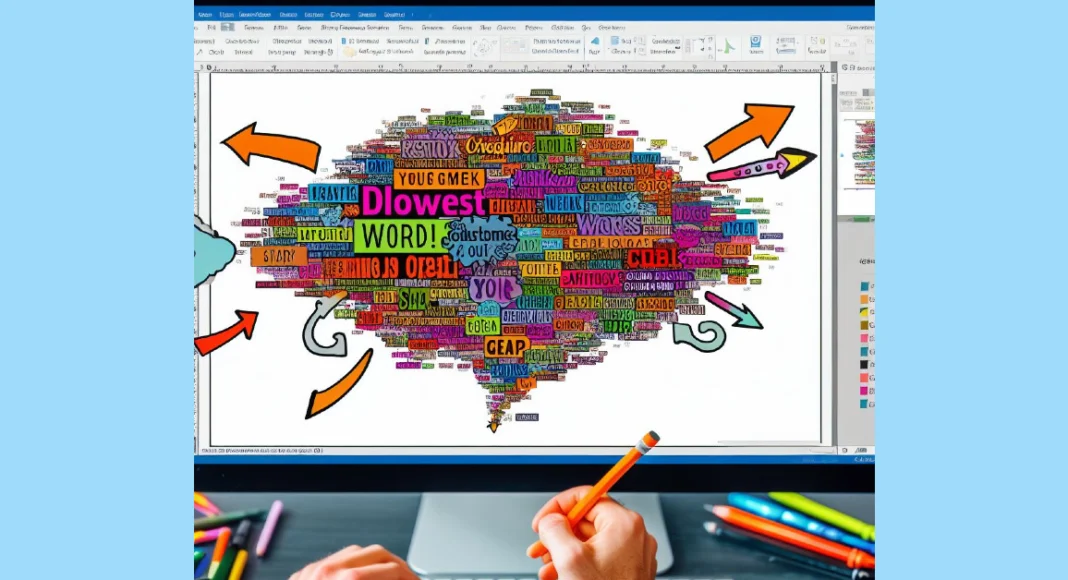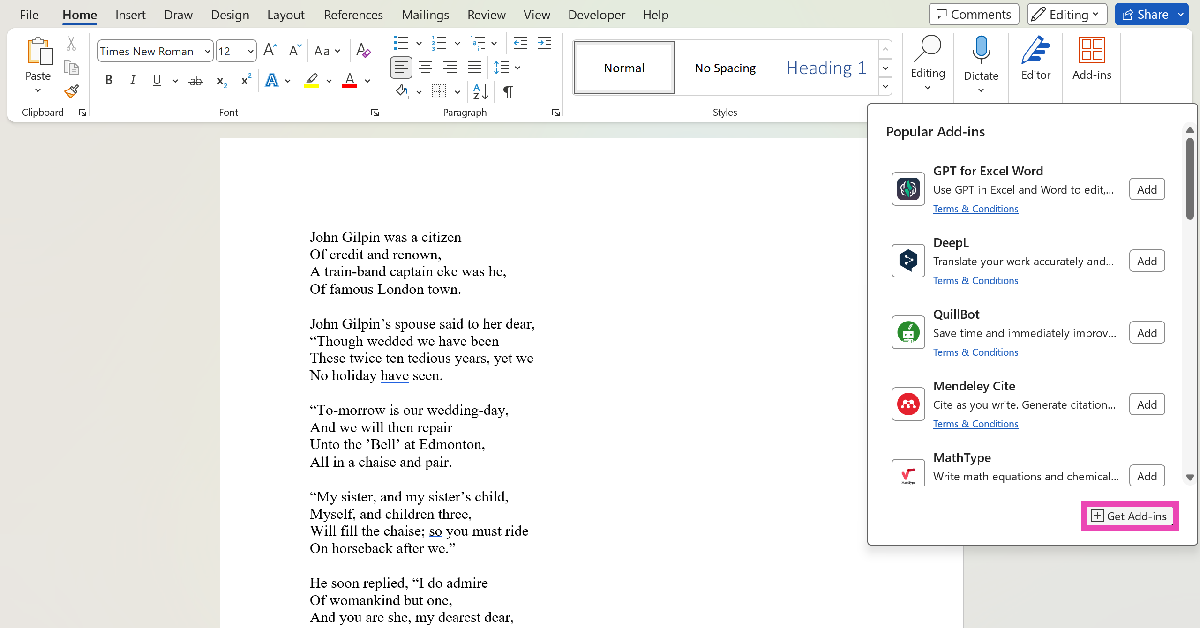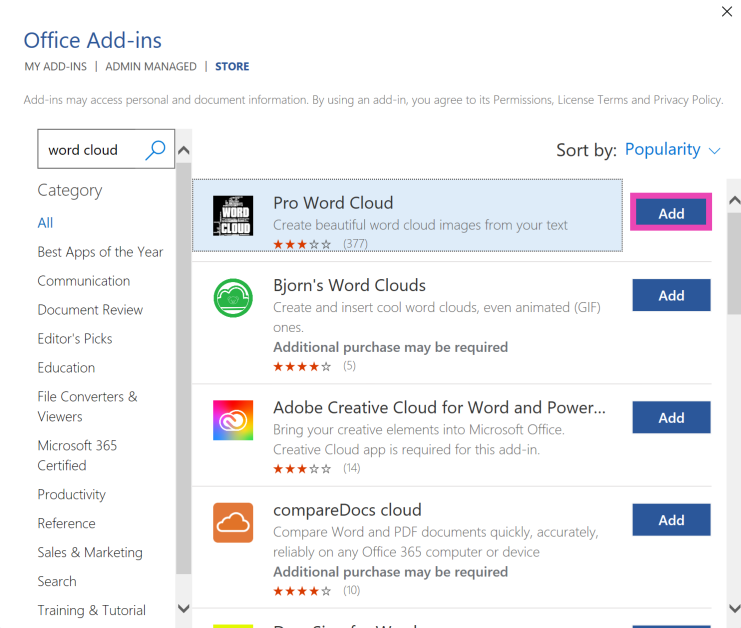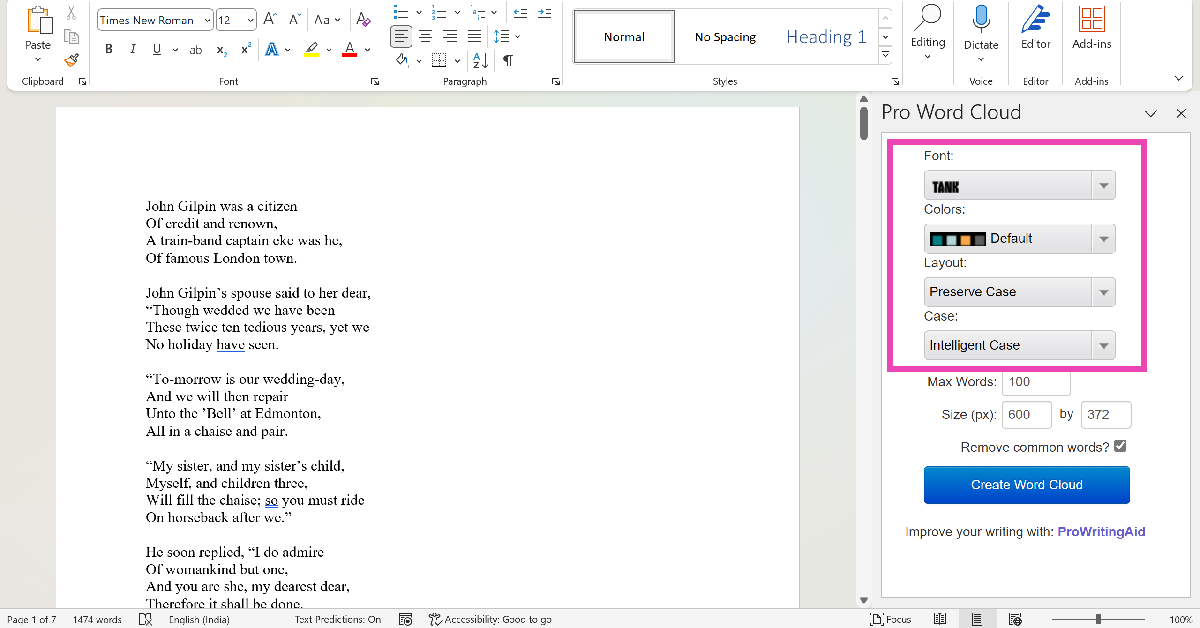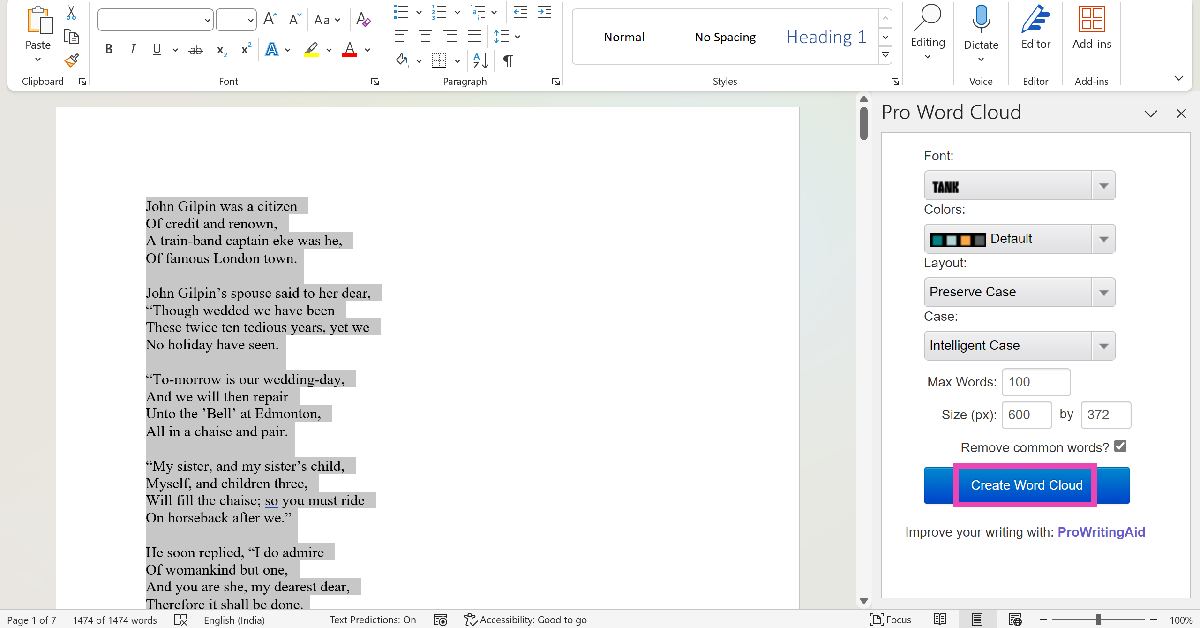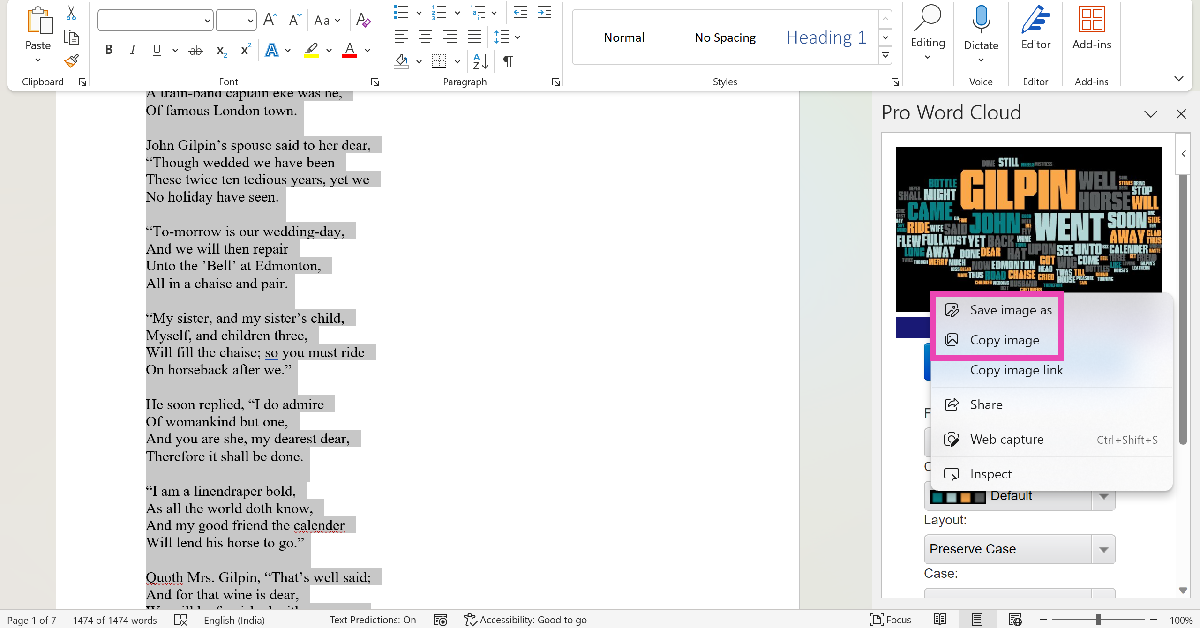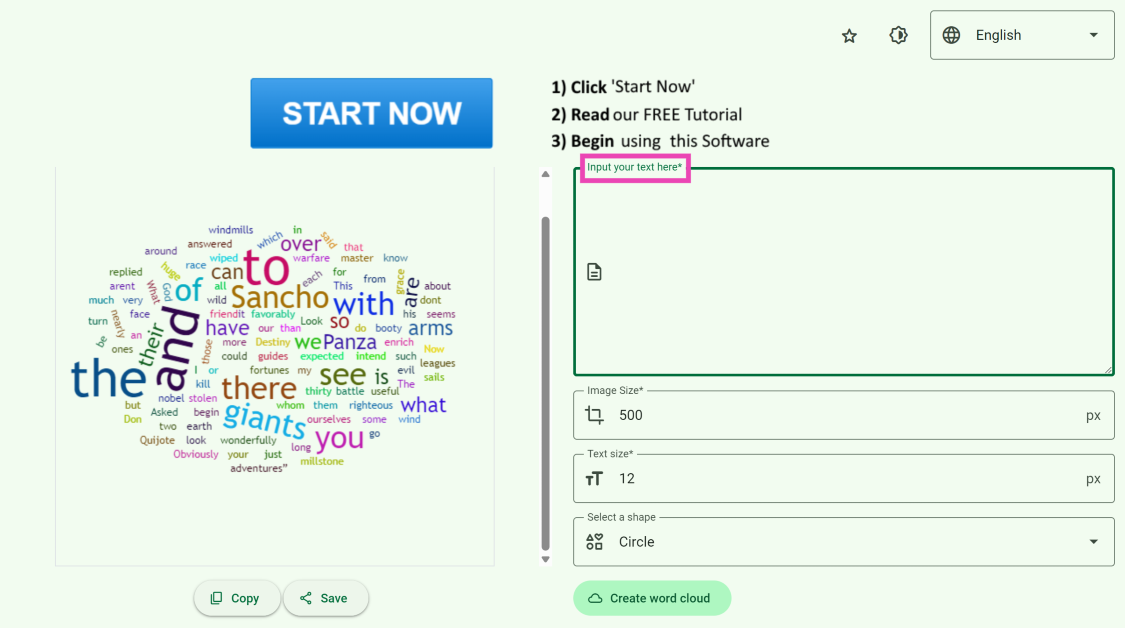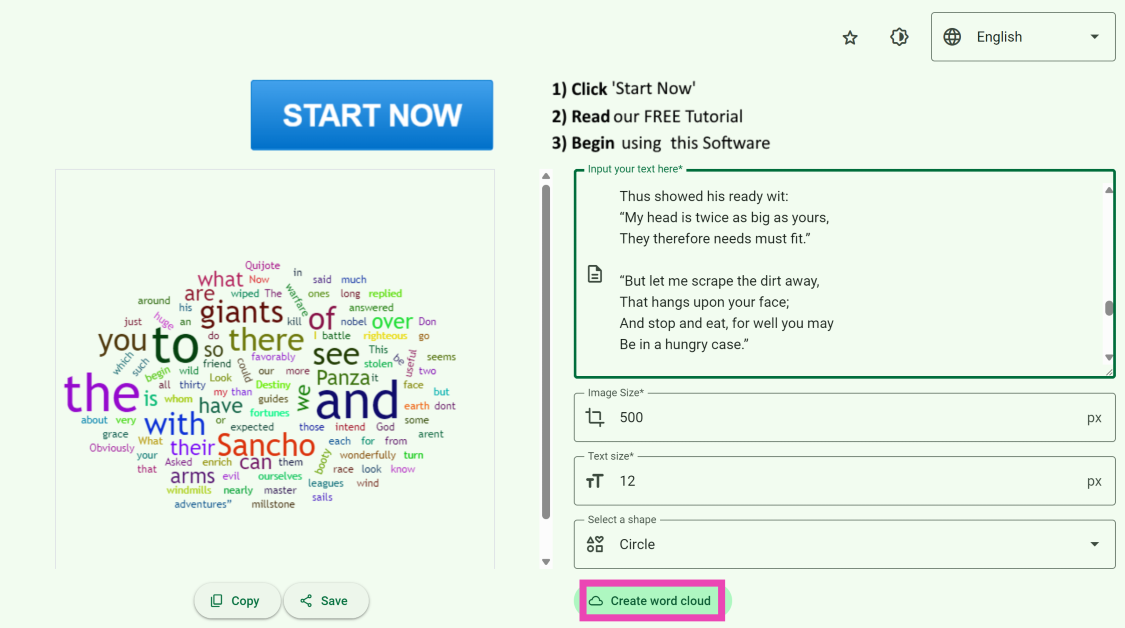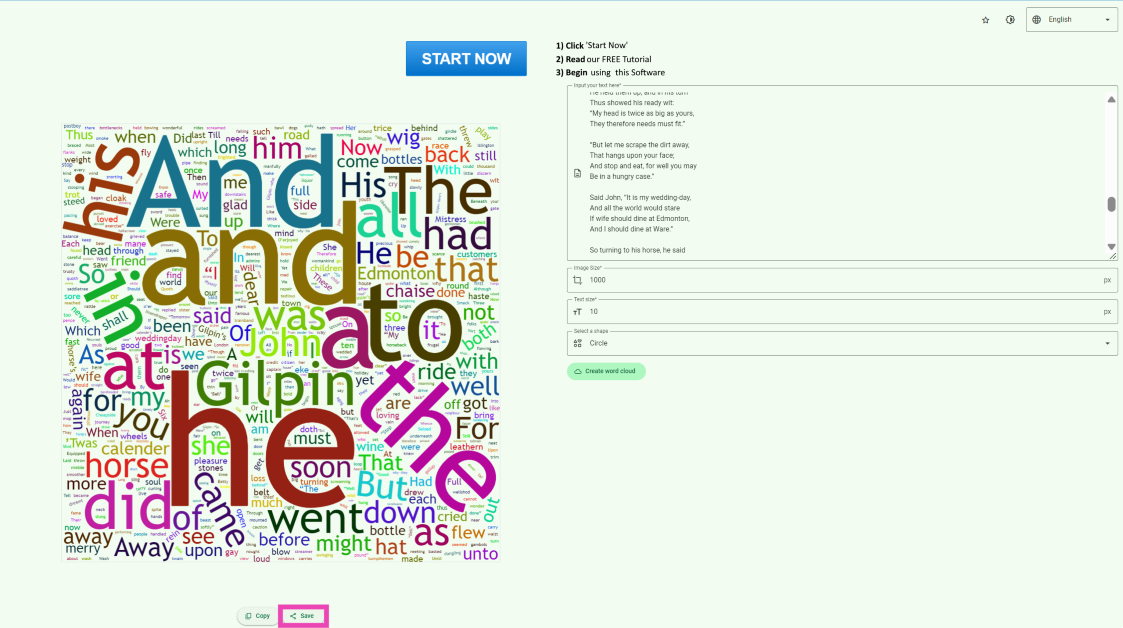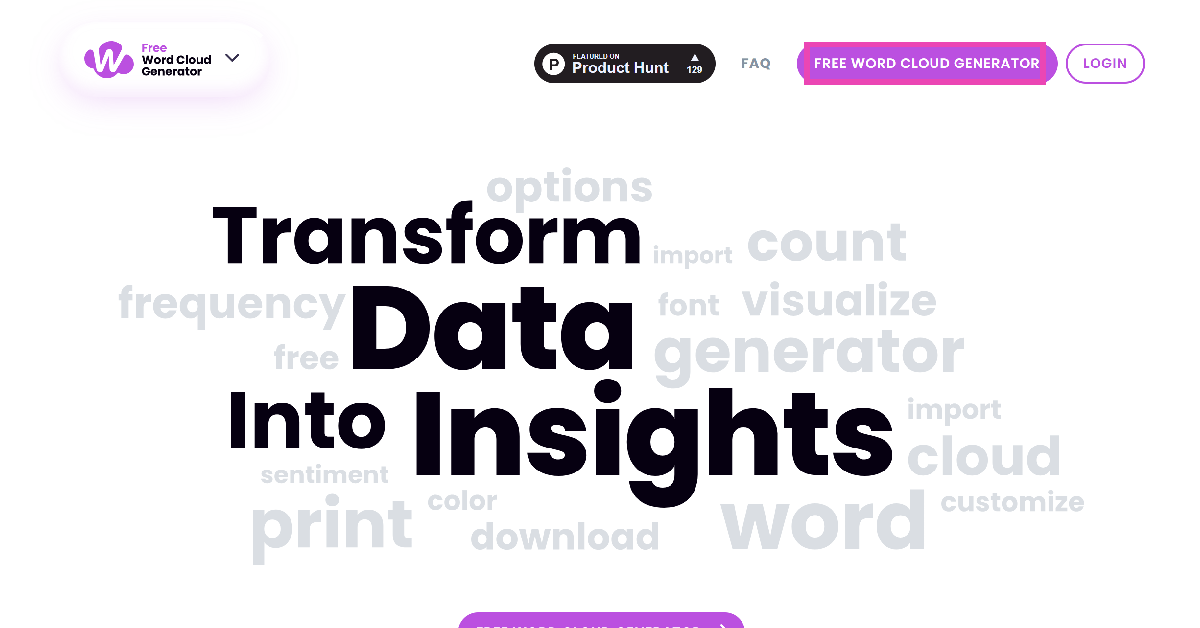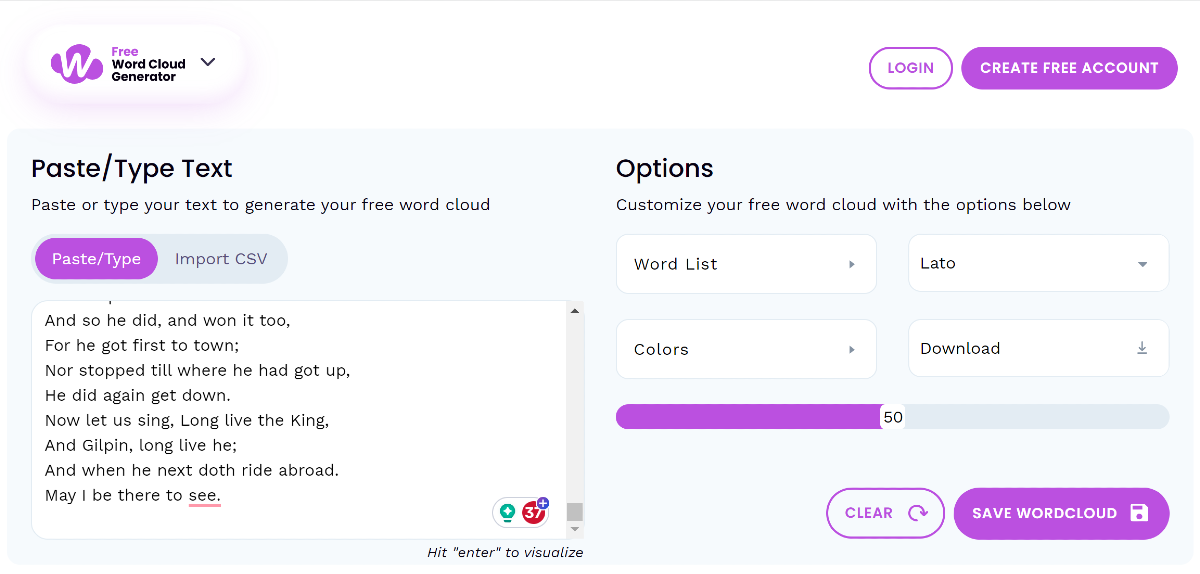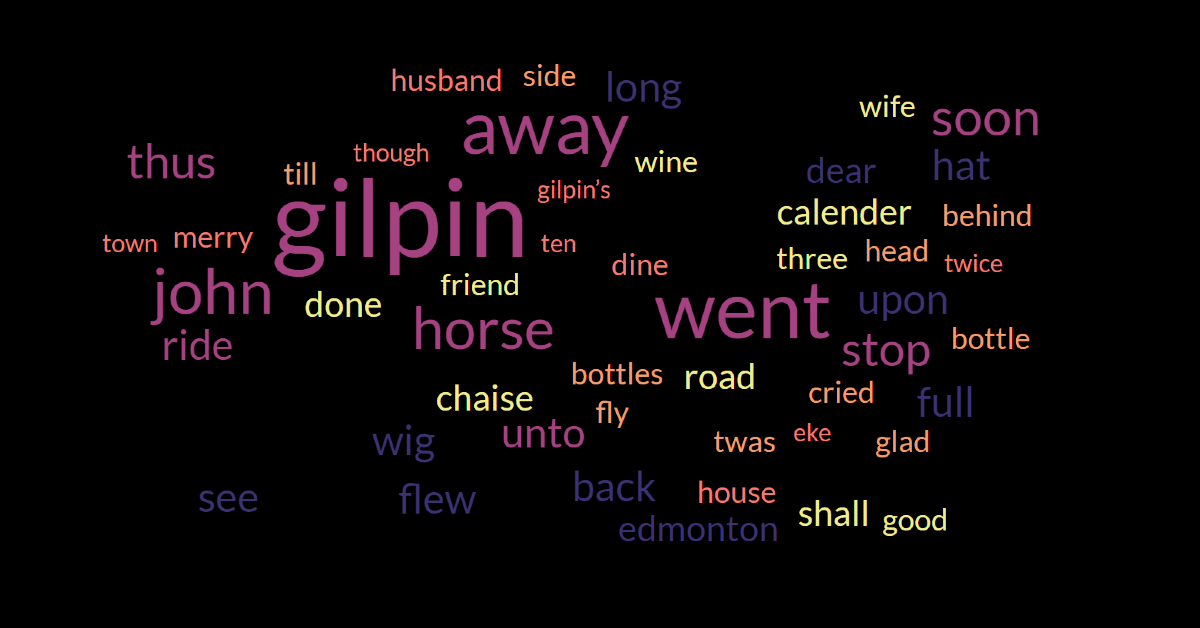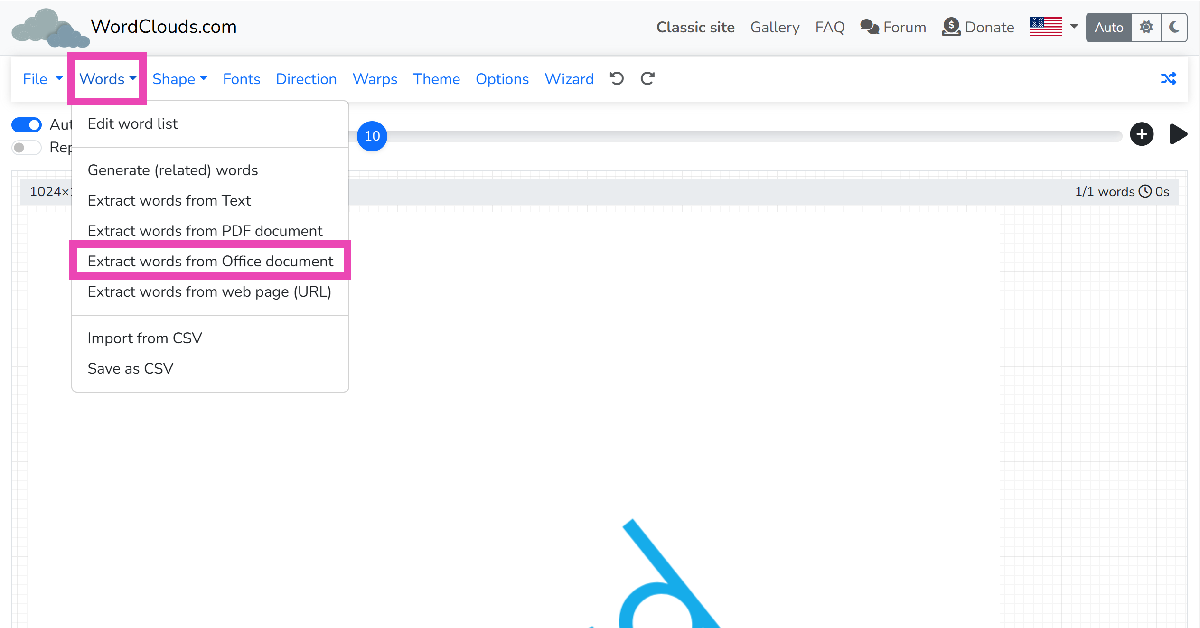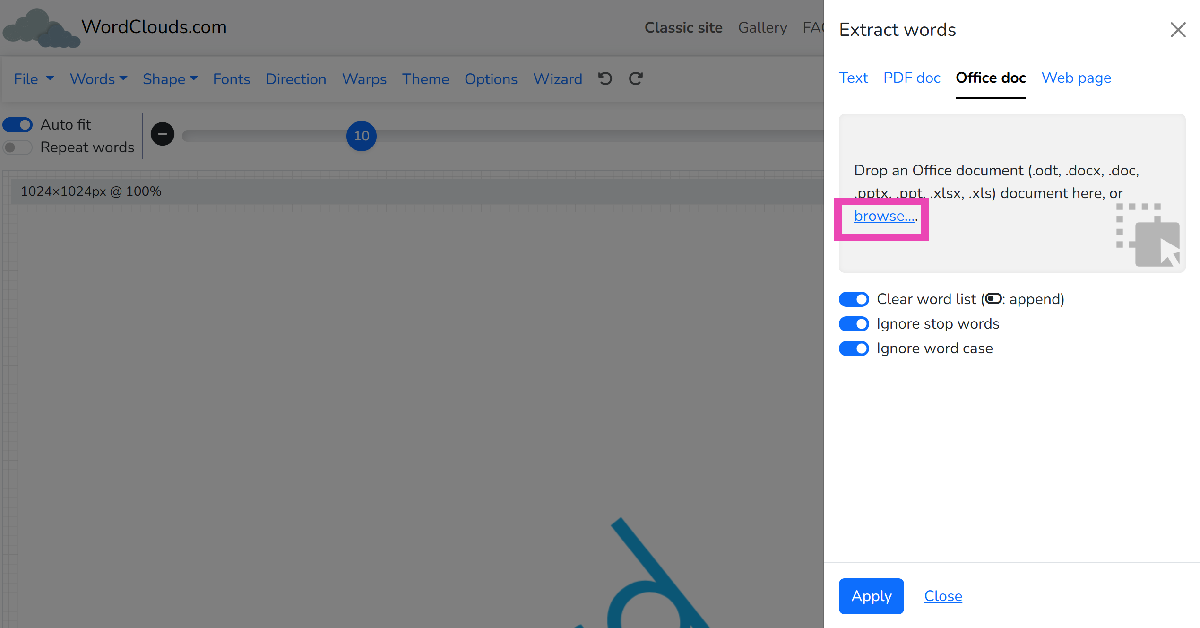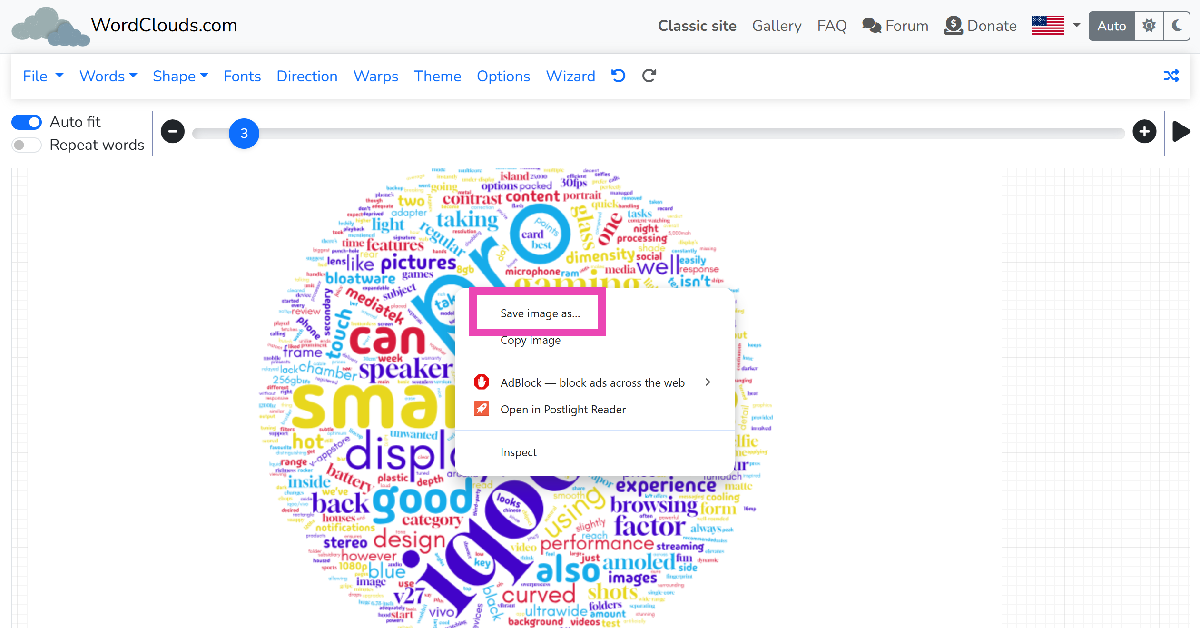While reviewing a document, you may want to check the frequency of certain words to eliminate any redundancies. This is a very common concern for speechwriters and even regular folks who are about to deliver a presentation. One of the best ways to check whether your speech has any overly recurring words is by generating a word cloud for the text. The best part is that you don’t need to download any additional software for this. Most people don’t know this, but Microsoft Word has an entire library of plug-ins that can help you with all sorts of editing and graphic-designing tasks. So today, we bring you 4 easy ways to create a Word Cloud in Microsoft Word.
Read Also: Price reveal: Samsung Galaxy A05 will be available in India at this pricing
In This Article
Why should you create a Word Cloud for your Microsoft Word document?
Eye-catching images that portray an analysis of the text instantly make your Word document more engaging. Including a word cloud for the text is a great way to let the reader know what they are getting into. Since it is a summation of all the significant words used in the document, a word cloud reflects the ideas, concepts, and themes that your work touches upon.
The idea is simple, the size of the word is directly proportional to its frequency in the document. You want the biggest word in the cloud to reflect the main theme of the document. This word is typically placed in the centre of the cloud and catches the attention of the reader immediately.
Here are some tips you should keep in mind before creating a Word Cloud
The key to creating a Word Cloud that gets the point across effectively is its readability. The clustered words should follow a colour coding scheme that makes them stand apart from each other. This ensures that the reader spends enough time on each word and doesn’t just glance at them before moving on. The background colour of the image should always complement the cluster of words. Choose the font for the words very wisely. A flowery and intricate font is more suitable for designing greeting cards and wallpapers, but if the Word Cloud is an addendum to your text document, you need something easier to read.
Create a Word Cloud in Microsoft Word
Step 1: Open the Microsoft Word document for which you want to create a Word cloud.
Step 2: In the Home tab, select Add-ins.
Step 3: Click on Get Add-ins.
Step 4: Search for Word Cloud and hit Enter.
Step 5: Select the Pro Word Cloud add-in.
Step 6: Select the font, colours, layout, and case in the Word Cloud panel.
Step 7: Highlight the part of the document for which you want to create the word cloud.
Step 8: Hit Create Word Cloud.
Step 9: Right-click the image to copy it to the clipboard. You can now paste it into the document. You can also choose to save the image to your PC.
Use the Word Cloud Generator app
Step 1: Download the Word Cloud Generator app from the Microsoft Store.
Step 2: Paste your text in the word box and select the image size, text size, and shape.
Step 3: Hit Create word cloud.
Step 4: Once the word cloud has been created, hit the Save button under the image to download it on your device.
Use a third-party tool (Free Word Cloud Generator)
Step 1: Go to https://www.freewordcloudgenerator.com/.
Step 2: Click on Free Word Cloud Generator at the top of the screen.
Step 3: Paste the text in the box and choose the font and background colour from the Options panel.
Step 4: Scroll down to view the word cloud.
Use WordClouds.com
Step 1: Go to https://www.wordclouds.com/.
Step 2: Click on Words and select Extract words from Office document. You can also choose to paste text from the clipboard.
Step 3: Click on Browse and upload the Word document.
Step 4: Right-click on the word cloud image to save it.
Frequently Asked Questions (FAQs)
Is there a way to generate a word cloud for the text in a Microsoft Word document?
Click on Add-ins in the Home tab and select the Pro Word Cloud tool. Highlight the text in the document and hit Create Word Cloud.
How do I create a word cloud online?
Use the Free Word Cloud generator to create a Word Cloud image for any text online. All you need to do is paste the text in the box, select the colours and font, and scroll down to view the image.
How do I create a word cloud on my phone?
This Word Cloud app for Android can generate stunning graphical images for any text you enter. The best part is that you can select the shape and background for the word cloud images as well.
Is there an app to create a word cloud?
The Word Cloud Generator app for Windows can be downloaded from the Microsoft Store to create attention-grabbing word cloud images on your PC.
What is the best word cloud generator?
Wordart, WordClouds, TagCrows, and AhaSlides are some of the best word cloud generators around.
Read Also: 45% of serious gamers in India are earning above 6 lakh per annum: Report
Conclusion
This is how you can create a word cloud in Microsoft Word. To make sure the word cloud is an appropriate representation of the text, make sure you remove common words like ‘a’, ‘an’, ‘the’, and more. Most Word add-ins and third-party tools should have this filter. If you don’t like the MS Word plug-in, check out the different tools online. These tools are specially designed for more creative tasks like creating greeting cards, posters, flyers, and more.