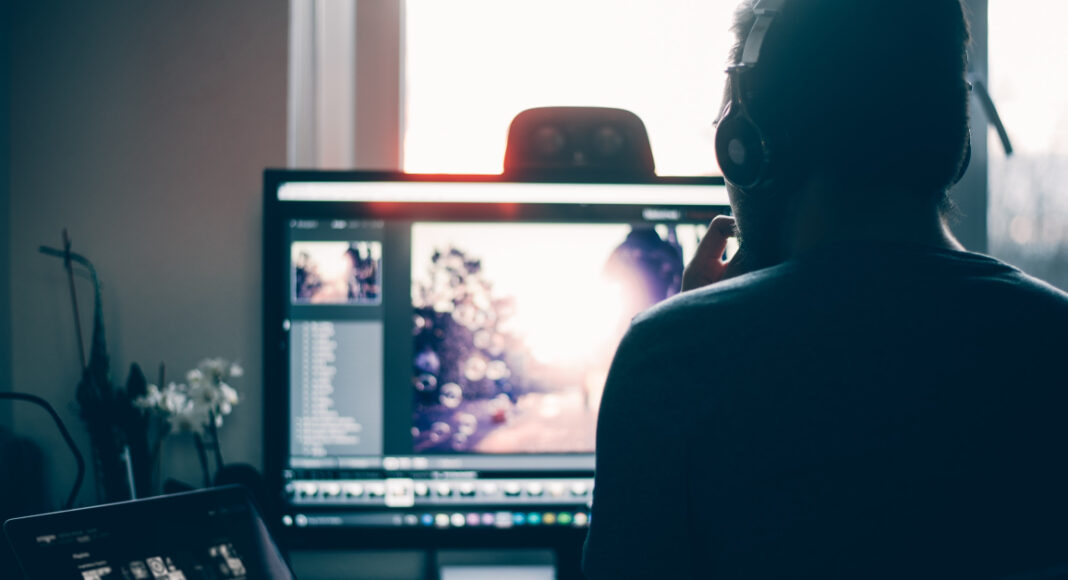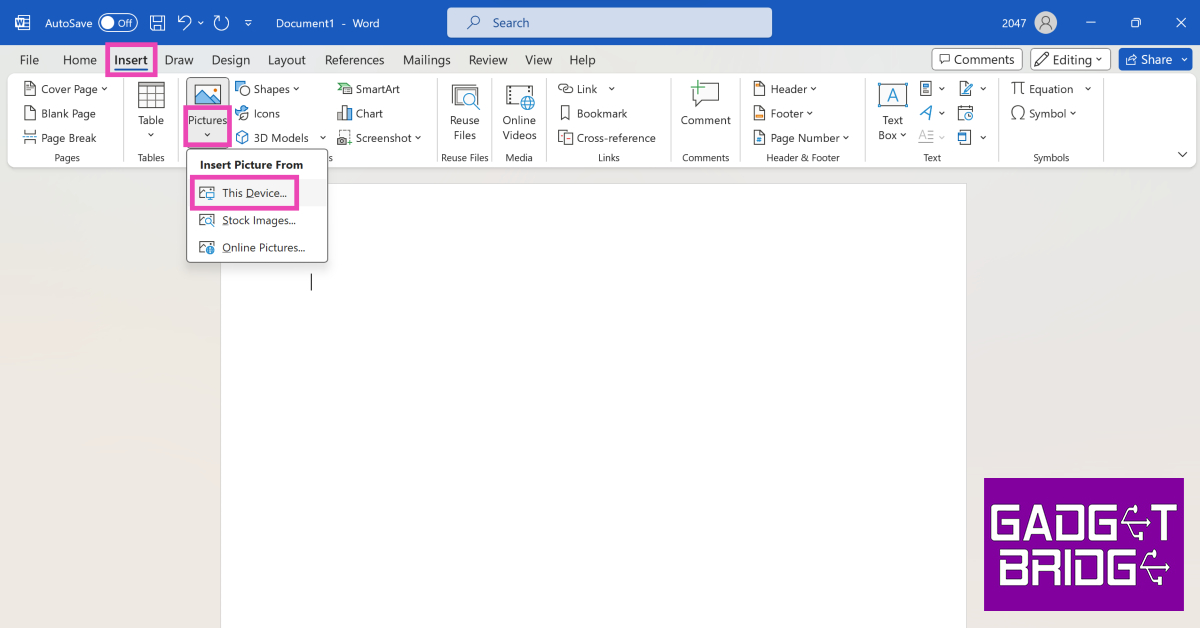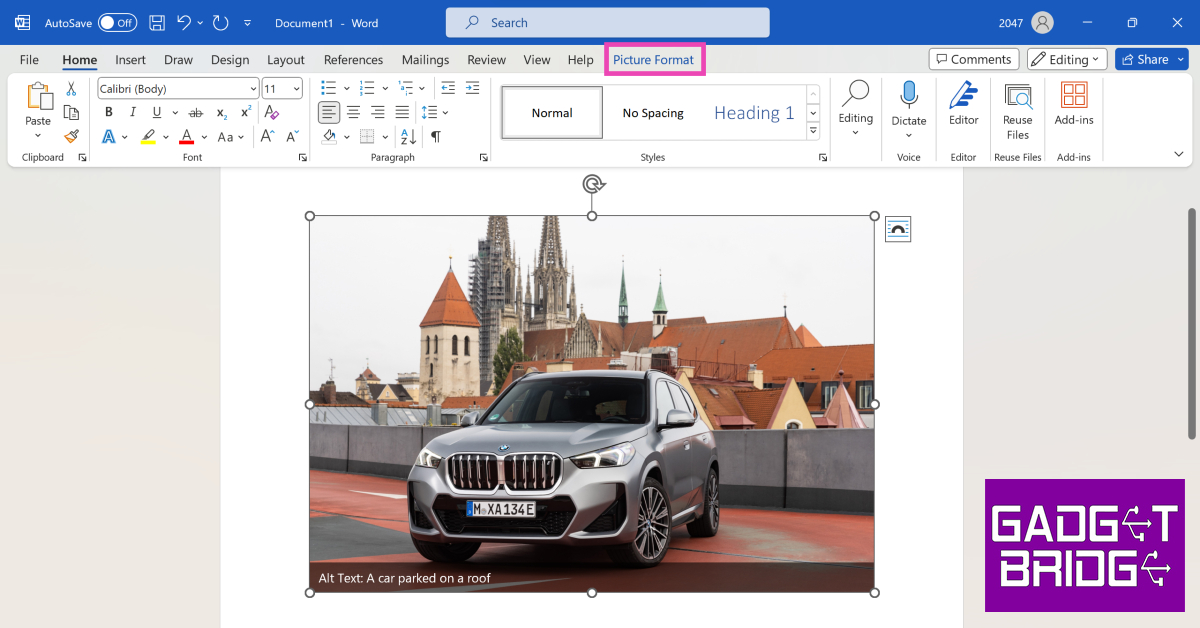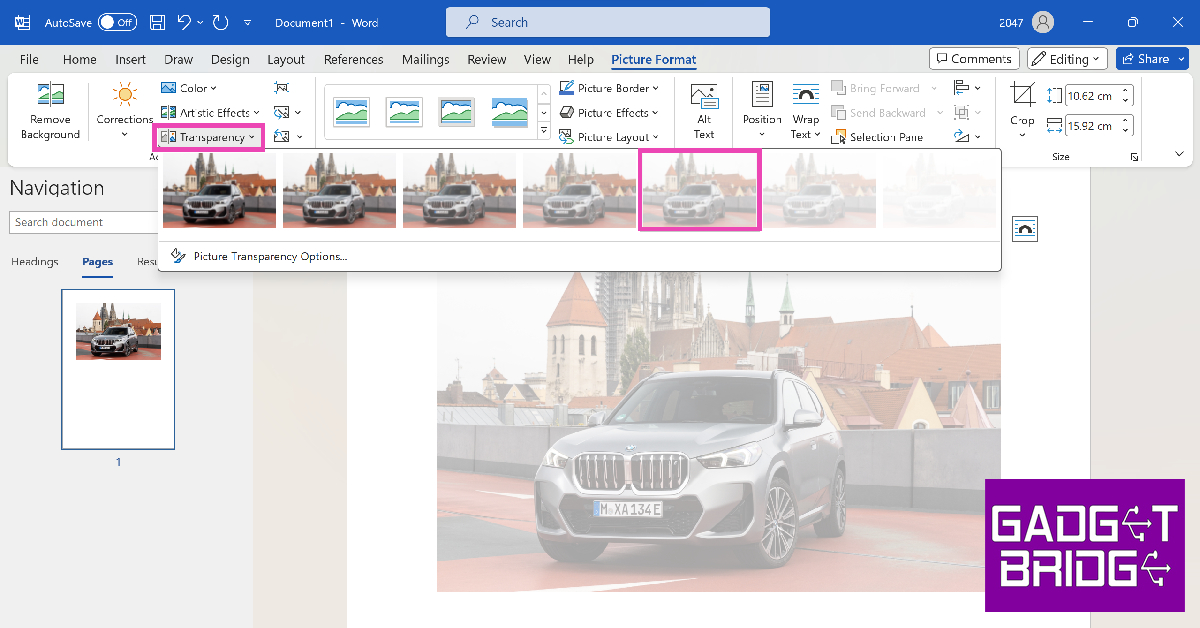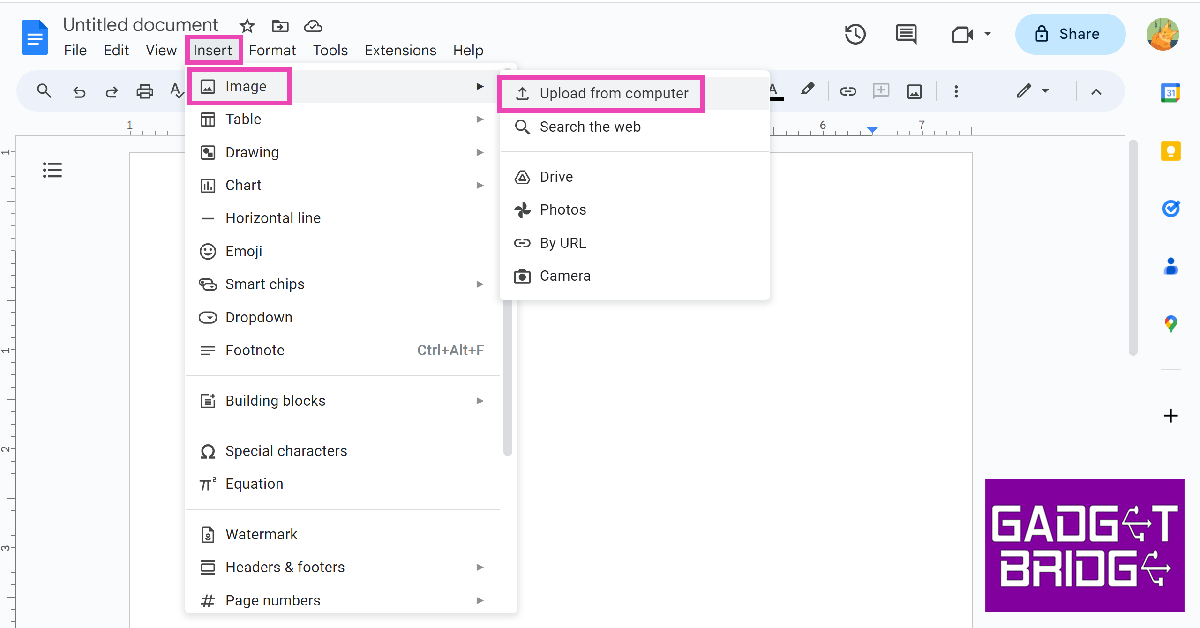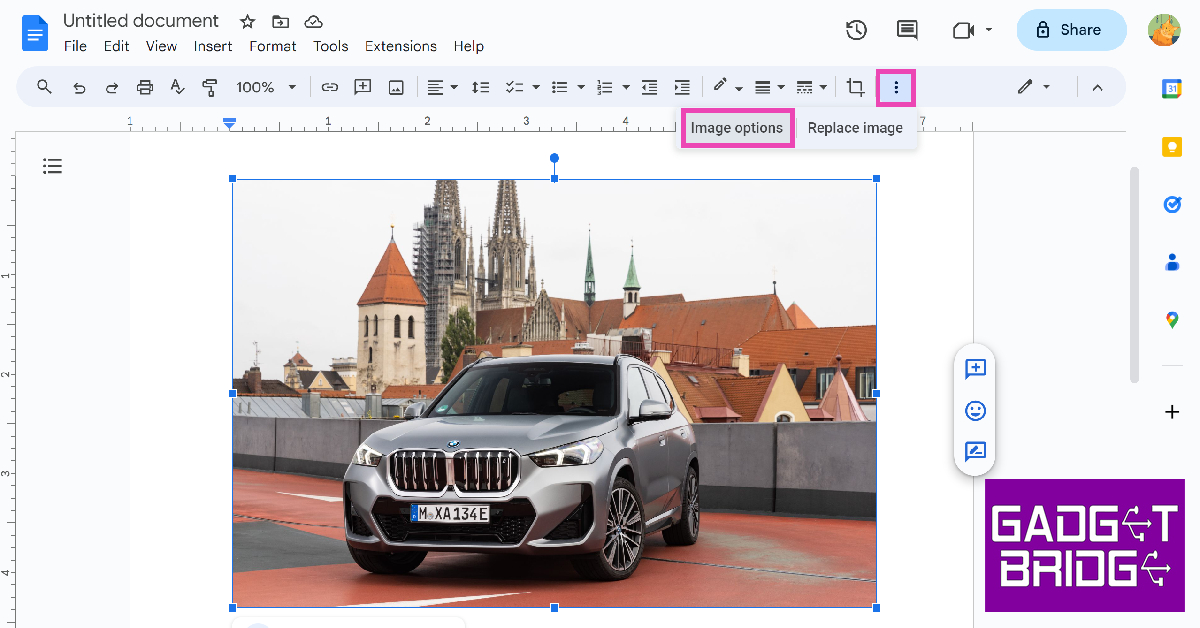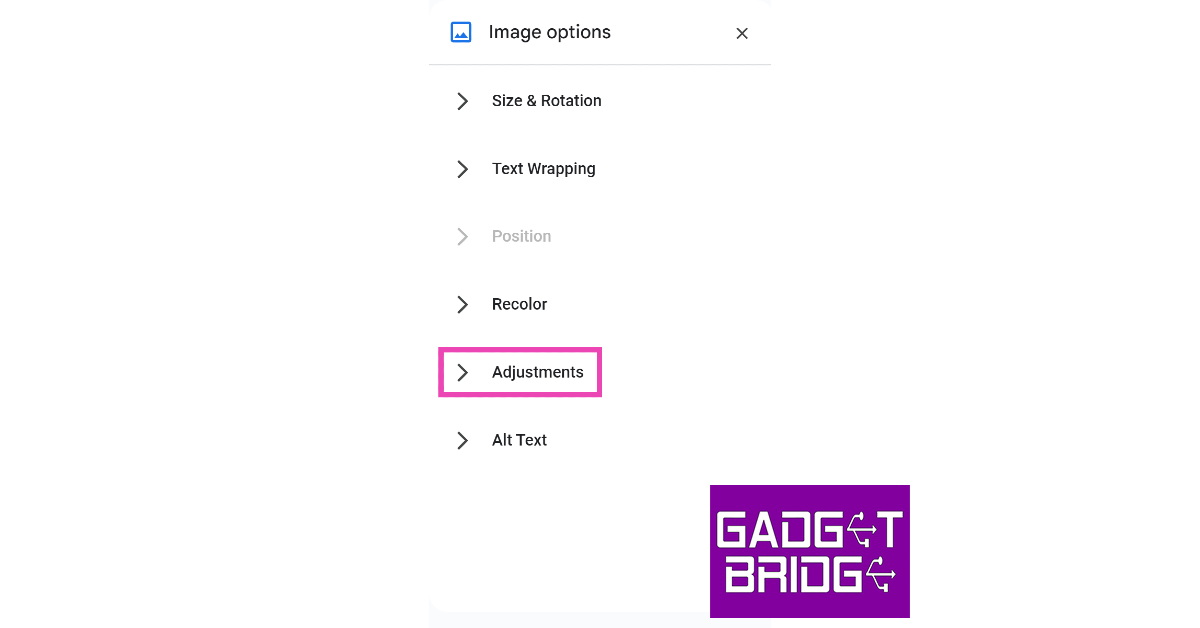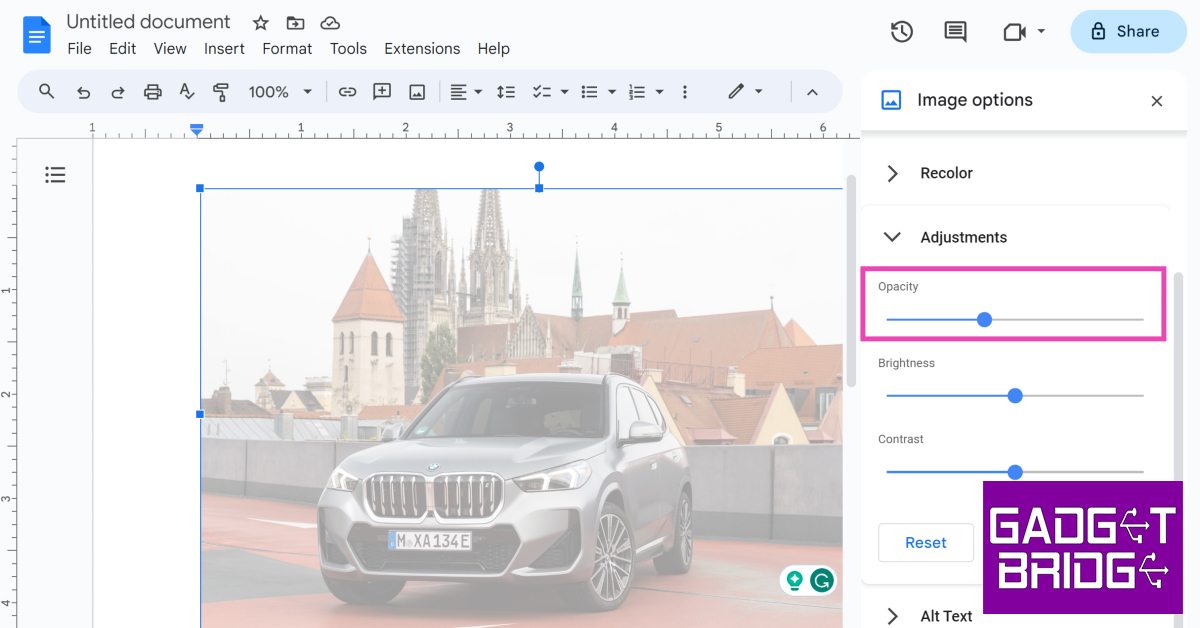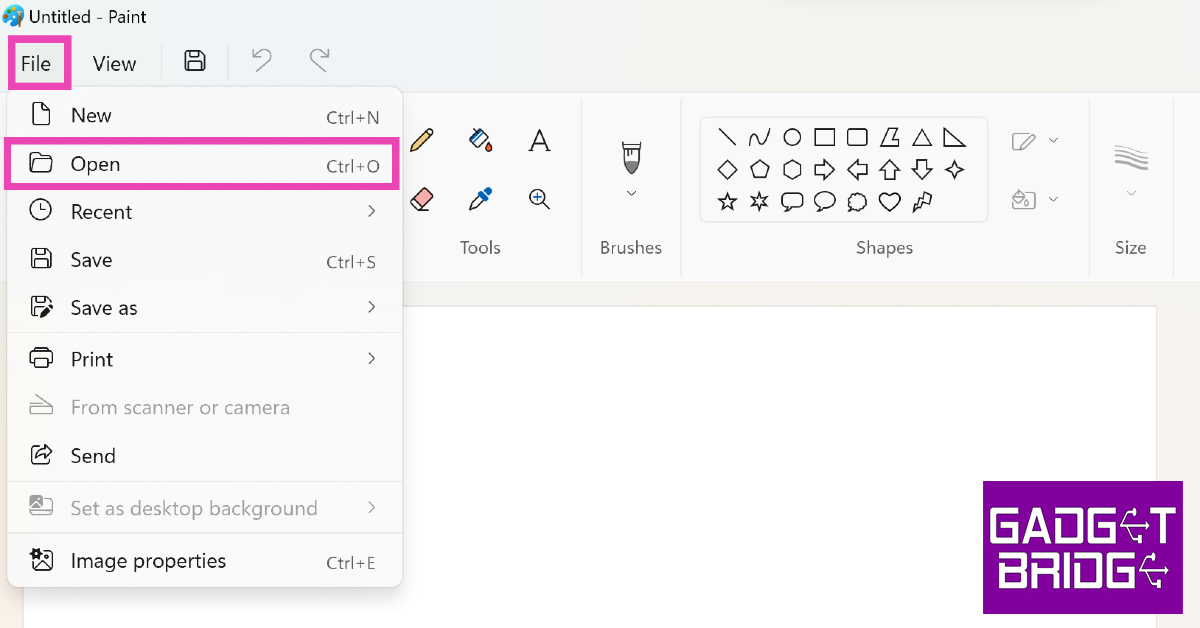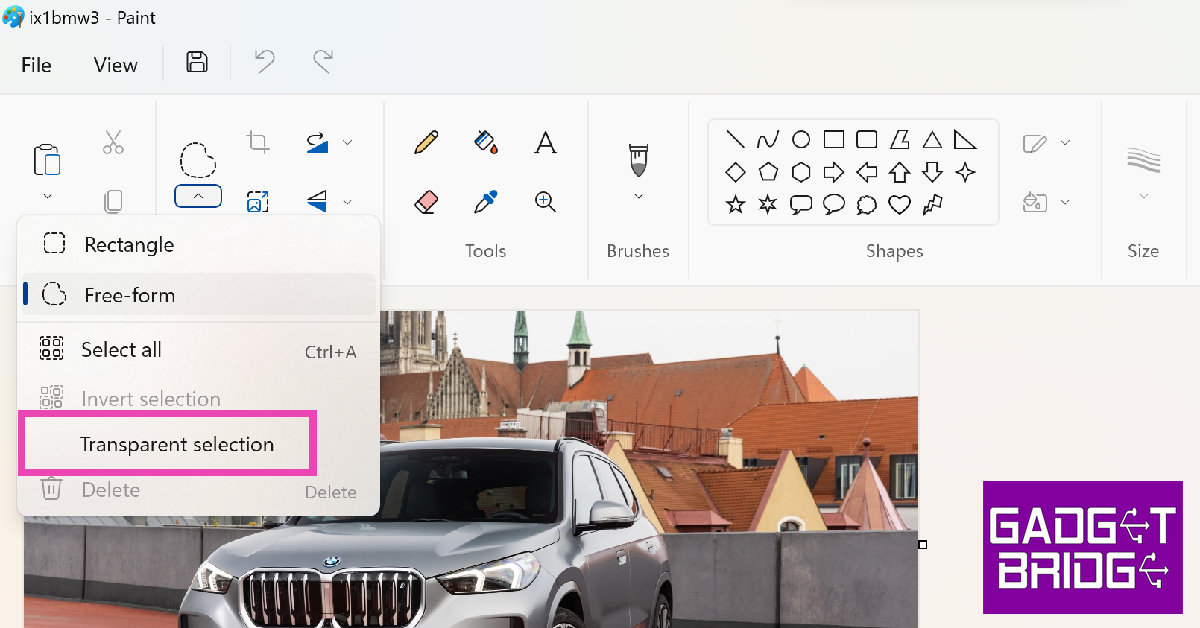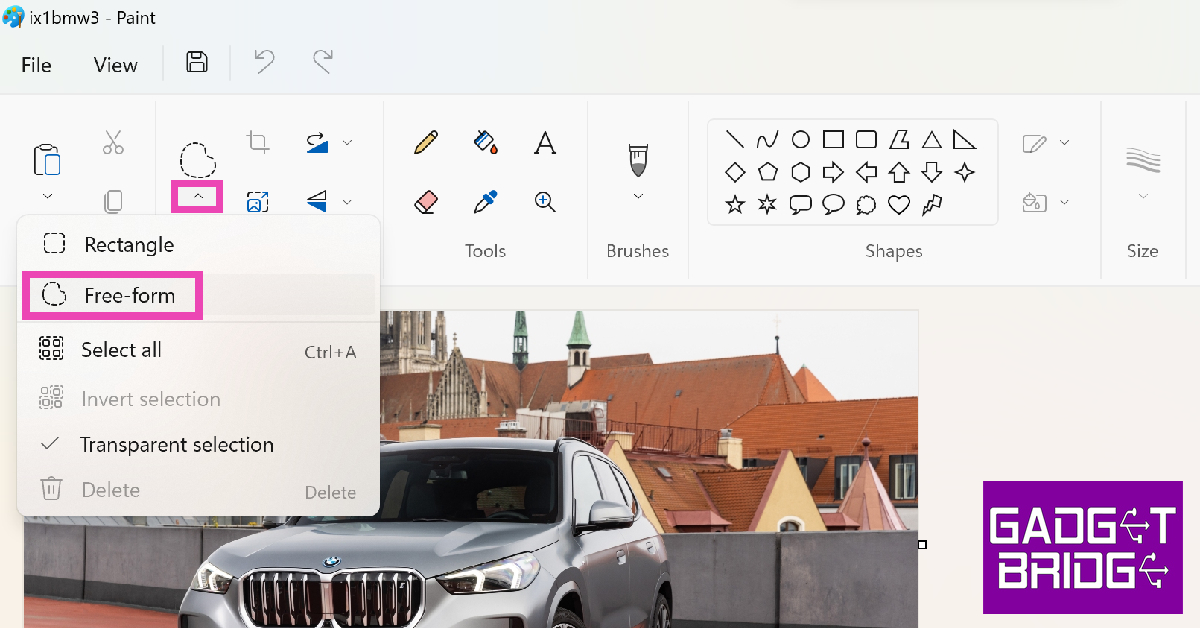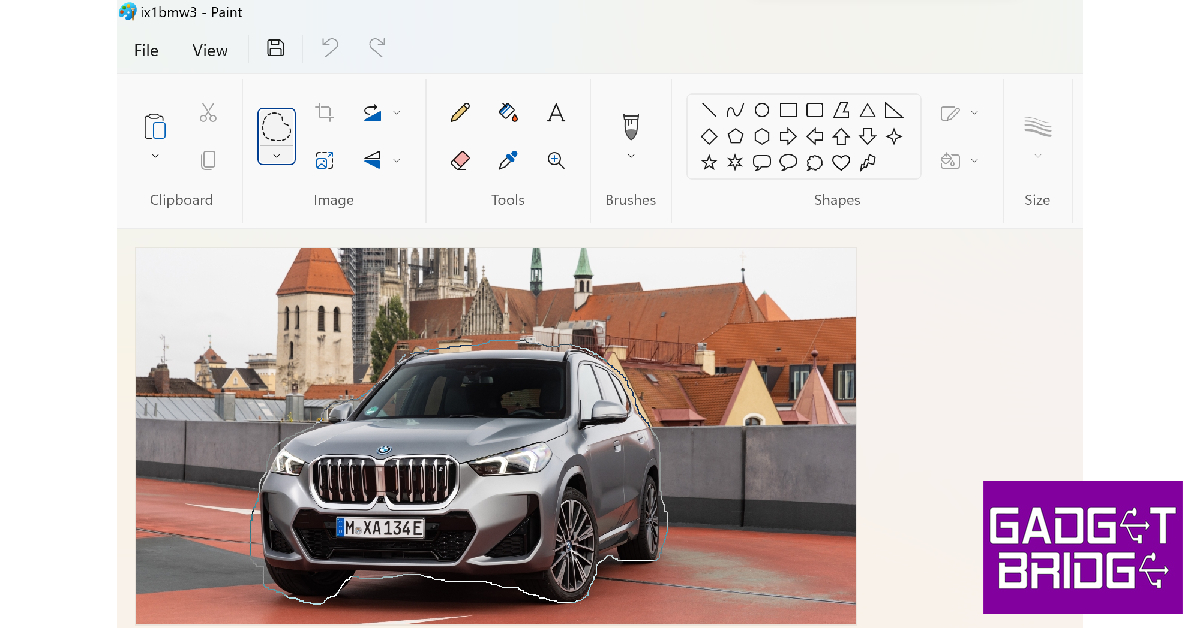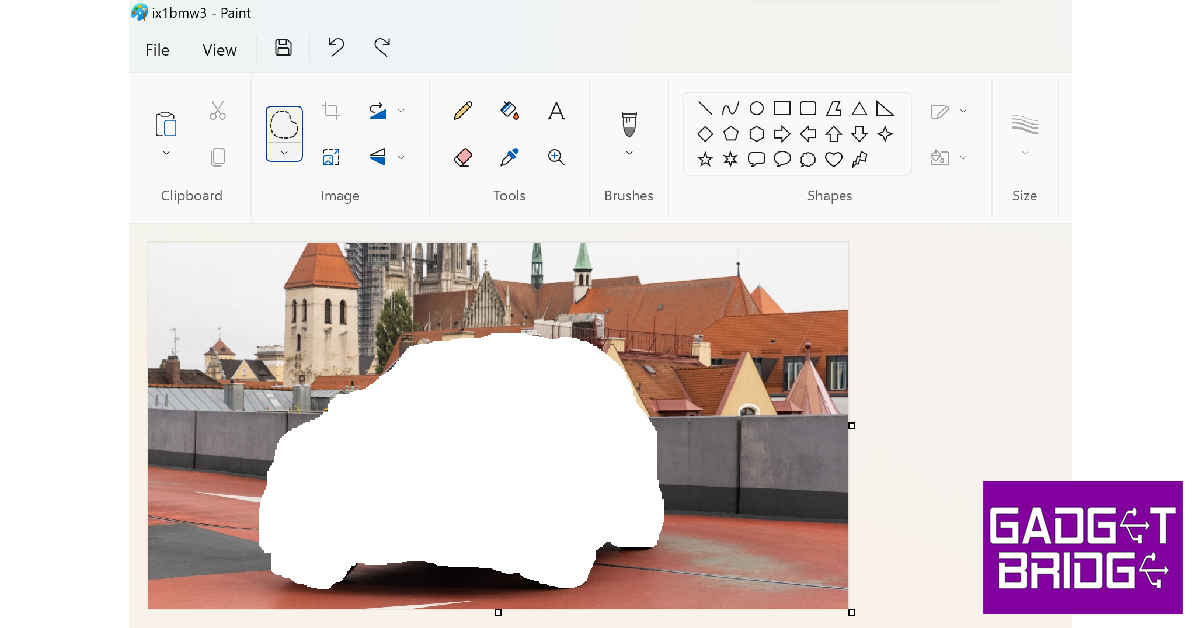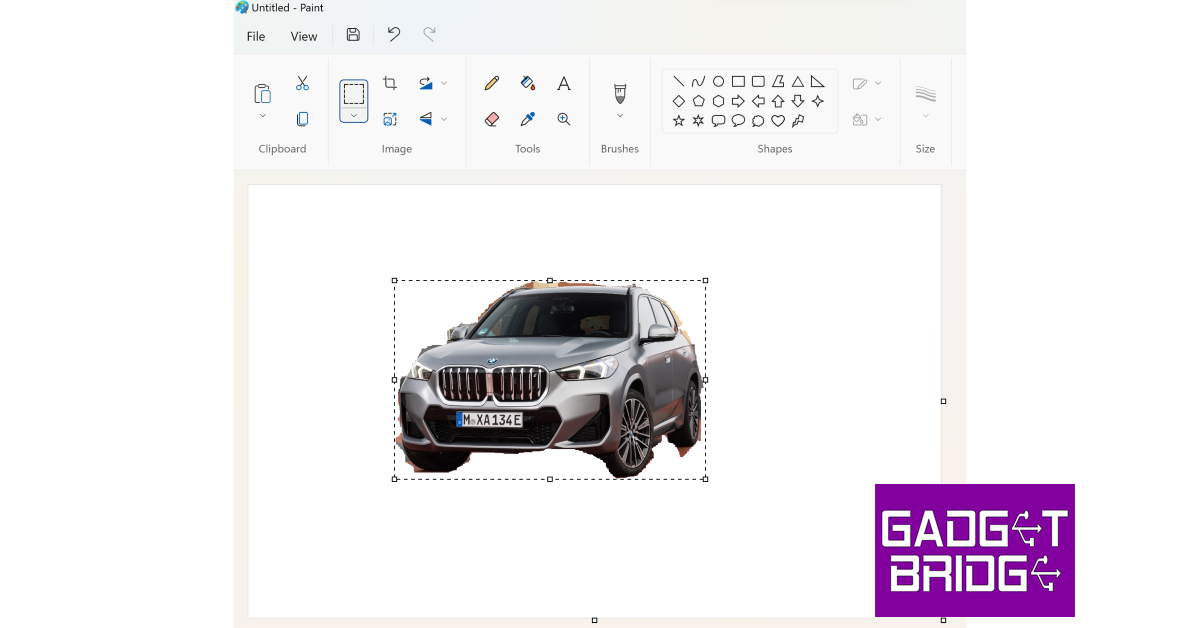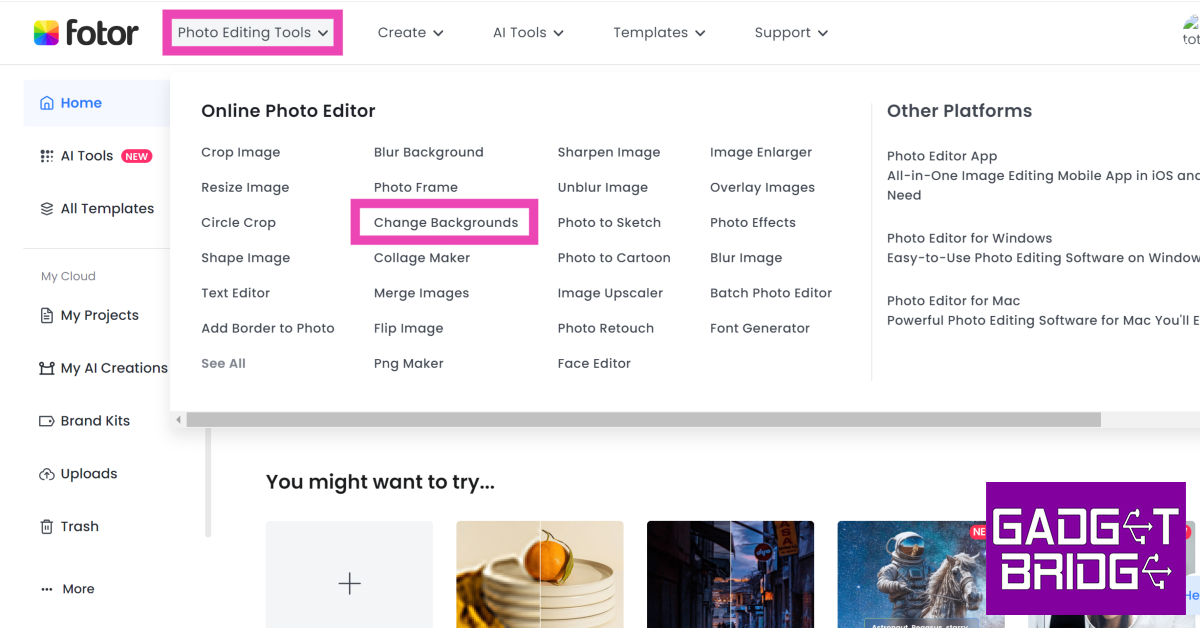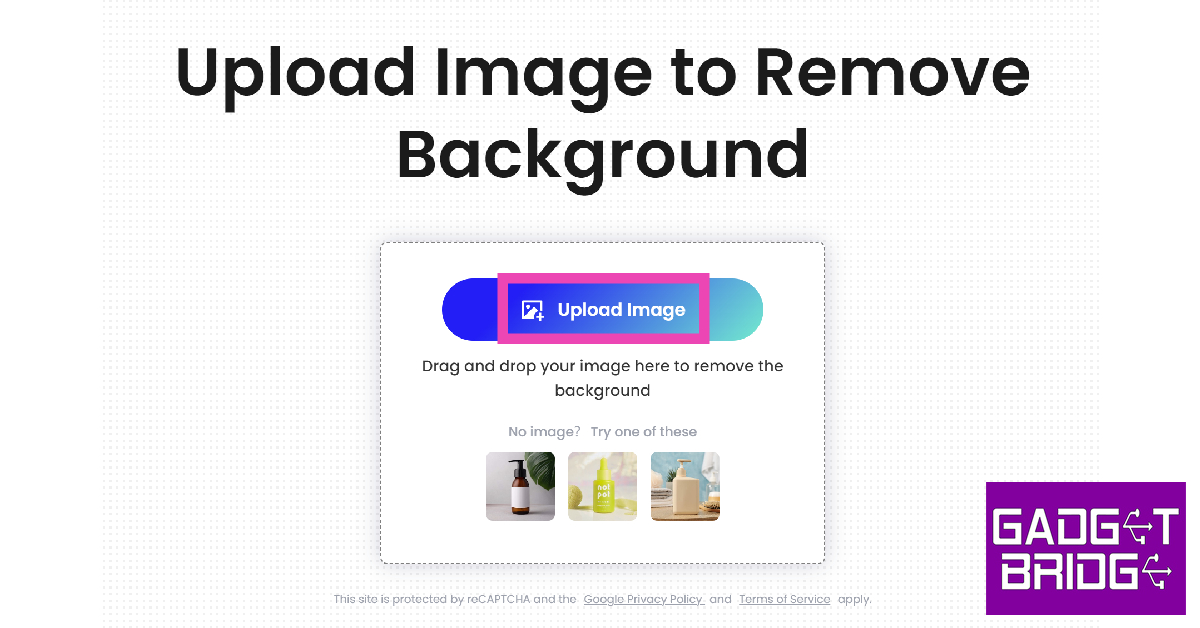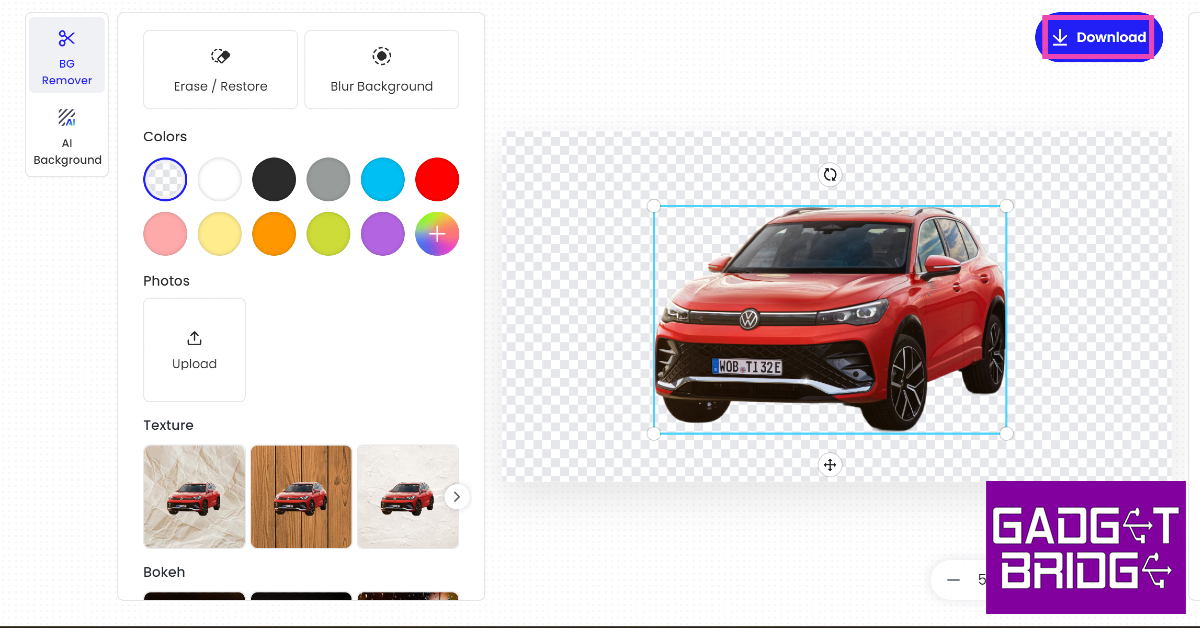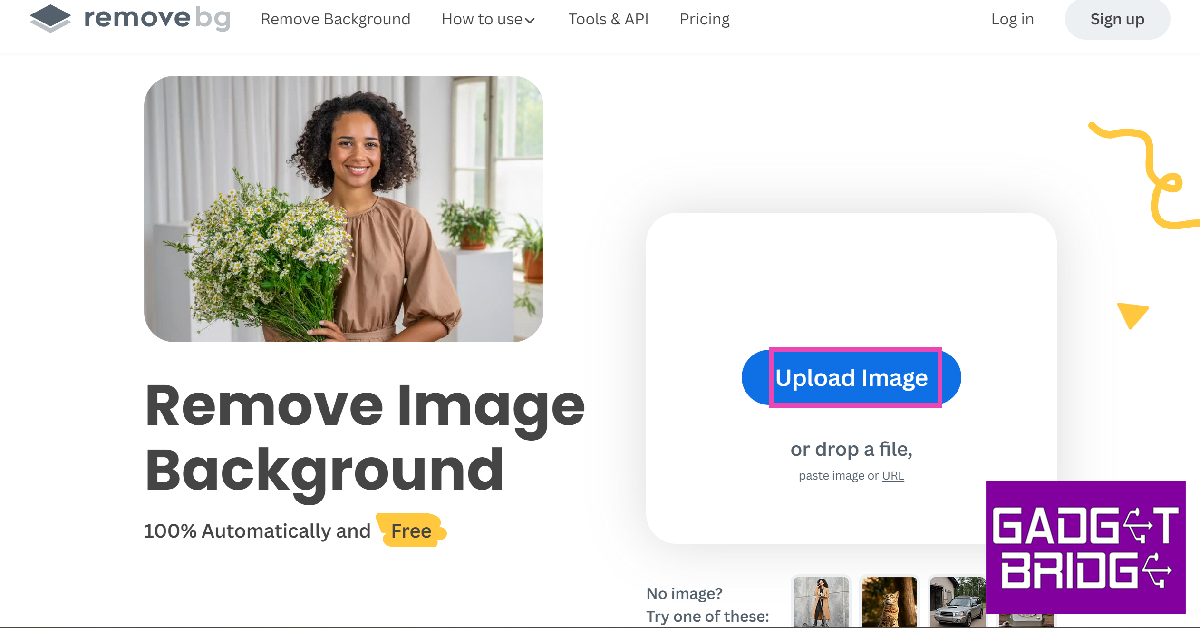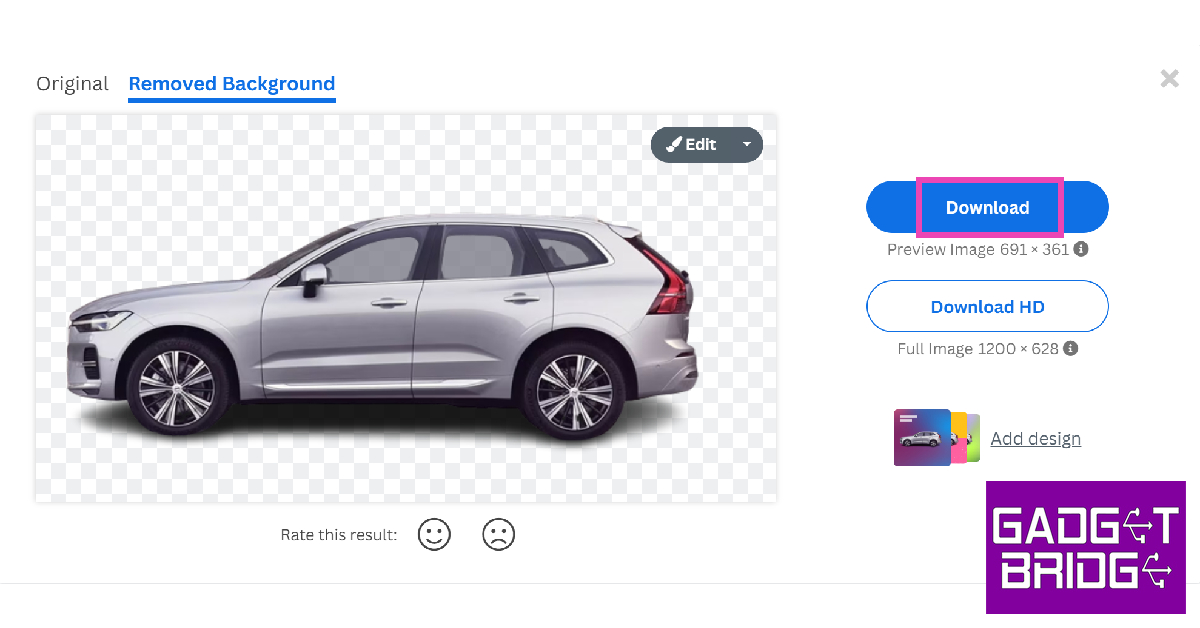Photo editing on your PC isn’t as hard as it is made out to be. Even applications like Microsoft Word are well-equipped to carry out basic photo-editing tasks. If you’re a Google Docs user, you’d be pleased to know that it offers a range of options to adjust and tweak your uploaded images. In this article, we bring you 5 easy free ways to make an image background transparent on a Windows PC.
Read Also: Sennheiser Ambeo Soundbar Mini launched in India
In This Article
Make the image transparent on PC using Microsoft Word
Step 1: Launch Microsoft Word on your Windows PC.
Step 2: Go to Insert>Pictures>This device. Upload an image from your computer.
Step 3: Select the image and click on Picture Format.
Step 4: Click on Transparency and select the level of transparency you want on the image.
Step 5: Press Ctrl + S to save the image when you’re happy with the results.
Make the image transparent on PC using Google Docs
Step 1: Go to Google Docs and open a new document.
Step 2: Click on Insert and go to Image>Upload from computer. Upload the image from your PC’s storage.
Step 3: Select the image and click on the ellipses in the toolbar. Click on Image options.
Step 4: Under Image options, click on Adjustments.
Step 5: Use the Opacity slider to adjust the transparency level of the image.
Make the image background transparent on a Windows PC using Paint
Step 1: Launch the Paint app on your Windows PC.
Step 2: Hit File and select Open.
Step 3: Select the image you want to edit.
Step 4: Hit the arrow in the image section on the toolbar and click on Transparent Selection.
Step 5: Click the arrow again and select Free Form.
Step 6: Use your cursor to draw a boundary around the subject. Leave the part you want to make transparent unselected.
Step 7: Press Ctrl + X to cut the subject from the background.
Step 8: Click on File again and select New.
Step 9: Press Ctrl + V to paste the subject.
Step 10: Press Ctrl + S to save the image.
Use Fotor to make the image background transparent
Step 1: Launch the web browser on your PC and go to Fotor.com.
Step 2: Move the cursor to Photo Editing Tools and select Change Background.
Step 3: Click on Change Background Now.
Step 4: Hit Upload Image and select an image from your computer.
Step 5: Fotor will automatically remove the background from the image and make it transparent.
Step 6: Hit Download to save the image.
Use Remove.bg to remove the background from the image
Step 1: Launch the web browser on your Windows PC and go to Remove.bg.
Step 2: Click on Upload Image and select an image from your PC.
Step 3: Remove.bg will automatically remove the background from the image.
Step 4: Hit Download to save the image.
Frequently Asked Questions (FAQs)
How do I make an image transparent on my computer?
There are several applications on your PC that can help you make an image transparent with ease. On Microsoft Word, select Picture Format>Transparency once you have uploaded the image. You can also adjust the transparency level on Google Docs by going to Image options>Adjustments and using the Opacity slider.
What are the uses of making an image’s background transparent?
Removing the image background or making it transparent lets you insert the image subject in the foreground into any other picture. You can also substitute a transparent background with something else.
How do I remove the background of an image on my PC?
Microsoft Word has a ‘Remove Background’ option in the toolbar at the top of the document. You can also remove the background of an image using online tools like Fotor and Remove.bg.
Read Also: Disney+ Hotstar announces new features ahead of the ICC Men’s Cricket World Cup 2023
Conclusion
These are the top 5 ways to make an image background transparent on a Windows PC. Online tools like Fotor and Remove.bg work perfectly fine on smartphones too. You can also use editing apps like Canva to carry out the same task. What is your preferred way of removing the background from an image? Let us know in the comments!
For the latest gadget and tech news, and gadget reviews, follow us on Twitter, Facebook and Instagram. For newest tech & gadget videos subscribe to our YouTube Channel. You can also stay up to date using the Gadget Bridge Android App. You can find the latest car and bike news here.