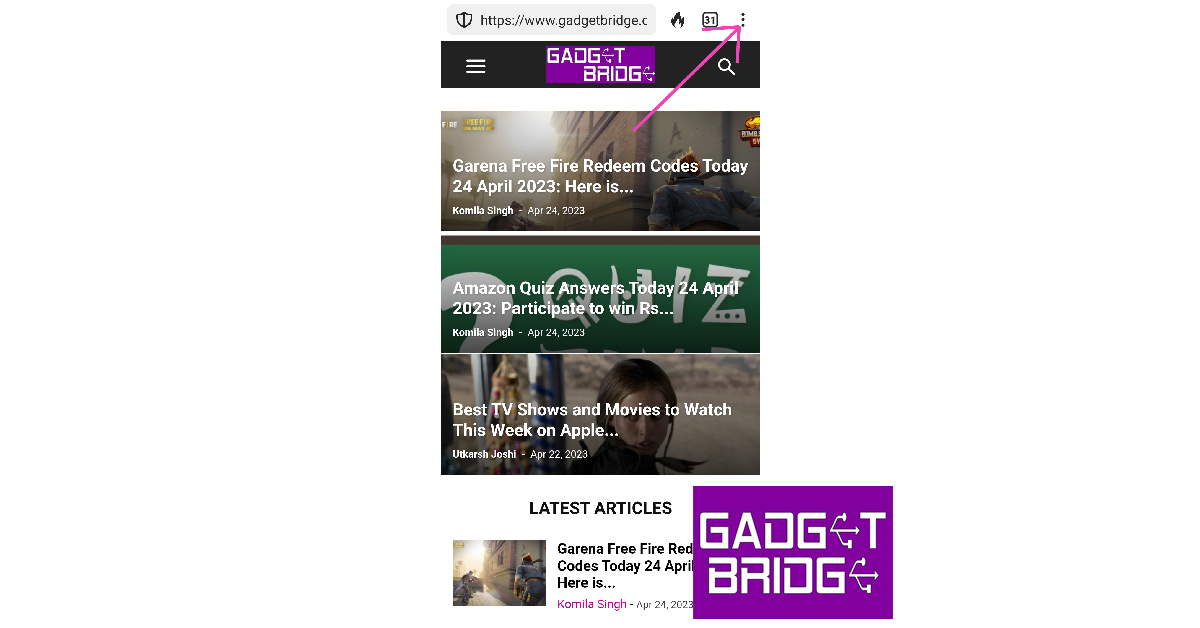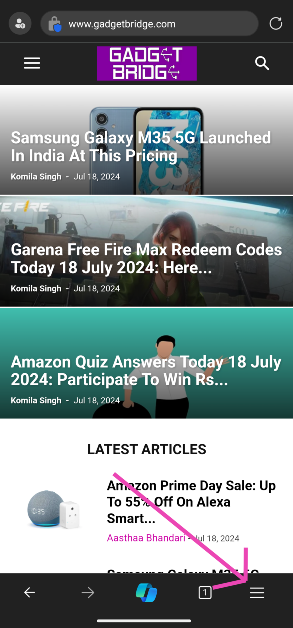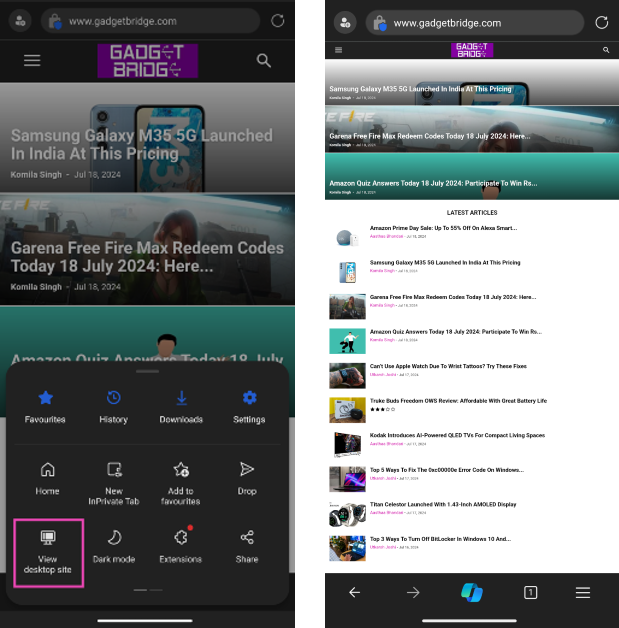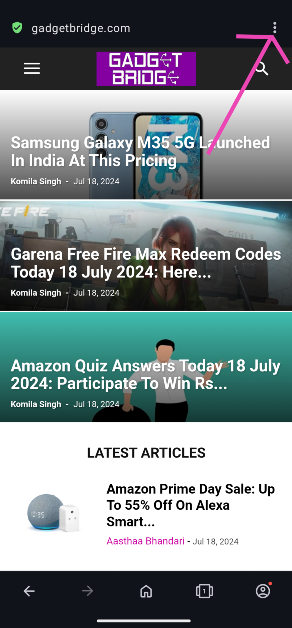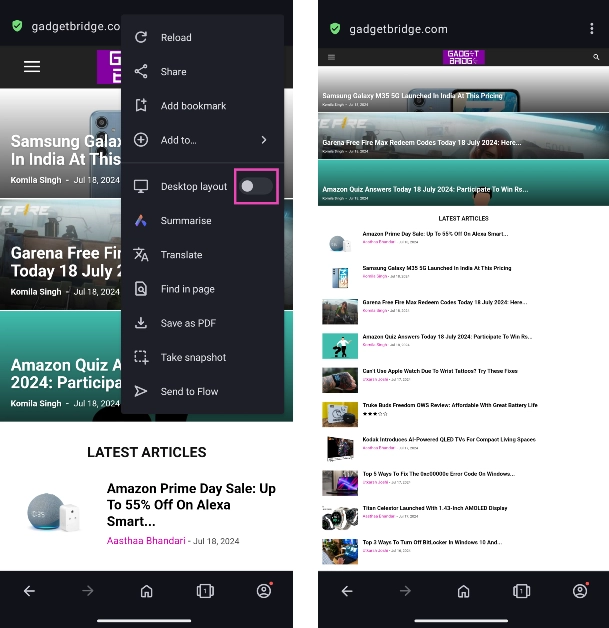When you open a webpage on your Android phone, what you see is the mobile version of the website. The design and layout of a mobile site are more suited to the dimensions of your smartphone. If a website does not have a mobile version, it may struggle to fit in your phone’s display. Sometimes, you may feel the need to use the desktop version of a site over the mobile site. This may be because the mobile is poorly optimised the layout is all over the place. A desktop version may also unlock some features that aren’t included in the mobile site. In this article, we bring you the 7 best ways to view a full desktop site on an Android phone.
Read Also: Sony BRAVIA X75L television with X1 4K Processor launched in India
In This Article
Here’s how you can view a full desktop site on Chrome
Step 1: Launch the Chrome app on your smartphone and open a webpage.
Step 2: Tap on the three dots (ellipses) at the top right corner of the screen.
Step 3: Tap on Desktop Site.
The webpage will reload and you will be able to see the desktop version of the website.
Enable Desktop Mode for all websites on Google Chrome for Android
Step 1: Launch the Google Chrome app on your Android smartphone.
Step 2: Tap the ellipses at the top right corner of the screen and select Settings.
Step 3: Scroll down and select Site Settings.
Step 4: Scroll down and select Desktop site.
Step 5: Switch on the toggle bar for Desktop site.
How to view a full desktop site on Samsung’s native browser
Step 1: Launch the Internet app on your Samsung smartphone.
Step 2: Open a web page.
Step 3: Tap on the hamburger menu icon at the bottom right corner of the screen.
Step 4: Select Desktop site.
The page will reload in a few seconds and you will be presented with the desktop version of the website.
View a full desktop site on the native OnePlus/Oppo web browser
Step 1: Launch the Internet app on your OnePlus smartphone.
Step 2: Tap the ellipses at the top right corner of the screen.
Step 3: Switch on the toggle bar for Desktop website.
How to view a full desktop site on Duck Duck Go
Duck Duck Go is popular among users who value their privacy over everything else. The browser goes above and beyond to ensure your browsing experience is safe and that you remain untracked. While DDG’s search optimisation may suffer because of this, the browser still offers basic functions like the option to load desktop sites. Here’s how you can do that.
Step 1: Launch the Duck Duck Go browser on your Android smartphone.
Step 2: Open a web page.
Step 3: Tap on the ellipses (three dots) at the top right corner of the screen.
Step 4: Select Desktop Site.
The desktop version of the site will load on the screen in a few seconds.
View a desktop site on Microsoft Edge for Android
Step 1: Launch the Microsoft Edge browser on your Android phone and open a website.
Step 2: Hit the hamburger menu at the bottom right corner of the screen.
Step 3: Tap on View desktop site. The desktop site will open on the browser.
View a desktop site on Opera for Android
Step 1: Launch the Opera browser on your Android phone and go to the website of your choice.
Step 2: Hit the ellipses at the top right corner of the screen.
Step 3: Turn on the toggle switch for Desktop layout. The desktop website will load on the screen.
Frequently Asked Questions
How do I view desktop sites on mobile?
To view a desktop site on mobile, simply load the web page on Chrome, tap the ellipses and select ‘Desktop site’. Most web browsers for Android give you the option to load a desktop site.
How do I turn on desktop sites on Android?
To turn off a desktop site and go back to the mobile format, simply undo the checkbox for the desktop site. Tap on the ellipses (three dots) and tap on ‘desktop site’ again.
What is a desktop site?
A desktop site is the version of a website you see on your PC or laptop. This is the ‘full version’ of the website. If you open the web page on a smartphone, you will be presented with a version of the website that is optimised for mobile usage.
Read Also: Acer announced Acerpure Pro Vero Air Purifier with 3-in-1 + HEPA Filter
Conclusion
These are the 7 best ways to view a full desktop site on an Android phone. If you need to fill up a form or upload an important document, it is advised that you use the desktop version of the website. Browsing a desktop site may consume more mobile data than its mobile version.