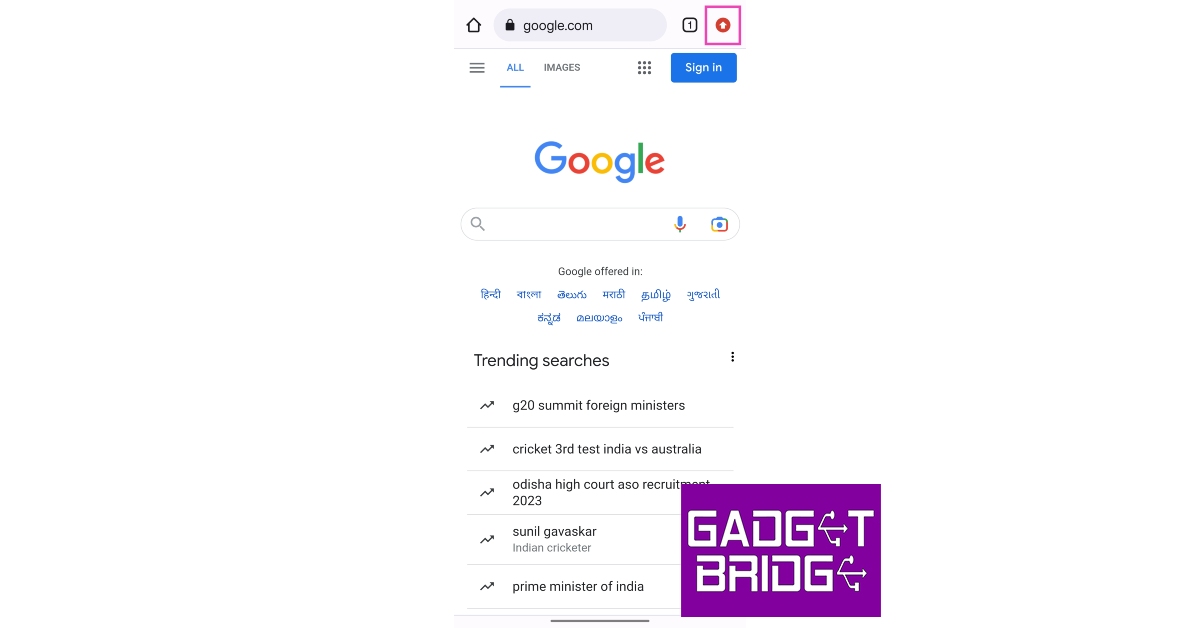SSL stands for Secure Sockets Layer and plays a crucial role in creating an encrypted connection between your web browser and the web server hosting the website. If a website does not have an SSL certificate, your browser will return an SSL error. There are several kinds of SSL errors for different situations. In this article, we bring you the 6 best methods to fix SSL connection errors on Android phones.
Read Also: Purchased a Costly Cell Phone? Think About Getting It Insured
In This Article
Check your phone’s date and time
Typically, your Android phone automatically updates the date and time using your mobile network. However, if you have turned off this setting, your phone may display the incorrect date and time if it has been in a dead state for a long time. Certain apps (like WhatsApp) won’t work unless you enter the correct date and time. The same applies to websites. You may get the SSL Connection error in this scenario. To fix this issue, go to Settings>General Management>Date and Time and enter the correct information.
Check your Internet connection
You may get an SSL connection error if you are using public WiFi. Switch to mobile internet or connect to your home WiFi to ensure that the issue is not network-related. You can also try opening the website on another device connected to the same network to verify the root of the problem. If the website does not load on the other device either, the network connection is to blame.
Clear browsing data
Clearing your default web browser’s browsing data can help fix SSL connection errors on an Android phone. Here’s how you can fix Chrome’s browsing data.
Step 1: Launch the Google Chrome app on your smartphone.
Step 2: Tap the ellipses on the top right corner of the screen.
Step 3: Select ‘History’.
Step 4: Tap the cross icon next to a website entry to delete it from your browsing history.
Step 5: To delete all of your browsing history, tap on ‘Clear browsing data’.
Step 6: Set the time range to ‘All time’ and select ‘Clear data’.
Disable the Antivirus app
If you use an Antivirus app for your phone, disable it and try loading the website again. Sometimes, antivirus apps can cause your browser to return one of the SSL errors, even when there is nothing wrong with the website. You can disable the antivirus by force-stopping it from settings, or uninstalling it while you’re using the website the question.
Update your web browser
Older versions of web browsers are often not compatible with new web pages. This may be because the website is optimised for a newer version of the browser you are using. Here’s how you can update Google Chrome on Android.
Step 1: Open the Google Chrome app on your smartphone.
Step 2: Tap on the upward arrow icon at the top right corner of the screen. This arrow appears when a new update for Chrome is available.
Step 3: Tap on ‘Update Chrome’.
Step 4: You will be redirected to the app’s page on Google Play Store. Tap on ‘Update’ to update Chrome to its latest version.
Reset network settings
If none of the fixes mentioned in this list were helpful, your last resort would be resetting the network settings on your device. Here’s how you can go about it.
Step 1: Go to Settings and select ‘General Management’.
Step 2: Scroll down and select ‘Reset’.
Step 3: Tap on ‘Reset Network Settings’.
Step 4: Select ‘Reset Settings’.
Step 5: Enter your PIN to confirm your selection.
Frequently Asked Questions (FAQs)
What is an SSL error on Android?
When your phone’s web browser cannot verify a website’s Secure Sockets Layer (SSL) Certificate, it returns an SSL error. An SSL certificate verifies that the website is legitimate.
How do I fix the SSL connection error on my phone?
To fix an SSL connection error on your device, make sure it has the correct date and time and clear all your browsing data.
How do I install an SSL certificate on Android?
To install an SSL certificate, go to Settings>Security and Privacy>Other security settings>Install from device storage.
Read Also: Top 3 Ways to Change iPhone Wallpaper Automatically
Conclusion
This is how you can fix SSL connection errors on Android phones. To view an SSL certificate, go to Settings>Security and Privacy>Other security settings>View Security Certificates. If you found this article helpful, let us know in the comments!
For the latest gadget and tech news, and gadget reviews, follow us on Twitter, Facebook and Instagram. For newest tech & gadget videos subscribe to our YouTube Channel. You can also stay up to date using the Gadget Bridge Android App. You can find the latest car and bike news here.