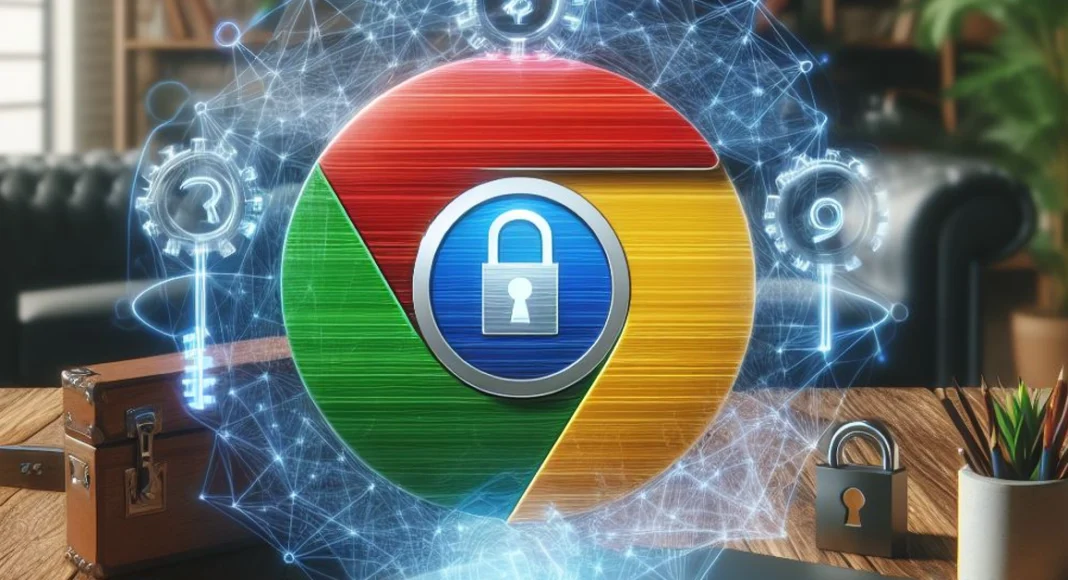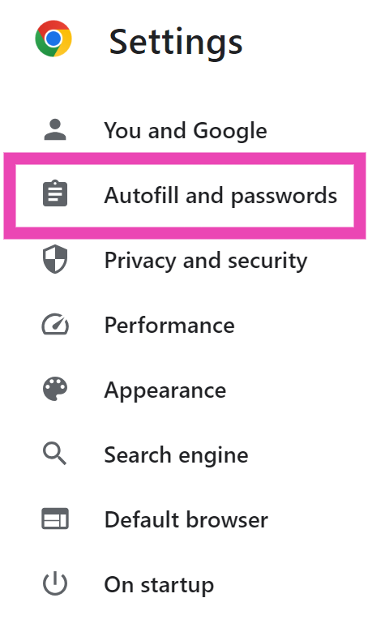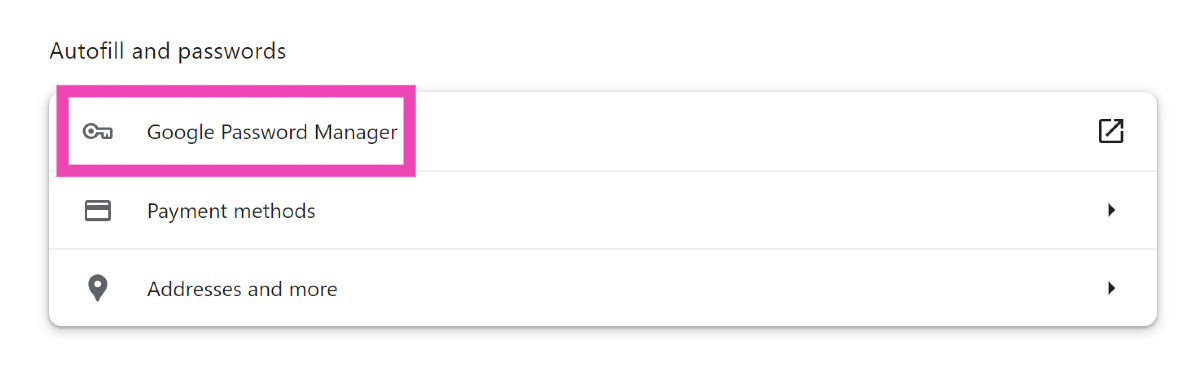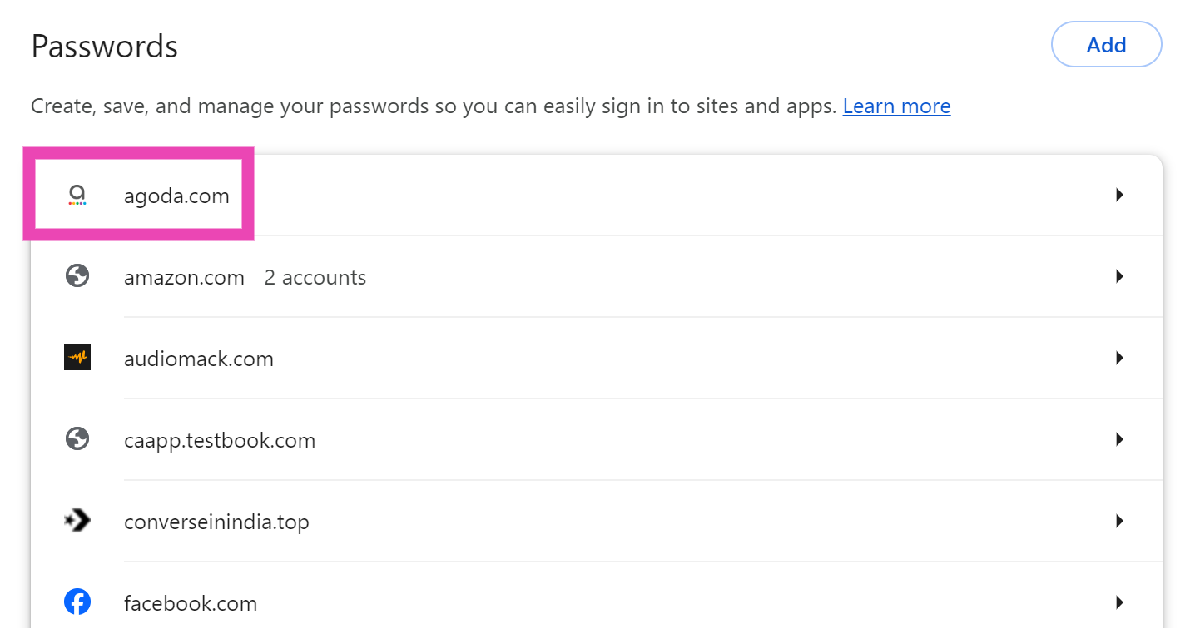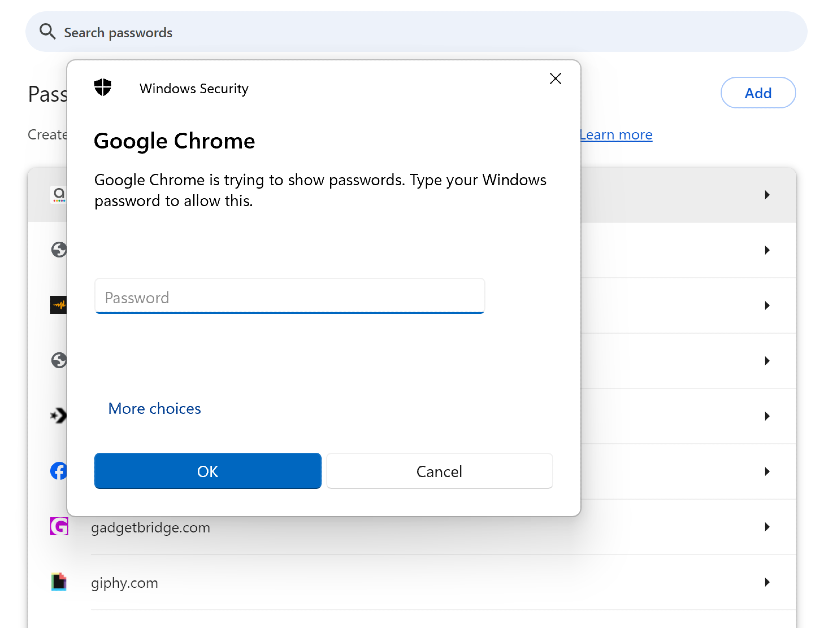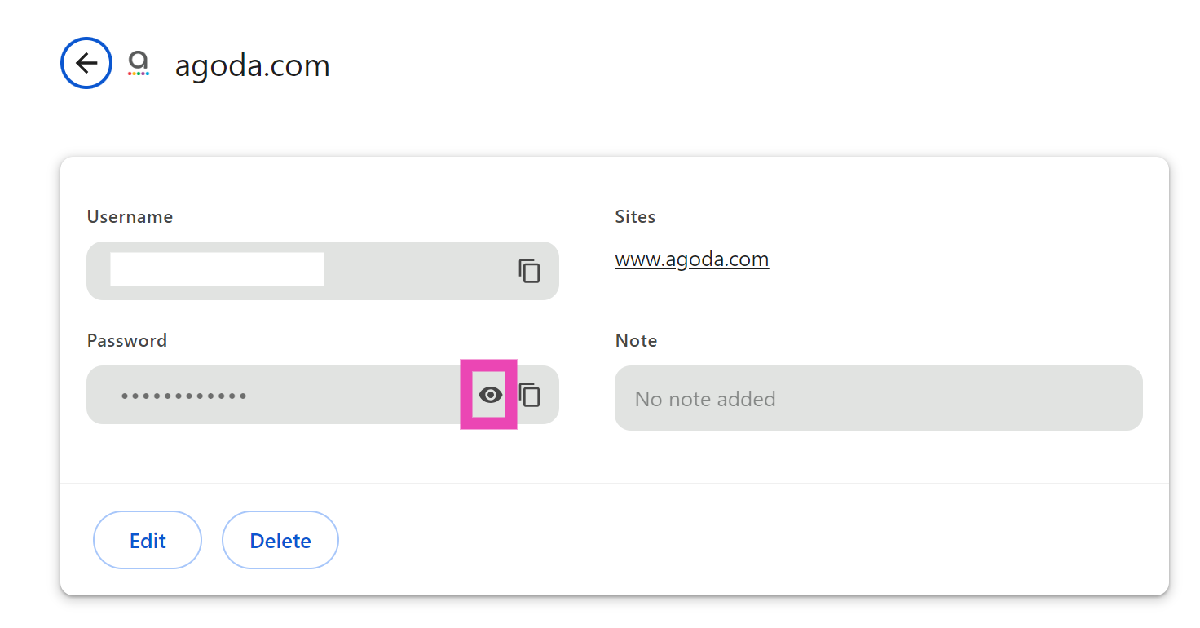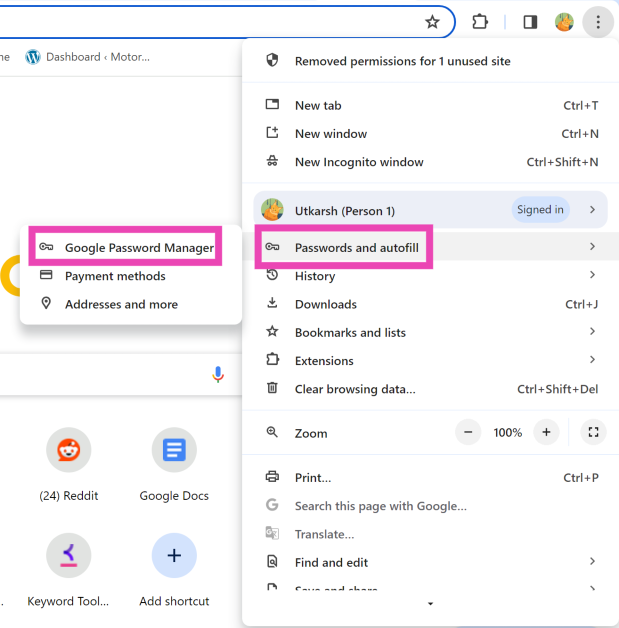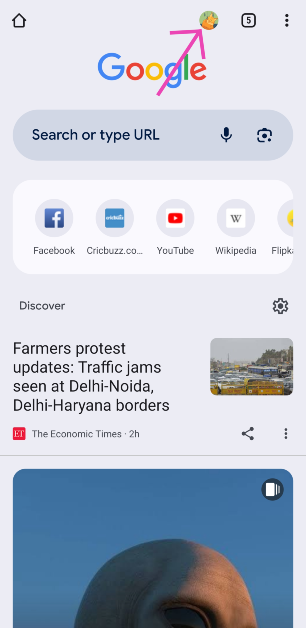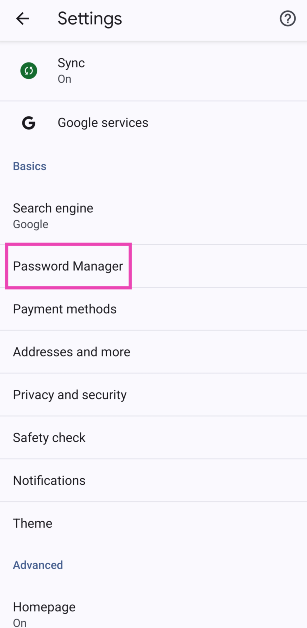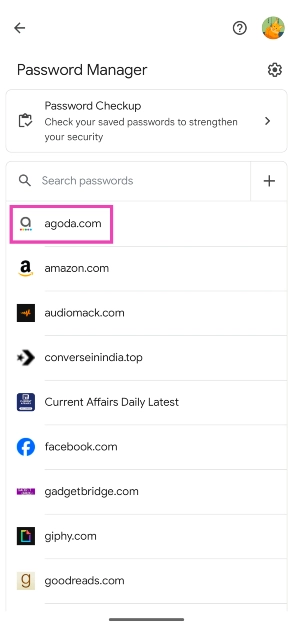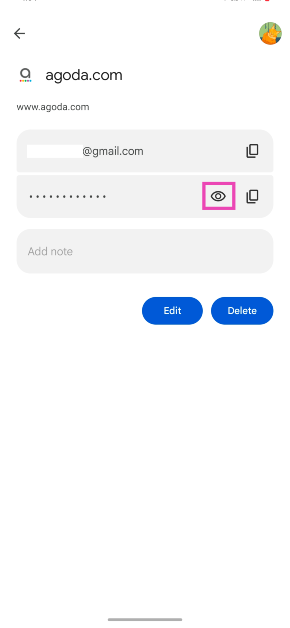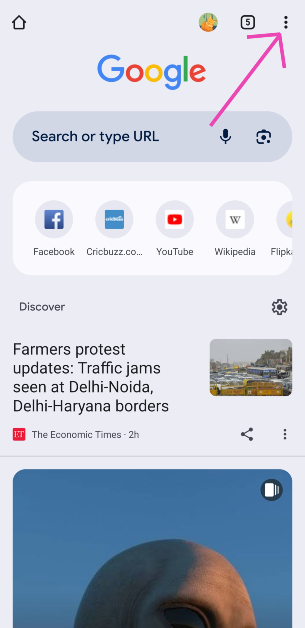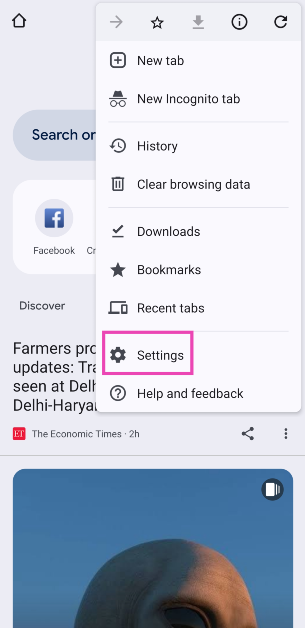If you have an annoying habit of forgetting passwords, a password manager app is something you absolutely need to download on your device. However, if you’re an Android user, Google’s native password manager should take care of it. This password manager can be accessed from the ‘Google’ section in settings. If you’re a Chrome user, you can also access it from the web browser’s settings. Today, we bring you the best ways to view your saved passwords in Google Chrome (PC and smartphone).
Read Also: Itel P55 Review: A good buy under Rs 8,000?
In This Article
How good is Google Password Manager?
The best thing about Google Password Manager is that it is baked into Android devices and the Google Chrome web browser. If you’re looking for a password manager that carries out the essential tasks with ease, Google’s native tool should do the trick. It prompts you to save a password when you enter it for the first time and auto-fills it whenever you access the website again.
On top of that, Google Password Manager performs a basic checkup for your passwords, letting you know if they were found in any data breaches. It also alerts you about reused passwords and flags the weak ones. Apart from saving your login credentials, you can edit them whenever you want.
Dedicated password manager apps like 1Password, Bitwarder, and NordPass offer a variety of other features. You can use these apps to generate strong passwords and share them with your friends. If you use Netflix or any other streaming app, you know what we’re talking about. These apps are also equipped to save your banking and card details.
View Saved Passwords in Google Chrome (PC)
Step 1: Launch Google Chrome on your PC.
Step 2: Hit the ellipses at the top right corner of the screen and select Settings.
Step 3: Go to Autofill and passwords.
Step 4: Click on Google Password Manager.
Step 5: Click on a website to view the password you have saved for it.
Step 6: Enter your PC’s password in the popup box.
Step 7: Hit the eye icon in the password field. You can also edit your login credentials on this page.
Another way to access Google Password Manager in Chrome (PC)
Step 1: Launch Google Chrome on your PC.
Step 2: Hit the ellipses at the top right corner of the screen.
Step 3: Move the cursor to Passwords and autofill.
Step 4: Select Google Password Manager.
Step 5: Follow the steps mentioned in the previous methods to view your saved passwords.
View Saved Passwords in Google Chrome (Smartphone)
Step 1: Launch the Google Chrome app on your smartphone.
Step 2: Tap your profile picture at the top right section of the screen.
Step 3: Select Password Manager.
Step 4: Tap on a website to view the password you have saved for it.
Step 5: Verify your identity by entering your phone’s PIN.
Step 6: Tap the eye icon in the password field to view your saved password.
Another way to access Google Password Manager in Chrome (Smartphone)
Step 1: Launch the Google Chrome app on your smartphone.
Step 2: Hit the ellipses at the top right corner of the screen.
Step 3: Select Settings.
Step 4: Tap on Password Manager.
Step 5: Use the steps mentioned in the previous method to view your saved passwords.
Find your saved passwords without using Google Chrome on Android
Android smartphones offer another way of accessing Google Password Manager which doesn’t require the Google Chrome app. Check it out.
Step 1: Go to Settings and select Google.
Step 2: Tap on Manage your Google Account.
Step 3: Switch to the Security tab.
Step 4: Scroll down and select Password Manager.
Step 5: Tap the app/website whose password you want to know.
Step 6: Verify your identity by entering your phone’s PIN or using your fingerprint.
Step 7: Hit the eye icon in the password field to view it. You can also delete or change the password on this page.
Frequently Asked Questions (FAQs)
Why can’t I view my saved passwords in Google Chrome on my smartphone?
If you can’t view your saved password on the Google Chrome app on your phone, make sure you are logged into the correct Chrome profile and turn on auto-sync.
How do I change a saved password on Google Chrome?
Go to Google Chrome>Settings>Passwords and autofill>Password Manager and select the website in question. Click on the password field and enter the new password.
How do I view my saved passwords without using Google Chrome?
You can open the Google Password Manager webpage on any web browser. Sign in using your Google Account to view the saved passwords.
Read Also: Sony Alpha 9 III Launched With Full Frame Image Sensor And More
Conclusion
This is how you can view your saved passwords in Google Chrome. If you’re not a fan of Google Password Manager, check out these 5 password managers for iPhone. Android users can check out this list of the best password manager apps for their mobiles. Which password manager app do you use for your smartphone or PC? Let us know in the comments!