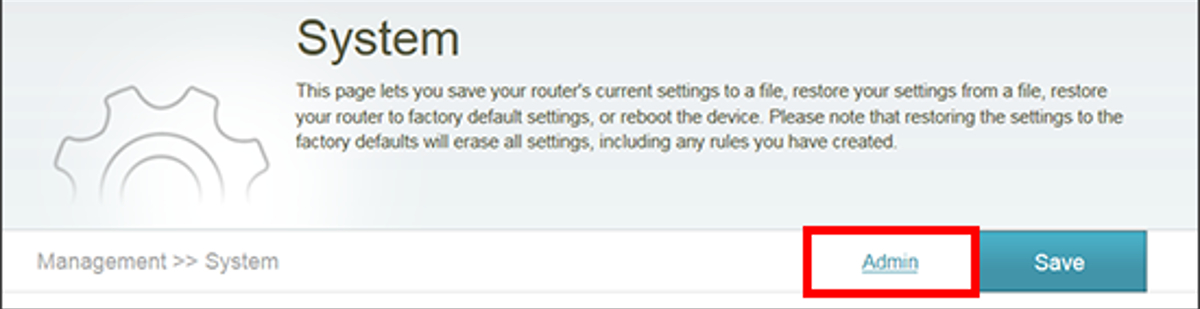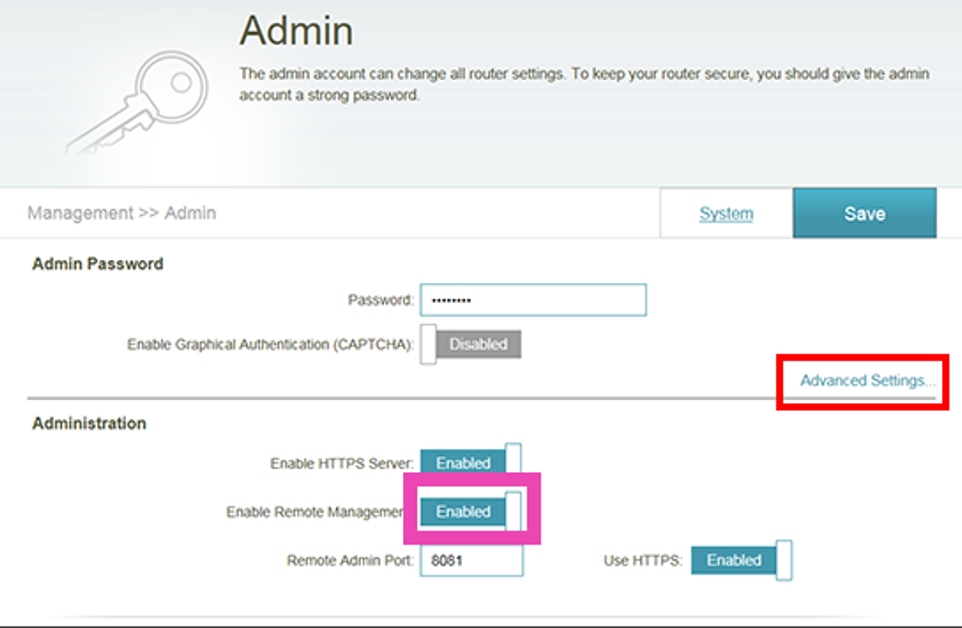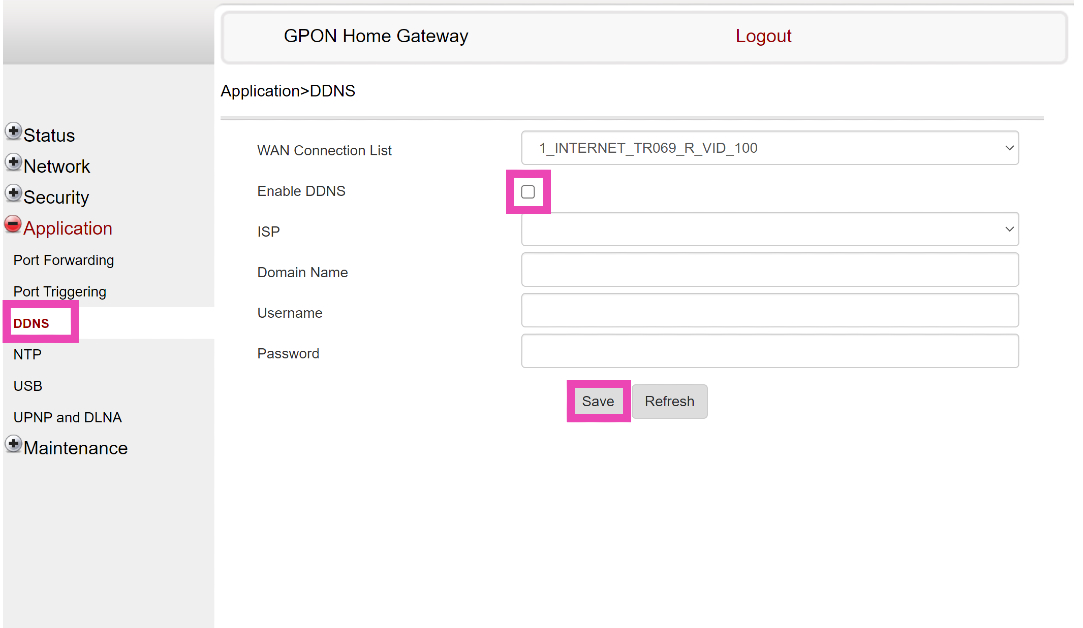One of the most underrated features of your home WiFi router is remote management. This function allows you to access the router no matter where you are. You don’t need to be connected to the home network to change the router’s password or monitor who is actively using the network. If you’ve got elderly parents at home who don’t know how to navigate their way around the router’s settings, this feature will come in extremely handy. So, without further ado, here are the best ways to access your home WiFi router remotely.
Read Also: How to Create a Link for PDF with SwifDoo PDF?
In This Article
Turn on Remote Management on your WiFi Router’s gateway
Step 1: Type http://192.168.1.1/ on your web browser and hit Enter to access your WiFi router‘s gateway page.
Step 2: Log in using the valid credentials.
Step 3: Go to the Management tab and click on System Admin. Then select Admin.
Step 4: Turn on the toggle switch for Enable Remote Management.
Step 5: Note your Remote Admin Port Number.
Step 6: Hit Save.
Step 7: Launch the web browser on another device that is not connected to your WiFi.
Step 8: Enter the IP address of your router followed by ‘:Remote Admin Port number’ and hit Enter. For example, if your IP address is 192.168.1.254 and the Management Port number is 8080, type 192.168.1.254:8080 in the address bar and hit Enter.
Make sure your Management Port number and login credentials are unique so no one else can log into your WiFi network.
Use Dynamic DNS to access your WiFi router remotely
Step 1: Log in to your WiFi router’s gateway using the proper credentials.
Step 2: In the Application section, select DDNS. The placement of the DDNS page may vary among different router gateways.
Step 3: Click on Enable DDNS and set it up by entering the ISP, Domain name, username, and password.
Step 4: Enter the domain name on another device that isn’t connected to your WiFi network to manage your router.
Frequently Asked Questions (FAQs)
Is it possible to manage my WiFi router even if I am not connected to the network?
Yes, you can remotely manage your WiFi router by enabling Remote Management from Admin Settings on your WiFi’s gateway page or by setting up a Dynamic DNS.
How do I access my WiFi router remotely?
After enabling Remote Management on your WiFi router’s gateway page, enter its IP address in the web browser followed by ‘:’ and the Remote Admin Port number.
How do I set up Dynamic DNS for my WiFi router?
Go to your WiFi router’s gateway page and select Application>DDNS. Enter the domain name, ISP, username, and password to set it up.
Read Also: Instagram not sharing to Facebook? Try these 5 easy fixes
Conclusion
These are the two easy ways to access your home WiFi router remotely. While setting up the remote management feature on your WiFi’s gateway page, make sure you change the login credentials to something unique, so as to not risk anyone else getting access to your router.
For the latest gadget and tech news, and gadget reviews, follow us on Twitter, Facebook and Instagram. For newest tech & gadget videos subscribe to our YouTube Channel. You can also stay up to date using the Gadget Bridge Android App. You can find the latest car and bike news here.