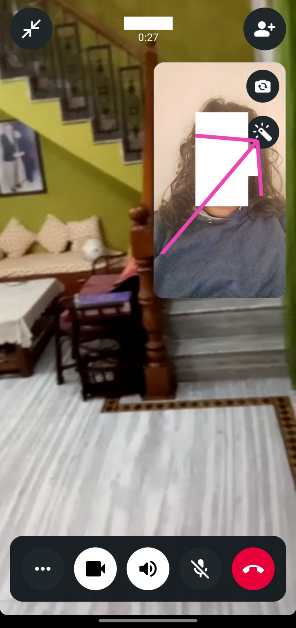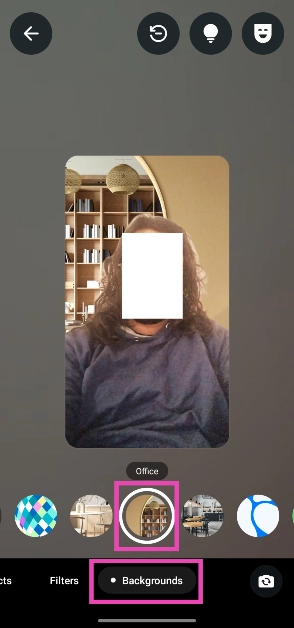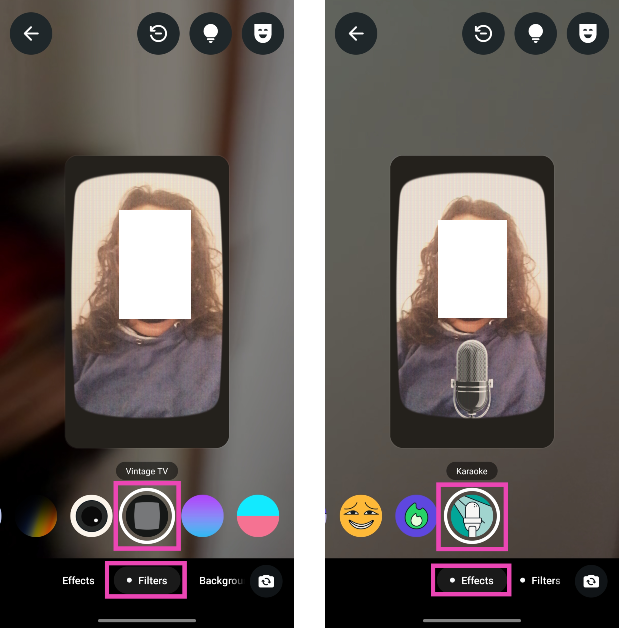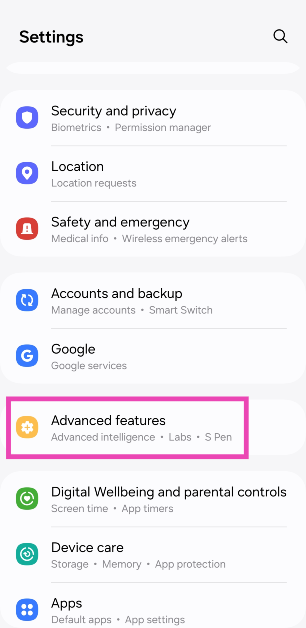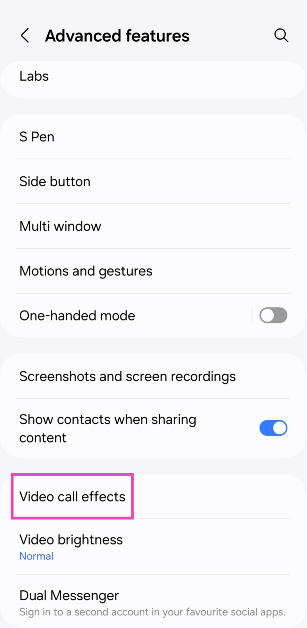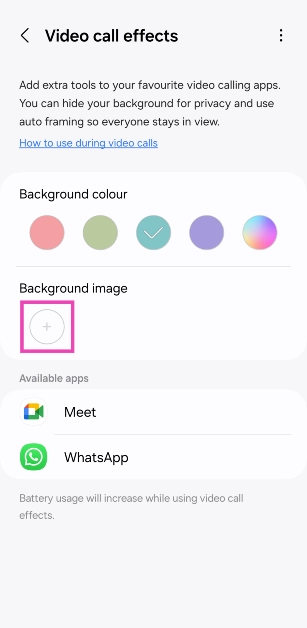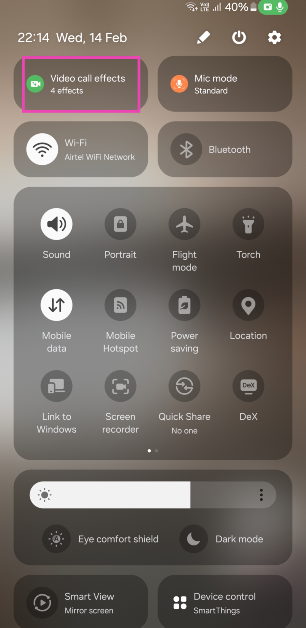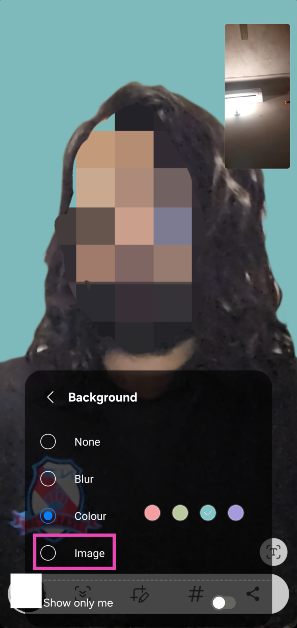Back in October, WhatsApp introduced backgrounds, effects, and filters for video calls. These add-ons are available for 1:1 as well as group calls. Initially rolled out for a small set of users, these call effects are now reaching a larger audience. You can use these tools to change the background of your WhatsApp video calls or add fun and dynamic effects to them. Here’s how you can access them.
Read Also: Redmi Note 14 Pro review: A decent phone for multimedia consumption
In This Article
Filters, Effects, and Backgrounds on WhatsApp Calls
Call filters, effects, and backgrounds make video conversations more engaging. Some of the video call effects and filters on WhatsApp are inspired by Snapchat. These fun and whimsical add-ons make video calling more fun. Call backgrounds serve a more utilitarian purpose and they let you conceal your surroundings.
Here are the background options offered by WhatsApp:
- Blur
- Living room
- Office
- Cafe
- Pebbles
- Foodie
- Smoosh
- Beach
- Sunset
- Celebration
- Forest
Here are the filters you can apply to your video calls:
- Warm
- Cool
- Black & White
- Light leak
- Dreamy
- Prism light
- Fisheye
- Vintage TV
- Frosted glass
- Duotone
Change call background on WhatsApp
Step 1: Launch WhatsApp Messenger on your smartphone and make a call.
Step 2: Hit the wand icon on your camera feed.
Step 3: Switch to the Backgrounds tab and select a background from the list.
Step 4: Similarly, switch to the Filters or Effects tab to add more highlights to your video feed.
Step 5: Hit Back when you’re done.
Set a custom background for WhatsApp calls on your Samsung phone
Samsung phones have different call backgrounds and effects baked into them. These special effects work for WhatsApp, Google Meet, and a handful of other apps. One of the cool things about Samsung’s effects is that you can use them to set up an image from your phone’s gallery as the call background. Here’s how.
Step 1: Go to Settings and select Advanced features.
Step 2: Tap on Video call effects.
Step 3: Hit the plus icon below the Background image and add an image from your phone’s gallery.
Step 4: Turn on the toggle switch and make sure WhatsApp is in the app list. If it isn’t, you may need to reinstall the app.
Step 5: Launch WhatsApp and make a video call.
Step 6: Scroll down and tap on Video call effects.
Step 7: Tap on Background.
Step 8: Tap on Image. If you want to set a plain colour as the background, tap on Colour.
Frequently Asked Questions (FAQs)
Does WhatsApp have call backgrounds?
WhatsApp introduced call backgrounds, filters, and effects in October 2024. OEMs like Samsung offer special video effects of their own.
How do I change my WhatsApp call background?
Make a call on WhatsApp, tap the wand icon on your video box, switch to the Backgrounds tab, and pick a background.
How to hide the call background in WhatsApp calls?
Go to the background tab in video call options and select blur to hide the background.
How do I set a custom background for WhatsApp calls?
To set a custom image as their WhatsApp call background, Samsung users can go to Settings>Advanced features>Video call effects>Background>Image.
Read Also: Top 4 ways to turn your Android phone’s screen to grayscale
Final Thoughts
This is how you can set or change the background, filter, or effect on WhatsApp calls. You can also use the options in the top menu to improve the picture quality in low light and add beauty effects while on a call. If you have any other questions, let us know in the comments!