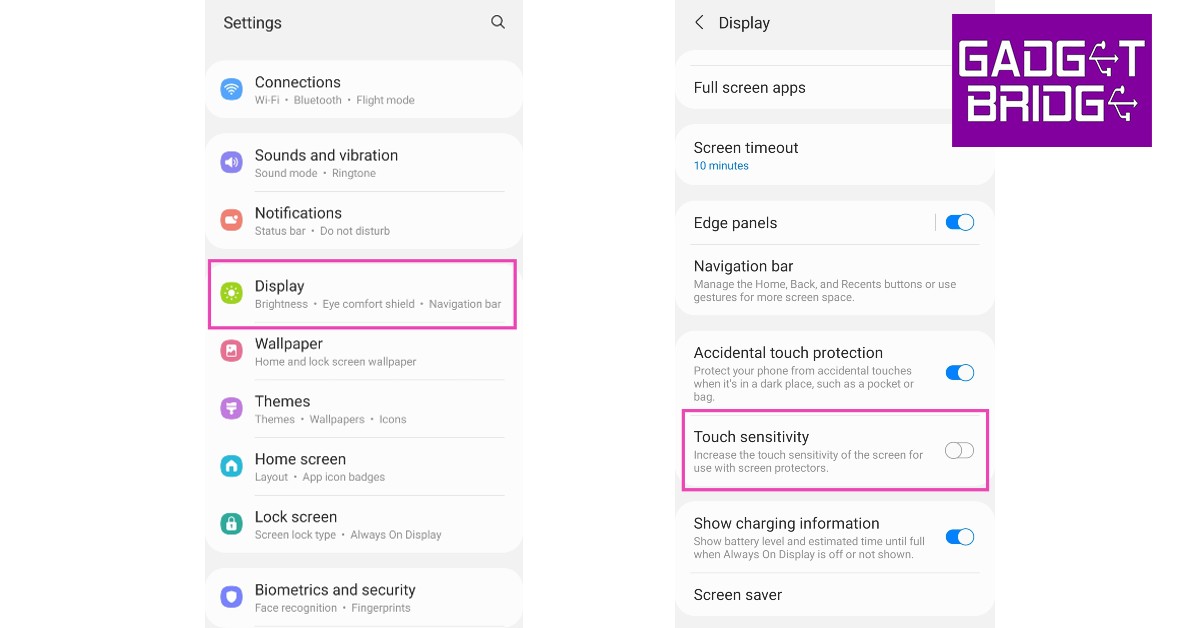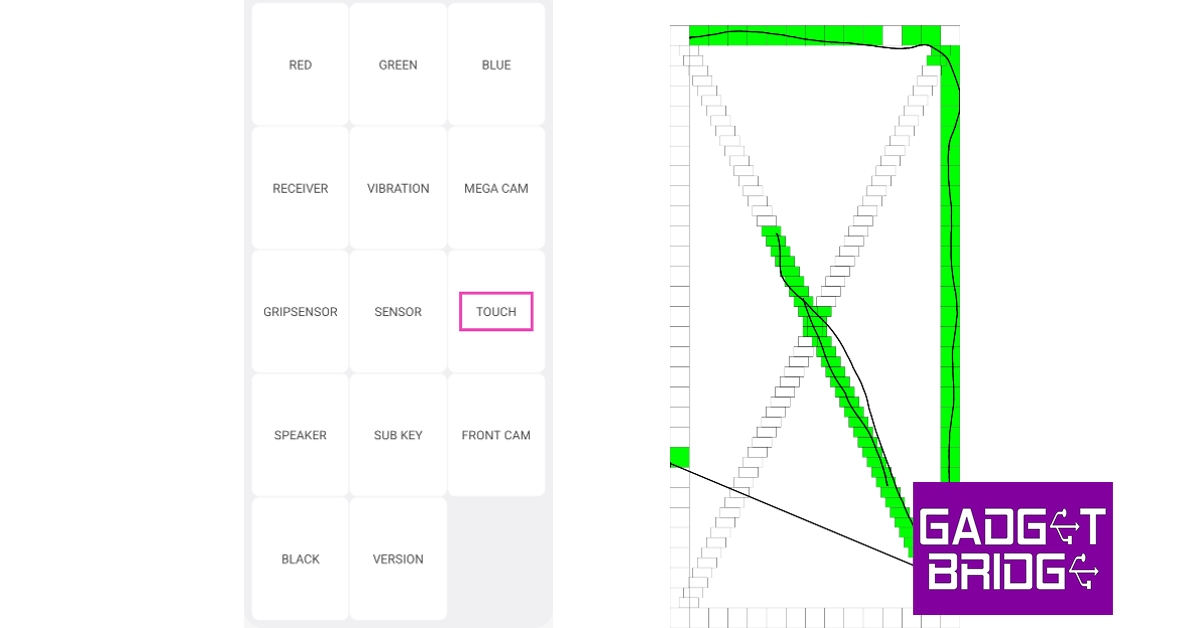If you’ve been using your smartphone for a while and the touch screen suddenly starts malfunctioning, you don’t need to worry. If you didn’t physically damage your phone, the issue can still be fixed and you will not have to replace the entire display. Most modern smartphones are built to withstand a few cracks on the touchscreen, and your Samsung Galaxy M Series is one of them. In this article, we show you how to easily fix the ‘touchscreen not working’ issue on the Samsung Galaxy M Series.
Read Also: Vivo V25 Pro Review: A good camera-centric smartphone
In This Article
Restart your smartphone
Restarting your smartphone is the quickest and easiest way of fixing any issues that the touchscreen may be presenting. A reboot clears any temporary tiles that may be causing the touchscreen to act up. Restarting your phone is the first step toward fixing any malfunction. It is a blanket fix for most of the issues, after which you can circle into more specific solutions for the problem. To restart your Galaxy M smartphone, simply long press the power button on the side and select ‘Restart’. If your touchscreen is totally dysfunctional, press the Volume Down key and Power key together until your phone shuts down. Restart your phone by long pressing the power key again.
Fix touch sensitivity
If you recently removed the screen protector on your phone and did not readjust the touch sensitivity level, it may be the reason why your touchscreen is not working. Putting on a screen protector reduces the touch receptivity on your device, which is why there is an option to increase the touch sensitivity. However, if the sensitivity is at the maximum level while there is no screen protector on, it can cause the screen to act up. Go to Settings>Display and tap the toggle bar next to touch sensitivity to turn it off. Conversely, if the touchscreen started presenting issues right after you placed a screen guard, turn on the touch sensitivity.
Remove any attachments on the screen
If you have accessorised your smartphone by sticking a label or sticker on the screen, it may be keeping it from working properly. Even a faulty screen guard could cause this problem. Before buying a screen guard it is best you check whether it is Samsung approved, or at least check the user reviews from fellow Samsung users. Some screen guards use adhesives that may render some parts of the screen unresponsive.
Check your phone for moisture
Water splashes and exposure to moisture may be the reason why your Samsung Galaxy M Series’ touchscreen is not working. You can read our comprehensive guide on how to completely remove water from an Android smartphone here. If you’re operating your phone with sweaty hands, or if there’s some moisture on the screen due to humid conditions, wipe the screen and your hands with a clean cloth and see if the issue still persists.
Run a diagnostic check
Not many people know this, but your Samsung Galaxy M series smartphone is equipped to carry out basic hardware diagnosis on itself. To perform a test to check the touchscreen, simply launch the phone app and dial *#0*#. Select ‘touch’ in the following menu and drag your finger through the pattern to check for any unresponsive parts of the touchscreen.
Check if TalkBack is on
If your Samsung Galaxy M Series’ touchscreen is failing to register any single finger touches but the double taps and two-finger swipes are working just fine, the TalkBack feature may be turned on. TalkBack is Samsung’s voice assistant that helps people with low vision use their smartphones efficiently. In order to turn off TalkBack, go to Settings>Accessibility, tap on TalkBack and turn off the toggle switch.
Reboot your phone in Safe Mode
Rebooting your phone in Safe Mode is an effective way of finding the cause of any issue affecting your smartphone. To reboot your phone in Safe Mode first, turn it off and then turn it back on using the power key. When the Samsung logo appears on the screen while rebooting, press and hold the volume down key until ‘Safe Mode’ appears at the bottom of the screen. If the touch screen works fine in Safe Mode, it means that an app may be causing it to malfunction. Remove any recently downloaded apps one by one to see which app is responsible for the screen malfunction. If the problem persists in Safe Mode, then there may be a deeper issue causing the screen to act up.
Check for software updates
A pending update may contain the fix to any recent issues that developed on your phone. It is always a good idea to keep your smartphone’s OS updated at all times. To download any latest updates go to Settings>Software Update and select ‘Download and Install’. You can either download the update right there or schedule it for a later time.
Perform a Factory Reset
Performing a factory reset will restore your phone’s settings to default. All data from the device will be cleared. If a software or malware-related issue is causing the touchscreen on your Galaxy M series smartphone to malfunction, it will be fixed by a factory reset. Before using this method, make sure all your personal data on the device is backed up. Go to Settings>General Management>Reset>Factory data reset to carry out this step.
Use an external keyboard
This is more of a workaround than a fix, but using an external keyboard for your smartphone will help you carry out most of the tasks without relying on the touchscreen. Simply plug in an OTG adapter in the Type-C port of your smartphone and connect it to a USB keyboard. Use the trackpad on the keyboard to navigate through your phone.
Frequently Asked Questions
How do I fix my Samsung Galaxy unresponsive touchscreen?
To fix your Samsung Galaxy M series smartphone’s unresponsive touchscreen, restart the device. If you still encounter the problem, restart the device in safe mode. Remove any attachments from the screen as they may be causing it to malfunction.
What causes an unresponsive touchscreen?
The touchscreen on your smartphone may fail to respond if there’s significant moisture built up inside of it. Any physical damage may also render it unresponsive.
How do I turn on the touchscreen sensitivity on Samsung?
If you recently installed a screen protector on your Samsung smartphone and saw a decline in touch response, you can increase the touchscreen sensitivity from Settings>Display>Touch Sensitivity.
Read Also: Mivi Fort S24 mini soundbar review: A good inexpensive audio attachment for your TV
Conclusion
These are the easiest ways to fix the ‘Touchscreen not working issue’ on your Samsung Galaxy M Series smartphone. If none of the solutions mentioned above work on your device, you may want to perform a factory reset in a last-ditch effort to fix the screen. Make sure you back up your phone’s data because a factory reset will completely wipe off all the data. If the issue still persists, take your phone to a licensed repair professional for further diagnosis.
For the latest gadget and tech news, and gadget reviews, follow us on Twitter, Facebook and Instagram. For newest tech & gadget videos subscribe to our YouTube Channel. You can also stay up to date with the Gadget Bridge Android App.