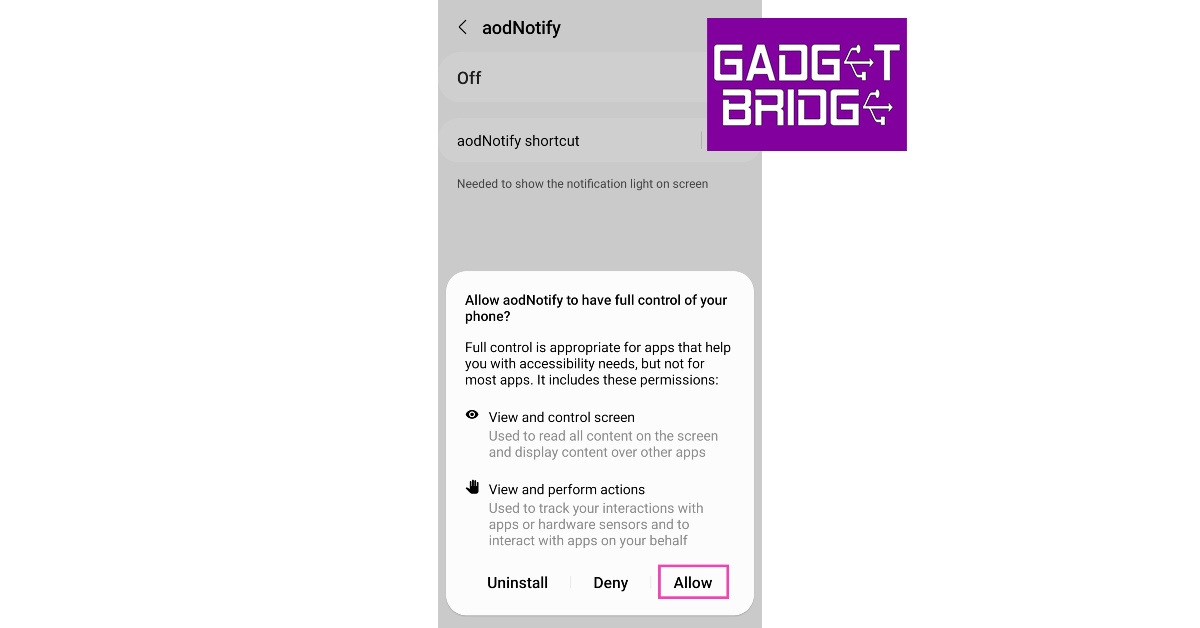Over the years, smartphone manufacturers have made some decisions that haven’t gone down too well with consumers. The removal of the LED notification light from the front display is one of them. While the LED light was helpful in letting us know about any pending messages or charge status, it didn’t fit into the scheme of things when smartphones started ditching the extra bezels for a larger display. And to be fair, the Always On Display does a good job of displaying all the important notifications without needing to unlock your phone. For the nostalgia-ridden folks, there is a workaround that will restore the notification light on your phone. In this article, we show you how to enable and use the LED notification light on Samsung Galaxy S22, S22+, and S22 Ultra.
Read Also: Google Chrome now offers memory and energy modes for desktop users
In This Article
Use aodNotify
Your Samsung Galaxy S22 may not have an LED notification light, but the aodNotify app turns the border of the punch-hole camera at the front into a notification indicator. This notification light will serve as an indicator for low battery, charging status, and other app notifications. You can also use this app to simulate an LED notification dot on the status bar of your phone or light up the edges as a notification alert. This app not only works for Samsung Galaxy S22 but also for other Android smartphones. Here’s how you can set it up.
Step 1: Download and install the aodNotify app on your Samsung Galaxy S22 or any other Android smartphone.
Step 2: Select the apps you want to be notified about.
Step 3: Give aodNotify notification access on your phone.
Step 4: Choose whether you want the notification light to be always on or only pop up when there’s a pending notification on your phone.
Step 5: Finally, allow aodNotify to draw over other apps.
Once you’ve set up the app, you can choose the position of the notification indicator along with the thickness, colour, and animation. If you choose to keep the indicator running at all times, it may drain the battery slightly faster.
Read Also:
Final Words
This is how you can enable and use an LED notification light on Samsung Galaxy S22, S22+, and S22 Ultra. While your Samsung Galaxy S22 may not come with a dedicated LED notification light, you can program the rear flash and front display edges to light up every time you receive a notification. Go to Settings>Notifications>Notification pop-up style> Edge Lighting Style to make the edges of the display light up upon receiving a notification. Go to Settings>Notification>Flash Notifications to program the flash to blink every time a notification pops up on your phone.
For the latest gadget and tech news, and gadget reviews, follow us on Twitter, Facebook and Instagram. For newest tech & gadget videos subscribe to our YouTube Channel. You can also stay up to date using the Gadget Bridge Android App. You can find the latest car and bike news here.