You may not know this but you can turn your smartphone screen black & white in just a few easy steps. Most smartphones with Android Lollipop and above come with a ‘Grayscale mode’ which applies a monochrome filter on your phone’s screen. Using the grayscale mode has its own benefits. Firstly, it cuts down your screen time as you aren’t presented with a bright and colourful screen every time you unlock your phone. A gray screen looks pretty bland and is known to reduce unnecessary smartphone usage. Secondly, with all the colours blocked, grayscale mode increases the battery life of your smartphone. In this article, we show you how to enable the grayscale mode on your Android smartphone.
Read Also: How To Check Screen Time On Android?
In This Article
How to enable grayscale mode using developer mode
Step 1: Open Settings and select ‘About Phone’.
Step 2: Select ‘Software information’ and tap on ‘Build number’ six to seven times. Once you’ve done that you’ll enter Developer Mode.
Step 3: Go back to Settings and scroll to the bottom. You’ll see a new option called ‘Developer options’, open it.
Step 4: Tap on ‘Simulate Colour Space’ and select ‘Monochromacy’.
The grayscale mode will be enabled on your phone.
How to enable grayscale mode using Digital Wellbeing
Your Android smartphone comes with a function called ‘Digital Wellbeing’ that is meant to reduce your screentime and develop a healthier digital usage. One of the features of ‘Digital Wellbeing’ is ‘Bedtime Mode’. Bedtime mode enables the greyscale mode on your phone so your eyes do not get stimulated by bright colours before going to bed. It also mutes all sound alerts excluding the alarm. You can turn Bedtime Mode on by going to Settings>Digital Wellbeing and Parental Controls>Bedtime Mode.
How to enable grayscale mode using a third-party app
Grayscale mode is a native feature on smartphones that run on Android Lollipop and above. If the two methods mentioned above aren’t available for your smartphone, your best option is to use a third-party app. Apps like Gray-Switch provide a monochrome gray filter to use on your smartphone.
Read Also: Top 7 Free Calling Apps for Making Free Phone Calls anywhere
This is how you can enable grayscale mode on your Android smartphone. Apart from saving battery and reducing screen time, the grayscale mode is also pretty helpful when you’re reading an e-book on your smartphone. Prolonged exposure to a bright and colourful screen can cause stress to your eyes, grayscale mode reduces that stress and ensures you can read for a longer period of time.
For the latest gadget and tech news, and gadget reviews, follow us on Twitter, Facebook and Instagram. For newest tech & gadget videos subscribe to our YouTube Channel. You can also stay up to date using the Gadget Bridge Android App. You can find the latest car and bike news here.



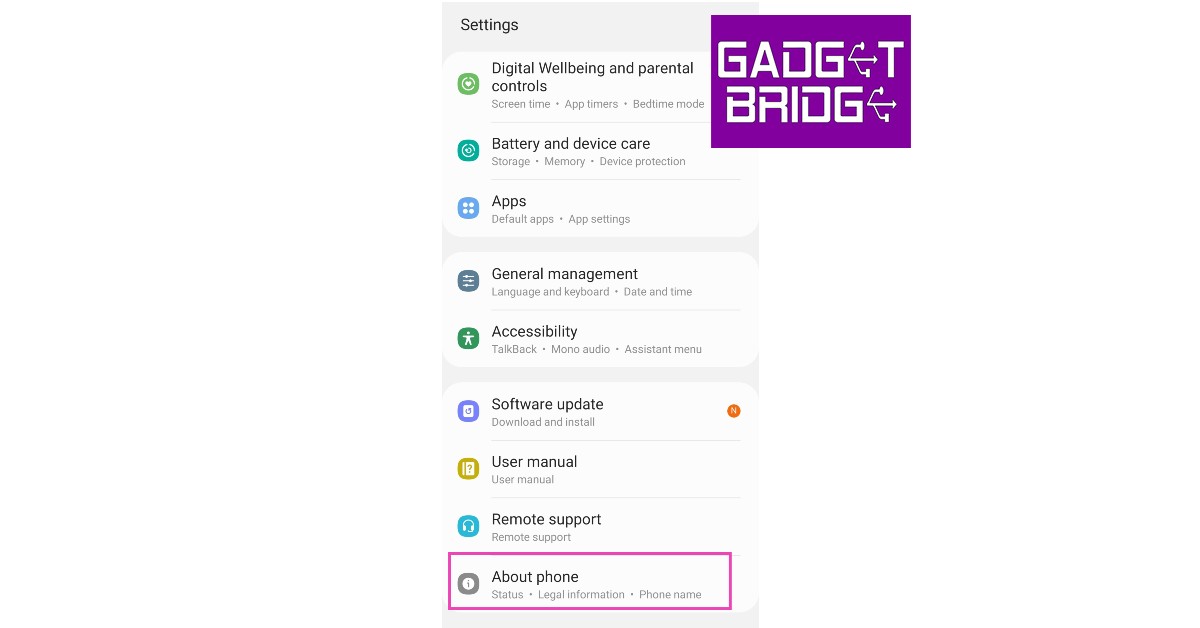

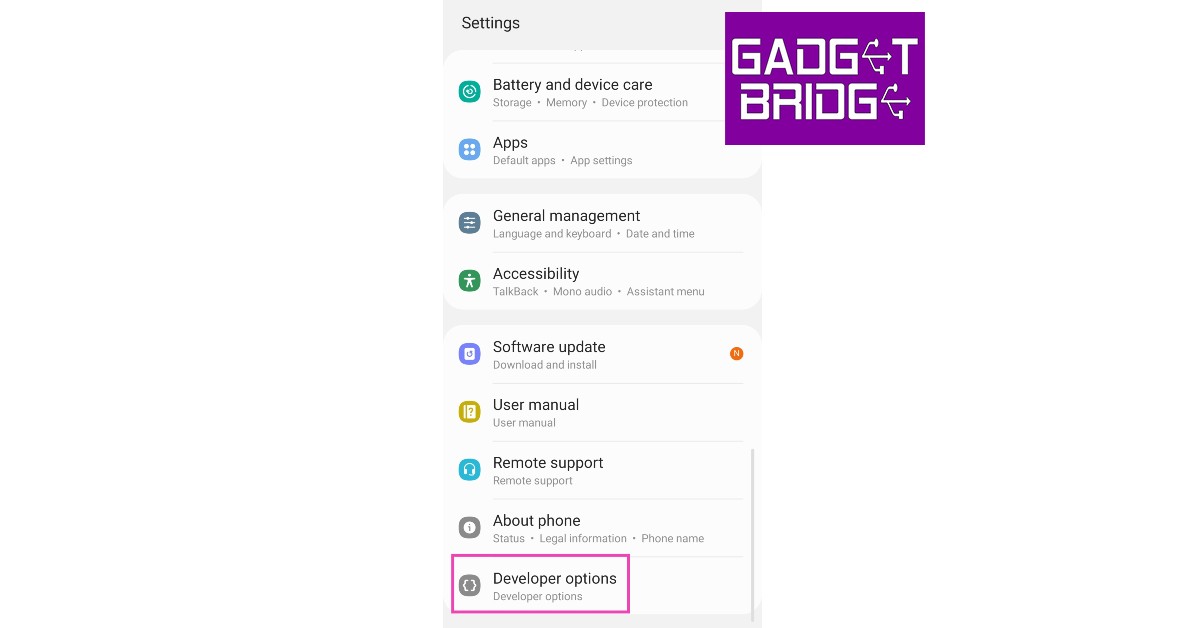



Thanks! Great help.
One detail though, in my phone “Developer Options” are now buried in “Settings>System>Advanced”.
In case it gets moved again, you can always search for “Developer Options” in the Settings search bar.
hey thanks a lot, looking forward to reduce my screentime so I can focus on important things. 😁😁😁