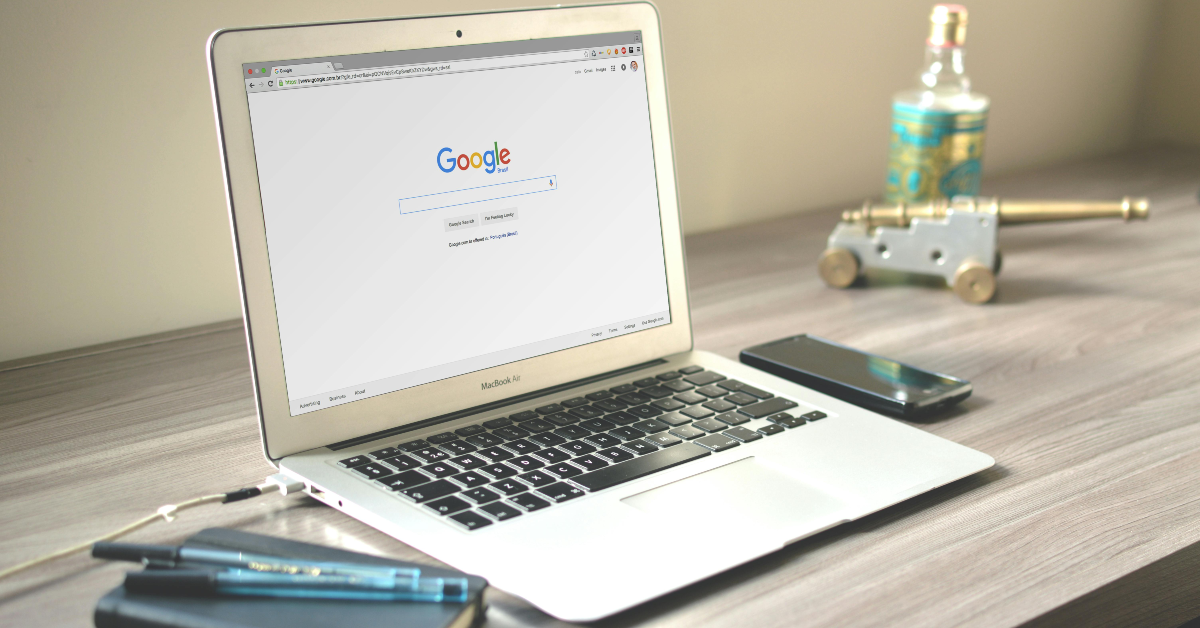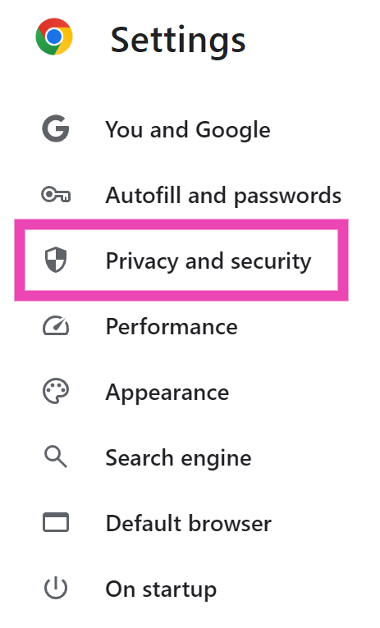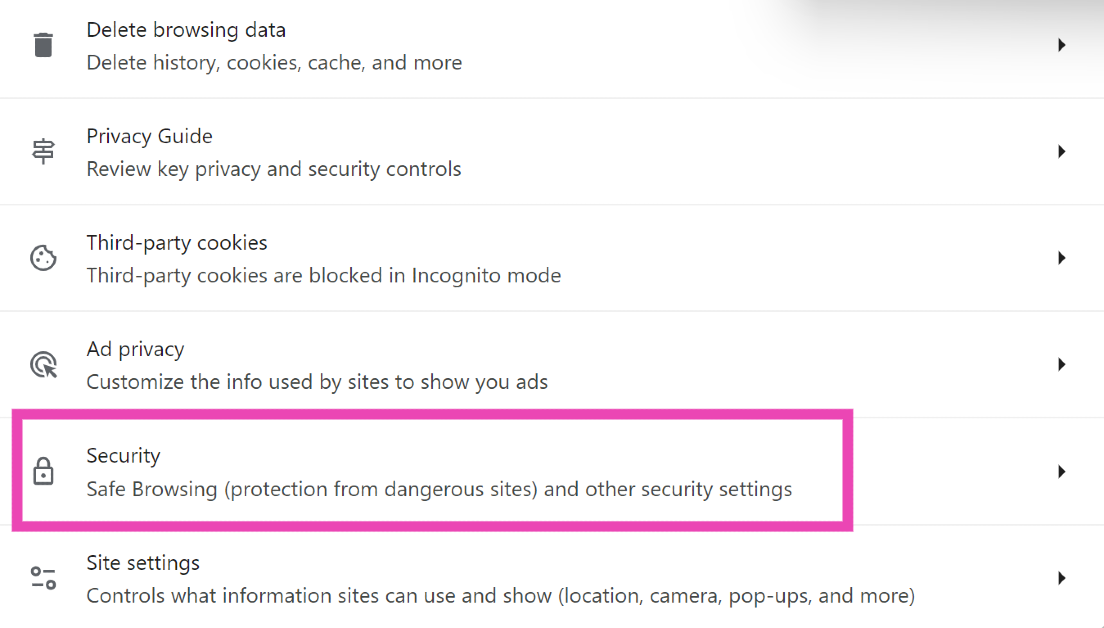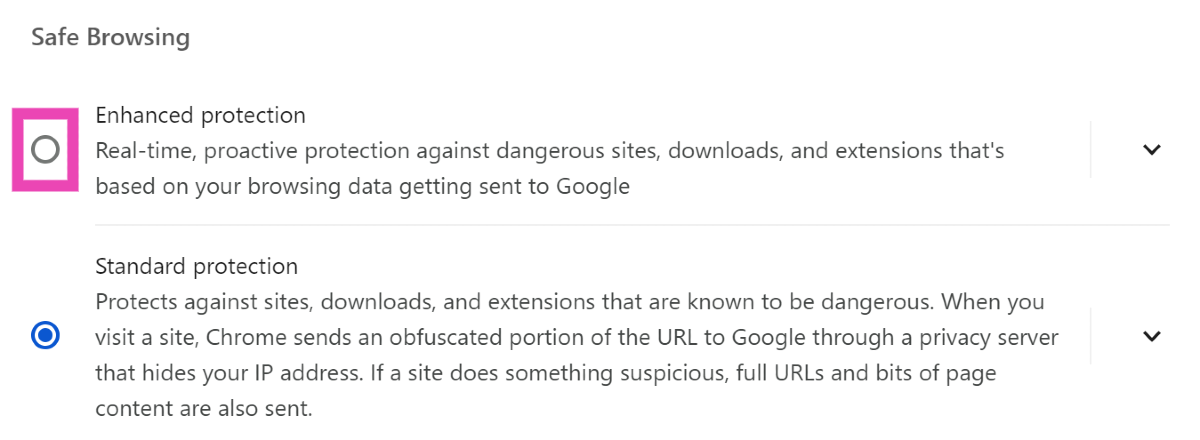The airtight security offered by Google Chrome is one of the reasons behind its massive popularity. Google routinely adds safety features to the web browser and guards it against the ever-rising online threats and malicious elements. Google’s Safe Browsing function monitors the websites visited by the user and averts threats before they even load on the screen. This function was recently updated with a new feature that uses AI to look for phishing and malware elements in real time. Take a look at how you can enable Enhanced Protection on Google Chrome for real-time phishing and malware protection.
Read Also: Instagram now lets you add trending songs to Spotify: Here’s how
In This Article
Standard Protection vs Enhanced Protection: What’s the difference?
Google Chrome offers two protection features as a part of its ‘Safe Browsing’ package – Standard and Enhanced. Standard Protection flags any malicious or unsafe site, extension, or download that is classified as ‘dangerous’ by Google. It does this by sending a portion of the URL to Google. If the URL matches with an entry on Google’s list of ‘dangerous’ websites, a warning message is displayed to the user. Google Chrome also monitors the websites you visit for unusual and suspicious activities. Once it notices that the web page is behaving unnaturally, Standard Protection kicks into gear and sends some bits of the content to Google.
Enhanced Protection uses AI to warn you about dangerous websites that aren’t on Google’s list. Compared to Standard Protection, it analyses more data from the websites you visit and looks for suspicious elements. All your downloads are also scanned in-depth with Enhanced Protection. The data gathered by this function is sent to Google Safe Browsing. It offers protection not only on Chrome, but all Google services that you’re signed into. Even though the security cover offered by Enhanced Protection is more thorough, it does not slow down your web browser or device.
The key point of difference between Standard and Enhanced Protection is anonymity. When Standard Protection sends bits of URL and site content to Google Safe Browsing, it is stripped of your IP address and put through a privacy server. On the other hand, Enhanced Protection links your data to your Google Account to keep you safe across all Google services.
Get AI-powered protection against phishing and malware on Google Chrome
Step 1: Launch Google Chrome on your PC.
Step 2: Hit the ellipses in the top right corner of the screen.
Step 3: Go to Settings.
Step 4: Switch to the Privacy and security tab.
Step 5: Click on Security.
Step 6: Select Enhanced protection under Safe browsing.
Pros and Cons of Using Enhanced Protection
Pros
- More thorough than Standard Protection
- Flags websites that aren’t present in Google’s ‘dangerous’ list
- Offers protection across all Google services
- Warns users about password breaches
- Does not slow down the device
Cons
- Links browsing data to your Google account
Frequently Asked Questions (FAQs)
Does Google Chrome have malware protection?
The ‘Safe browsing’ function in Chrome monitors the website you visit for any malicious activity and displays a warning message if it suspects the website of pushing malware on users.
How do I enable phishing and malware protection on Google Chrome?
Go to Chrome Settings, select Privacy and security>Security and click on ‘Enhanced protection’ under ‘Safe browsing’.
Should I turn on Enhanced Protection on Chrome?
If you prioritise web security over everything else, we highly recommend turning on enhanced protection in Google Chrome. This feature warns you about dangerous sites and scans suspicious downloads for possible threats.
Read Also: Dyson Big Ball vacuum with self-righting technology launched in India
Conclusion
This is how you can enable real-time phishing and malware protection in Google Chrome. We also recommend performing a safety check on Chrome every few weeks to assess your browser’s security and ensure that your passwords have not surfaced in a data leak. If you have any questions, let us know in the comments!