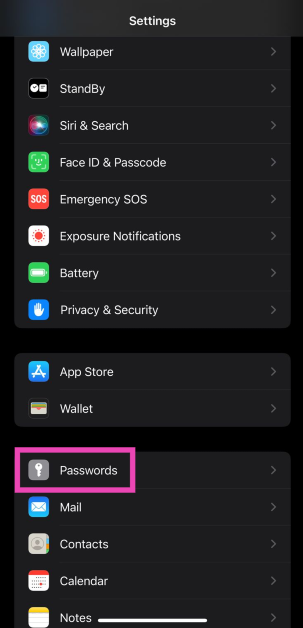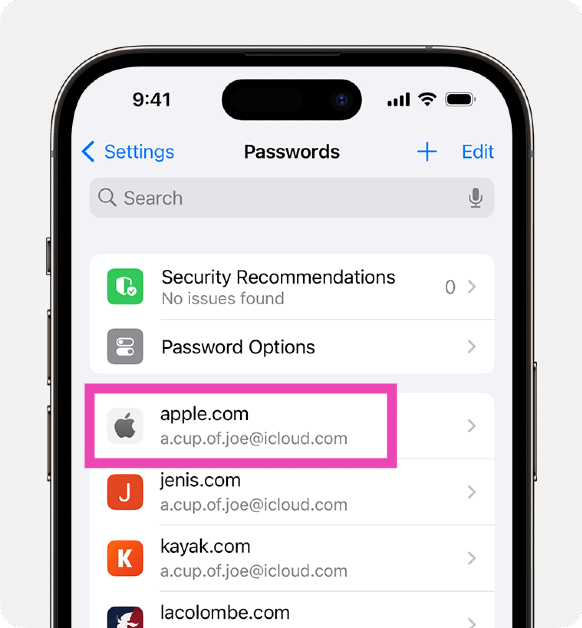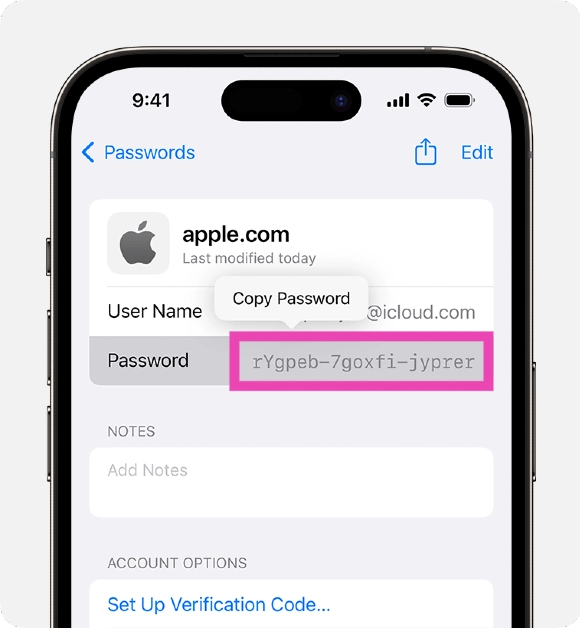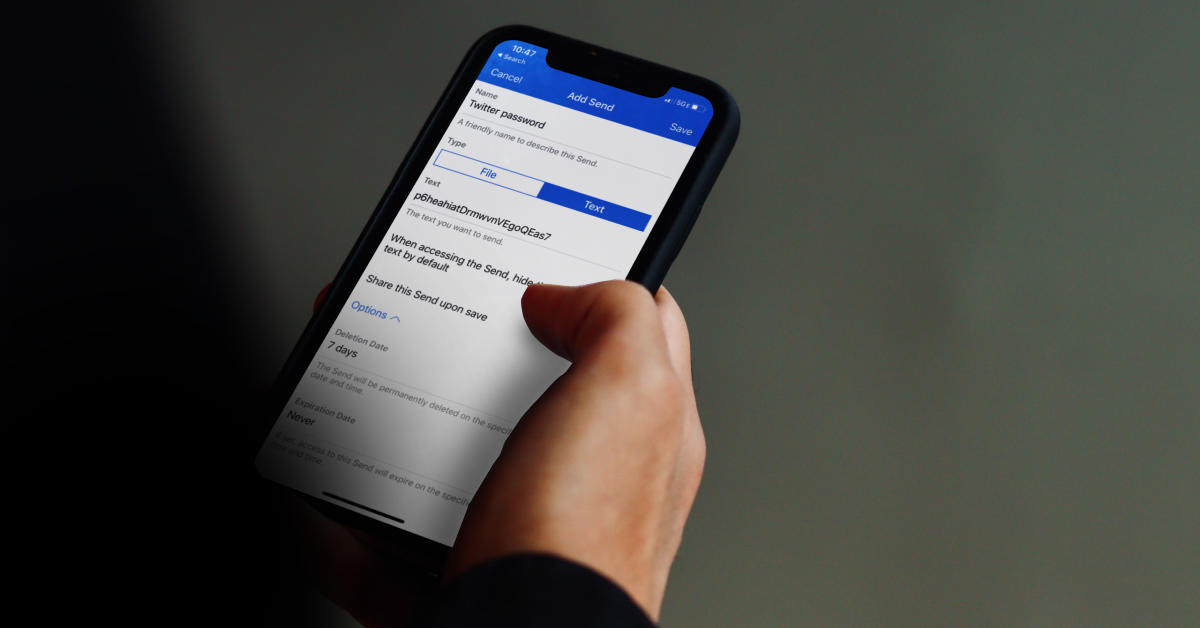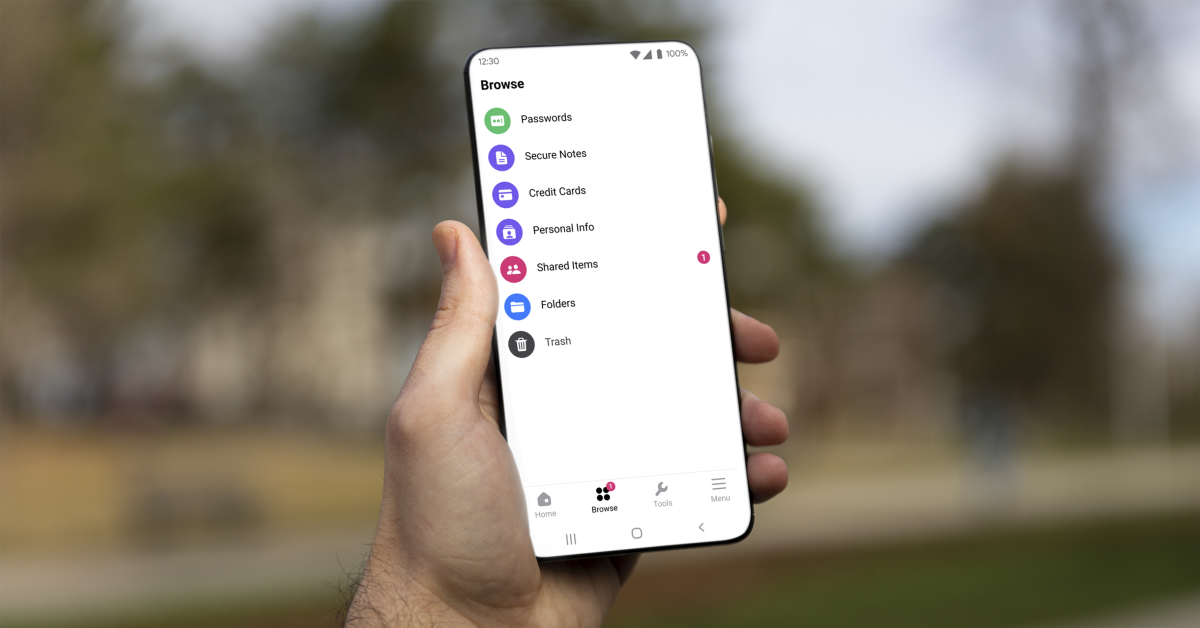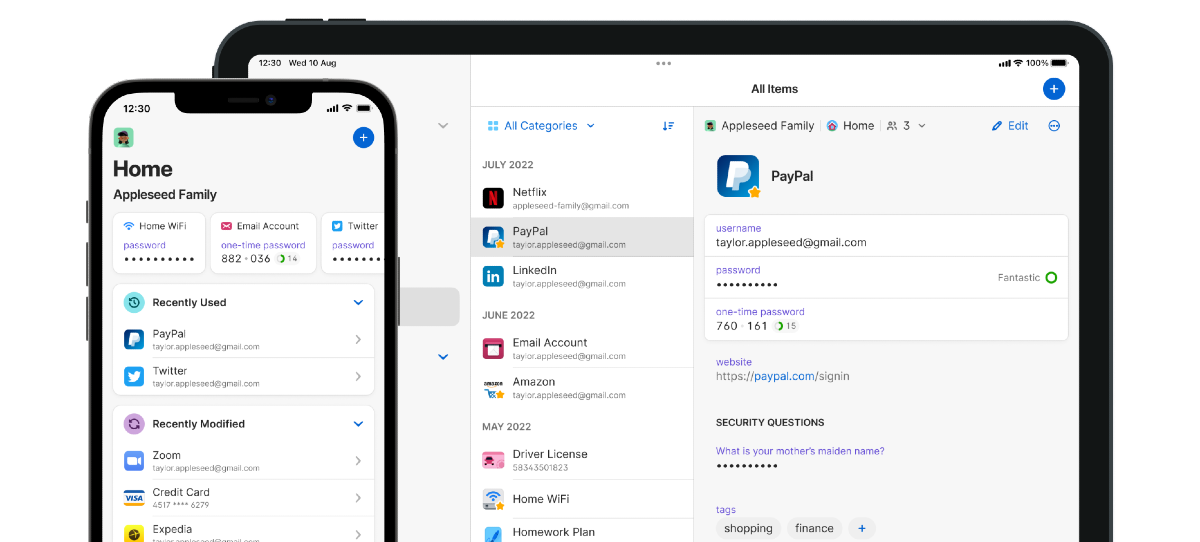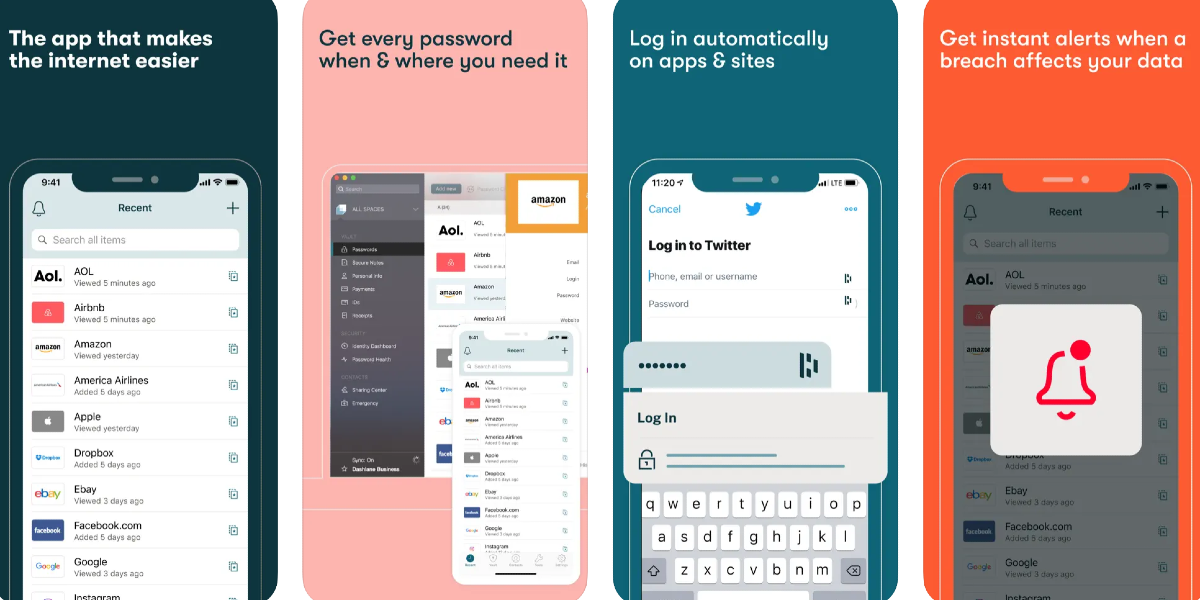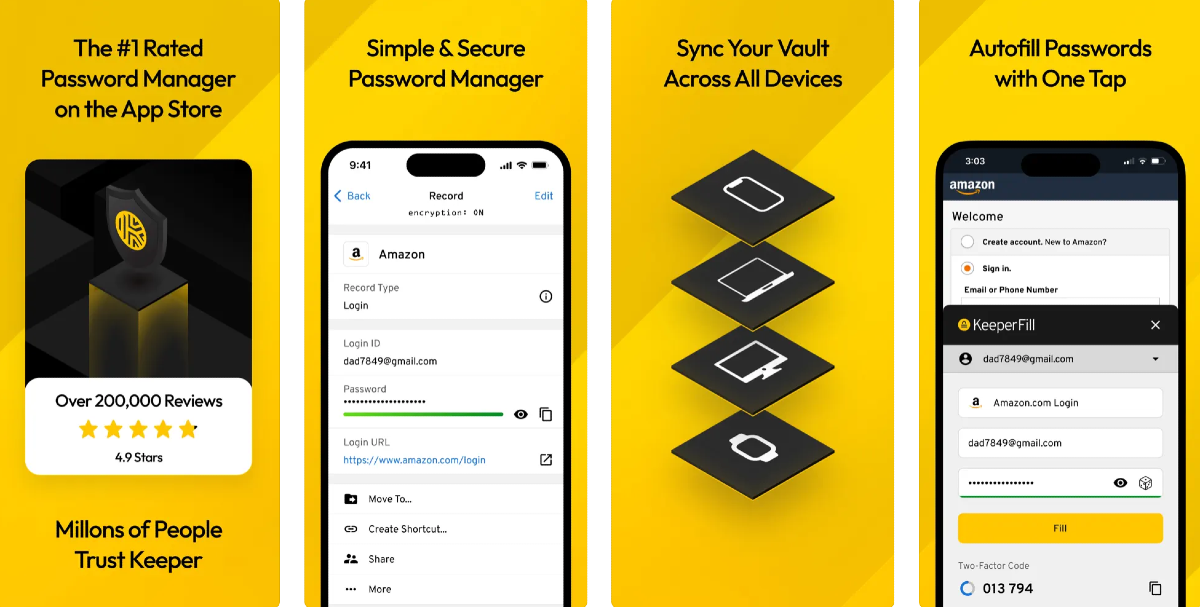To stay on top of online security, it is recommended that you use a different password for every account you use. Given how many apps and services an average person uses these days, remembering every unique password is a hard ask. Luckily, your iPhone’s password manager remembers them for you. If you don’t fancy the native password manager on your iPhone, you can always use a third-party app to do the job. Typically, the password manager auto-fills it wherever necessary, but if you’re curious, you can always look up your saved passwords in just a few simple steps. So, here are the top 2 ways to find saved passwords on your iPhone and our top 5 password managers for your iPhone in 2023.
Read Also: Endefo Enfit NEO and Enfit NEO PRO smartwatches with BT calling launched in India
In This Article
Find saved passwords and passkeys on your iPhone
Step 1: Go to Settings and select Passwords.
Step 2: Verify your identity using Face ID or device passcode.
Step 3: Select the website or app for which you want to view the password or passkey.
Step 4: On the following page, you can change the password or delete it entirely.
Use Siri to find saved passwords on your iPhone
If you don’t want to navigate your way through settings, ask Siri for a particular password. For example, if you want to know your Facebook password, simply say “Hey Siri, what is my Facebook password?” After verifying your identity, Siri will display your password on the screen. You can try this for all the saved passwords on your iPhone.
Best Password Managers for iPhone in 2023
The native password manager on your iPhone gets the basics right, but if you want your password-managing app to go the extra mile, check out our recommendations below.
Bitwarden
Bitwarden lets you store unlimited passwords on your iPhone and syncs them across all your devices. If you forgot your iPhone at home, you can use Bitwarden to access all your passwords on your work PC. Not only does it store your passwords, but it also helps you create new ones. You can generate a strong string for your password using Bitwarden and never have to remember it again. The app will autofill the password in the appropriate spots. All your passwords on this app are secured by end-to-end encryption (AES-256 bit, salted hashtag, and PBKDF2 SHA-256).
NordPass
NordPass saves your passwords, credit card info, WiFi passwords, alarm codes, and more. You can add a password to NordPass with just one tap right when you’re logging into your account. You can even save your card details on the app and autofill them in the relevant places while checking out your e-cart. One of our favourite features of NordPass is password sharing with other users. If you want to share your Netflix password with your friends and family, you can allow them access to it using NordPass. This access can be revoked at any time. Another thing that we like about this password manager is that it assesses your existing passwords and lets you know how strong they are. If you are using the same password for multiple accounts, NordPass will prompt you to generate new ones.
1Password
1Password is one of the most comprehensive password-managing apps for iPhone. Not only does it save your passwords, but it also secures your Notes, WiFi connection, Social Security Number, Passport, Driver’s License, and more. Once you save a password on 1Password, you can access it across all your devices. Access to this app is guarded by Face ID and biometrics. If you want to share a password with your friends and family, 1Password creates a special vault that can be shared with anyone.
Dashlane
Dashlane is one of the most popular password managers around, used by over 15 million users and 20,000+ businesses. Apart from regular storing and autofill functions, Dashlane also notifies you when your password is affected by a data breach or a hack. Its Dark Web Monitoring feature lets you know if your data is on the dark web. Dashlane employs state-of-the-art encryption to protect your passwords and autofill data. Certainly, one of the best password managers for your iPhone that you can download right now.
Keeper
Generate strong passwords, save preexisting passwords, and secure them with world-class encryption on Keeper. Used by millions of people across the world, Keeper is a very simple password manager that offers a few additional vital features that separate it from the competition. ‘One-Time Share’ is one of them. Using this feature you can share any password with family or friends that don’t have a Keeper account. Other than saving passwords, Keeper can also generate Two-Factor Authentication codes for all your accounts. The ‘BreachWatch’ function monitors the Dark Web and alerts you if your data is ever found on it.
Frequently Asked Questions (FAQs)
How do I find a saved password on my iPhone?
Go to Settings>Passwords and verify your identity using Face ID. Now, tap the website or app for which you want to see the password.
What are some good password managers for iPhones?
Keeper, Bitwarden, 1Password, Dashlane, and NordPass are some of the best password managers for iPhones in 2023.
How do I change a password in my iPhone’s password manager?
Once you have selected a website or app in the password manager, simply hit Edit at the top right corner of the screen to save a new password.
Read Also: Poco C65 India launch confirmed: Here is when the phone will launch
Conclusion
This is how you can find your saved passwords on your iPhone. Once you change a password in your iPhone’s password manager, it doesn’t change it for the account itself. Once you autofill the password while logging in, you will be denied access to your account. To change the login credentials, you will need to access your account settings within the website or app. If you found this article, useful, let us know in the comments!